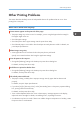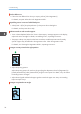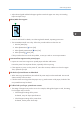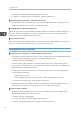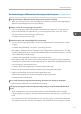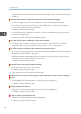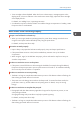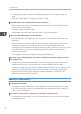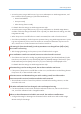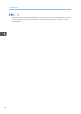User guide
• Adjust the end guide and both side paper guides to match the paper size. See p.30 "Loading
Paper into Paper Trays".
White/Black lines appear.
CEC224
• Clean the LED head. For details, see "Cleaning the LED Heads", Operating Instructions.
• The intermediate transfer unit is dirty. Follow the procedure below to clean the unit:
1. Press the [Menu] key.
2. Select [Maintenance] Press [OK]
3. Select [Quality Maintenance] Press [OK]
4. Select [Cleaning] Press [OK]
If this procedure does not resolve the problem, contact your sales or service representative.
Horizontal lines appear on the printed paper.
• Impact can cause lines to appear on printed paper and other malfunctions.
Protect the printer from impact at all times, especially while it is printing.
• If lines appear on prints, turn the printer off, wait a few moments, and then turn it back on again.
Then, repeat the print job.
The backs of printed sheets are blemished.
• When removing a jammed sheet, the inside of the printer may have become dirtied. Print several
sheets until they come out clean.
• If the document size is larger than the paper size, e.g. A4 document on B5 paper, the back of the
next printed sheet may be dirtied.
If rubbed with your finger, printed toner smears.
• The setting of the paper may not be correct. For example, although thick paper is used, the setting
for thick paper may not be set.
• Check the paper settings of this printer.
For details, see p.23 "Paper Specifications".
• Check the paper settings of the printer driver.
For details, see the printer driver Help.
Other Printing Problems
71