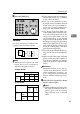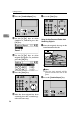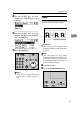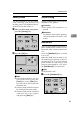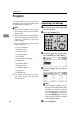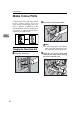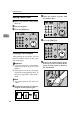Operating instructions
Printing Functions
55
3
G Press the {Start} key.
Combine
Use this function to combine two
originals onto one sheet of paper.
Note
❒ When the two originals are com-
bined, their sizes would be re-
duced or enlarged as follows:
❖ Metric version
❖ Inch version
❒ If the length of the first original is
shorter than 91mm, 3.6" , Combine
mode will be disabled.
❒ You can set the machine to auto-
matically cancel Combine/Repeat
mode once you have finished us-
ing it. See “Cancel Combine Set-
ting” on p.107 “5 Mode Settings”.
❒ Any image closer than 5mm, 0.2"
to the leading edge of the first orig-
inal will not be printed. Also, any
image closer than 4mm, 0.16" to
the leading edge of the second
original will not be printed. When
the image is too close to the leading
edge, make duplicates of the origi-
nals with the image shifted away
from the leading edge, and then
print from the duplicates.
❒ You can select different image set-
tings for the first and second origi-
nals.
❒ Make sure that the paper feed side
plates touch the paper lightly. If
they do not, then the two images
will not be properly aligned on the
prints.
Reference
For details on how to use the op-
tional Auto Document Feeder
when combining originals, see
p.56 “Using the Auto Document
Feeder when Combining Origi-
nals”.
A Place the first original face down
on the exposure glass.
Note
❒ When combining originals, place
the original face down on the ex-
posure glass with its leading
edge towards you, as shown
above.
Original Size
A4K B5K A5K
Paper
Size
B4L 87% 100% 122%
A4L 71% 82% 100%
Original Size
8
1
/
2
" ×
11"K
5
1
/
2
" ×
8
1
/
2
"K
Paper
Size
8
1
/
2
" ×
14"L
65% 100%
8
1
/
2
" ×
11"L
65% 100%
ANT015S