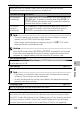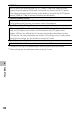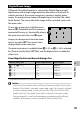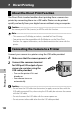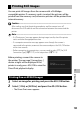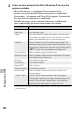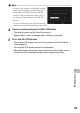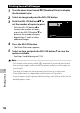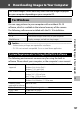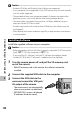User Manual
126
7
Direct Printing
Printing Several Still Images
1
Turn the zoom lever toward 9 (Thumbnail View) to display
the thumbnail view.
2
Select an image and press the ADJ./OK button.
3
Push the ADJ./OK button !" to
set the number of copies to print.
• Push the ADJ./OK button ! to
increase the number of copies,
or push the ADJ./OK button " to
decrease the number of copies.
• Repeat Steps 2 and 3 to select
additional images.
4
Press the ADJ./OK button.
• The Direct Print menu appears.
5
Select an item and push the ADJ./OK button F to view the
options available.
• See Steps 3 and following on P.124.
Note -------------------------------------------------------------------------------------
• Only images with a printer symbol ( p ) are printed. If you cancel printing and
then try to print again, make sure that the printer symbol is on the images you
want to print.
• The same still image can also be printed several times on a single sheet.
• The available items vary depending on the functions of the printer.
• To print images using the printer’s default settings, select [Printer Select] on the
detailed options screen.
4: 3 F4 :3 F
Prnt FilPrnt Fil
Forward
Forward
Last File
Last File
11
4: 3 F4 :3 F
Prnt FilPrnt Fil
Forward
Forward
Last File
Last File
11