Specifications
Table Of Contents
- Operation Manual
- Chapter 1 Using Your Camera
- Section 1 Getting Started
- Checking that Everything is Packed
- Names of Parts
- How to Use the Mode Dial
- Using the up/down dial
- Inserting the Batteries
- Using the Batteries
- Using the Rechargeable Battery
- Using the AC Adapter
- Turning the Power On/ Off
- Inserting an SD Memory Card (Available in Stores)
- How to Use the LCD Monitor
- Switching the Screen Display
- Button Functions
- Screens
- Section 2 Basic Shooting
- Section 3 Using Special Features for Improved Photography
- Using the Flash
- Using the Self-Timer
- Shooting in Aperture Priority/Manual Exposure Mode
- Shooting a Still Image with Sound (IMAGE WITH SOUND)
- Using the ADJ. (Adjust) Button
- Changing the Exposure (EXPOSURE COMP.)
- Using Natural and Artificial Lighting (WHITE BALANCE)
- Sensitivity Settings (ISO SETTING)
- Changing Shading for Shooting Text (DENSITY)
- Shooting Consecutively with Different White Balance (WHITE BALANCE BRACKET)
- Choosing Picture Quality Mode/Image Size (PIC QUALITY/SIZE)
- Manual Focus Shooting (FOCUS)
- Changing the Light Metering (PHOTOMETRY)
- Changing the Edge Quality of Still Images (SHARPNESS)
- Shooting Consecutively with Different Exposures (AUTO BRACKET)
- Setting the Shutter Speed (TIME EXPOSURE)
- Shooting Pictures Automatically at Set Intervals (INTERVAL)
- Inserting the Date into a Still Image (DATE IMPRINT)
- Returning the Shooting Menu Settings to their Defaults (RESTORE DEFAULTS)
- Section 4 Playing Back/Deleting Still Images, Movies, and Sounds
- Viewing the Photo You Just Took (Quick Review)
- Viewing a Still Image or Movie
- Viewing Movies
- Playing Back Sound
- Viewing Thumbnail Images on the LCD Monitor
- Enlarged Viewing
- Viewing an S Multi-Shot or M Multi-Shot Still Image in Enlarged Display Mode
- Showing Photos in Order Automatically (SLIDE SHOW)
- Viewing on a Television
- Deleting Unwanted Still Images/Movies/Sounds
- Section 5 Direct Printing
- Section 6 About Other Functions
- Section 7 Changing Camera Settings
- Getting the SD Memory Card Ready for Use (CARD FORMAT)
- Formatting Internal Memory (IN FORMAT)
- Adjusting the Brightness of the LCD Monitor (LCD BRIGHTNESS)
- Setting a Function to the ADJ. Button (ADJ BTN.SET.)
- Changing the Operation Sound Setting (BEEP SOUND)
- Changing Image Confirmation Time (LCD CONFIRM.)
- Changing Auto Power- Off Settings (AUTO POWER OFF)
- Changing File Name Settings (SEQUENTIAL NO.)
- Changing Power-Save Mode Settings (POWER- SAVE)
- Setting the Date and Time (DATE SETTINGS)
- Changing the Display Language (LANGUAGE)
- Changing the Playback Method for Viewing on TV (VIDEO OUT MODE)
- Changing the setting of step zooming (STEP ZOOM)
- Section 1 Getting Started
- Chapter 2 Playing Back Images (Pictures/Movies) on a Computer (For Windows)
- Section 1 Installing Software
- Section 2 Downloading Images to a Computer
- Section 3 Displaying Thumbnail Images (How to Use DU-10x)
- Starting and Exiting DU-10x
- Thumbnail Display Description
- Switching the Ordering of Images
- Changing the Display Size
- Viewing Images in a Slide Show
- Renaming an Image in Thumbnail View
- Copying a Reduced Image File
- Enabling or Disabling the Camera Memo Function or Functions Available with Other Models of Caplio
- Deleting Images
- Viewing Image Information
- Displaying the Viewer Screen
- Printing an Image
- Chapter 3 Playing Back Images (Pictures/Movies) on a Computer (For Macintosh)
- Appendices
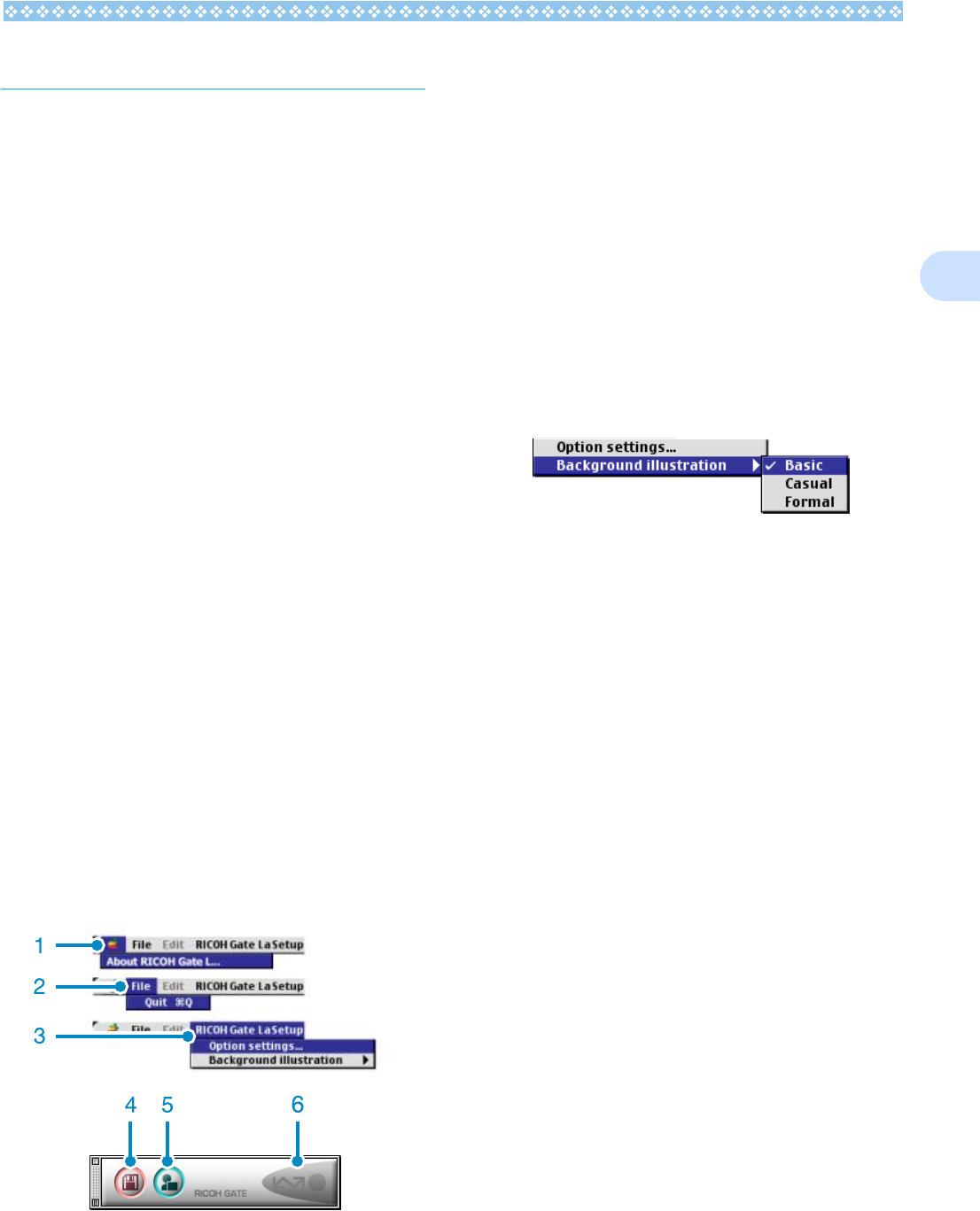
167
2
How to Use RICOH Gate La
RICOH Gate La is a software program to
import images from the camera to a com-
puter.
By simply connecting the camera to your
computer via a USB cable, images are auto-
matically imported into the computer.
On the RICOH Gate La window, you can
make various settings including auto-saving
upon connection and the destination folder
(where images will be saved).
Starting
RICOH Gate La is already installed with
Caplio Software. Connecting the camera to
your computer automatically starts the soft-
ware and begins importing of images from
the camera.
Quitting
To quit RICOH Gate La, select [Exit] from the
RICOH Gate La menu bar.
Restarting
To restart RICOH Gate La after quitting, dou-
ble-click the [RICOH Gate La] icon in the
Control Panel folder in the system folder.
The RICOH Gate La Window
Once RICOH Gate La starts up, the following
RICOH Gate La menu bar and window
appear on the computer screen.
1. [About RICOH Gate La]
Displays the version of RICOH Gate La.
2. [Quit]
Closes RICOH Gate La.
3. [Option settings]
Specifies where to save images and
which application will launch if you press
the Application button or after saving.
(See P.168.)
[Background illustration]
If you select this, a sub-menu will appear,
allowing you to change the background
design of the RICOH Gate La window.
Sub-menu Figure
4. [Save Button]
Click this and the images download from
your camera.
5. [Application Button]
The application registered in Optional Set-
tings is launched.
6. [Indicator]
The indicator lights if the camera is con-
nected via USB cable.










