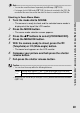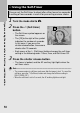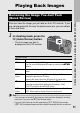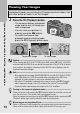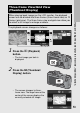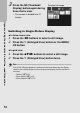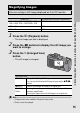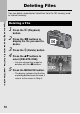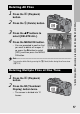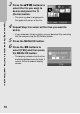Camera User Guide Caplio GX100, Caplio GX100 VF KIT
52
If you are using the camera for the first time, read this section.
1
Press the
6
(Playback) button.
• The camera switches to playback
mode and the last still image you
took is displayed.
• You can view your pictures in
order by using the #$ buttons.
• To switch the camera from
playback mode to shooting mode,
press the 6 (Playback) button again.
Caution-----------------------------------------------------------------------------------------------
When shooting with [PIC QUALITY/SIZE] set to RAW mode (GP.80), a JPEG file
associated with the DNG file is recorded at the same time. If the JPEG file is deleted
on a computer, for example, a thumbnail of the DNG file can be displayed, but the
thumbnail cannot be enlarged.
Note ---------------------------------------------------------------------------------------------------
• When playing back an image (RAW3648/RAW3:2) shot with [PIC QUALITY/SIZE]
set to RAW mode, the JPEG file recorded at the same time as the DNG file is
displayed. A symbol appears on the screen indicating RAW mode.
• When the LCD viewfinder is attached to the camera, pressing the 6 (Playback)
button displays the image on the LCD monitor of the camera. Pressing the 6
(Playback) button again displays the image on the LCD viewfinder.
Turning on the camera in playback mode------------------------------------------------
When the camera is off, pressing the 6 (Playback) button for more than one second
turns the camera on. (The camera starts up in playback mode.)
When the camera has been turned on with the 6 (Playback) button, pressing the 6
(Playback) button again switches playback mode to shooting mode.
Where images are played back from-------------------------------------------------------
When no SD memory card is loaded, the camera plays back from the internal memory.
When an SD memory card is loaded, it plays back from the SD memory card.
Viewing Your Images
In playback mode, you can check still images you have taken. You
can also delete or zoom in on the images.
2007 04 01
//
2007 04 01
//
2007 04 01
//
To previous image
To next image