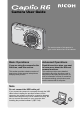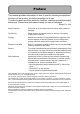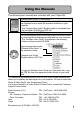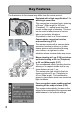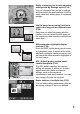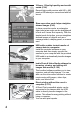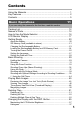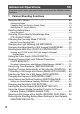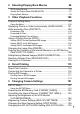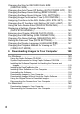Camera User Guide The serial number of this product is given on the bottom face of the camera. Basic Operations Advanced Operations If you are using the camera for the first time, read this section. Read this section when you want to learn more about the different camera functions. This section provides a basic overview of how to turn on the camera, take pictures and play back pictures.
Preface This manual provides information on how to use the shooting and playback functions of this product, as well as warnings on its use. To make the best use of this product’s functions, read this manual thoroughly before use. Please keep this manual handy for ease of reference. Ricoh Co., Ltd. Safety Precautions For the safe use of your camera, be sure to read the safety precautions thoroughly.
Using the Manuals The following two manuals are included with your Caplio R6. “Camera User Guide” (This booklet) This guide explains the usage and functions of the camera. It also explains how to install the provided software on your computer. * The “Camera User Guide” (English edition) is available from the provided CD-ROM as a PDF file. “Software User Guide” (PDF file) This guide explains how to download images from the camera to your computer and display and edit them on your computer.
Key Features The illustrations in this manual may differ from the actual product. Equipped with a high magnification 7.1× wide angle zoom lens This camera has a compact body, featuring a 28-mm* (Wide-angle) to 200-mm* (Telephoto) 7.1× optical zoom lens that covers a wide range of shooting. This lens can be used to take pictures in various indoor and outdoor situations. *Equivalent to that on a 35mm camera Camera shake correction function reduces blurring (P.
MY SETTING 2 3072×2304 1280 (1M) Easily customize your favorite shooting settings with My Settings mode (P.38) You can customize two groups of settings, and then switch the mode selector to MY to easily shoot with either group of registered settings. Use the dual size recording function to capture the image at two different sizes (P.94) Each time you shoot an image with this function, you can record the still image at the original size and a smaller subfile at the same time.
30 fps or 15 fps high-quality movies with sound (P.96) Record high-quality movies with 640 × 480 pixels at 30 frames per second and with full sound. Skew correction mode helps straighten skewed images (P.40) In skew correction mode, a rectangular object shot at an angle can be straightened to look as if it were shot squarely. With the simple touch of a button, you can straighten skewed images of objects such as a message board, a display panel, or a name card.
Contents Using the Manuals......................................................................... 1 Key Features ................................................................................. 2 Contents ........................................................................................ 5 Basic Operations 11 If you are using the camera for the first time, read this section. Packing List ................................................................................. 12 Names of Parts..........
Advanced Operations 59 Read this section when you want to learn more about the different camera functions. 1 Various Shooting Functions 60 Using the ADJ. Button ................................................................. 60 Settings by Mode ....................................................................................60 Changing the Text Density (Scene Mode) ..............................................61 Shifting the AF Target (Macro)......................................................
2 Shooting/Playing Back Movies 96 3 Shooting Movies ................................................................................96 Setting the Frame Rate (FRAME RATE) ................................................97 Playing Back Movies...............................................................................99 3 Other Playback Functions 100 Playback Setting Menu.............................................................. 100 Using the Menu.................................................
Changing the Size for RECORD DUAL SIZE (SUB FILE SIZE) ................................................................... 131 Changing the Auto Power Off Setting (AUTO POWER OFF) ... 132 Changing the Beep Sound Setting (BEEP SOUND) ................. 133 Changing the Beep Sound Volume (VOL. SETTINGS)............. 134 Changing Image Confirmation Time (LCD CONFIRM.) ............ 135 Assigning Functions to the ADJ. Button (ADJ. BTN. SET.)....... 136 Changing the AF Auxiliary Light Setting (AF AUX. LIGHT) .....
7 Appendices 168 Troubleshooting......................................................................... 168 Error Messages.....................................................................................168 Camera Troubleshooting ......................................................................169 Software and Computer Troubleshooting .............................................174 Specifications ............................................................................
10
Basic Operations If you are using the camera for the first time, read this section. Packing List...................................... 12 Names of Parts................................. 14 How to Use the Mode Selector ........................................................... 16 LCD Monitor Display ....................... 17 Getting Ready .................................. 20 Basic Shooting................................. 29 Playing Back Images ....................... 45 Deleting Files ..................
Packing List Open the package and make sure all the items are included. Caplio R6 Rechargeable Battery If you are using the camera for the first time, read this section. The serial number of the camera is provided on the bottom face of the camera. Battery Charger AV Cable Used to view your images on a TV. USB Cable (Mini B cable) Used to connect the camera to a computer or Direct Printcompatible printer.
Camera User Guide Optional Accessories Rechargeable Battery (DB-70) (This booklet) Warranty Safety Precautions Soft Case (SC-70) Caplio Software CD-ROM The provided software and the “Software User Guide” are included on this CD-ROM. Note --------------------------------------------------------------------------------------------------For the latest information about accessories, visit the Ricoh website at http://www.ricohpmmc.com. If you are using the camera for the first time, read this section.
Names of Parts Camera If you are using the camera for the first time, read this section. 14 Front View 7 2 5 1 6 3 4 8 Item Name Refer to 1 POWER Button P.26 2 Shutter Release Button P.31 3 Flash P.37 4 AF Auxiliary Light/Self-Timer Lamp P.44, 137 5 Lens Cover - 6 7 Microphone Speaker P.99 8 Lens P.
Rear View 2 3 4 13 5 6 14 7 8 9 10 11 12 16 15 Item Name Refer to 1 LCD Monitor P.17 2 P.35, 48 3 Zoom lever z (Telephoto)/Z (Wide-angle) 8 (Enlarged View)/9 (Thumbnail Display) Mode Selector 4 6 (Playback) Button P.46 5 ADJ. Button P.60 6 P.51, 44 7 D (Delete)/t (Self-timer) Button !/MODE Button* 8 $/Q (Quick Review) Button P.45 9 MENU/OK Button P.65, 100, 122 10 "/N (Macro) Button P.36 11 #/F (Flash) Button P.37 12 DISP. Button P.55 13 AV Output Terminal P.
How to Use the Mode Selector Set the mode selector to the desired mode before shooting still images or movies. If you are using the camera for the first time, read this section. 16 1 Switch the mode selector to the symbol of the function you want to use. MY SCE NE Mode Selector Symbols and Descriptions Symbol MY Function My Settings Mode SCENE Scene Mode 5 Auto Shooting Mode Description You can shoot using the settings registered in [REG. MY SETTINGS].
LCD Monitor Display Example of LCD Monitor Display when Shooting Pictures 1 2 3 4 5 6 7 8 9 28 10 29 30 21 11 12 22 23 24 13 14 15 16 17 18 19 Movie Mode 25 26 27 Still Image Mode Item Name Refer to Item Name Refer to 1 Flash P.37 16 Color Depth P.77 2 Macro Shooting P.36 17 Exposure Compensation P.86 3 Self-timer P.44 18 ISO Setting P.90 4 Scene Modes P.39 19 Date Imprint P.85 5 Mode Types P.16, 39 20 Interval P.82 6 Recording Destination P.
Note --------------------------------------------------------------------------------------------------• The number of remaining shots available may differ from the actual number of shots, depending on the subject. • Movie recording time and the maximum number of still pictures may vary depending on the capacity of the recording destination (internal memory or SD memory card), shooting conditions, and the type and manufacturer of the SD memory card.
Battery Level Indication A battery mark appears at the lower right of the LCD monitor to indicate the battery level. Recharge the battery before it is depleted. Battery Mark Description The battery is sufficiently charged. The battery level begins to drop. Recharging is recommended. The battery level is low. Recharge the battery. If you are using the camera for the first time, read this section.
Getting Ready Turn the power on and get ready to shoot. Note --------------------------------------------------------------------------------------------------- If you are using the camera for the first time, read this section. 20 • If you have already used this camera, make sure it is turned off before inserting or removing the battery. • For information on how to turn the camera off, see P.26. About the Battery Rechargeable Battery DB-70 (supplied) This is a lithium-ion battery.
SD Memory Card (available in stores) Where images are recorded------------------------------------------------------------------When no SD memory card is loaded, the camera records images to the internal memory; when an SD memory card is loaded, it records images to the SD memory card.
Note --------------------------------------------------------------------------------------------------- If you are using the camera for the first time, read this section. 22 • For information on switching between the SD memory card and internal memory during playback, see P.47. • Movie recording time and the maximum number of still pictures varies depending on the capacity of the SD memory card. (GP.178) • Before using a new SD memory card, be sure to format it with this camera. (GP.
Charging the Rechargeable Battery The rechargeable battery needs to be charged before use. The battery is not charged at the time of purchase. Insert the battery into the battery charger, making sure that the and markings on the battery match those on the battery charger. • The battery label should face up. Caution----------------------------------------------------------------------------------------------- 2 Be careful not to reverse the and sides. Plug the battery charger into an outlet.
Loading the Rechargeable Battery and SD Memory Card If you are using the camera for the first time, read this section. 24 The rechargeable battery (DB-70) can be used to power this camera. This battery is convenient because the battery power lasts long and it can be used over and over again by recharging. If you have already used this camera, make sure it is turned off before loading the battery and card. 1 2 Open the battery/card cover.
3 Insert the rechargeable battery. • When the rechargeable battery is loaded in place, it is locked with the hook shown in the figure. Close the battery/card cover and slide it back into place. Removing the Rechargeable Battery Open the battery/card cover. Release the hook that locks the rechargeable battery. The battery is ejected. Pull the battery out of the camera. Be careful not to drop the battery when removing it from the camera. Removing the SD Memory Card Open the battery/card cover.
Turning the Power On/Off To turn the power on: 1 Press the POWER button. If you are using the camera for the first time, read this section. • After the start sound, the LCD monitor turns on. Using the Camera in Playback Mode • Pressing the 6 (Playback) button for more than one second turns on the camera in playback mode, allowing you to start playback at once. • When the camera is turned on with the 6 (Playback) button, pressing the 6 (Playback) button again switches playback mode to recording mode.
Setting the Language 1 2 3 Turn the power on for the first time after purchase. • The language selection screen appears. • To skip language setting, press the MENU/OK button. • When the MENU/OK button is pressed, the language setting is cancelled and the video signal format-setting screen appears. Press the !"#$ buttons to select a language. Press the MENU/OK button. • The display language is set, and the date/time setting screen appears.
Setting the Date and Time When the power is turned on for the first time, the date/time setting screen appears. If you are using the camera for the first time, read this section. 28 1 Press the !"#$ buttons to set the year, month, date and time. • Change the value with !" and move the frame with #$. 2 3 Setting at shipping In [FORMAT], choose the date and time format. • Select the date and time format with !". Check the display and then press the MENU/OK button. • The date is set.
Basic Shooting Now you are ready. Holding the Camera 1 2 Hold the camera with both hands and lightly press both elbows against your body. Put your finger on the shutter release button. Caution----------------------------------------------------------------------------------------------When you are shooting, be careful not to obstruct the lens or flash with your fingers, hair, or the strap. If you are using the camera for the first time, read this section.
Preventing Camera Shake --------------------------------------------------------------------If you move the camera when pressing the shutter release button, the still image might not come out clearly due to camera shake. Camera shake tends to occur in the following cases: • When shooting in a dark place without using the flash • When using the zoom function • When shooting using long time exposure (GP.81) If you are using the camera for the first time, read this section.
Shooting The shutter release button works in two steps. You can press the shutter release button halfway down (half-press) and press it all the way down (full-press). Full-press the shutter release button for quick focusing, so as not to miss a shooting opportunity. 1 2 Press the POWER button to turn the camera on, and switch the mode selector to 5. MY SCE NE Compose your shot by looking at the LCD monitor, make sure the subject is centered, and gently press the shutter release button fully.
Checking the Focus and Shooting (Half-press/ Focus Lock) If you are using the camera for the first time, read this section. 32 When you press the shutter release button halfway (Half-press), the auto-focus function is triggered to determine the focal distance. Next, press it all the way down (Full-press) to shoot. When your subject is not in the center of your composition, compose your photo after focusing.
3 To take a picture with the subject in the foreground in focus against a background, half-press the shutter release button to focus on the subject, and then compose your shot. Subject to be focused on 4 Gently press the shutter release button all the way. • The still image you have taken appears momentarily on the LCD monitor and is recorded to the internal memory or SD memory card.
Note --------------------------------------------------------------------------------------------------• Press the shutter release button gently to prevent camera shake. • The J symbol indicates that camera shake may occur. Hold the camera still and focus the camera again. You can also turn on the camera shake correction function to minimize blurring. (GP.93) • The auxiliary flash fires to increase the AE accuracy. If you are using the camera for the first time, read this section.
Using the Zoom Function Turning the zoom lever toward Z (Wide-angle) allows you to take a wide-angle picture. Turning the zoom lever toward z (Telephoto) allows you to take a close-up picture of the subject. 1 2 3 With the camera ready to shoot, turn the zoom lever toward z (Telephoto) or Z (Wide-angle). • You can check the zoom status on the zoom bar of the LCD monitor. Compose your picture and half-press the shutter release button. Full-press the shutter release button.
Shooting Close-Ups (Macro Shooting) Using the N (Macro) button allows you to take a tight close-up of the subject. (Macro shooting) This is good for shooting small subjects because you can shoot up to approximately 1 cm (0.4 in.) away. If you are using the camera for the first time, read this section. 1 2 3 With the camera ready to shoot, press the N (Macro) button. • N is displayed momentarily at the center of the LCD monitor and then N is displayed at the top of the screen.
Using the Flash Flash Modes FLASH OFF The flash will not fire. AUTO The flash fires automatically when the subject is poorly lit or backlit. RED-EYE FLASH Reduces the red-eye phenomenon, in which people’s eyes appear red in pictures. FLASH ON The flash fires regardless of the lighting conditions. FLASH SYNCHRO. The flash fires with the shutter speed slowed. This is useful when taking portrait pictures in a nightscape. Camera shake may occur, so the use of a tripod is recommended.
Shooting with My Settings Mode You can shoot using the settings (GP.127) registered in [REG. MY SETTINGS]. Select [MY SETTING 1] to shoot with settings registered in [SETTING 1] and select [MY SETTING 2] to shoot with settings registered in [SETTING 2]. If you are using the camera for the first time, read this section. 38 1 2 Switch the mode selector to MY. MY SCE NE • The camera is ready to shoot, is displayed at the top of the LCD monitor, and [MY SETTING 1] is selected. Press the MODE button.
Shooting with Optimal Settings According to Shooting Conditions You can use scene mode to select from among eleven still image modes and movie, and shoot with settings automatically optimized for shooting conditions. Use when taking portrait pictures. PORTRAIT FACE Automatically recognizes the subject’s face and adjusts the focus, exposure, and white balance. For detailed operations, see P.41. Use when taking pictures of moving objects.
SKEW COR MODE Use to straighten a rectangular object, such as a message board or business card, shot at an angle to make it look as if it were shot squarely. For detailed operations, see P.42. If you are using the camera for the first time, read this section. In skew correction mode, choose from [F1280], [N1280], and [N640] for [PIC QUALITY/SIZE]. (GP.66) TEXT MODE Use when capturing text images, for example notes written on a whiteboard at a meeting. Images are captured in black and white.
3 Press the !"#$ buttons to select the scene mode. 4 5 List display screen Detailed display screen Press the MENU/OK button. • The scene mode type is displayed at the top of the LCD monitor. Press the shutter release button to shoot the picture. Returning to Normal Shooting Mode 1 Switch the mode selector to 5. Using Face Recognition Mode 1 2 3 4 Switch the mode selector to SCENE. If you are using the camera for the first time, read this section. • Press the DISP.
5 6 If you are using the camera for the first time, read this section. 7 • When a face is recognized, a frame the size of the recognized face is displayed in blue. • Up to four frames can be displayed. Half-press the shutter release button. • Even if several faces are recognized, the camera selects the optimal focus. When a recognized face is focused, the frame for that face is displayed in green. If the camera cannot focus on a recognized face, the frame for that face disappears.
Caution----------------------------------------------------------------------------------------------- Note --------------------------------------------------------------------------------------------------You can also correct the skew of a previously shot still image. (GP.110) Shooting in Zoom Macro Mode 1 2 3 4 5 6 7 Switch the mode selector to SCENE. • The camera is ready to shoot and the selected scene mode is displayed at the top of the LCD monitor. Press the MODE button.
t Using the Self-Timer You can set the Self-timer to shoot after either two or ten seconds. A setting of two seconds is useful for preventing camera shake. If you are using the camera for the first time, read this section. 44 1 2 3 Switch the mode selector to 5. Press the t (Self-timer) button. • The Self-timer symbol appears on the screen. • The [10] to the right of the symbol indicates the number of seconds. In this case, if you press the shutter release button, the camera shoots after 10 seconds.
Playing Back Images Reviewing the Image You Just Took (Quick Review) 1 In shooting mode, press the Q (Quick Review) button. • The last image you took is displayed on the LCD monitor. In Quick Review Q Button Returns to shooting mode. 8 on the Zoom Lever Enlarges the displayed still image. You can move the displayed still image by pressing the !"#$ buttons. 9 on the Zoom Lever MENU/OK Button Reduces the enlarged still image. D Button DISP.
Viewing Your Images In playback mode, you can check still images you have taken. You can also delete or zoom in on the images. If you are using the camera for the first time, read this section. 1 Press the 6 (Playback) button. • The camera switches to playback mode and the last still image you took is displayed. • You can view your pictures in order by using the #$ buttons. • Press the ! button to display the still image 10 frames backward.
Turning on the camera in playback mode-----------------------------------------------When the camera is off, pressing the 6 (Playback) button for more than one second turns the camera on. (The camera starts up in playback mode.) When the camera has been turned on with the 6 (Playback) button, pressing the 6 (Playback) button again switches playback mode to shooting mode.
Three-frame View/Grid View (Thumbnail Display) If you are using the camera for the first time, read this section. 48 When playing back images on the LCD monitor, the playback screen can be divided into three frames (three-frame view) or 12 frames (grid view). The three-frame view and grid view allow you to select a still image to enlarge or delete. The playback screen changes as follows: 2007 / 03 / 01 1 Press the 6 (Playback) button. • The last image you took is displayed.
Turn the zoom lever toward 9 (Thumbnail Display) again during three-frame view. Selected still image • The screen is divided into 12 frames. Switching to Single-Picture Display 1 2 1 2 In Three-Frame View Press the #$ buttons to select a still image. Turn the zoom lever toward 8 (Enlarged View) or press the MENU/OK button. In Grid View Press the !"#$ buttons to select a still image. Turn the zoom lever toward 8 (Enlarged View) twice.
Magnifying Images You can enlarge a still image displayed on the LCD monitor. Image Size Enlarged View (maximum magnification) If you are using the camera for the first time, read this section. 3072 × 2304, 3072 × 2048, 2592 × 1944, 2048 × 1536 1280 × 960 16 times 640 × 480 3.4 times 1 2 3 6.7 times Press the 6 (Playback) button. • The last image you took is displayed. Press the !"#$ buttons to display the still image you want to enlarge. Turn the zoom lever toward 8 (Enlarged View).
Deleting Files You can delete unwanted or failed files from the SD memory card or internal memory. You can use the [RECOVER FILE] function to restore files that you accidentally deleted. (GP.112) 1 2 3 4 5 Press the 6 (Playback) button. Press the #$ buttons to display the file you want to delete. Press the D (Delete) button. Press the !" buttons to select [DELETE ONE]. • You can change the image for deletion with the #$ buttons. Press the MENU/OK button.
Deleting All Files 1 If you are using the camera for the first time, read this section. 52 2 3 4 Press the 6 (Playback) button. Press the D (Delete) button. Press the !" buttons to select [DELETE ALL]. Press the MENU/OK button. • You are prompted to confirm that you want to delete all images. If so, press the $ button to select [YES], and then press the MENU/ OK button.
Specifying Individual Files to be Deleted 4 Press the !"#$ buttons to select the file you want to delete and press the D (Delete) button. 5 6 7 Repeat Step 4 to select all the files you want to delete. • If you selected a file by mistake, you can deselect it by selecting the file and pressing the D (Delete) button. Press the MENU/OK button. Press the#$ buttons to select [YES] and then press the MENU/OK button.
Specifying a Range of Files to be Deleted 4 If you are using the camera for the first time, read this section. 5 6 7 8 9 Press ADJ.button. • Press the ADJ. button again to return to the screen for deleting one file at a time. Press the !"#$ buttons to select the starting point of the range of files you want to delete and press the D (Delete) button. • The trash symbol is displayed in the upper left corner of the file.
Changing the Display with the DISP. Button During Shooting Mode Each time you press the DISP. button, the display changes in the following order: Histogram, Grid Guide, No Display, LCD Monitor Off, and Normal Symbol Display. Normal Symbol Display Histogram Grid Guide Press the DISP. button to change the display.
During Quick Review Pressing the DISP. button switches to the white saturation highlights display. On the white saturation highlights display, the white saturation areas of the image flash in black. Pressing the DISP. button again returns to the Quick Review screen. Quick Review White Saturation Highlights Display If you are using the camera for the first time, read this section. Press the DISP. button to change the display. During Playback Mode Each time you press the DISP.
Maximizing the LCD Monitor Brightness Hold the DISP. button down to maximize the display brightness. When the brightness is at the maximum setting, holding the DISP. button down returns the brightness to the level set in [LCD BRIGHTNESS] (GP.126). When Histogram is on, a histogram appears in the lower right corner on the LCD monitor.
Note --------------------------------------------------------------------------------------------------- If you are using the camera for the first time, read this section. 58 • The histogram displayed on the LCD monitor is for reference only. Depending on the shooting conditions (use of the flash, dark surrounding light, etc.), the exposure level indicated in the histogram may not correspond to the brightness of the shot image. • Exposure compensation has its limitation.
Advanced Operations Read this section when you want to learn more about the different camera functions. 1 2 3 4 5 6 7 Various Shooting Functions ..... 60 Shooting/Playing Back Movies ..................................................... 96 Other Playback Functions ................................................... 100 Direct Printing .......................... 115 Changing Camera Settings ..... 121 Downloading Images to Your Computer .................................. 149 Appendices.......................
1 Various Shooting Functions Using the ADJ. Button 1 Various Shooting Functions You can use the ADJ. button to set various shooting settings with fewer operations. In ADJ. mode, you can register four functions. Use the SETUP menu to assign functions to the ADJ. button. (GP.136) By assigning a frequently used function to the ADJ. button, you can more easily set that function with fewer button operations. ADJ. BTN. SET.1 ADJ BTN. SET.4 ADJ. BTN. SET.2 ADJ BTN. SET.
Changing the Text Density (Scene Mode) You can change the shading of text for shooting with [TEXT MODE] (GP.40) in scene mode. You can select from [DEEP], [NORMAL] and [LIGHT]. To change the setting, use the shooting setting menu or the ADJ. button. This section explains easy ways to change the shading setting with the ADJ. button. To use the shooting setting menu, see “Using the Menu” (GP.65) and “Shooting Setting Menu Items by Scene Mode” (GP.183). Switch the mode selector to SCENE.
Shifting the AF Target (Macro) During macro shooting, pressing the ADJ. button allows you to shift the AF target (GP.32) by using the !"#$ buttons on the camera without moving the camera. This is useful for macro shooting on a tripod. When the AF target is shifted to the left with the # button 1 Various Shooting Functions 1 With the camera ready to shoot, press the N (Macro) button. • The macro symbol appears on the screen. 2 3 Press the ADJ. button.
Shooting Setting Menu Press the MENU/OK button in shooting mode to display the shooting setting menu. The shooting setting menu can be used to set the following shooting settings. When Mode Selector is Set to 5/SCENE/MY • When mode selector is set to SCENE, the settings that can be selected are restricted. (GP.64, 183) FOCUS AE METERING SHARPNESS CONT. MODE COLOR DEPTH AUTO BRACKET TIME EXPOSURE INTERVAL IMAGE WITH SOUND DATE IMPRINT EXPOSURE COMP.
When Scene Mode Selector is Set to 3 Setting MOVIE SIZE FRAME RATE FOCUS WHITE BALANCE 1 Various Shooting Functions 64 Options [Default Settings] 640, [320], 160 [30FPS], 15FPS [MULTI AF], SPOT AF, MF, SNAP, A [AUTO], (OUTDOORS), (CLOUDY), (INCANDESCENT LAMP), (INCANDESCENT LAMP2), (FLUORESCENT LAMP), (MANUAL SETTINGS) Refer to P.66 P.97 P.68 P.
Using the Menu This explains how to make the settings. Use the !"$ buttons and MENU/OK button to select and set an item. 1 Press the MENU/OK button in shooting mode. The menu items are provided on four screens. 2 Press the !" buttons to select the desired menu item. • Press the " button at the bottom item to display the next screen. 3 4 5 1 Various Shooting Functions • The shooting setting menu is displayed. Press the $ button. • The menu item settings are displayed.
Choosing Picture Quality Mode/ Image Size (PIC QUALITY/SIZE) The file size of a shot still image depends on the picture quality mode and image size settings. For movies, choose the movie size. Figures inside the bold frame indicate those shown on the screen.
Note ---------------------------------------------------------------------------------------------• For picture quality mode, select normal mode (N) or fine mode (F), depending on the desired compression ratio. Normal mode: The compression ratio is high, resulting in a small file. Normally, shooting is done in this mode. Fine mode: The compression ratio is low, resulting in a large file, but the picture quality is better than in Normal.
Changing the Focusing Mode (FOCUS) If you shoot the subject in the default focusing mode, the camera focuses automatically with Auto Focus (AF). Select from the following five focusing modes. 1 Focusing Modes Various Shooting Functions Symbol None Mode MULTI AF None SPOT AF MF (Manual Focus) SNAP A (Infinity) 1 2 Description Automatically measures the distances to a maximum of five AF areas from among 17 AF areas and focuses to the nearest AF area.
Manual Focus Shooting (MF) If the camera fails to focus automatically, you can focus manually (MF: Manual Focus). Manual focus enables shooting at a fixed distance. Note ---------------------------------------------------------------------------------------------• In scene mode, manual focus can be used when [ZOOM MACRO], [B&W], [SEPIA], [SKEW COR MODE], or [MOVIE] is selected. • You can also use manual focus to focus on objects within the macro shooting range. Switch the mode selector to 5.
7 Press the $ button to display the focus bar. • Each time the $ button is pressed, the focus bar and zoom bar appear alternately. 1 Various Shooting Functions 70 8 Turn the zoom lever toward z (Telephoto) or Z (Wideangle) to adjust the focus. • Turning the zoom lever toward z (Telephoto) adjusts the focus to farther objects. Turning the zoom lever toward Z (Wide-angle) adjusts the focus to closer objects. 9 Press the shutter release button to shoot the picture.
Changing the Light Metering (AE METERING) You can change the metering method (the range to use for metering) used to determine the exposure value. There are three light metering modes. Light Metering Modes 1 2 Mode MULTI Description The entire shooting range is divided into 256 partitions, and each is metered to determine the overall exposure value. CENTER The entire image is metered, with emphasis on the center, to determine the exposure value.
Changing the Edge Quality of Still Images (SHARPNESS) You can change the edge quality of your still images to either sharp or soft. 1 1 2 Switch the mode selector to 5. Press the MENU/OK button. Various Shooting Functions • The shooting setting menu is displayed. 3 Press the " button to select [SHARPNESS] and press the $ button. 4 Press the !" buttons to select the desired setting. 5 Press the MENU/OK button, or # button and press the MENU/ OK button. • The symbol appears on the screen.
Shooting with Multi-Shot (CONT./S-CONT/M-CONT) With Multi-shot, you can shoot consecutive images. Multi-shot has the following three modes: S (Stream)-CONT With just one full-press of the shutter release button, you can take 16 consecutive shots at intervals of 1/7.5 seconds in about 2 seconds. The 16 still images are grouped together as a set and are recorded as one image file (3072 × 2304 pixels). 1 Various Shooting Functions CONT.
Note ---------------------------------------------------------------------------------------------• When shooting with S-CONT or M-CONT, the ISO setting is fixed at [AUTO] even if it is set to [ISO 64] or [ISO 100]. • The maximum number of images that can be shot in the Multi-shot mode depends on the image size setting. • The numbers of images that can be shot in the Multi-shot mode with the internal memory are as shown in the table below.
CONT. 6 Compose your picture and then press and hold the shutter release button. • Pictures continue to be taken for as long as you hold down the shutter release button. 7 Release your finger from the shutter release button to stop taking pictures. S-CONT (S Multi-Shot) 6 Compose your picture and then press the shutter release button. • 16 pictures are taken automatically. M-CONT (M Multi-Shot) 6 Compose your picture and then press and hold the shutter release button.
Viewing an S-CONT or M-CONT Still Image in Enlarged Display Mode 1 While a still image (16 frames in an image file) taken with S-CONT or M-CONT is displayed, you can enlarge any one of the 16 frames. You can also switch between frames while viewing the image in enlarged display mode. To view a frame from an S-CONT or M-CONT still image in enlarged display mode, follow the steps below. Various Shooting Functions 1 Press the 6 (Playback) button. • The last shot taken is displayed.
Setting the Color Depth (COLOR DEPTH) You can set the color depth of still images to [NORMAL], [VIVID], or [NEUTRAL]. 1 2 Switch the mode selector to 5. Press the MENU/OK button. 3 Press the " button to select [COLOR DEPTH] and press the $ button. 4 Press the !" buttons to select the desired setting. 5 Press the MENU/OK button, or # button and press the MENU/ OK button. Various Shooting Functions • The shooting setting menu is displayed.
Shooting Consecutively with Different Exposures (AUTO BRACKET) The auto bracketing function automatically shoots three consecutive shots at three exposure levels (-0.5EV, ±0, and +0.5EV) based on the set exposure level. Note ---------------------------------------------------------------------------------------------- 1 This function is not available when shooting with sound. Various Shooting Functions 1 2 Switch the mode selector to 5. Press the MENU/OK button.
Shooting Consecutively with Different White Balance (WB-BKT) The white balance bracket function automatically records three images - a reddish image, a bluish image, and an image of the current white balance. This is useful if you cannot determine the appropriate white balance. Switch the mode selector to 5. Press the MENU/OK button. • The shooting setting menu is displayed. 3 Press the " button to select [AUTO BRACKET] and press the $ button. 4 Press the !" buttons to select [WB-BKT].
Note ---------------------------------------------------------------------------------------------• This function is not available for Multi-shot (GP.73) or auto bracket shooting (GP.78). • The flash cannot be used. • [TIME EXPOSURE] (GP.81) is set to [OFF]. • The white balance can be changed using the shooting setting menu. (GP.
Using Long Time Exposure (TIME EXPOSURE) You can select [1 SEC.], [2 SEC.], [4 SEC.], or [8 SEC.] for time exposure. By using long time exposure, you can capture the movement of moving subjects such as the trail of fireworks and car lights when shooting a night scene. Switch the mode selector to 5. Press the MENU/OK button. • The shooting setting menu is displayed. 3 Press the " button to select [TIME EXPOSURE] and press the $ button. 4 Press the !" buttons to select the desired setting.
Shooting Pictures Automatically at Set Intervals (INTERVAL) 1 You can set the camera to automatically take pictures at fixed intervals. You can set the shooting interval from 5 seconds to 3 hours in increments of 5 seconds. Various Shooting Functions 1 2 Press the MENU/OK button. • The shooting setting menu is displayed. 3 Press the " button to select [INTERVAL] and press the $ button. 4 Press the !" buttons to set the hours.
Caution-----------------------------------------------------------------------------------------• The interval shooting setting is cleared when the camera is turned off. • The time until the next picture can be taken according to the shooting menu setting may be longer than the time set for interval shooting. In this case, the shooting interval becomes longer than the set time.
2 Shooting a Still Image with Sound (IMAGE WITH SOUND) You can shoot a still image with a voice memo of up to eight seconds. 1 1 2 Switch the mode selector to 5. Press the MENU/OK button. Various Shooting Functions • The shooting setting menu is displayed. 3 Press the " button to select [IMAGE WITH SOUND] and press the $ button. 4 Press the !" buttons to select [ON]. 5 Press the MENU/OK button, or # button and press the MENU/ OK button. • The symbol appears on the screen.
Inserting the Date into a Still Image (DATE IMPRINT) You can insert the date (YY/MM/DD) or the date and time (YY/MM/ DD hh:mm) at the lower right of a still image. 1 2 Switch the mode selector to 5. Press the MENU/OK button. 3 Press the " button to select [DATE IMPRINT] and press the $ button. 4 Press the !" buttons to select the desired setting. 5 Press the MENU/OK button, or # button and press the MENU/ OK button. Various Shooting Functions • The shooting setting menu is displayed.
Changing the Exposure (EXPOSURE COMP.) 1 Various Shooting Functions The exposure setting enables you to select the brightness level for your picture. Normally, if your subject is centered, backlight compensation is automatically activated, and you can shoot with the correct exposure. In the following cases, or when you intentionally want to change the exposure, you can adjust the exposure setting. Exposure can be specified in the range from -2.0 to +2.0.
Using Natural and Artificial Lighting (WHITE BALANCE) White Balance Modes Symbol AUTO Mode AUTO OUTDOORS Description Adjusts the white balance automatically. Select this when shooting outdoors (sunny) and white balance fails to adjust properly. CLOUDY Select this when shooting in cloudy weather or shade and the white balance fails to adjust properly. INCANDESCENT Select this when shooting under incandescent light and white LAMP balance fails to adjust properly.
4 Press the MENU/OK button. • The symbol appears on the screen. 1 Various Shooting Functions 88 Note ---------------------------------------------------------------------------------------------• The white balance may not be adjusted correctly for a subject that is mostly dark. In this case, add something white to the subject. • When shooting with the flash, the white balance may not be adjusted correctly if [AUTO] is not selected. In this case, switch to [AUTO] to shoot with the flash.
Setting the White Balance Manually (MANUAL SETTINGS) 1 2 Switch the mode selector to 5. 3 Press the !" buttons to select [M]. 4 Point the camera at a piece of paper or something white under the lighting conditions for your picture. 5 Press the DISP. button. Press the ADJ. button and then press the #$ buttons until the white balance menu appears. 6 Press the MENU/OK button. • The symbol appears on the screen. • The screen is displayed with the white balance set in Step 5.
Changing the Sensitivity (ISO SETTING) 1 Various Shooting Functions ISO sensitivity indicates how sensitive film is to light. A greater value means higher sensitivity. High sensitivity is suitable for shooting an object in a dark place or a fast-moving object while minimizing blurring. You can select from the following ISO settings: AUTO, AUTO-HI, ISO 64, ISO 100, ISO 200, ISO 400, ISO 800, and ISO 1600.
4 Press the MENU/OK button, or # button and press the MENU/ OK button. • The setting appears on the screen. Note ---------------------------------------------------------------------------------------------- Various Shooting Functions • When the ISO setting is set to [AUTO], the sensitivity is equivalent to ISO 400 if the flash is used. When the image size is 3072 × 2304, the sensitivity is equivalent to ISO 80 if the flash is not used. • Images shot with a higher sensitivity may appear grainy.
Limiting the Shutter Speed (SLOW SHUTTER LMT) 1 The maximum shutter speed can be limited to the following: 1/8 second, 1/4 second, and 1/2 second. When this function is set to [OFF], the maximum shutter speed varies depending on the ISO setting. Various Shooting Functions 1 2 Switch the mode selector to 5. Press the MENU/OK button. • The shooting setting menu is displayed. 3 Press the " button to select [SLOW SHUTTER LMT] and press the $ button. 4 Press the !" buttons to select the desired setting.
Using the Camera Shake Correction Function to Prevent Camera Shake (CAMERA SHAKE COR) You can prevent camera shake by turning on the camera shake correction function. At the time of purchase, the camera shake correction function is turned on. 3 Switch the mode selector to 5. Press the MENU/OK button. • The shooting setting menu is displayed. Press the " button to select [CAMERA SHAKE COR] and press the $ button. 4 Press the !" buttons to select [ON].
Shooting a Still Image with a Subfile (RECORD DUAL SIZE) 1 When shooting a still image with [RECORD DUAL SIZE] set to [ON], the original still image is saved along with a subfile. You can use [SUB FILE SIZE] in the SETUP menu to select the size of the subfile. (GP.131) Various Shooting Functions 1 2 Switch the mode selector to 5. Press the MENU/OK button. • The shooting setting menu is displayed. 3 Press the " button to select [RECORD DUAL SIZE] and press the $ button.
Returning the Shooting Setting Menu Settings to their Defaults (RESTORE DEFAULTS) To return the shooting setting menu settings to their defaults, follow the steps below. Switch the mode selector to 5. Press the MENU/OK button. • The shooting setting menu is displayed. 3 Press the !" buttons to select [RESTORE DEFAULTS] and press the $ button. 4 Make sure that [YES] is selected, and then press the MENU/OK button. • The display indicates the camera is restoring the initial settings.
2 Shooting/Playing Back Movies 3 Shooting Movies You can shoot movies with sound. You can set the image size to 640 × 480, 320 × 240, or 160 × 120 pixels. You can set the number of frames shot per second (frame rate) to either 30 or 15. Each movie you shoot is recorded as an AVI file. 2 1 Shooting/Playing Back Movies Switch the mode selector to SCENE (scene mode). MY SCE NE • The camera is ready to shoot and the selected scene mode is displayed at the top of the LCD monitor.
Note ---------------------------------------------------------------------------------------------• The flash cannot be used. • While shooting movies, only digital zoom can be used. (GP.35) • When the shutter release button is pressed in Step 5, the camera focuses on the subject. • The remaining recording time may not change uniformly because it is recalculated from the remaining memory capacity during movie recording. • Use the shooting setting menu to set the image size (GP.66) and frame rate (GP.
Note ---------------------------------------------------------------------------------------------• Movie recording time may vary depending on the capacity of the recording destination (internal memory or SD memory card), shooting conditions, and the type and manufacturer of the SD memory card. • The table below shows the approximate recording time.
Playing Back Movies To playback movies, follow the steps below. 1 Press the 6 (Playback) button. • The last shot taken is displayed. • The first frame of the movie is displayed as a still image. 2 Select the movie you want to view using the !"#$ buttons. 3 2 2007/03/01 12:00 Press the ADJ. button. • Playback begins. The elapsed playback indicator or the elapsed time is displayed on the screen.
3 Other Playback Functions Playback Setting Menu Press the MENU/OK button in playback mode to display the playback setting menu. The playback setting menu allows you to make the settings for the following functions. Setting SLIDE SHOW PROTECT DPOF 3 Other Playback Functions RESIZE COPY TO CARD SKEW CORRECTION RECOVER FILE Options Select/Cancel 1 FILE, Select/Cancel ALL FILES, Select Multi-files Select/Cancel 1 FILE, Select/Cancel ALL FILES, Select Multi-files 1280, 640 P.105 P.108 P.109 P.110 P.
Displaying Photos in Order Automatically (SLIDE SHOW) You can display the recorded still images and movie files sequentially on the screen. This is called a slide show. To view a slide show, follow the steps below. 1 Press the 6 (Playback) button. • The last shot taken is displayed. 2 Press the MENU/OK button. • The playback setting menu appears. 3 • The slide show starts and files are played back in order. • If you want to stop the slide show in progress, press any button on the camera.
Write-protecting Files (PROTECT) You can protect files from being accidentally deleted. Caution-----------------------------------------------------------------------------------------Protected files cannot be deleted normally. However, they will be deleted if you format the memory where the files are stored. Protecting a File 1 Press the 6 (Playback) button. • The last shot taken is displayed. 2 Press the !"#$ buttons to display the file you want to protect. 3 Press the MENU/OK button.
Protecting All Files To protect all your files, follow the steps below. 1 2 Press the 6 (Playback) button. Press the MENU/OK button. • The playback setting menu appears. 3 Press the " button to select [PROTECT] and press the $ button. 3 Press the !" buttons to select [ALL FILES]. 5 Make sure that [SELECT] is selected, and then press the MENU/OK button. • All files are protected and the symbol appears on the screen.
Protecting Multiple Files at Once To protect selected files all at once, follow the steps below. 1 2 Press the 6 (Playback) button. Turn the zoom lever toward 9 (Thumbnail Display) twice. • The screen is divided into 12 frames and thumbnails are displayed. 3 3 Press the !"#$ buttons to select the first file you want to protect. 4 Press the MENU/OK button. • The playback setting menu appears. 5 Other Playback Functions Press the " button to select [PROTECT] and press the $ button.
Using a Printing Service (DPOF) The still images recorded on an SD memory card can be printed out if you take them to a store that offers a digital camera print service. To use a print service, you must make print settings on your camera. These settings are called Digital Print Order Format (DPOF) settings. The DPOF setting specifies one print per still image. You can also select multiple images for the DPOF setting and specify the number of copies to print.
Setting DPOF for All Still Images To apply DPOF settings to all your still images, follow the steps below. 1 2 Press the 6 (Playback) button. Press the MENU/OK button. • The playback setting menu appears. 3 Other Playback Functions 3 Press the " button to select [DPOF] and press the $ button. 4 Press the !" buttons to select [ALL FILES]. 5 Make sure that [SELECT] is selected, and then press the MENU/OK button. • Once the DPOF setting is made, the DPOF symbol appears on the screen.
Setting DPOF for Multiple Still Images To make the DPOF settings for selected still images all at once, follow the steps below. 1 2 Press the 6 (Playback) button. Turn the zoom lever toward 9 (Thumbnail Display) twice. • The screen is divided into 12 frames and thumbnails are displayed. 3 Press the !"#$ buttons to select the first still image for which you want to make the DPOF setting. 4 Press the MENU/OK button. • The playback setting menu appears.
Changing the Image Size (RESIZE) You can reduce the image size of a shot still image to create a new file with a different image size. Original F3072/N3072/F3:2/F2592/N2592/F2048/N2048 F1280/N1280 Resized N1280 N640 N640 Caution-----------------------------------------------------------------------------------------You can resize only still images and still images with voice memos. Movies cannot be resized.
Copying the Contents of the Internal Memory to an SD Memory Card (COPY TO CARD) You can copy all movies, still images, and sound data stored in the internal memory onto an SD memory card at once. Turn the camera off. Insert an SD memory card. Turn the camera on. Press the 6 (Playback) button. Press the MENU/OK button. • The playback setting menu appears. 6 Press the " button to select [COPY TO CARD] and press the $ button.
Straightening Skewed Images (SKEW CORRECTION) You can straighten rectangular objects, such as a message board or business card, shot at an angle, to make them look as if they were shot squarely. 3 1 2 Press the 6 (Playback) button. 3 Press the MENU/OK button. Press the !"#$ buttons to display the file you want to straighten. • The playback setting menu appears. Other Playback Functions 4 Press the " button to select [SKEW CORRECTION] and press the $ button.
Caution-----------------------------------------------------------------------------------------Skew correction mode does not work with movies. Note ---------------------------------------------------------------------------------------------• The image size does not change for skew corrected images. • If the image size is large, skew correction will take time. Resize the image (GP.108) before performing skew correction to speed up the process.
Restoring Deleted Files (RECOVER FILE) You can restore all deleted files. Deleted files cannot be restored after performing any of the following operations. • Turning the camera off • Switching from playback mode to shooting mode • Using DPOF, RESIZE, COPY TO CARD, or SKEW CORRECTION. 1 Press the MENU/OK button. • The playback setting menu appears. 3 Other Playback Functions 112 2 Press the " button to select [RECOVER FILE] and press the $ button.
Viewing on a Television You can view files you have taken on a TV screen. The camera displays everything on the TV screen just as it would on the LCD monitor. To use your television for viewing, connect your camera to the television with the AV cable that came with your camera. To view files on a television, follow the steps below. 1 Securely connect the AV cable to the Video In terminal on the television.
Caution-----------------------------------------------------------------------------------------When the AV cable is connected to the camera, the LCD monitor and the speaker output turn off. Note ---------------------------------------------------------------------------------------------• You can connect the AV cable to the Video In terminal on your video recorder and record what you have shot to a video recorder.
4 Direct Printing Direct Print Function The Direct Print standard enables direct printing from a camera to a printer by connecting them via a USB cable. Photos can be printed quickly and easily from your digital camera without using a computer. Caution-----------------------------------------------------------------------------------------You cannot print movies (AVI files) with this function. For still images with sounds (JPG files with WAV files), only the still images (JPG files) are printed.
Connecting the Camera to a Printer Connect your camera to a printer using the USB cable provided. 1 2 Make sure that the camera is off. Connect your camera to a printer using the USB cable provided. • Turn on the printer if it is not already on. Note ---------------------------------------------------------------------------------------------To disconnect the camera from the printer, check that the power is off on both units before disconnecting the USB cable between them.
Printing Still Images You can print still images from the camera with a PictBridgecompatible printer. Still images are sent from the internal memory when no SD memory card is loaded or from an SD memory card when one is loaded. Caution-----------------------------------------------------------------------------------------Do not disconnect the USB cable during printing.
7 Press the !" buttons to select an item, and then press the $ button to display the detailed options screen. • When [CONNECTING...] is displayed, the connection to the printer is not yet established. When a connection is established, [CONNECTING...] disappears and [DIRECT PRINT] appears. Proceed with this step after the connection is established. • The following items can be selected. Each item appears only when supported by the printer connected to the camera.
Note ---------------------------------------------------------------------------------------------• To specify the settings as the default settings next time the camera is connected to the printer, press the ADJ. button when the screen in Step 7 is displayed. When the screen at the right appears, press the #$ buttons to select [SET] and press the MENU/OK button. • To use the settings last set the next time the camera is connected to the printer, select [CANCEL]. 10 Press the MENU/OK button.
8 Press the !" buttons to set the number of copies to print. 9 Repeat Steps 7 and 8 to select all the still images to be printed and the number of copies for each. 10 Press the MENU/OK button. • The Direct Print menu appears. 11 Press the !" buttons to select an item, and then press the $ button to display the detailed options screen. • When [CONNECTING...] is displayed, the connection to the printer is not yet established. When a connection is established, [CONNECTING...
5 Changing Camera Settings SETUP Menu You can change the camera settings by displaying the SETUP menu from the shooting setting menu (GP.63) or playback setting menu (GP.100). The SETUP menu enables you to set the items listed in the table below. LCD CONFIRM. ADJ BTN. SET.1*1 ADJ BTN. SET.2*2 ADJ BTN. SET.3*3 ADJ BTN. SET.4*4 AF AUX. LIGHT DIGITAL ZOOM IMG SHTG STGS WARNG. ENLGE PHOTO ICON USB CONNECTION SEQUENTIAL NO. DATE SETTINGS LANGUAGE/N* VIDEO OUT MODE* * Options [Default Settings] Refer to P.
Using the SETUP Menu This explains how to make the settings. Use the !"$ buttons and MENU/OK button to select and set an item. 1 Press the MENU/OK button. • The shooting setting menu (or the playback setting menu) appears. 2 Press the $ button. • The SETUP menu appears. The menu items are provided on five screens. 3 Press the !" buttons to select the desired item. • Press the " button at the bottom item to display the next screen. 5 Changing Camera Settings 4 Press the $ button.
Changing the display ---------------------------------------------------------------------• You can select a screen by the screen number: 1 Press the # button to select a screen number on the left of the screen. 2 Press the !" buttons to change screens. 3 Press the $ button to return to menu item selection.
Preparing the SD Memory Card (FORMAT [CARD]) If the error message [CARD ERROR] is displayed when an SD memory card is loaded into the camera or the card has been used with a computer or other device, you must format the card prior to use with this camera. Formatting is the process of preparing a card so image data can be written on it.
Formatting the Internal Memory (FORMAT [INT. MEM.]) If the error message [FORMAT INTERNAL MEMORY] is displayed, you must format the internal memory prior to use. Caution-----------------------------------------------------------------------------------------Formatting the internal memory deletes all of the images recorded in the memory. If you have images in the internal memory that you do not want to delete, copy the images to the SD memory card before formatting the internal memory. (GP.
Adjusting the Brightness of the LCD Monitor (LCD BRIGHTNESS) To adjust the brightness of the LCD monitor, follow the steps below. 1 Display the SETUP menu. • For the operating procedure, see P.122. 2 Press the " button to select [LCD BRIGHTNESS] and press the $ button. • The screen for setting the brightness appears. 3 Press the !" buttons to adjust the brightness. • Move the slider on the LCD brightness adjustment bar down to make the LCD monitor darker and up to make it brighter.
Registering Custom Settings (REG. MY SETTINGS) The My Settings function allows you to easily shoot with your desired settings. You can register two groups of settings as “My Settings”, and then switch the mode selector to MY (My Settings mode) and select [MY SETTING 1] or [MY SETTING 2] to activate your custom settings. (GP.38) To register the current camera settings as My Settings, follow the steps below. 1 Change the camera settings to the settings to be registered as My Settings.
Settings Saved in the My Setting Function 5 Changing Camera Settings 128 PIC QUALITY/SIZE FOCUS Focal distance used in Manual AE METERING SHARPNESS CONT. MODE COLOR DEPTH EXPOSURE COMP. TIME EXPOSURE IMAGE WITH SOUND DATE IMPRINT WHITE BALANCE ISO SETTING SLOW SHUTTER LMT CAMERA SHAKE COR Zoom position Macro Flash Self-timer DISP.
Changing the Step Zooming Setting (STEP ZOOM) Step zooming is the setting of the focal length with optical zooming, which can be fixed to any of seven levels (28, 35, 50, 85, 105, 135, 200 mm, equivalent to that on a 35mm camera). Available Settings ON (Step zooming on) OFF (Step zooming off) *Default setting To set step zooming, follow the steps below. 1 Display the SETUP menu. • For the operating procedure, see P.122. 2 Press the " button to select [STEP ZOOM] and press the $ button.
Changing the ISO AUTO-HIGH Setting (ISO AUTO-HIGH) You can change the upper limit of the ISO setting for [AUTO-HI] (Auto high sensitivity setting) (GP.90) in [ISO SETTING] on the shooting setting menu. Available Settings AUTO 400 *Default setting AUTO 800 AUTO1600 To change the auto high sensitivity setting, follow the steps below. 1 Display the SETUP menu. • For the operating procedure, see P.122. 5 Changing Camera Settings 130 2 Press the " button to select [ISO AUTO-HIGH] and press the $ button.
Changing the Size for RECORD DUAL SIZE (SUB FILE SIZE) When shooting a still image with a subfile (GP.94), you can select the size of the subfile that is recorded at the same time as the original still image.
Changing the Auto Power Off Setting (AUTO POWER OFF) If you do not operate the camera for a set period of time, it shuts off automatically to conserve battery power (Auto Power Off). By default, auto power off is set to one minute, but you can change this setting. Available Settings OFF (Auto Power Off is turned off) 1 MIN. *Default setting 5 MIN. 30MIN. To change the auto power off setting, follow the steps below. 1 Display the SETUP menu. • For the operating procedure, see P.122.
Changing the Beep Sound Setting (BEEP SOUND) During operation, the camera generates four types of sounds: start sound, shutter release sound, focus sound, and beep sound. Start sound : Sound when the camera is turned on. Shutter release sound : Sound when the shutter release button is pressed. Focus sound : Sound when the shutter release button is half-pressed and the camera focuses on the subject. Beep sound : Error sound indicating an operation that cannot be performed.
Changing the Beep Sound Volume (VOL. SETTINGS) The beep sound volume can be changed. Available Settings F F F (Mute) J F F (Small) J J F (Medium) *Default setting J J J (Large) To change the beep sound volume, follow the steps below. 1 Display the SETUP menu. • For the operating procedure, see P.122. 5 Changing Camera Settings 134 2 Press the " button to select [VOL. SETTINGS] and press the $ button. 3 Press the !" buttons to select the desired setting.
Changing Image Confirmation Time (LCD CONFIRM.) Immediately after you press the shutter release button, the still image taken is displayed on the screen for a moment so you can check it. By default, the image confirmation time is set to 0.5 second, but this can be changed. Available Settings OFF (Image not displayed for confirmation) 0.5SEC. *Default setting 1 SEC. 2 SEC. 3 SEC. To change the image confirmation time, follow the steps below. 1 Display the SETUP menu. • For the operating procedure, see P.
Assigning Functions to the ADJ. Button (ADJ. BTN. SET.) When functions are assigned to the ADJ. button, you can display various shooting setting screens with fewer button operations and without displaying the shooting setting menu. You can use [ADJ BTN. SET.1] to [ADJ BTN. SET.4] to assign camera functions that can be activated by pressing the ADJ. button. 5 Available Settings OFF *Default setting for [ADJ BTN. SET.4] EXPO.CMP *Default setting for [ADJ BTN. SET.1] WHT.BAL. *Default setting for [ADJ BTN.
Changing the AF Auxiliary Light Setting (AF AUX. LIGHT) You can set whether to use the AF auxiliary light when shooting with auto focus. When [AF AUX. LIGHT] is set to [ON], the AF auxiliary light lights as required during shooting, and the auto focus distance is measured. To change the AF auxiliary light setting, follow the steps below. 1 Display the SETUP menu. • For the operating procedure, see P.122. Press the " button to select [AF AUX. LIGHT] and press the $ button.
Using the Auto Resize Zoom (DIGITAL ZOOM IMG) This function allows you to crop and record a shot image. Conventional digital zoom enlarges a portion of an image to a set magnification. However, auto resize zoom saves the cropped portion of the image so the image quality is not be decreased. The image recording size changes depending on the auto resize zoom magnification. Auto resize zoom is available only when [PIC QUALITY/SIZE] is set to 3072 × 2304. (GP.
5 Turn and hold the zoom lever toward z (Telephoto) until the maximum magnification is reached on the zoom bar, then momentarily release the zoom lever, and then turn the zoom lever again toward z (Telephoto). • Turn the zoom lever again towards z (Telephoto) to change the image size one factor and record the image. • The size at which the image is recorded is displayed above the zoom bar.
Displaying a Settings Change Warning (SHTG STGS WARNG.) If the initial settings are changed for the following functions, you can set the camera to have the icon of that function blink and to display a warning message about the function with the changed setting for a few seconds when the camera is turned on. White balance, Focus, ISO setting, Exposure compensation, Time exposure If you operate a camera button while an icon is blinking, the icon stops blinking and lights steadily.
Enlarging Icon Display (ENLGE PHOTO ICON) The following icons are enlarged in normal symbol display (GP.55). Flash, Macro Shooting, Self-timer, White balance, Focus, Exposure compensation, ISO setting When the icons are enlarged, the following items are not displayed: Zoom bar/Focus bar, Date imprint, Sharpness, Color depth To enlarge the icons on the screen, follow the steps below. 1 Display the SETUP menu. • For the operating procedure, see P.122.
Changing the USB Setting (USB CONNECTION) To transfer images to your computer using software, change the [USB CONNECTION] setting depending on the software. By setting [USB CONNECTION] to [MASS STR] on the SETUP menu, you can view files in the camera and transfer files from the camera to your computer using the USB cable without installing the supplied software or USB driver.
To change the USB setting, follow the steps below. 1 Display the SETUP menu. • For the operating procedure, see P.122. 2 Press the " button to select [USB CONNECTION] and press the $ button. 3 Press the !" buttons to select the desired setting. 4 Press the MENU/OK button, or # button and press the MENU/ OK button. Note ---------------------------------------------------------------------------------------------For how to download images from the camera to a computer using the USB cable, see P.
Changing File Name Settings (SEQUENTIAL NO.) When you shoot a still image, it is stored on an SD memory card or in the internal memory with a consecutively numbered file name that is automatically assigned. When you switch SD memory cards, you can set your camera to continue consecutive numbering from the previously loaded card. Available Settings ON (Continue numbering) File names are automatically assigned to still images you take, in the format of “R” followed by seven digits, from R0010001.
Note ---------------------------------------------------------------------------------------------• When data is recorded to the internal memory, files are assigned consecutively numbered file names, just as if [SEQUENTIAL NO.] is set to [OFF]. • When images are transferred to a computer using RICOH Gate La (GP.163), the file being transferred is renamed and saved. The file is saved with the name “RIMG****.jpg” (where **** indicates a number) even if [SEQUENTIAL NO.] is set to [ON].
Setting the Date and Time (DATE SETTINGS) You can shoot still images with the time or date stamped onto the picture. The date/time setting on the SETUP menu is explained here. 1 Display the SETUP menu. • For the operating procedure, see P.122. 2 Press the " button to select [DATE SETTINGS] and press the $ button. 3 Press the !"#$ buttons to set the year, month, date and time. 5 Changing Camera Settings • You can press and hold down the !" buttons to quickly raise or lower the setting.
Changing the Display Language (LANGUAGE/N) You can change the language displayed on the screen. The default setting varies depending on where you purchased the camera. Available Settings (Japanese) ENGLISH DEUTSCH (German) FRANÇAIS (French) ITALIANO (Italian) ESPAÑOL (Spanish) (Simplified Chinese) (Traditional Chinese) (Korean) To change the display language, follow the steps below. 1 Display the SETUP menu. 5 • For the operating procedure, see P.122.
Changing the Playback Method for Viewing on TV (VIDEO OUT MODE) You can view your still images and movies on a television screen by connecting your camera to a television with the AV cable that came with your camera. (GP.113) Your camera is set to NTSC video format (used in North America and other countries/regions) for use with television equipment and other audiovisual equipment.
6 Downloading Images to Your Computer The screen images shown here may differ from the images displayed on your computer depending on your computer OS. Refer to P.166 for Macintosh. You need to install software for transferring images to your computer before you can download images from the camera. Software installation is necessary for automatic image downloading from the camera to your computer.
Using the Caplio Software CD-ROM Once you insert the Caplio Software CDROM in the CD-ROM drive, the installer screen appears automatically. Downloading Images to Your Computer 6 Item Name Installing the Software Description Use this button to install software required for handling the camera and images. Installing DeskTopBinder Lite Use this button to install software required for handling the camera and images. Browse User’s Manual Click this to display the “Software User Guide” (Software Version) (PDF).
When [Installing DeskTopBinder Lite] is clicked: (GP.155) The following software is installed: Software USB Driver WIA Driver O O O - Description Software used to manage business documents. Images in the camera can be downloaded to DeskTopBinder Lite using the Auto Document Link that monitors document updating. Used to connect the camera to the computer. Used to download images.
System Requirements for Using Caplio Software CD-ROM Downloading Images to Your Computer 6 The following environments are necessary for using Caplio Software CD-ROM. Please check your computer, or the computer’s user manual.
Installing the Software Required for Handling the Camera and Images Install the required software on your computer before connecting the camera. • Do not install the software when the camera is connected to your computer with a USB cable. • If you happened to connect your camera to the computer (resulting in the [Add New Hardware Wizard] screen appearing on your computer screen), simply click [Cancel], and after disconnecting your camera, install the software on your computer.
4 Click [Next]. • The [Choose Destination Location] screen appears. Downloading Images to Your Computer 5 Confirm where you want to install and then click [Next]. • The [Select Program Folder] screen appears. 6 Confirm the destination location and then click [Next]. • The Irodio Photo & Video Studio installer starts. Install Irodio Photo & Video Studio following the messages displayed on the screen.
Installing the DeskTopBinder Lite Note ---------------------------------------------------------------------------------------------For how to use DeskTopBinder Lite, refer to the Introduction Guide, the Setup Guide, and the DeskTopBinder Lite - Auto Document Link Guide that are installed with DeskTopBinder Lite.
2 Click [Installing DeskTopBinder Lite]. • After a few moments, the [Welcome to the InstallShield Wizard for Caplio Software S] screen appears. 3 Downloading Images to Your Computer 6 156 Click [Next]. • After a few moments, the [Choose Destination Location] screen appears. 4 Confirm where you want to install and then click [Next]. • The [Select Program Folder] screen appears. 5 Confirm the destination location and then click [Next]. 6 7 Click [OK]. Click [DeskTopBinder Lite].
Installing Other Software on Your Computer Caution------------------------------------------------------------------------------------------ Acrobat Reader Acrobat Reader is required to display the operation manual (PDF file). If the computer is running under Windows, Acrobat Reader can be installed. Acrobat Reader need not be installed if already installed on your computer. 1 Start your computer, and insert the included Caplio Software CD-ROM into the CD-ROM drive.
Uninstalling the Software Caution------------------------------------------------------------------------------------------ Downloading Images to Your Computer 6 • For Windows 2000/XP, administrator privileges are required to uninstall the software. • If any other program is active or unsaved data remains, save the data and terminate the program before uninstalling.
Irodio Photo & Video Studio 1 2 Click [Start] on the Windows task bar. 3 Double-click the [Add/Remove Programs] icon (or the [Add or Remove Programs] icon in Windows XP). 4 Select [Irodio Photo & Video Studio] and then click [Change/Remove]. 5 Confirm file deletion and click [OK]. Select [Settings]-[Control Panel] ([Control Panel] for XP). 6 Restart your computer. Downloading Images to Your Computer • The uninstallation process begins. When it is finished, close the displayed window.
Downloading Images to Your Computer Downloading Images to Your Computer 6 After installing the software on your computer, connect your camera to the computer. Depending on the software you are using, change the [USB CONNECTION] setting on the SETUP menu of the camera. (GP.142) 1 2 Make sure the camera power is off. 3 Connect the USB cable to the USB terminal of your camera. Connect the USB cable to the USB port of your computer.
Downloading Images Without Using the Caplio Software You can download images from the camera to a computer without having to use software. Change [USB CONNECTION] to [MASS STR] on the SETUP menu. (GP.142) 2 3 Make sure that the camera power is off. 4 Connect the USB cable to the USB terminal of your camera. Connect the accessory USB cable to a USB port of your computer. • Your camera turns on.
Note ---------------------------------------------------------------------------------------------When an SD memory card is loaded, its files are displayed. Otherwise, files in the internal memory are displayed. Downloading Images from an SD Memory Card---------------------------------Downloading Images to Your Computer 6 162 It is possible to download images from an SD memory card to the computer via a PC card slot or card reader.
Using the Original Driver to Download Images Connecting the Camera to the Computer for the First Time 1 Select [Install the software automatically (Recommended)]. 2 Insert the Caplio Software CDROM into the CD-ROM drive on your computer. • Installation of the WIA driver automatically starts. If the CD-ROM is already on your computer when the [Found New Hardware Wizard] screen is displayed, simply click [Next] to start installation. 3 If the subsequent screen is displayed, click the [Next] button.
4 Downloading Images to Your Computer 6 164 Select [RICOH Gate La], check [Always use this program for this action] check box, and then click [OK]. • To load images from the camera with assistance from the Windows XP “Scanner and Camera Wizard”, select [Microsoft Scanner and Camera Wizard].
Disconnecting the Camera from Your Computer 1 Double-click the [Safely Remove Hardware] icon at the right end of the task bar. 2 3 Select [USB Mass Storage Device] and click [Stop]. 4 5 Click [Close]. Check that [USB Mass Storage Device] is selected and click [OK]. Disconnect the USB cable.
For Macintosh Refer to P.149 for Windows. Downloading Images to Your Computer 6 This camera supports the following Macintosh operating systems. • Mac OS 9.0 to 9.2.2 • Mac OS X 10.1.2 to 10.4.8 Downloading Images to Your Computer Caution-----------------------------------------------------------------------------------------This function is not available on this camera if you are using Mac OS 8.6. 1 Set [USB CONNECTION] to [MASS STR] on the SETUP menu. 2 3 Make sure that the camera power is off.
5 From the displayed drive, copy a file to the desired location. Disconnecting the Camera from Your Computer 1 2 Drag and drop the displayed drive or the volume icon to the “Trash”. • If a screen appears prompting you to enter the administrator’s password, enter the password. Disconnect the USB cable.
7 Appendices Troubleshooting Error Messages If an error message is displayed on the screen, take the corresponding action. Error Message INSERT CARD SET DATE. FILE NUMBER OVER LIMIT UNMATCHED FILE Appendices 7 INSUFFICIENT MEMORY. CONTINUE? PROTECTED CARD IS WRITE-PROTECTED. PRINT SETTINGS CANNOT BE SET FOR THIS FILE. INSUFFICIENT MEMORY FORMAT INTERNAL MEMORY FORMAT CARD CARD ERROR WRITING TO CARD NO FILE CANNOT RECORD NO FILES TO RESTORE. 168 Cause and Action No card is loaded. Insert a card.
Camera Troubleshooting Power Supply Problem The camera does not turn on. The camera turns off during use. Cause Battery is not loaded or is exhausted. The camera does not turn off. The battery has been fully charged, but: • The battery mark is displayed, indicating a low battery level. • The camera turns off. Cannot charge the Battery has reached the end of its battery. useful life. Battery runs out quickly. It is being used at extreme high or low temperatures.
Shooting Problem The camera does not shoot even if you press the shutter release button. Cause Battery is exhausted. The camera is not on or it is not in the shooting mode. The camera is in playback mode. The shutter release button is not pressed all the way. The SD memory card is not formatted. The SD memory card is full. Appendices 7 170 Solution Charge the rechargeable battery. Press the POWER button to turn the camera on or press the 6 (Playback) button to select the shooting mode.
Problem Cause The flash does not fire or The flash cannot be used in the the flash cannot charge. following cases: • When white balance bracket is set • In Multi-shot mode • In movie mode In scene modes, the flash is disabled by default. The flash is set to flash off. Battery is running low. Even though the flash The distance to the subject is fired, the picture is dark. greater than 2.0 meters in telephoto or greater than 3.0 meters in wide-angle. The subject is dark. The image is too bright.
Playback/Deleting Problem Cannot play back, or the playback screen does not appear. Cause The camera is not in playback mode. The VIDEO/AV cable is not connected properly. The VIDEO OUT MODE setting is incorrect. The contents of the SD No SD memory card is loaded, or memory card cannot be an SD memory card with no stored played back, or the images is loaded. playback screen does You played back an SD memory not appear. card that was not formatted with this device.
Other Problems Problem Cannot load the SD memory card. The camera does not operate even when the buttons are pressed. Cause The card is facing the wrong way. Solution Load correctly. Refer to P.24 Battery is running low. Camera malfunction. Charge the rechargeable battery. Press the POWER button to turn the camera off, and then press the POWER button to turn the camera on again. Remove the battery and load it again. Set the correct date/time.
Software and Computer Troubleshooting For details about the software, refer to the “Software User Guide” (PDF file). Warning Messages Under Windows XP Service Pack 2 When software for your Ricoh digital camera is used on a computer with Windows XP Service Pack 2 installed, the following warning message may appear at software activation or USB connection.
3 4 Click the [Exceptions] tab. 5 Click the [Add Program] button to add software that uses the network. Check that the software is in [Programs and Services]. If you clicked the [Ask Me Later] button: Each time the program is activated, the [Windows Security Alert] dialog box appears. Then you can select [Unblock].
Specifications General Video Signal Format Power Source Voltage External Dimensions (W) × (H) × (D) Weight NTSC, PAL Rechargeable Battery DB-70 (3.6 V) × 1 99.6 × 55.0 × 23.3 (20.
Distance Control AF Method Normal Shooting: CCD method, Macro: CCD method AF Measurement Range Normal: approx. 0.3 m to A, Macro: approx. 0.01 m to A Internal Flash Method Flashmatic and pre-flash method Shooting Distance Approx. 0.2 to 3.0 m (Wide-angle), Approx. 0.25 to 2.0 m (Telephoto) (ISO: AUTO) Operating Modes Flash Off/Auto/Red-eye reduction/Forced Flash/Soft flash/Flash synchro Date Maintain Time Approx.
Number of Images That Can be Stored in Internal Memory/SD Memory Card The following table shows the approximate number of images that can be recorded in the internal memory and onto an SD memory card at various image size and picture quality settings.
Optional Accessories The Caplio R6 can be used with the items (sold separately) listed below. Item Rechargeable Battery Battery Charger Soft Case Model DB-70 BJ-7 SC-70 Remarks Rechargeable battery for use with this camera. Used to charge the rechargeable battery (DB-70). Used to store your camera.
Functions Whose Defaults are Restored When Camera is Turned Off Turning the camera off may reset some function settings to their defaults. The table below indicates whether or not the function is reset to its default when the camera is turned off. O : setting is saved Menu SHTG STGS Appendices 7 PLBK STGS 180 Function PIC QUALITY/SIZE FOCUS AE METERING SHARPNESS CONT. MODE COLOR DEPTH AUTO BRACKET TIME EXPOSURE INTERVAL IMAGE WITH SOUND DATE IMPRINT EXPOSURE COMP.
O : setting is saved Menu SETUP * The default setting varies depending on where you purchased the camera. Appendices Function LCD BRIGHTNESS REG. MY SETTINGS STEP ZOOM ISO AUTO-HIGH SUB FILE SIZE AUTO POWER OFF BEEP SOUND VOL. SETTINGS LCD CONFIRM. ADJ BTN. SET.1 ADJ BTN. SET.2 ADJ BTN. SET.3 ADJ BTN. SET.4 AF AUX. LIGHT DIGITAL ZOOM IMG SHTG STGS WARNG. ENLGE PHOTO ICON USB CONNECTION SEQUENTIAL NO.
About Scene Mode Depending on the scene mode, the operation of functions may differ from when in normal shooting mode. Refer to the table below.
Setting PORTRAIT FACE SPORTS LANDSCAPE NIGHTSCAPE HIGH SENSITIVITY ZOOM MACRO BLACK&WHITE SEPIA SKEW COR MODE TEXT MODE MOVIE Shooting Setting Menu Items by Scene Mode PIC QUALITY/SIZE O O O O O O O O O O - O P.66 DENSITY - - - - - - - - - - O - P.61 SIZE - - - - - - - - - - O - P.66 FRAME RATE - - - - - - - - - - - O P.97 FOCUS O - O - O O O O O O - O P.68 AE METERING - - - - - - O - - O - - P.
Using Your Camera Abroad Warranty This product was manufactured for use in the country in which it was purchased. The warranty is only valid in the country in which the camera was purchased. Should the product fail or malfunction while you are abroad, the manufacturer assumes no responsibility for servicing the product locally or bearing the expenditure incurred therefore. Playback on Television in Other Regions Playback is possible on televisions (or monitors) equipped with a video input terminal.
Cautions on Use Cautions on Use Appendices • This product was manufactured for use in the country in which it was purchased. The warranty is only valid in the country in which the camera was purchased. • Should the product fail or malfunction while you are abroad, the manufacturer assumes no responsibility for servicing the product locally or bearing the expenditure incurred therefore. • Be sure not to drop or apply any sudden force to the camera. • Firing the flash consecutively may heat the firing unit.
Care and Storage Care • Please note that if fingerprints, dirt, etc. get onto the lens, picture quality will suffer. • When dust or dirt does get on the lens, do not touch it directly with your fingers, and either use a blower (available in stores) to blow it off, or a soft cloth to gently dust it off. • After use at the beach or around chemicals, wipe it off particularly carefully. • In the unlikely event that your camera fails to work properly, please consult your Ricoh Repair Center.
Warranty and Servicing Appendices 1. This product is backed by a limited warranty. During the warranty period mentioned in the Warranty supplied with your camera, any defective parts will be repaired free of charge. In the event of a camera malfunction, contact the dealer from which you purchased the camera or your nearest Ricoh Repair Center. Please note that you will be not be reimbursed for the cost of bringing the camera to the Ricoh Repair Center. 2.
INFORMATION TO THE USER USA FCC Part15 Class B The equipment has been tested and found to comply with the limits for a Class B digital device, pursuant to part 15 of the FCC Rules. These limits are designed to provide reasonable protection against harmful interference in a residential installation. This equipment generates, uses, and can radiate radio frequency energy and if not installed and used in accordance with the instructions, may cause harmful interference to radio communications.
Index A Acrobat Reader ......................... 157 ADJ BTN. SET.1, 2, 3, 4 ........... 136 ADJ. Button ..................... 15, 60, 99 AE METERING............................ 71 AF AUX. LIGHT ......................... 137 AF Auxiliary Light/Self-Timer Lamp ................................................. 14 AF target shift .............................. 62 AUTO BRACKET ........................ 78 Auto Focus (AF) .......................... 68 AUTO POWER OFF............ 26, 132 AUTO RSZ ..................
LANGUAGE/N................ 27, 147 LCD BRIGHTNESS ................... 126 LCD CONFIRM. ........................ 135 LCD Monitor .......................... 15, 17 Lens............................................. 14 Lens Cover .................................. 14 M M (Memory-reversal)-CONT........ 73 Macro Button ......................... 15, 36 Manual Focus (MF) ..................... 69 Mass Storage Mode (MASS STR) .......................... 161 MENU/OK Button .. 15, 65, 100, 122 Microphone...............
USB Terminal .............. 15, 116, 160 V VIDEO OUT MODE ................... 148 VOL. SETTINGS ....................... 134 W WHITE BALANCE ....................... 87 White Balance Bracket (WB-BKT) ................................. 79 White Saturation Highlight Display ................................................. 56 WIA Driver ......................... 150, 151 Z Zoom ........................................... 35 Zoom Lever ........................... 15, 35 ZOOM MACRO .....................
Telephone Support Numbers in Europe UK (from within the UK) (from outside of the UK) 02073 656 580 +44 2073 656 580 Deutschland (innerhalb Deutschlands) (außerhalb Deutschlands) 06331 268 438 +49 6331 268 438 France (à partir de la France) (en dehors de la France) 0800 91 4897 +49 6331 268 409 Italia (dall’Italia) (dall’estero) 02 696 33 451 +39 02 696 33 451 España (desde España) (desde fuera de España) http://www.service.ricohpmmc.
From environmental friendliness to environmental conservation and to environmental management Ricoh is aggressively promoting environmentfriendly activities and also environment conservation activities to solve the great subject of management as one of the citizens on our precious earth.