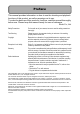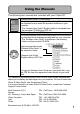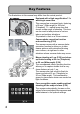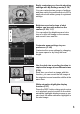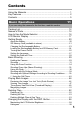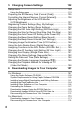Camera User Guide The serial number of this product is given on the bottom face of the camera. Basic Operations If you are using the camera for the first time, read this section. This section provides a basic overview of how to turn on the camera, take pictures and play back pictures. Advanced Operations Read this section when you want to learn more about the different camera functions.
Preface This manual provides information on how to use the shooting and playback functions of this product, as well as warnings on its use. To make the best use of this product’s functions, read this manual thoroughly before use. Please keep this manual handy for ease of reference. Ricoh Co., Ltd. Safety Precautions For the safe use of your camera, be sure to read the safety precautions thoroughly.
Using the Manuals The following two manuals are included with your Caplio R7. “Camera User Guide” (This booklet) This guide explains the usage and functions of the camera. It also explains how to install the provided software on your computer. * The “Camera User Guide” (English edition) is available from the provided CD-ROM as a PDF file. “Software User Guide” (PDF file) This guide explains how to download images from the camera to your computer and display and edit them on your computer.
Key Features The illustrations in this manual may differ from the actual product. Equipped with a high magnification 7.1× wide angle zoom lens This camera has a compact body, featuring a 28-mm* (Wide-angle) to 200-mm* (Telephoto) 7.1× optical zoom lens that covers a wide range of shooting. This lens can be used to take pictures in various indoor and outdoor situations. *Equivalent to that on a 35mm camera Camera shake correction function reduces blurring (P.
My Setting 2 Brightness and color tone of shot images can be easily edited on the camera (P.109, 111) You can adjust the brightness and color tone of a shot still image on the camera, and record it as a new file. Correct Tone Cancel Easily customize your favorite shooting settings with My Settings mode (P.38) You can customize two groups of settings, and then switch the mode selector to MY to easily shoot with either group of registered settings. Ok Customize zoom settings to your preference (P.
ADJ. (Adjust) button enables easier camera operations (P.62) The ADJ. button simplifies the camera setting procedures. By assigning your favorite functions to the ADJ. button, you can easily make various settings just by pressing the ADJ. button up, down, left, and right. Delete Start 5/6 Easier deletion of multiple files (P.53) You can easily delete unnecessary files by specifying a range of files to be deleted. Switch Sel 30 fps or 15 fps high-quality movies with sound (P.
Contents Using the Manuals......................................................................... 1 Key Features ................................................................................. 2 Contents ........................................................................................ 5 Basic Operations 11 If you are using the camera for the first time, read this section. Packing List ................................................................................. 12 Names of Parts..........
Advanced Operations 61 Read this section when you want to learn more about the different camera functions. 1 Various Shooting Functions 62 Using the ADJ. Button ................................................................. 62 Functions That Can Be Set in Scene Mode............................................63 Changing the Text Density (Scene Mode) ..............................................64 Shifting the AF Target (Macro)................................................................
3 Other Playback Functions 105 Playback Menu .......................................................................... 105 Using the Menu.....................................................................................105 Rotating Images (Rotation) ....................................................... 107 Changing the Image Size (Resize)............................................ 108 Correcting the Image Brightness and Contrast (Correct Contrast)..................................................
5 Changing Camera Settings 132 Setup menu ............................................................................... 132 Using the Setup menu ..........................................................................133 Preparing the SD Memory Card (Format [Card])....................... 135 Formatting the Internal Memory (Format [Internal])................... 136 Adjusting the Brightness of the LCD Monitor (LCD Brightness) ...................................................................
7 Appendices 175 Troubleshooting......................................................................... 175 Error Messages.....................................................................................175 Camera Troubleshooting ......................................................................176 Software and Computer Troubleshooting .............................................181 Specifications ............................................................................
10
Basic Operations If you are using the camera for the first time, read this section. Packing List...................................... 12 Names of Parts................................. 14 How to Use the Mode Selector ........................................................... 16 LCD Monitor Display ....................... 17 Getting Ready .................................. 20 Basic Shooting................................. 29 Playing Back Images ....................... 46 Deleting Files ..................
Packing List Open the package and make sure all the items are included. Caplio R7 If you are using the camera for the first time, read this section. The serial number of the camera is provided on the bottom face of the camera. USB Cable (Mini B cable) Used to connect the camera to a computer or Direct Printcompatible printer. AV Cable Used to view your images on a TV.
Camera User Guide Optional Accessories Rechargeable Battery (DB-70) (This booklet) Warranty Safety Precautions Soft Case (SC-70, SC-70R) Caplio Software CD-ROM The provided software and the “Software User Guide” are included on this CD-ROM. Caution----------------------------------------------------------------------------------------------The Caplio Software supports the following languages. Operations are not guaranteed on operating systems with languages other than those listed below.
Names of Parts Camera If you are using the camera for the first time, read this section. 14 Front View 7 2 5 1 6 3 4 8 Item Name Refer to 1 POWER Button P.26 2 Shutter Release Button P.31 3 Flash P.36 4 AF Auxiliary Light/Self-Timer Lamp P.45, 150 5 Lens Cover - 6 7 Microphone Speaker P.104 8 Lens P.
Rear View 2 3 1 6 7 5 14 8 9 10 11 12 16 17 15 Item Name Refer to 1 LCD Monitor P.17 2 Zoom lever z (Telephoto)/Z (Wide-angle) 8 (Enlarged View)/9 (Thumbnail Display) P.34, 49, 51 3 4 Mode Selector ADJ. Button P.16, 38, 39 P.62 5 6 6 (Playback) Button DISP. Button P.47 P.56 7 !/MODE Button* P.38, 39 8 $/Q (Quick Review) Button P.46 9 10 MENU/OK Button "/N (Macro) Button P.68, 105, 133 P.35 11 #/F (Flash) Button P.36 12 P.
How to Use the Mode Selector Set the mode selector to the desired mode before shooting still images or movies. If you are using the camera for the first time, read this section. 16 1 Switch the mode selector to the symbol of the function you want to use. MY SCE NE Mode Selector Symbols and Descriptions Symbol MY Function My Settings Mode SCENE Scene Mode 5 Auto Shooting Mode Description You can shoot using the settings registered in [Reg. My Settings].
LCD Monitor Display Example of LCD Monitor Display when Shooting Pictures 1 2 3 4 5 6 7 8 28 1280 Interval 20 1 Sec 21 10 11 12 29 30 22 23 24 13 14 15 16 17 18 Shtr Btn:Start 19 Movie Mode 25 26 27 Still Image Mode Item Name 1 2 3 4 Flash Macro Shooting Self-timer Scene Modes My Settings Modes 5 Mode Types 6 7 Recording Destination Remaining Number of Still Images 8 9 10 11 12 13 14 15 Picture Quality Image Size Zoom Bar Focus Auto Bracket White Balance AE Metering Sharpness Re
Note --------------------------------------------------------------------------------------------------• The number of remaining shots available may differ from the actual number of shots, depending on the subject. • Movie recording time and the maximum number of still pictures may vary depending on the capacity of the recording destination (internal memory or SD memory card), shooting conditions, and the type and manufacturer of the SD memory card.
Battery Level Indication A battery mark appears at the lower right of the LCD monitor to indicate the battery level. Recharge the battery before it is depleted. Battery Mark Description The battery is sufficiently charged. The battery level begins to drop. Recharging is recommended. The battery level is low. Recharge the battery. If you are using the camera for the first time, read this section.
Getting Ready Turn the power on and get ready to shoot. Note --------------------------------------------------------------------------------------------------- If you are using the camera for the first time, read this section. 20 • If the camera is on, make sure it is turned off before inserting or removing the battery. • For information on how to turn the camera off, see P.26. About the Battery This camera uses the Rechargeable Battery DB-70, a dedicated lithium-ion battery supplied with the camera.
SD Memory Card (available in stores) Where images are recorded------------------------------------------------------------------When no SD memory card is loaded, the camera records images to the internal memory; when an SD memory card is loaded, it records images to the SD memory card.
Note --------------------------------------------------------------------------------------------------- If you are using the camera for the first time, read this section. 22 • For information on switching between the SD memory card and internal memory during playback, see P.48. • Movie recording time and the maximum number of still pictures varies depending on the capacity of the SD memory card. (GP.185) • Before using a new SD memory card, be sure to format it with this camera. (GP.
Charging the Rechargeable Battery The rechargeable battery needs to be charged before use. The battery is not charged at the time of purchase. Insert the battery into the battery charger, making sure that the and markings on the battery match those on the battery charger. • The battery label should face up. Caution----------------------------------------------------------------------------------------------- 2 Be careful not to reverse the and sides. Plug the battery charger into an outlet.
Loading the Rechargeable Battery and SD Memory Card After recharging the rechargeable battery, load the rechargeable battery and the SD memory card. If the camera is on, make sure to turn it off before loading or removing the battery and card. If you are using the camera for the first time, read this section. 24 1 2 Open the battery/card cover. Make sure the SD memory card is facing the right way and then push the card all the way in until it clicks. • The rechargeable battery may be inserted first.
3 Insert the rechargeable battery. • When the rechargeable battery is loaded in place, it is locked with the hook shown in the figure. Close the battery/card cover and slide it back into place. Removing the Rechargeable Battery Open the battery/card cover. Release the hook that locks the rechargeable battery. The battery is ejected. Pull the battery out of the camera. Be careful not to drop the battery when removing it from the camera. Removing the SD Memory Card Open the battery/card cover.
Turning the Power On/Off To turn the power on: 1 Press the POWER button. If you are using the camera for the first time, read this section. • After the start sound, the LCD monitor turns on. Using the Camera in Playback Mode • Pressing the 6 (Playback) button for more than one second turns on the camera in playback mode, allowing you to start playback at once. • When the camera is turned on with the 6 (Playback) button, pressing the 6 (Playback) button again switches playback mode to recording mode.
Setting the Language 1 2 3 Turn the power on for the first time after purchase. • The language selection screen appears. • To skip language setting, press the MENU/OK button. • When the MENU/OK button is pressed, the language setting is cancelled and the video signal format-setting screen appears. Press the !"#$ buttons to select a language. Press the MENU/OK button. • The display language is set, and the date/time setting screen appears.
Setting the Date and Time When the power is turned on for the first time, the date/time setting screen appears. If you are using the camera for the first time, read this section. 28 1 Press the !"#$ buttons to set the year, month, date and time. • Change the value with !" and move the frame with #$. 2 3 Setting at shipping In [Format], choose the date and time format. • Select the date and time format with !". Check the display and then press the MENU/OK button. • The date is set.
Basic Shooting Now you are ready. Holding the Camera 1 2 Hold the camera with both hands and lightly press both elbows against your body. Put your finger on the shutter release button. Caution----------------------------------------------------------------------------------------------• When you are shooting, be careful not to obstruct the lens or flash with your fingers, hair, or the strap. • Do not hold the lens unit. Zoom and focusing will not be performed properly.
Preventing Camera Shake --------------------------------------------------------------------If you move the camera when pressing the shutter release button, the still image might not come out clearly due to camera shake. Camera shake tends to occur in the following cases: • When shooting in a dark place without using the flash • When using the zoom function • When shooting using time exposure (GP.86) If you are using the camera for the first time, read this section.
Shooting 1 2 Press the POWER button to turn the camera on, and switch the mode selector to 5. Put the subject of your photo in the center of the screen and press the shutter release button halfway. • The camera focuses on the subject and the exposure and white balance are fixed. • If automatic focusing fails, a red frame is displayed on the LCD monitor. • The focal distance is measured at a maximum of nine points. Green frames appear to indicate the positions that are in focus.
3 To take a picture with the subject in the foreground in focus against a background, half-press the shutter release button to focus on the subject, and then compose your shot. Subject to be focused on If you are using the camera for the first time, read this section. 32 Shooting range 4 Gently press the shutter release button all the way. • The still image you have taken appears momentarily on the LCD monitor and is recorded to the internal memory or SD memory card.
Note --------------------------------------------------------------------------------------------------• Press the shutter release button gently to prevent camera shake. • The J symbol indicates that camera shake may occur. Hold the camera still and focus the camera again. You can also turn on the camera shake correction function to minimize blurring. (GP.98) If you are using the camera for the first time, read this section.
Using the Zoom Function Turning the zoom lever toward Z (Wide-angle) allows you to take a wide-angle picture. Turning the zoom lever toward z (Telephoto) allows you to take a close-up picture of the subject. If you are using the camera for the first time, read this section. Wide-angle Telephoto 1 2 3 With the camera ready to shoot, turn the zoom lever toward z (Telephoto) or Z (Wide-angle). • You can check the zoom status on the zoom bar of the LCD monitor.
Shooting Close-Ups (Macro Shooting) Using the N (Macro) button allows you to take a tight close-up of the subject. (Macro shooting) This is good for shooting small subjects because you can shoot up to approximately 1 cm (0.4 in.) away. 2 3 With the camera ready to shoot, press the N (Macro) button. • N is displayed momentarily at the center of the LCD monitor and then N is displayed at the top of the screen. Compose your picture and half-press the shutter release button.
Using the Flash Press the F (Flash) button to change the flash mode. At the time of purchase, the camera is set to [Flash Off]. Flash Modes If you are using the camera for the first time, read this section. Flash Off The flash will not fire. Auto The flash fires automatically when the subject is poorly lit or backlit. Reduces the red-eye phenomenon, in which people’s eyes appear red in pictures. The flash fires regardless of the lighting conditions. Red-Eye Flash Flash On Flash Synchro.
Note --------------------------------------------------------------------------------------------------• The flash mode setting is saved until you press the F (Flash) button again. • The flash does not fire when shooting movies, in Multi-shot mode, in auto bracket, in white balance bracket, and in color bracket. • The auxiliary flash fires to increase the AE accuracy. • Setting the ISO setting to [ISO 400] or lower reduces the range of the flash.
Shooting with My Settings Mode You can shoot using the settings (GP.138) registered in [Reg. My Settings]. Select [My Setting 1] to shoot with settings registered in [Setting 1] and select [My Setting 2] to shoot with settings registered in [Setting 2]. If you are using the camera for the first time, read this section. 38 1 2 Switch the mode selector to MY. • The camera is ready to shoot, is displayed at the top of the LCD monitor, and [My Setting 1] is selected.
Shooting with Optimal Settings According to Shooting Conditions You can use scene mode to select from among eleven still image modes and movie, and shoot with settings automatically optimized for shooting conditions. Use when taking portrait pictures. Portrait Face Automatically recognizes the subject’s face and adjusts the focus, exposure, and white balance. For detailed operations, see P.42. Use when taking pictures of moving objects.
Skew Correct Mode Use to straighten a rectangular object, such as a message board or business card, shot at an angle to make it look as if it were shot squarely. For detailed operations, see P.43. If you are using the camera for the first time, read this section. In skew correction mode, choose from [N1280] or [N640] for [Pic Quality/ Size]. (GP.69) Text Mode Use when capturing text images, for example notes written on a whiteboard at a meeting. Images are captured in black and white.
3 5 1 Press the MENU/OK button. • The scene mode type is displayed at the top of the LCD monitor. Press the shutter release button to shoot the picture. Returning to Normal Shooting Mode Switch the mode selector to 5. If you are using the camera for the first time, read this section. 4 Press the !"#$ buttons to select the scene mode.
1 2 If you are using the camera for the first time, read this section. 42 3 4 5 6 7 Using Face Recognition Mode Switch the mode selector to SCENE. • The camera is ready to shoot and the selected scene mode is displayed at the top of the LCD monitor. Press the MODE button. • The scene mode selection screen appears. Press the !"#$ buttons to select [Face]. Press the MENU/OK button. Compose your picture. • When a face is recognized, a frame the size of the recognized face is displayed in blue.
1 2 4 5 6 Switch the mode selector to SCENE. • The camera is ready to shoot and the selected scene mode is displayed at the top of the LCD monitor. Press the MODE button. • The scene mode selection screen appears. Press the !"#$ buttons to select [Skew Correct Mode]. Press the MENU/OK button. Press the shutter release button to shoot the picture. • The display indicates that the image is being processed, and then the area recognized as the correction range is displayed with an orange frame.
1 2 If you are using the camera for the first time, read this section. 44 3 4 5 6 7 Shooting in Zoom Macro Mode Switch the mode selector to SCENE. • The camera is ready to shoot and the selected scene mode is displayed at the top of the LCD monitor. Press the MODE button. • The scene mode selection screen appears. Press the !"#$ buttons to select [Zoom Macro]. Press the MENU/OK button. Turn the zoom lever toward z (Telephoto) or Z (Wide-angle). • The zoom level appears on the LCD monitor.
t Using the Self-Timer You can set the Self-timer to shoot after either two or ten seconds. A setting of two seconds is useful for preventing camera shake. 3 Switch the mode selector to 5. Press the t (Self-timer) button. • The Self-timer symbol appears on the screen. • The [10] to the right of the symbol indicates the number of seconds. In this case, if you press the shutter release button, the camera shoots after 10 seconds.
Playing Back Images Reviewing the Image You Just Took (Quick Review) If you are using the camera for the first time, read this section. You can view the image you just took on the LCD monitor. If you are not pleased with the way the photo came out, you can delete it then and there. 1 In shooting mode, press the Q (Quick Review) button. • The last image you took is displayed on the LCD monitor. In Quick Review Q Button Returns to shooting mode. 8 on the Zoom Lever Enlarges the displayed still image.
Viewing Your Images In playback mode, you can check still images you have taken. You can also delete or zoom in on the images. Press the 6 (Playback) button. • The camera switches to playback mode and the last still image you took is displayed. • You can view your pictures in order by using the #$ buttons. • Press the ! button to display the still image 10 frames backward. If there are less than 10 still images, the first still image is displayed.
Turning on the camera in playback mode-----------------------------------------------When the camera is off, pressing the 6 (Playback) button for more than one second turns the camera on. (The camera starts up in playback mode.) When the camera has been turned on with the 6 (Playback) button, pressing the 6 (Playback) button again switches playback mode to shooting mode.
Three-frame View/Grid View (Thumbnail Display) The playback screen changes as follows: 3/6 1280 100-6077 2007 / 09 / 01 1 Press the 6 (Playback) button. • The last image you took is displayed. 2 Turn the zoom lever toward 9 (Thumbnail Display). If you are using the camera for the first time, read this section. When playing back images on the LCD monitor, the playback screen can be divided into three frames (three-frame view) or 12 frames (grid view).
If you are using the camera for the first time, read this section. 3 • The screen changes to threeframe view. The large frame at the center of the screen displays the currently selected still image. • Press the ! button to display the still image 10 frames backward. If there are less than 10 still images, the first still image is displayed. • Press the " button to display the still image 10 frames forward. If there are less than 10 still images, the last still image is displayed.
Magnifying Images You can enlarge a still image displayed on the LCD monitor. Image Size Enlarged View (maximum magnification) 16 times 640 × 480 3.4 times 1 2 3 6.7 times Press the 6 (Playback) button. • The last image you took is displayed. Press the !"#$ buttons to display the still image you want to enlarge. Turn the zoom lever toward 8 (Enlarged View). • The still image is enlarged. In Enlarged View 8 on the Zoom Lever Enlarges the displayed still image.
Deleting Files You can delete unwanted or failed shooting files from the SD memory card or internal memory. You can use the [Recover File] function to restore needed files that you accidentally deleted. (GP.123) If you are using the camera for the first time, read this section. 52 Deleting a File 1 2 3 4 5 Press the 6 (Playback) button. Press the !"#$ buttons to display the file you want to delete. Press the D (Delete) button. Press the !" buttons to select [Delete One].
Deleting All Files 1 3 4 Press the D (Delete) button. Press the !" buttons to select [Delete All]. Press the MENU/OK button. • You are prompted to confirm that you want to delete all images. If so, press the $ button to select [Yes], and then press the MENU/ OK button. Finish Delete One Delete All Select Note --------------------------------------------------------------------------------------------------You can also delete files by pressing the D (Delete) button during three-frame view (GP.49).
Specifying Individual Files to be Deleted 4 If you are using the camera for the first time, read this section. 54 Press the !"#$ buttons to select the file you want to delete and press the D (Delete) button. • The trash symbol is displayed in the upper left corner of the file. 5 6 7 Delete Sel/Cancel 1/6 Execute Repeat Step 4 to select all the files you want to delete. • If you selected a file by mistake, you can deselect it by selecting the file and pressing the D (Delete) button.
Specifying a Range of Files to be Deleted 4 6 7 8 9 • Press the ADJ. button again to return to the screen for deleting one file at a time. Press the !"#$ buttons to select the starting point of the range of files you want to delete and press the D (Delete) button. • The trash symbol is displayed in the upper left corner of the file. Press the !"#$ buttons to select the ending point of the range of files you want to delete and press the D (Delete) button.
Changing the Display with the DISP. Button If you are using the camera for the first time, read this section. Pressing the DISP. button allows you to change the screen display mode and toggle the information displayed on the LCD monitor. During Shooting Mode Each time you press the DISP. button, the display changes in the following order: Histogram, Grid Guide, No Display, LCD Monitor Off, and Normal Symbol Display. Normal Symbol Display Histogram Grid Guide Press the DISP. button to change the display.
During Quick Review Pressing the DISP. button switches to the white saturation highlights display. On the white saturation highlights display, the white saturation areas of the image flash in black. Pressing the DISP. button again returns to the Quick Review screen. Quick Review White Saturation Highlights Display During Playback Mode Each time you press the DISP. button, the display changes in the following order: Histogram, White Saturation Highlights Display, No Display, and Normal Symbol Display.
Maximizing the LCD Monitor Brightness Hold the DISP. button down to maximize the display brightness. When the brightness is at the maximum setting, holding the DISP. button down returns the brightness to the level set in [LCD Brightness] (GP.137). If you are using the camera for the first time, read this section. 58 Histogram When Histogram is on, a histogram appears in the lower right corner on the LCD monitor.
Note --------------------------------------------------------------------------------------------------- If you are using the camera for the first time, read this section. • The histogram displayed on the LCD monitor is for reference only. • Depending on the shooting conditions (use of the flash, dark surrounding light, etc.), the exposure level indicated in the histogram may not correspond to the brightness of the shot image. • Exposure compensation has its limitation.
60 If you are using the camera for the first time, read this section.
Advanced Operations Read this section when you want to learn more about the different camera functions. 1 2 3 4 5 6 7 Various Shooting Functions ..... 62 Shooting/Playing Back Movies ................................................... 101 Other Playback Functions ................................................... 105 Direct Printing .......................... 126 Changing Camera Settings ..... 132 Downloading Images to Your Computer .................................. 157 Appendices........................
1 Various Shooting Functions Using the ADJ. Button 1 Various Shooting Functions You can assign four functions from the Shooting menu to the ADJ. button. By assigning functions to the ADJ. button, you can make settings with fewer button operations and without displaying the Shooting menu. This is convenient for using frequently used functions. At the time of purchase, three functions are assigned to the ADJ. button. You can use the Setup menu to add or change the assigned functions. Refer to P.
4 Press the ADJ. button or the MENU/OK button to confirm the setting. Functions That Can Be Assigned to the ADJ. Button Expo. Cmp, Wht. Bal., ISO, Quality, Focus, Sharp, AE Meter, Cont Mode, Auto BKT Functions That Can Be Set in Scene Mode Scene Mode [Movie] [Text Mode] Other than [Movie] or [Text Mode] Available Settings White balance Text density Exposure compensation, white balance Various Shooting Functions In scene mode, the settings that can be made with the ADJ.
Changing the Text Density (Scene Mode) You can change the shading of text for shooting with [Text Mode] (GP.40) in scene mode. You can select from [Deep], [Normal] and [Light]. 1 To change the setting, use the Shooting menu or the ADJ. button. This section explains easy ways to change the shading setting with the ADJ. button. To use the Shooting menu, see “Using the Menu” (GP.68) and “Shooting Menu Items by Scene Mode” (GP.190). Various Shooting Functions 1 2 Switch the mode selector to SCENE.
Shifting the AF Target (Macro) During macro shooting, pressing the ADJ. button allows you to shift the AF target (GP.31) by using the !"#$ buttons on the camera without moving the camera. This is useful for macro shooting on a tripod. When the AF target is shifted to the left with the # button With the camera ready to shoot, press the N (Macro) button. • The macro symbol appears on the screen. 2 3 Press the ADJ. button.
Shooting Menu Press the MENU/OK button in shooting mode to display the Shooting menu. The Shooting menu can be used to set the following shooting settings. 1 Setting Pic Quality/Size Various Shooting Functions Focus AE Metering Sharpness Continuous Mode Color Depth Auto Bracket Time Exposure Interval Date Imprint Exposure Comp.
When Scene Mode Selector is Set to 3 Setting Movie Size Frame Rate Focus White Balance Options [Default Settings] [640], 320 [30Frame/S], 15Frame/S [Multi AF], Spot AF, MF, Snap, A [AUTO], (Outdoors), (Cloudy), (Incandescent Lamp), (Incandescent Lamp2), (Fluorescent Lamp), (Manual Settings) Refer to P.69 P.102 P.71 P.92 1 • For options when scene mode is set to a setting other than 3, refer to P.190. • The Setup menu can be accessed from within the Shooting menu. (GP.
Using the Menu This explains how to make the settings. Use the !"$ buttons and MENU/OK button to select and set an item. 1 1 Press the MENU/OK button in shooting mode. • The Shooting menu is displayed. Various Shooting Functions The menu items are provided on three screens. 2 Press the !" buttons to select the desired menu item. • Press the " button at the bottom item to display the next screen. 3 4 5 Press the $ button. • The menu item settings are displayed.
Choosing Picture Quality Mode/ Image Size (Pic Quality/Size) The file size of a shot still image depends on the picture quality mode and image size settings. For movies, choose the movie size. Figures inside the bold frame indicate those shown on the screen.
Note ---------------------------------------------------------------------------------------------• For picture quality mode, select normal mode (N) or fine mode (F), depending on the desired compression ratio. Normal mode: The compression ratio is high, resulting in a small file. Normally, shooting is done in this mode. Fine mode: The compression ratio is low, resulting in a large file, but the picture quality is better than in Normal.
Changing the Focusing Mode (Focus) If you shoot the subject in the default focusing mode, the camera focuses automatically with Auto Focus (AF). Select from the following five focusing modes. Focusing Modes Mode Multi AF None Spot AF MF (Manual Focus) Snap A (Infinity) 1 2 Description Measures the distances from 9 AF areas and focuses to the nearest AF area. This prevents the center of the LCD monitor from becoming out of focus and enables you to shoot with a minimum number of out-of-focus pictures.
Manual Focus Shooting (MF) If the camera fails to focus automatically, you can focus manually (MF: Manual Focus). Manual focus enables shooting at a fixed distance. Note ---------------------------------------------------------------------------------------------• In scene mode, manual focus can be used when [Zoom Macro], [Black&White], [Sepia], [Skew Correct Mode], or [Movie] is selected. • You can also use manual focus to focus on objects within the macro shooting range.
7 Press the $ button to display the focus bar. • Each time the $ button is pressed, the focus bar and zoom bar appear alternately. Sel. Foc./Zoom 8 • Turning the zoom lever toward z (Telephoto) adjusts the focus to farther objects. • Turning the zoom lever toward Z (Wide-angle) adjusts the focus to closer objects. 9 Press the shutter release button to shoot the picture.
Changing the Light Metering (AE Metering) You can change the metering method (the range to use for metering) used to determine the exposure value. There are three light metering modes. 1 Light Metering Modes Various Shooting Functions Symbol None Mode Multi Center Spot 1 2 Description The entire shooting range is divided into 256 partitions, and each is metered to determine the overall exposure value. The entire image is metered, with emphasis on the center, to determine the exposure value.
Changing the Edge Quality of Still Images (Sharpness) You can change the edge quality of your still images to either sharp or soft. 1 2 Switch the mode selector to 5. Press the MENU/OK button. 3 Press the " button to select [Sharpness] and press the $ button. 4 Press the !" buttons to select the desired setting. 5 Press the MENU/OK button, or # button and press the MENU/ OK button. Various Shooting Functions • The Shooting menu is displayed. 1 • The symbol appears on the screen.
Shooting with Multi-Shot (Continuous/S-Cont/M-Cont) With Multi-shot, you can shoot consecutive images. Multi-shot has the following three modes: 1 Various Shooting Functions Continuous Pictures continue to be taken for as long as you hold down the shutter release button. Still images are recorded one at a time, just as in normal shooting. S (Stream)-Cont With just one full-press of the shutter release button, you can take 16 consecutive shots at intervals of 1/7.5 seconds in about 2 seconds.
Note ---------------------------------------------------------------------------------------------• When shooting with S-Cont or M-Cont, the ISO setting is fixed at [Auto] even if it is set to [ISO 64] or [ISO 100]. • The number of images that can be shot in the Multi-shot mode depends on the image size setting. • The maximun number of images that can be shot in the Multi-shot mode is 999.
Continuous 6 Compose your picture and then press and hold the shutter release button. • Pictures continue to be taken for as long as you hold down the shutter release button. 7 1 Release your finger from the shutter release button to stop taking pictures. Various Shooting Functions • To playback consecutive images shot in Multi-shot mode, switch the camera to playback mode (GP.47) and select the still image you want to play back with the #$ buttons.
Viewing an S-Cont or M-Cont Still Image in Enlarged Display Mode While a still image (16 frames in an image file) taken with S-Cont or M-Cont is displayed, you can enlarge any one of the 16 frames. You can also switch between frames while viewing the image in enlarged display mode. To view a frame from an S-Cont or M-Cont still image in enlarged display mode, follow the steps below. Press the 6 (Playback) button. • The last shot taken is displayed.
Setting the Color Depth (Color Depth) You can set the color depth of still images to [Normal], [Strong], or [Neutral]. 1 1 2 Switch the mode selector to 5. Press the MENU/OK button. Various Shooting Functions • The Shooting menu is displayed. 3 Press the " button to select [Color Depth] and press the $ button. 4 Press the !" buttons to select the desired setting. 5 Press the MENU/OK button, or # button and press the MENU/ OK button.
Shooting Consecutively with Different Exposures (Auto Bracket) The auto bracketing function automatically shoots three consecutive shots at three exposure levels (-0.5EV, ±0, and +0.5EV) based on the set exposure level. Switch the mode selector to 5. 1 Press the MENU/OK button. • The Shooting menu is displayed. 3 Press the " button to select [Auto Bracket] and press the $ button. 4 Press the !" buttons to select [On]. 5 Press the MENU/OK button, or # button and press the MENU/ OK button.
Shooting Consecutively with Different White Balance (WB-BKT) 1 The white balance bracket function automatically records three images - a reddish image, a bluish image, and an image of the current white balance. This is useful if you cannot determine the appropriate white balance. Various Shooting Functions 1 2 Switch the mode selector to 5. Press the MENU/OK button. • The Shooting menu is displayed. 3 Press the " button to select [Auto Bracket] and press the $ button.
Note ---------------------------------------------------------------------------------------------• • • • Cannot be used when Multi-shot is set. (GP.76) The flash cannot be used. [Time Exposure] (GP.86) is set to [Off]. The white balance can be changed using the Shooting menu. (GP.
Shooting Consecutively with Different Colors (CL-BKT) When [CL-BKT] is selected and a still image is shot, the color bracket function automatically records three images – a black-andwhite image, a color image, and a sepia image. 1 Various Shooting Functions 1 2 Switch the mode selector to 5. Press the MENU/OK button. • The Shooting menu is displayed. 3 Press the " button to select [Auto Bracket] and press the $ button. 4 Press the !" buttons to select [CL-BKT].
Note ---------------------------------------------------------------------------------------------• Cannot be used when Multi-shot is set. (GP.76) • The flash cannot be used. • [Time Exposure] (GP.86) is set to [Off].
Using Long Time Exposure (Time Exposure) 1 You can select [1 Sec.], [2 Sec.], [4 Sec.], or [8 Sec.] for time exposure. By using long time exposure, you can capture the movement of moving subjects such as the trail of fireworks and car lights when shooting a night scene. Various Shooting Functions 1 2 Switch the mode selector to 5. Press the MENU/OK button. • The Shooting menu is displayed. 3 Press the " button to select [Time Exposure] and press the $ button.
Shooting Pictures Automatically at Set Intervals (Interval) You can set the camera to automatically take pictures at fixed intervals. You can set the shooting interval from 5 seconds to 3 hours in increments of 5 seconds. 3 Switch the mode selector to 5. Various Shooting Functions 1 2 Press the MENU/OK button. • The Shooting menu is displayed. Press the " button to select [Interval] and press the $ button. 4 Press the !" buttons to set the hours.
Caution-----------------------------------------------------------------------------------------• The interval shooting setting is cleared when the camera is turned off. • The time until the next picture can be taken according to the Shooting menu setting may be longer than the time set for interval shooting. In this case, the shooting interval becomes longer than the set time. • During scene mode, interval shooting is not available.
Inserting the Date into a Still Image (Date Imprint) You can insert the date (YY/MM/DD) or the date and time (YY/MM/ DD hh:mm) at the lower right of a still image. 1 2 Switch the mode selector to 5. Press the MENU/OK button. 3 Press the " button to select [Date Imprint] and press the $ button. 4 Press the !" buttons to select the desired setting. 5 Press the MENU/OK button, or # button and press the MENU/ OK button. Various Shooting Functions • The Shooting menu is displayed.
Changing the Exposure (Exposure Comp.) 1 Various Shooting Functions The exposure setting enables you to select the brightness level for your picture. Normally, if your subject is centered, backlight compensation is automatically activated, and you can shoot with the correct exposure. In the following cases, or when you intentionally want to change the exposure, you can adjust the exposure setting. Exposure can be specified in the range from -2.0 to +2.0.
4 Press the ADJ. button or the MENU/OK button. • The setting appears on the screen. 1 When shooting in particularly bright places, you may not be able to correct the exposure level. In that case, the [!AE] symbol appears on the screen.
Using Natural and Artificial Lighting (White Balance) 1 Various Shooting Functions Adjust the white balance so that a white subject will appear white. At purchase, the white balance is set to [AUTO]. Normally you do not need to change the setting, but if the camera is having difficulty determining the white balance when shooting an object of a single color or when shooting under multiple light sources, you can change the setting.
4 Press the ADJ. button or the MENU/OK button. • The symbol appears on the screen. 1 • The white balance may not be adjusted correctly for a subject that is mostly dark. In this case, add something white to the subject. • When shooting with the flash, the white balance may not be adjusted correctly if [AUTO] is not selected. In this case, switch to [AUTO] to shoot with the flash.
Setting the White Balance Manually (Manual Settings) 1 Various Shooting Functions 1 Switch the mode selector to 5, and press the ADJ. button. 2 Press the ADJ. button left or right, or press the #$ buttons until the white balance menu appears. 3 Press the ADJ. button up or down or press the !" buttons to select [M]. 4 Point the camera at a piece of paper or something white under the lighting conditions for your picture. 5 Press the DISP. button. • The white balance is set. 6 Press the ADJ.
Changing the Sensitivity (ISO Setting) When ISO setting is set to [Auto], the camera automatically changes the sensitivity according to the distance, brightness, zoom, macro settings, and picture quality/size. Usually, use the camera in the [Auto] mode. When the ISO setting is set to [Auto-Hi] (auto high sensitivity), the sensitivity is automatically set according to the shooting conditions but a higher upper limit than in [Auto] can be set.
4 Press the ADJ. button or the MENU/OK button. • The setting appears on the screen. 1 Various Shooting Functions 96 Note ---------------------------------------------------------------------------------------------• When the ISO setting is set to [Auto], the maximum sensitivity is equivalent to ISO 400 if the flash is used. When the image size is 3264 × 2448, the ISO setting is [Auto] and flash is not fired, the ISO setting is between 64 and 200.
Limiting the Shutter Speed (Slow Shutter Lmt) The maximum shutter speed can be limited to the following: 1/8 second, 1/4 second, and 1/2 second. When this function is set to [Off], the maximum shutter speed varies depending on the ISO setting. Switch the mode selector to 5. Press the MENU/OK button. • The Shooting menu is displayed. 3 Press the " button to select [Slow Shutter Lmt] and press the $ button. 4 Press the !" buttons to select the desired setting.
Using the Camera Shake Correction Function to Prevent Camera Shake (Camera Shake Cor) 1 You can prevent camera shake by turning on the camera shake correction function. At the time of purchase, the camera shake correction function is turned on. Various Shooting Functions 1 2 3 Switch the mode selector to 5. Press the MENU/OK button. • The Shooting menu is displayed. Press the " button to select [Camera Shake Cor] and press the $ button. 4 Press the !" buttons to select [On].
Shooting a Still Image with a Subfile (Record Dual Size) When shooting a still image with [Record Dual Size] set to [On], the original still image is saved along with a subfile. You can use [Sub File Size] in the Setup menu to select the size of the subfile. (GP.142) Switch the mode selector to 5. Press the MENU/OK button. • The Shooting menu is displayed. 3 Press the " button to select [Record Dual Size] and press the $ button. 4 Press the !" buttons to select [On].
Returning the Shooting Menu Settings to their Defaults (Restore Defaults) To return the Shooting menu settings to their defaults, follow the steps below. 1 Various Shooting Functions 1 2 Switch the mode selector to 5. Press the MENU/OK button. • The Shooting menu is displayed. 3 Press the !" buttons to select [Restore Defaults] and press the $ button. 4 Make sure that [Yes] is selected, and then press the MENU/OK button. • The display indicates the camera is restoring the initial settings.
2 Shooting/Playing Back Movies 3 Shooting Movies You can shoot movies with sound. You can set the image size to either 640 × 480 or 320 × 240 pixels. You can set the number of frames shot per second (frame rate) to either 30 or 15. Each movie you shoot is recorded as an AVI file. 1 Switch the mode selector to SCENE (scene mode). 2 2 Press the MODE button. • The scene mode selection screen appears. 3 4 5 Press !"#$ button to select 3 [Movie]. Press the MENU/OK button.
Note ---------------------------------------------------------------------------------------------• The flash cannot be used. • While shooting movies, only digital zoom can be used. (GP.34) • When the shutter release button is pressed in Step 5, the camera focuses on the subject. • The remaining recording time may not change uniformly because it is recalculated from the remaining memory capacity during movie recording. • Use the Shooting menu to set the image size (GP.69) and frame rate (GP.102) of movies.
Note ---------------------------------------------------------------------------------------------• Movie recording time may vary depending on the capacity of the recording destination (internal memory or SD memory card), shooting conditions, and the type and manufacturer of the SD memory card. • The estimated total recording time is shown below. The maximum recording time per shooting is 90 minutes or the equivalent of 4 GB.
Playing Back Movies To playback movies, follow the steps below. 1 Press the 6 (Playback) button. • The last shot taken is displayed. • The first frame of the movie is displayed as a still image. 2 • Press the $ button to display the next file. • Press the # button to display the Start previous file. 2007/09/01 12:00 • Press the ! button to display the file 10 frames backward. • Press the " button to display the file 10 frames forward.
3 Other Playback Functions Playback Menu Press the MENU/OK button in playback mode to display the Playback Menu. The Playback menu allows you to make the settings for the following functions. Options Refer to P.107 1280, 640 P.108 P.109 P.111 P.113 Select/Cancel 1 File, Select/Cancel All Files, Select Multi-files P.115 P.118 P.119 Select/Cancel 1 File, Select/Cancel All Files, Select Multi-files P.120 P.
3 4 Press the !" buttons to select the desired item. • Press the " button at the bottom item to display the next screen. Press the $ button. • The screen for the selected menu item appears. Changing the display ---------------------------------------------------------------------- 3 Other Playback Functions 106 You can select a screen by the tab. 1 Press the # button to select a tab on the left of the screen. 2 Press the !" buttons to change screens.
Rotating Images (Rotation) You can rotate and record shot still images. 1 2 Press the 6 (Playback) button. 3 Press the MENU/OK button. Press the !"#$ buttons to display the file you want to rotate. • The Playback menu appears. 4 Press the " button to select [Rotation] and press the $ button. 3 5 Press the #$ buttons to rotate the image. • Each time the $ button is pressed, the image is rotated 90° clockwise. • Each time the # button is pressed, the image is rotated 90° counterclockwise.
Changing the Image Size (Resize) You can reduce the image size of a shot still image to create a new file with a different image size. Original F3264/N3264/F3:2/N2592/N2048 N1280 Resized N1280 N640 N640 Caution-----------------------------------------------------------------------------------------You can resize only still images. Movies cannot be resized.
Correcting the Image Brightness and Contrast (Correct Contrast) You can correct the brightness and contrast of a shot still image and record the still image. 1 2 Press the 6 (Playback) button. 3 Press the MENU/OK button. Press the !"#$ buttons to display the file with the brightness you want to correct. • The Playback menu appears. 4 Press the " button to select [Correct Contrast] and press the $ button. 3 Other Playback Functions • The correct contrast bar and histogram appear in the image.
Caution-----------------------------------------------------------------------------------------• You can correct the contrast for still images shot with this camera. • You cannot correct the contrast for movies or images taken with S-Cont or M-Cont. • You cannot correct the contrast for subfiles with [Sub File Size] set to lower than [N640[VGA]], when shooting a still image with a subfile with [Record Dual Size] set to [On]. (GP.
Correcting the Image Color Tone (Correct Tone) This function corrects the color tone of a shot still image. You can add a reddish or bluish tone to the shot image and record the image. 1 2 Press the 6 (Playback) button. 3 Press the MENU/OK button. Press the !"#$ buttons to display the file with the color tone you want to correct. • The Playback menu appears. 4 Press the " button to select [Correct Tone] and press the $ button. 3 Other Playback Functions • The correct tone bar appears in the image.
Caution-----------------------------------------------------------------------------------------• You can correct the color tone for still images shot with this camera. • You cannot correct the color tone for movies or images taken with S-Cont or M-Cont. • You cannot correct the color tone for subfiles with [Sub File Size] set to lower than [N640[VGA]], when shooting a still image with a subfile with [Record Dual Size] set to [On]. (GP.
Straightening Skewed Images (Skew Correction) You can straighten rectangular objects, such as a message board or business card, shot at an angle, to make them look as if they were shot squarely. 1 2 Press the 6 (Playback) button. 3 Press the MENU/OK button. Press the !"#$ buttons to display the file you want to straighten. • The Playback menu appears. Press the " button to select [Skew Correction] and press the $ button.
Caution-----------------------------------------------------------------------------------------• You can use skew correction for still images shot with this camera. • You cannot use skew correction for movies or images taken with S-Cont or M-Cont. • You cannot use skew correction for subfiles with [Sub File Size] set to lower than [N640[VGA]], when shooting a still image with a subfile with [Record Dual Size] set to [On]. (GP.
Preventing the Deletion of Files (Protect) You can protect files from being accidentally deleted. Caution-----------------------------------------------------------------------------------------Protected files cannot be deleted normally. However, they will be deleted if you format the memory where the files are stored. Protecting a File 1 2 4 5 • The last shot taken is displayed. Press the !"#$ buttons to display the file you want to protect.
Protecting All Files To protect all your files, follow the steps below. 1 2 Press the 6 (Playback) button. Press the MENU/OK button. • The Playback menu appears. 3 Press the " button to select [Protect] and press the $ button. 4 Press the !" buttons to select [All Files]. 5 Make sure that [Select] is selected, and then press the MENU/OK button. 3 Other Playback Functions 116 Finish 1 File All Files Select • All files are protected and the symbol appears on the screen.
Protecting Multiple Files at Once To protect selected files all at once, follow the steps below. 1 2 Press the 6 (Playback) button. Turn the zoom lever toward 9 (Thumbnail Display) twice. • The screen is divided into 12 frames and thumbnails are displayed. 3 Press the !"#$ buttons to select the first file you want to protect. 4 Press the MENU/OK button. • The Playback menu appears. 5 • The Protect symbol appears in the upper-right corner of the file.
Displaying Photos in Order Automatically (Slide Show) You can display the recorded still images and movie files sequentially on the screen. This is called a slide show. To view a slide show, follow the steps below. 1 Press the 6 (Playback) button. • The last shot taken is displayed. 2 Press the MENU/OK button. • The Playback menu appears. 3 Other Playback Functions 118 3 Press the " button to select [Slide Show] and press the $ button. • The slide show starts and files are played back in order.
Copying the Contents of the Internal Memory to an SD Memory Card (Copy To Card) You can copy all movies, still images, and sound data stored in the internal memory onto an SD memory card at once. Turn the camera off. Insert an SD memory card. Turn the camera on. Press the 6 (Playback) button. Press the MENU/OK button. • The Playback menu appears. 6 Press the " button to select [Copy To Card] and press the $ button.
Using a Printing Service (DPOF) The still images recorded on an SD memory card can be printed out if you take them to a store that offers a digital camera print service. To use a print service, you must make print settings on your camera. These settings are called Digital Print Order Format (DPOF) settings. The DPOF setting specifies one print per still image. You can also select multiple images for the DPOF setting and specify the number of copies to print.
Setting DPOF for All Still Images To apply DPOF settings to all your still images, follow the steps below. 1 2 Press the 6 (Playback) button. Press the MENU/OK button. • The Playback menu appears. Press the " button to select [DPOF] and press the $ button. 4 Press the !" buttons to select [All Files]. 5 Make sure that [Select] is selected, and then press the MENU/OK button. • Once the DPOF setting is made, the DPOF symbol appears on the screen.
Setting DPOF for Multiple Still Images To make the DPOF settings for selected still images all at once, follow the steps below. 1 2 Press the 6 (Playback) button. Turn the zoom lever toward 9 (Thumbnail Display) twice. • The screen is divided into 12 frames and thumbnails are displayed. 3 3 Press the !"#$ buttons to select the first still image for which you want to make the DPOF setting. 4 Press the MENU/OK button. • The Playback menu appears.
Restoring Deleted Files (Recover File) You can restore all deleted files. Deleted files cannot be restored after performing any of the following operations. • Turning the camera off • Switching from playback mode to shooting mode • Using DPOF, Resize, Copy To Card, Skew Correction, Correct Contrast, or Correct Tone. • Files with DPOF settings are deleted • Internal memory or SD Memory Card is initialized 1 Press the MENU/OK button. 2 Press the " button to select [Recover File] and press the $ button.
Viewing on a Television You can view files you have taken on a TV screen. The camera displays everything on the TV screen just as it would on the LCD monitor. To use your television for viewing, connect your camera to the television with the AV cable that came with your camera. To view files on a television, follow the steps below. 1 Securely connect the AV cable to the Video In terminal on the television.
Caution-----------------------------------------------------------------------------------------• When the AV cable is connected to the camera, the LCD monitor and the speaker output turn off. • Do not force the AV cable into the terminal. • Do not apply excessive force with the AV cable connected. • When using the AV cable, do not move the camera with the AV cable.
4 Direct Printing Direct Print Function The Direct Print standard enables direct printing from a camera to a printer by connecting them via a USB cable. Photos can be printed quickly and easily from your digital camera without using a computer. Caution-----------------------------------------------------------------------------------------You cannot print movies (AVI files) with this function.
Connecting the Camera to a Printer Connect your camera to a printer using the USB cable provided. 1 2 Make sure that the camera is off. Connect your camera to a printer using the USB cable provided. • Your camera turns on automatically. • Turn on the printer if it is not already on.
Printing Still Images You can print still images from the camera with a PictBridgecompatible printer. Still images are sent from the internal memory when no SD memory card is loaded or from an SD memory card when one is loaded. Caution-----------------------------------------------------------------------------------------Do not disconnect the USB cable during printing. Note ---------------------------------------------------------------------------------------------If a [Printer Error.
7 Press the !" buttons to select an item, and then press the $ button to display the detailed options screen. • When [Connecting…] is displayed, the connection to the printer is not yet established. When a connection is established, [Connecting…] disappears and [Direct Print] appears. Proceed with this step after the connection is established. • The following items can be selected. Each item is available only when supported by the printer connected to the camera.
Note ---------------------------------------------------------------------------------------------• To specify the settings as the default settings next time the camera is connected to the printer, press the ADJ. button when the screen in Step 7 is displayed. When the screen at the right appears, press the #$ buttons to select [Set] and press the MENU/OK button. • To use the settings last set the next time the camera is connected to the printer, select [Cancel]. 10 Press the MENU/OK button.
8 Press the !" buttons to set the number of copies to print. 9 Repeat Steps 7 and 8 to select all the still images to be printed and the number of copies for each. 10 Press the MENU/OK button. • The Direct Print menu appears. 11 Press the !" buttons to select an item, and then press the $ button to display the detailed options screen. • When [Connecting…] is displayed, the connection to the printer is not yet established.
5 Changing Camera Settings Setup menu You can change the camera settings by displaying the Setup menu from the Shooting menu (GP.66) or Playback menu (GP.105). The Setup menu enables you to set the items listed in the table below. 5 Setting Format [Card] Format [Internal] LCD Brightness Reg. My Settings Zoom Settings ISO Auto-High Sub File Size Auto Power Off Beep Sound Vol. Settings Changing Camera Settings LCD Confirm. Digital Zoom Img ADJ Btn. Set.1*1 ADJ Btn. Set.2*2 ADJ Btn. Set.3*3 ADJ Btn. Set.
Using the Setup menu This explains how to make the settings. Use the !"$ buttons and MENU/OK button to select and set an item. 1 Press the MENU/OK button. • The Shooting menu (or the Playback menu) appears. 2 Press the $ button. • The Setup menu appears. The menu items are provided on four screens. 3 Press the !" buttons to select the desired item. • Press the " button at the bottom item to display the next screen. Press the $ button. • The menu item settings are displayed.
Changing the display ---------------------------------------------------------------------You can select a screen by the tab. 1 Press the # button to select a tab on the left of the screen. 2 Press the !" buttons to change screens. 3 Press the $ button to return to menu item selection.
Preparing the SD Memory Card (Format [Card]) If the error message [Card Error] is displayed when an SD memory card is loaded into the camera or the card has been used with a computer or other device, you must format the card prior to use with this camera. Formatting is the process of preparing a card so image data can be written on it.
Formatting the Internal Memory (Format [Internal]) If the error message [Format internal memory] is displayed, you must format the internal memory prior to use. Caution-----------------------------------------------------------------------------------------Formatting the internal memory deletes all of the images recorded in the memory. If you have images in the internal memory that you do not want to delete, copy the images to the SD memory card before formatting the internal memory. (GP.
Adjusting the Brightness of the LCD Monitor (LCD Brightness) To adjust the brightness of the LCD monitor, follow the steps below. 1 Display the Setup menu. • For the operating procedure, see P.133. 2 Press the " button to select [LCD Brightness] and press the $ button. • The screen for setting the brightness appears. 3 Press the !" buttons to adjust the brightness. 4 When you reach the desired brightness, press the MENU/OK button. • The display returns to the Setup menu.
Registering Custom Settings (Reg. My Settings) The My Settings function allows you to easily shoot with your desired settings. You can register two groups of settings as “My Settings”, and then switch the mode selector to MY (My Settings mode) and select [My Setting 1] or [My Setting 2] to activate your custom settings. (GP.38) To register the current camera settings as My Settings, follow the steps below. 1 Change the camera settings to the settings to be registered as My Settings.
Settings Saved in the My Setting Function 5 Changing Camera Settings Pic Quality/Size Focus Focal distance used in Manual AE Metering Sharpness Continuous Mode Color Depth Exposure Comp. Time Exposure Date Imprint White Balance ISO Setting Slow Shutter Lmt Camera Shake Cor Zoom position Macro Flash Scene mode Self-timer DISP.
Changing the Zoom Setting (Zoom Settings) You can change the zoom setting as shown below. Available Settings Hi Speed *Default setting Lo Speed Step Zoom 1 Increases the zooming speed. Decreases the zooming speed. Focal length can be fixed to any of seven levels (28, 35, 50, 85, 105, 135, and 200 mm, equivalent to that on a 35mm camera). Display the Setup menu. • For the operating procedure, see P.133.
Changing the ISO Auto-High Setting (ISO Auto-High) You can change the upper limit of the ISO setting for [Auto-Hi] (Auto high sensitivity setting) (GP.95) in [ISO Setting] on the Shooting menu. Available Settings Auto 400 *Default setting Auto 800 Auto1600 To change the auto high sensitivity setting, follow the steps below. 1 Display the Setup menu. • For the operating procedure, see P.133. Press the " button to select [ISO Auto-High] and press the $ button.
Changing the Size for Record Dual Size (Sub File Size) When shooting a still image with a subfile (GP.99), you can select the size of the subfile that is recorded at the same time as the original still image. Available Settings 1280[1M] 640[VGA] 480 320[QVGA] *Default setting Caution-----------------------------------------------------------------------------------------No subfile is created when [Pic Quality/Size] for the original still image is set to [N1280(1M)] and [Sub File Size] is set to [1280[1M]].
Changing the Auto Power Off Setting (Auto Power Off) If you do not operate the camera for a set period of time, it shuts off automatically to conserve battery power (Auto Power Off). By default, auto power off is set to one minute, but you can change this setting. Available Settings Off (Auto Power Off is turned off) 1 Min. *Default setting 5 Min. 30Min. To change the auto power off setting, follow the steps below. 1 Display the Setup menu. • For the operating procedure, see P.133.
Changing the Beep Sound Setting (Beep Sound) During operation, the camera generates four types of sounds: start sound, shutter release sound, focus sound, and beep sound. Start sound : Sound when the camera is turned on. Shutter release sound : Sound when the shutter release button is pressed. Focus sound : Sound when the shutter release button is half-pressed and the camera focuses on the subject. Beep sound : Error sound indicating an operation that cannot be performed.
Changing the Beep Sound Volume (Vol. Settings) The beep sound volume can be changed. Available Settings F F F (Mute) J F F (Small) J J F (Medium) *Default setting J J J (Large) To change the beep sound volume, follow the steps below. 1 Display the Setup menu. • For the operating procedure, see P.133. 2 Press the " button to select [Vol. Settings] and press the $ button. 3 Press the !" buttons to select the desired setting. Press the MENU/OK button, or # button and press the MENU/ OK button.
Changing Image Confirmation Time (LCD Confirm.) Immediately after you press the shutter release button, the still image taken is displayed on the screen for a moment so you can check it. By default, the image confirmation time is set to 0.5 second, but this can be changed. Available Settings Off (Image not displayed for confirmation) 0.5Sec. *Default setting 1 Sec. 2 Sec. 3 Sec. To change the image confirmation time, follow the steps below. 1 Display the Setup menu. • For the operating procedure, see P.
Using the Auto Resize Zoom (Digital Zoom Img) This function allows you to crop and record an image you shoot. Conventional digital zoom enlarges a portion of an image to a set magnification. However, auto resize zoom saves the cropped portion of the image so the image quality is not be decreased. The image recording size changes depending on the auto resize zoom magnification. Auto resize zoom is available only when [Pic Quality/Size] is set to 3264 × 2448. (GP.
5 Turn and hold the zoom lever toward z (Telephoto) until the maximum magnification is reached on the zoom bar, then momentarily release the zoom lever, and then turn the zoom lever again toward z (Telephoto). • Turn the zoom lever again towards z (Telephoto) to change the image size one factor and record the image. • The size at which the image is recorded is displayed above the zoom bar.
Assigning Functions to the ADJ. Button (ADJ Btn. Set.) When functions are assigned to the ADJ. button, you can display various shooting setting screens with fewer button operations and without displaying the Shooting menu. You can use [ADJ Btn. Set.1] to [ADJ Btn. Set.4] to assign camera functions that can be activated by pressing the ADJ. button. Available Settings Off *Default setting for [ADJ Btn. Set.4] Expo. Cmp *Default setting for [ADJ Btn. Set.1] Wht. Bal. *Default setting for [ADJ Btn. Set.
Changing the AF Auxiliary Light Setting (AF Aux. Light) You can set whether to use the AF auxiliary light when shooting with auto focus. When [AF Aux. Light] is set to [On], the AF auxiliary light lights when it is difficult to measure the distance with auto focus when shooting in dark surroundings, and the auto focus distance is measured. To change the AF auxiliary light setting, follow the steps below. 1 Display the Setup menu. • For the operating procedure, see P.133.
Enlarging Icon Display (Enlrge Photo Icon) The following icons are enlarged in normal symbol display (GP.56). Flash, Macro Shooting, Self-timer, White balance, Focus, Exposure compensation, ISO setting When the icons are enlarged, the following items are not displayed: Zoom bar/Focus bar, Date imprint, Sharpness, Color depth To enlarge the icons on the screen, follow the steps below. 1 Display the Setup menu. • For the operating procedure, see P.133.
Changing File Name Settings (Sequential No.) When you shoot a still image, it is stored on an SD memory card or in the internal memory with a consecutively numbered file name that is automatically assigned. When you switch SD memory cards, you can set your camera to continue consecutive numbering from the previously loaded card. Available Settings On (Continue numbering) File names are automatically assigned to still images you take, in the format of “R” followed by seven digits, from R0010001.
Note ---------------------------------------------------------------------------------------------• When data is recorded to the internal memory, files are assigned consecutively numbered file names, just as if [Sequential No.] is set to [Off]. • When images are transferred to a computer using RICOH Gate La (GP.169), the file being transferred is renamed and saved. The file is saved with the name “RIMG****.jpg” (where **** indicates a number) even if [Sequential No.] is set to [On].
Setting the Date and Time (Date Settings) You can shoot still images with the time or date stamped onto the picture. The date/time setting on the Setup menu is explained here. 1 Display the Setup menu. • For the operating procedure, see P.133. 2 Press the " button to select [Date Settings] and press the $ button. 3 Press the !"#$ buttons to set the year, month, date and time. 5 Changing Camera Settings • You can press and hold down the !" buttons to quickly raise or lower the setting.
Changing the Display Language (Language/N) You can change the language displayed on the screen. The default setting varies depending on where you purchased the camera. Available Settings (Japanese) English Deutsch (German) Français (French) Italiano (Italian) Español (Spanish) (Russian) (Simplified Chinese) (Traditional Chinese) (Korean) To change the display language, follow the steps below. 1 5 Display the Setup menu. Changing Camera Settings • For the operating procedure, see P.133.
Changing the Playback Method for Viewing on TV (Video Out Mode) You can view your still images and movies on a television screen by connecting your camera to a television with the AV cable that came with your camera. (GP.124) Your camera is set to NTSC video format (used in North America and other countries/regions) for use with television equipment and other audiovisual equipment.
6 Downloading Images to Your Computer The screen images shown here may differ from the images displayed on your computer depending on your computer OS. Refer to P.173 for Macintosh. You can download images to a computer using either of the following methods. • You can use the supplied RICOH Gate La software to collectively download images automatically. To use this method, you must install the software from the supplied Caplio Software CD-ROM.
Using the Caplio Software CD-ROM Once you insert the Caplio Software CDROM in the CD-ROM drive, the installer screen appears automatically. Downloading Images to Your Computer 6 Item Name Installing the Software Description Use this button to install software required for batch downloading and editing of images. Installing DeskTopBinder Lite Use this button to install Desk Top Binder Lite. Browse User’s Manual Click this to display the “Software User Guide” (Software Version) (PDF).
When [Installing DeskTopBinder Lite] is clicked: (GP.164) The following software is installed: WIA Driver Description Software used to manage business documents. Used to connect an earlier model Ricoh camera to a computer running Windows 98 SE/Me/2000. Not available with this camera. Used to connect an earlier model Ricoh camera to a computer running Windows XP/Vista. Not available with this camera.
System Requirements for Using Caplio Software CD-ROM Downloading Images to Your Computer 6 160 The following environments are necessary for using Caplio Software CD-ROM. Please check your computer, or the computer’s user manual.
Installing Image Batch Downloading and Editing Software Caution------------------------------------------------------------------------------------------ Here is an example of the Windows XP screen. 1 Start your computer and insert the Caplio Software CD-ROM in the CD-ROM drive. Operating systems other than Windows Vista • The installer screen appears automatically. Windows Vista • The Autorun screen appears automatically. • Select [Run Autorun.exe]. The installer screen appears automatically.
2 Downloading Images to Your Computer 6 Click [Installing the software]. Operating systems other than Windows Vista • After a while, the [Choose Setup Language] screen appears. Windows Vista • A screen appears to confirm user account management. • Select [Allow] for the access request to the computer. After a while, the [Choose Setup Language] screen appears. 3 Confirm the language, and then click [OK]. • The [Welcome to the InstallShield Wizard for Caplio Software] screen appears. 4 Click [Next].
8 9 Click [Finish]. Restart your computer. • After restarting your computer, a Windows security warning message appears. Click [Unblock] for RICOH Gate La for DSC. Note ---------------------------------------------------------------------------------------------You can remove (uninstall) the software. (GP.
Installing the DeskTopBinder Lite Downloading Images to Your Computer DeskTopBinder Lite is used for managing business documents. As well as still images captured with a digital camera, you can manage a variety of documents, including documents input by scanner, documents created with various applications and image files. You can also store files with different formats in a single document.
5 6 7 Confirm the destination location and then click [Next]. Click [OK]. Click [DeskTopBinder Lite]. Caution-----------------------------------------------------------------------------------------• This camera cannot be used to specify [Caplio Digital Camera] as the monitoring destination of Auto Document Link. For the latest support information, refer to the Ricoh website (http://www.ricoh.com).
Installing Other Software on Your Computer Caution------------------------------------------------------------------------------------------ Downloading Images to Your Computer • Do not install the software when the camera is connected to your computer with a USB cable. • For Windows Vista, Windows XP or Windows 2000, administrator privileges are required to install the software. Acrobat Reader Acrobat Reader is required to display the operation manual (PDF file).
Uninstalling the Software Caution------------------------------------------------------------------------------------------ Caplio Software 1 2 Click [Start] on the Windows task bar. 3 Double-click the [Add/Remove Programs] icon (or the [Add or Remove Programs] icon in Windows XP). 4 Select [Caplio Software] (select [Caplio Software S] if you have installed the DeskTopBinder Lite), and then click the [Change/Remove] button. 5 Confirm file deletion and click [OK].
Irodio Photo & Video Studio Downloading Images to Your Computer 6 168 1 2 Click [Start] on the Windows task bar. 3 Double-click the [Add/Remove Programs] icon (or the [Add or Remove Programs] icon in Windows XP). 4 Select [Irodio Photo & Video Studio] and then click [Change/Remove]. 5 Confirm file deletion and click [OK]. Select [Settings]-[Control Panel] ([Control Panel] for XP). • The uninstallation process begins. When it is finished, close the displayed window. 6 Restart your computer.
Downloading Images Using the RICOH Gate La After installing the software on your computer, connect your camera to the computer. Make sure the camera power is off. 3 Connect the USB cable to the USB terminal of your camera. Connect the USB cable to the USB port of your computer. • Your camera turns on and the computer automatically reads the necessary files. 4 RICOH Gate La starts and image transfer begins automatically. 5 When image transfer is completed, disconnect the camera and the computer.
Downloading Images Without Using RICOH Gate La You can download images from the camera to a computer without having to use software. Downloading Images to Your Computer 6 1 2 Make sure that the camera power is off. 3 Connect the USB cable to the USB terminal of your camera. Connect the accessory USB cable to a USB port of your computer. • Your camera turns on. Example of the display in • Your computer automatically reads a Windows XP file necessary for recognizing the camera as a drive.
Downloading Images from an SD Memory Card---------------------------------It is possible to download images from an SD memory card to the computer via a PC card slot or card reader. Depending on the type of PC card slot or card reader, a memory card adapter may be required when using an SD memory card. If the SD memory card can be used in the PC card slot, no memory card adapter is required. • Images are stored in an SD memory card in the hierarchy shown below.
Disconnecting the Camera from Your Computer Downloading Images to Your Computer 6 172 Perform the following operations when disconnecting the camera from your computer. (The display is an example of Windows XP. The terms are different for other operating systems but the operations are the same.) 1 Double-click the [Safely Remove Hardware] icon at the right end of the task bar. 2 3 Select [USB Mass Storage Device] and click [Stop]. 4 5 Click [Close].
For Macintosh Refer to P.157 for Windows. Mac OS 8.6 is not supported. Downloading Images to Your Computer 1 2 Make sure that the camera power is off. 3 Connect the USB cable to the USB terminal of your camera. 4 Connect the accessory USB cable to a USB port of your computer. • Your camera turns on. • Your computer automatically reads the file necessary for recognizing the camera as a drive. • After this preparation, the camera is displayed as a drive on the Desktop.
Disconnecting the Camera from Your Computer 1 Downloading Images to Your Computer 6 174 2 Drag and drop the displayed drive or the volume icon to the “Trash”. • If a screen appears prompting you to enter the administrator’s password, enter the password. Disconnect the USB cable. Note ---------------------------------------------------------------------------------------------• You can also click [Eject] on the [Special] menu in Mac OS 9 or the [File] menu in Mac OS X to cancel the connection.
7 Appendices Troubleshooting Error Messages If an error message is displayed on the screen, take the corresponding action. Error Message Insert Card Set Date. File Number Over Limit Unmatched File Format internal memory Format card Card Error Writing Data No File Cannot Record No files to restore. Refer to P.24 P.154 P.152 P.21 P.115 P.21 - P.52 P.135 P.136 The image print number limit has been exceeded. Select an image and set the number to 0. You must format the internal memory. P.
Camera Troubleshooting Power Supply Problem The camera does not turn on. The camera turns off during use. Appendices 7 176 Cause Battery is not loaded or is exhausted. Solution Load the rechargeable battery correctly or charge the battery as required. An unacceptable battery is used. Use the dedicated rechargeable battery. Never use any other batteries. The camera is automatically turned Turn the camera back on. off by auto power off. The battery is loaded in wrong Load correctly. direction.
Shooting Problem The camera does not shoot even if you press the shutter release button. Cause Battery is exhausted. The camera is not on or it is not in the shooting mode. The camera is in playback mode. The shutter release button is not pressed all the way. The SD memory card is not formatted. The SD memory card is full. Solution Charge the rechargeable battery. Press the POWER button to turn the camera on or press the 6 (Playback) button to select the shooting mode.
Problem Cause The flash does not fire or The flash cannot be used in the the flash cannot charge. following cases: • When auto bracket, white balance bracket, or color balance bracket is set • In Multi-shot mode • In movie mode In scene modes, the flash is disabled by default. The flash is set to flash off. Battery is running low. Even though the flash The distance to the subject is fired, the picture is dark. greater than 2.0 meters in telephoto or greater than 3.0 meters in wide-angle.
Playback/Deleting Problem Cannot play back, or the playback screen does not appear. Cause The camera is not in playback mode. The VIDEO/AV cable is not connected properly. The Video Out Mode setting is incorrect. The contents of the SD No SD memory card is loaded, or memory card cannot be an SD memory card with no stored played back, or the images is loaded. playback screen does You played back an SD memory not appear. card that was not formatted with this device.
Other Problems Problem Cannot load the SD memory card. The camera does not operate even when the buttons are pressed. Cause The card is facing the wrong way. Solution Load correctly. Refer to P.24 Battery is running low. Camera malfunction. Charge the rechargeable battery. Press the POWER button to turn the camera off, and then press the POWER button to turn the camera on again. Remove the battery and load it again. Set the correct date/time.
Software and Computer Troubleshooting For details about the software, refer to the “Software User Guide” (PDF file). Warning Messages Under Windows XP Service Pack 2 and Windows Vista When software for your Ricoh digital camera is used on a computer with Windows XP Service Pack 2 or Windows Vista installed, the following warning message may appear at software activation or USB connection. With this in mind, refer to the following. Here is an example of the Windows XP screen.
3 4 Click the [Exceptions] tab. 5 Click the [Add Program] button to add software that uses the network. Check that the software is in [Programs and Services]. If you clicked the [Ask Me Later] button: Each time the program is activated, the [Windows Security Alert] dialog box appears. Then you can select [Unblock].
Specifications General Video Signal Format Power Source Voltage External Dimensions (W) × (H) × (D) Weight NTSC, PAL Rechargeable Battery DB-70 (3.6 V) × 1 99.6 × 55.0 × 23.3 (20.
Distance Control AF Method Normal Shooting: CCD method, Macro: CCD method AF Measurement Range Normal: approx. 0.3 m to A, Macro: approx. 0.01 m to A Internal Flash Method Pre-flash method Shooting Distance Approx. 0.2 to 3.0 m (Wide-angle), Approx. 0.25 to 2.0 m (Telephoto) (ISO: Auto) Operating Modes Flash Off/Auto/Red-Eye Flash/Flash On/Flash Synchro./Soft Flash Date Maintain Time Approx.
Number of Images That Can be Stored in Internal Memory/SD Memory Card The following table shows the approximate number of images that can be recorded in the internal memory and onto an SD memory card at various image size and picture quality settings.
Optional Accessories The Caplio R7 can be used with the items (sold separately) listed below. Appendices 7 186 Item Model Remarks Rechargeable Battery Battery Charger Soft Case DB-70 BJ-7 SC-70 SC-70R Rechargeable battery for use with this camera. Used to charge the rechargeable battery (DB-70). Used to store your camera.
Functions Whose Defaults are Restored When Camera is Turned Off Turning the camera off may reset some function settings to their defaults. The table below indicates whether or not the function is reset to its default when the camera is turned off. O : setting is saved Shooting Appendices Playback Function Pic Quality/Size Focus AE Metering Sharpness Continuous Mode Color Depth Auto Bracket Time Exposure Interval Date Imprint Exposure Comp.
O : setting is saved Setup Appendices 7 188 Function LCD Brightness Reg. My Settings Zoom Settings ISO Auto-High Sub File Size Auto Power Off Beep Sound Vol. Settings LCD Confirm. Digital Zoom Img ADJ Btn. Set.1 ADJ Btn. Set.2 ADJ Btn. Set.3 ADJ Btn. Set.4 AF Aux. Light Enlrge Photo Icon Sequential No. Date Settings Language/N Video Out Mode × : setting is restored Default Settings O O O Hi Speed O Auto 400 O 320[QVGA] O 1 Min. O All J J F (Medium) O O 0.5 Sec. O Normal O Expo. Cmp O Wht. Bal.
About Scene Mode Depending on the scene mode, the flash and macro shooting settings may differ from when in normal shooting mode. Refer to the table below.
Portrait Face Sports Landscape Nightscape High Sens Zoom Macro Black&White Sepia Skew Correct Mode Text Mode Movie Shooting Menu Items by Scene Mode Pic Quality/Size O O O O O O O O O O - O P.69 Density - - - - - - - - - - O - P.64 Size - - - - - - - - - - O - P.69 Frame Rate - - - - - - - - - - - O P.102 Focus O - O - O O O O O O - O P.71 AE Metering - - - - - - O - - O - - P.
Using Your Camera Abroad Battery Charger (Model BJ-7) The battery charger can be used in regions with a current of 100-240V, 50Hz/60Hz. If you are going to travel to a country that uses a different shaped wall outlet/plug, please consult your travel agent on a plug adapter suitable for wall outlets in your country of destination. Do not use electrical transformers. It may damage the camera. Warranty This product was manufactured for use in the country in which it was purchased.
Cautions on Use Cautions on Use Appendices 7 • This product was manufactured for use in the country in which it was purchased. The warranty is only valid in the country in which the camera was purchased. • Should the product fail or malfunction while you are abroad, the manufacturer assumes no responsibility for servicing the product locally or bearing the expenditure incurred therefore. • Be sure not to drop or apply any sudden force to the camera.
Care and Storage Care • Please note that if fingerprints, dirt, etc. get onto the lens, picture quality will suffer. • When dust or dirt does get on the lens, do not touch it directly with your fingers, and either use a blower (available in stores) to blow it off, or a soft cloth to gently dust it off. • After use at the beach or around chemicals, wipe it off particularly carefully. • In the unlikely event that your camera fails to work properly, please consult your Ricoh Repair Center.
Warranty and Servicing Appendices 7 1. This product is backed by a limited warranty. During the warranty period mentioned in the Warranty supplied with your camera, any defective parts will be repaired free of charge. In the event of a camera malfunction, contact the dealer from which you purchased the camera or your nearest Ricoh Repair Center. Please note that you will be not be reimbursed for the cost of bringing the camera to the Ricoh Repair Center. 2.
INFORMATION TO THE USER USA FCC Part15 Class B The equipment has been tested and found to comply with the limits for a Class B digital device, pursuant to part 15 of the FCC Rules. These limits are designed to provide reasonable protection against harmful interference in a residential installation. This equipment generates, uses, and can radiate radio frequency energy and if not installed and used in accordance with the instructions, may cause harmful interference to radio communications.
Index A Acrobat Reader ......................... 166 ADJ Btn. Set.1, 2, 3, 4............... 149 ADJ. Button ................... 15, 62, 104 AE Metering................................. 74 AF Aux. Light ............................. 150 AF Auxiliary Light/ Self-Timer Lamp....................... 14 AF target shift function ................ 65 Auto Bracket ................................ 81 Auto Focus (AF) .......................... 71 Auto Power Off .................... 26, 143 Auto Resize ..................
L R Landscape................................... 39 Language/N.................... 27, 155 LCD Brightness ......................... 137 LCD Confirm.............................. 146 LCD Monitor .......................... 15, 17 Lens............................................. 14 Lens Cover .................................. 14 Lo Speed ................................... 140 Rechargeable Battery ................................12, 20, 23, 24 Record Dual Size .........................99 Recover File.....
USB Terminal .............. 15, 127, 169 V Video Out Mode ........................ 156 Vol. Settings .............................. 145 W White Balance ............................. 92 White Balance Bracket (WB-BKT) ................................. 82 White Saturation Highlights Display ................................................. 57 WIA Driver ......................... 158, 159 Z Zoom ........................................... 34 Zoom Lever ........................... 15, 34 Zoom Macro ..........
Telephone Support Numbers in Europe UK (from within the UK) (from outside of the UK) 02073 656 580 +44 2073 656 580 Deutschland (innerhalb Deutschlands) (außerhalb Deutschlands) 06331 268 438 +49 6331 268 438 France (à partir de la France) (en dehors de la France) 0800 91 4897 +49 6331 268 439 Italia (dall’Italia) (dall’estero) 02 696 33 451 +39 02 696 33 451 España (desde España) (desde fuera de España) http://www.service.ricohpmmc.
From environmental friendliness to environmental conservation and to environmental management Ricoh is aggressively promoting environmentfriendly activities and also environment conservation activities to solve the great subject of management as one of the citizens on our precious earth.