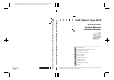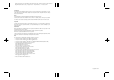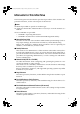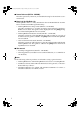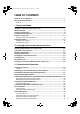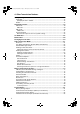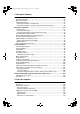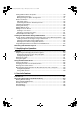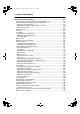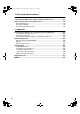Paper type: OK Prince Eco G100(55kg), Paper Thickness=80 µm // Pages in book=224 // Print scale=81% Gap (when printed at 81% scale) = Pages in book × Paper thickness / 2 = 8.
Paper type: OK Prince Eco G100(55kg), Paper Thickness=80 µm // Pages in book=224 // Print scale=81% Gap (when printed at 81% scale) = Pages in book × Paper thickness / 2 = 8.960000 mm Introduction This manual contains detailed instructions and notes on the operation and use of this machine. For your safety and benefit, read this manual carefully before using the machine. Keep this manual in a handy place for quick reference.
JupterC2_Fax_EN-F_FM.book Page i Monday, November 29, 2004 3:48 PM Manuals for This Machine The following manuals describe the operational procedures of this machine. For particular functions, see the relevant parts of the manual. Note ❒ Manuals provided are specific to machine type. ❒ Adobe Acrobat Reader/Adobe Reader is necessary to view the manuals as a PDF file.
JupterC2_Fax_EN-F_FM.book Page ii Monday, November 29, 2004 3:48 PM ❖ Scanner Reference (PDF file - CD-ROM1) Describes operations, functions, and troubleshooting for the machine’s scanner function. ❖ Manuals for DeskTopBinder Lite DeskTopBinder Lite is a utility included on the CD-ROM labeled “Scanner Driver and Document Management Utility”. • DeskTopBinder Lite Setup Guide (PDF file - CD-ROM2) Describes installation of, and the operating environment for DeskTopBinder Lite in detail.
JupterC2_Fax_EN-F_FM.book Page iii Monday, November 29, 2004 3:48 PM TABLE OF CONTENTS Manuals for This Machine ...................................................................................... i How to Read This Manual .....................................................................................1 Symbols .....................................................................................................................1 1. Transmission Mode Sending at a Specific Time (Send Later) ..........
JupterC2_Fax_EN-F_FM.book Page iv Monday, November 29, 2004 3:48 PM 4. Other Transmission Features Handy Dialing Functions..................................................................................... 47 Chain Dial................................................................................................................. 47 (Example) 01133-1-555333................................................................................... 47 Redial .......................................................
JupterC2_Fax_EN-F_FM.book Page v Monday, November 29, 2004 3:48 PM 5. Reception Features Reception.............................................................................................................. 83 Immediate Reception ............................................................................................... 83 Memory Reception ................................................................................................... 83 Substitute Reception .......................................
JupterC2_Fax_EN-F_FM.book Page vi Monday, November 29, 2004 3:48 PM Setting LAN-Fax Driver Properties.........................................................................110 Setting Print Properties........................................................................................110 Making Settings for Option Configuration............................................................ 111 Basic Transmission .............................................................................................
JupterC2_Fax_EN-F_FM.book Page vii Monday, November 29, 2004 3:48 PM 9. Administrator Setting Administrator Tools List ................................................................................... 155 Using Administrator Settings ........................................................................... 157 Programming, Changing, and Deleting Standard Messages ................................. 157 Storing, Changing, and Deleting an Auto Document .............................................
JupterC2_Fax_EN-F_FM.book Page viii Monday, November 29, 2004 3:48 PM 10.Solving Operation Problems When an Error Report is Printed ...................................................................... 197 Turning Off the Main Power / When a Power Failure Occurs ........................ 198 When an Error Occurs Using Internet Fax ...................................................... 199 Error Mail Notification.............................................................................................
JupterC2_Fax_EN-F_FM.book Page 1 Monday, November 29, 2004 3:48 PM How to Read This Manual Symbols In this manual, the following symbols are used: R WARNING: This symbol indicates a potentially hazardous situation that might result in death or serious injury when you misuse the machine without following the instructions under this symbol. Be sure to read the instructions, all of which are included in “Safety Information”, General Settings Guide.
JupterC2_Fax_EN-F_FM.
FaxAdEN_Chapter-1 Page 3 Wednesday, January 19, 2005 2:32 PM 1. Transmission Mode Sending at a Specific Time (Send Later) Using this function, you can instruct the machine to delay transmission of your fax message until a specified later time. This allows you to take advantage of off-peak telephone charges without having to be by the machine at the time. If you have a non-urgent fax, select Send Later with Economy Transmission when you scan it.
JupterC2_Fax_EN-F_FM.book Page 4 Monday, November 29, 2004 3:48 PM Transmission Mode C Press [Send Later]. D Enter the time (12 hour format) using the number keys, and then select [AM] or [PM]. Then, press [OK]. 1 The specified time is shown above the highlighted [Send Later]. Note ❒ Press [Economy Time] to specify the economy time. ❒ When entering numbers smaller than 10, add a zero at the beginning.
JupterC2_Fax_EN-F_FM.book Page 5 Monday, November 29, 2004 3:48 PM Sender Settings Sender Settings This function tells receivers the fax sender's identity. If the sender's e-mail address is registered in the destination list, the sender can receive an Immediate TX Result Report by e-mail. Also, if you enable the Stamp Sender Name, the registered sender's name (user name) appears on the receiver's sheet, lists, or report.
JupterC2_Fax_EN-F_FM.book Page 6 Monday, November 29, 2004 3:48 PM Transmission Mode E Confirm the selected sender, and then press [OK]. When an E-mail address is Registered If the sender's e-mail address is registered you can specify whether or not to send the transmission result by e-mail to the sender. If you enable this function, sent to the registered mail address. 1 F Select [On] or [Off] for the Stamp Sender Name.
JupterC2_Fax_EN-F_FM.book Page 7 Monday, November 29, 2004 3:48 PM Sender Settings H Press [OK]. The standby display appears. Note ❒ To check the settings, press [Transmission Mode]. 1 I Specify the destination, and then press the {Start} } key. Note ❒ To cancel the Sender Settings, cancel the transmission. See p.19 “Canceling a Transmission”.
JupterC2_Fax_EN-F_FM.book Page 8 Monday, November 29, 2004 3:48 PM Transmission Mode Priority Transmission Documents you send with Memory Transmission are sent in the order they are scanned. Therefore, if several messages are queued in memory, the next document will not be sent immediately. However, by using this function you can have your message sent before other queued messages. 1 B Press [Transmission Mode]. C Press [Priority TX], and then press [OK].
JupterC2_Fax_EN-F_FM.book Page 9 Monday, November 29, 2004 3:48 PM Confidential Transmission Confidential Transmission If you want to limit who views your message, use this function. The message will be stored in memory at the other end and not printed until an ID is entered. GFSINS0N There are two types of Confidential Transmission: Note ❒ We recommend you program the Confidential ID in this machine beforehand. See p.191 “Programming a Confidential ID”. ❒ An ID can be any 4-digit number (except 0000).
JupterC2_Fax_EN-F_FM.book Page 10 Monday, November 29, 2004 3:48 PM Transmission Mode D Depending on the Confidential Transmission type, use one of the following procedures: 1 Note ❒ If you make a mistake, press [Clear] or the {Clear/Stop} } key before pressing [OK], and then try again. ❒ To cancel Confidential Transmission, press [Cancel]. The display returns to that of step C. E Press [OK]. The standby display appears. Default ID A Check that [Default ID] has been selected, and then press [OK].
JupterC2_Fax_EN-F_FM.book Page 11 Monday, November 29, 2004 3:48 PM Polling Transmission Polling Transmission Use Polling Transmission when you want to leave an original in the machine memory for others to pick up. The message will be sent when the other party calls you up. Preparation Before using ID Polling Transmission, you must register a polling ID. See p.192 “Programming a Polling ID”. There are three types of Polling Transmission.
JupterC2_Fax_EN-F_FM.book Page 12 Monday, November 29, 2004 3:48 PM Transmission Mode ❒ Polling Transmission Clear Report allows you to verify Polling Transmission has taken place. See p.13 “Polling Transmission Clear Report”. If E-mail TX Results is programmed in a Quick Operation key, you can select whether a report e-mail is sent after transmission. The destination of this report can be selected from the e-mail addresses in the destination list.
JupterC2_Fax_EN-F_FM.book Page 13 Monday, November 29, 2004 3:48 PM Polling Transmission E Press [Only Once] or [Save] to delete or save the file after transmission. Note ❒ To delete the original immediately after transmission, select [Only Once]. ❒ To repeatedly send the original, select [Save]. ❒ To cancel Polling Transmission, press [Cancel]. The display returns to that of step C. F Press [OK]. “pppppppppp” appears. The type of Polling Transmission is shown above the highlighted [Polling TX].
JupterC2_Fax_EN-F_FM.book Page 14 Monday, November 29, 2004 3:48 PM Transmission Mode Polling Reception Use this function to poll a message from another terminal. You can also poll documents from many terminals with only one operation (use Groups and Keystroke Programs to fully exploit this function). 1 Preparation Before using ID Polling Transmission, you must register a polling ID. See p.192 “Programming a Polling ID”. There are two types of Polling Reception.
JupterC2_Fax_EN-F_FM.book Page 15 Monday, November 29, 2004 3:48 PM Polling Reception ❒ Polling Result Report allows you to verify Polling Reception has taken place. See p.16 “Polling Result Report”. If E-mail TX Results is programmed in a Quick Operation key, you can select whether a report e-mail is sent after reception. The destination of this report can be selected from the e-mail addresses in the destination list. ❒ You can program one of the Quick Operation keys with operations for this function.
JupterC2_Fax_EN-F_FM.book Page 16 Monday, November 29, 2004 3:48 PM Transmission Mode Polling Reserve Report This report is printed after Polling Reception has been set up. 1 Note ❒ You can turn this function on or off with the User Parameters. See p.166 “User Parameters” (switch 03, bit 3). ❒ You can have a destination displayed with the User Parameters. See p. 166 “User Parameters” (switch 04, bit 4). ❒ You can display a sender name with the User Parameters. See p.
JupterC2_Fax_EN-F_FM.book Page 17 Monday, November 29, 2004 3:48 PM 2. Checking and Canceling Transmission Files After you have pressed the {Start} } key (after scanning originals), you can check and edit the destination or settings of Memory Transmission. You can also cancel a transmission, change the settings of a transmission, print a stored file, print a list of stored files, and resend a file which the machine failed to transmit.
JupterC2_Fax_EN-F_FM.book Page 18 Monday, November 29, 2004 3:48 PM Checking and Canceling Transmission Files Displaying Confirmation of Transmission A Press [Change / Stop TX File]. 2 B Press [Check / Change Settings]. C Select a file to check. Note ❒ If multiple destinations were specified, only the destination selected first appears. ❒ If multiple destinations were specified, only the number of unsent messages appears. D Confirm a transmission, and then press [Exit]. E Press [Exit].
JupterC2_Fax_EN-F_FM.book Page 19 Monday, November 29, 2004 3:48 PM Canceling a Transmission Canceling a Transmission You can cancel transmission of a file when the file is being sent, stored in memory, or fails to transmit. All the scanned data is deleted from memory. You can cancel a file for Memory Transmission. This function is useful to cancel a transmission when you notice a mistake in destination or with the originals after storing.
JupterC2_Fax_EN-F_FM.book Page 20 Monday, November 29, 2004 3:48 PM Checking and Canceling Transmission Files Deleting a Destination You can delete destinations. Note ❒ If you delete a destination that is the only destination for a transmission, the transmission is canceled. 2 D Press [Change] for the destination you want to delete. A Press [Change / Stop TX File]. B Press [Check / Change Settings]. C Select the file from which you want to delete a destination.
JupterC2_Fax_EN-F_FM.book Page 21 Monday, November 29, 2004 3:48 PM Adding a Destination Adding a Destination Note ❒ A destination cannot be added using a destination list. D Press [Add]. A Press [Change / Stop TX File]. B Press [Check / Change Settings]. 2 Note ❒ Press to switch the destination between fax number, Internet Fax address and IP-Fax address. E Specify the destination using the number keys or soft (on-screen) keys. C Select the file to which you want to add a destination.
JupterC2_Fax_EN-F_FM.book Page 22 Monday, November 29, 2004 3:48 PM Checking and Canceling Transmission Files Changing the Transmission Time You can change the transmission time specified with Send Later. See p.3 “Sending at a Specific Time (Send Later)”. You can also delete the transmission time. If the transmission time is deleted, the file is transmitted immediately. 2 E Press [Change TX Time]. A Press [Change / Stop TX File].
FaxAdEN_Chapter-2 Page 23 Tuesday, December 28, 2004 6:44 PM Printing a File Printing a File If you want to check the contents of a file that is stored in memory and not yet sent, use this procedure to print it out. Note ❒ Confidential Transmission files are displayed, but cannot be printed. ❒ You can also print files that have not been successfully transmitted. A Press [Change / Stop TX File]. Note ❒ If multiple destinations were specified, only the number of unsent messages appears.
JupterC2_Fax_EN-F_FM.book Page 24 Monday, November 29, 2004 3:48 PM Checking and Canceling Transmission Files Resending a File Machine memory stores messages that could not be successfully transmitted using Memory Transmission. Use this procedure to resend these messages. 2 C Select the file you want to resend. “TX failed” is displayed for files that could not be sent. Preparation You should select “Store for 24 hours” for “Store a message that could not be transmitted” in User Parameters. See p.
JupterC2_Fax_EN-F_FM.book Page 25 Monday, November 29, 2004 3:48 PM Printing a List of Files in Memory (Print TX File List) Printing a List of Files in Memory (Print TX File List) Print this list if you want to find out which files are stored in memory and what their file numbers are. Knowing the file number can be useful (for example when erasing files). Note ❒ The contents of a file stored in memory can also be printed. See p.23 “Printing a File”.
JupterC2_Fax_EN-F_FM.
JupterC2_Fax_EN-F_FM.book Page 27 Monday, November 29, 2004 3:48 PM 3. Communication Information Printing the Journal The Journal contains information about the last 50 communications (maximum) made by your machine. It is printed automatically after every 50 communications (receptions & transmissions). You can also print a copy of the Journal at any time by following the procedure below. If the machine is installed with the optional extra G3 interface unit, you can print the Journal of each line type.
FaxAdEN_Chapter-3 Page 28 Wednesday, January 19, 2005 2:33 PM Communication Information C Select a printing mode. 3 Note ❒ Press [Cancel] if the user is not registered. The display returns to that of step B. C Press [OK] after checking the user name shown on the display. Note ❒ Press [Clear] to return to the previous screen if a wrong user name is selected. All A Select [All]. Print per File No. A Select [Print per File No.]. B Enter a 4-digit file number. D Press the {Start}} key.
JupterC2_Fax_EN-F_FM.book Page 29 Monday, November 29, 2004 3:48 PM Printing the Journal Journal 3 ADJ102S 1. Printing date 5. Other end Shows the date and time when the report is printed. ❖ For fax destinations 2. Programmed Fax Header Shows the sender name programmed for printing. 3. Date Shows the transmission or reception date. 4. Time Shows the transmission or reception start time. • Shows the name (for display) programmed by the other end.
FaxAdEN_Chapter-3 Page 30 Monday, December 20, 2004 11:19 AM Communication Information ❖ For Internet Fax destinations At time of transmission, it shows the e-mail address or name programmed in the destination list. At time of reception, it shows the e-mail address of the sender. At time of broadcasting transmission, it shows the number of destinations after the e-mail addresses or names of destination. Note ❒ When documents are transmitted from the computer to the machine, -- LAN-Fax --> appears.
FaxAdEN_Chapter-3 Page 31 Monday, December 20, 2004 11:19 AM Checking the Transmission Result (TX File Status) Checking the Transmission Result (TX File Status) You can browse a part of the Immediate TX Result Report on the display. Note ❒ Only the transmission result of the last 200 communications (receptions & transmissions) are shown. ❒ You can view sent fax messages and their lists, using a network computer Web Image Monitor. For details, see the Web Image Monitor's Help.
JupterC2_Fax_EN-F_FM.book Page 32 Monday, November 29, 2004 3:48 PM Communication Information Checking the Reception Result (RX File Status) You can browse a part of the Reception Result Report on the display. Note ❒ Only the reception result of the last 200 communications (receptions & transmissions) are shown. ❒ You can view received fax messages and their lists, using a network computer Web Image Monitor. For details, see the Web Image Monitor's Help.
JupterC2_Fax_EN-F_FM.book Page 33 Monday, November 29, 2004 3:48 PM Displaying the Memory Status Displaying the Memory Status Use this function to display a summary of current memory usage. Items shown are the percentage of free memory space, the number of received confidential messages, the number of files to be sent, the number of Memory Lock files and the number of received messages to be printed. A Press [Information]. • When sending to the Personal Box. See p.41 “Printing Personal Box Messages”.
JupterC2_Fax_EN-F_FM.book Page 34 Monday, November 29, 2004 3:48 PM Communication Information Printing/Deleting Received and Stored Documents (Print/Delete Stored RX File) You can print documents that are received and stored on the hard disk. You can also delete unwanted documents. Printing Received and Stored Documents Use the following procedure to print documents saved on the hard disk. 3 Preparation Make a setting for received and stored documents before using this function. See p.
JupterC2_Fax_EN-F_FM.book Page 35 Monday, November 29, 2004 3:48 PM Printing/Deleting Received and Stored Documents (Print/Delete Stored RX File) D Select the printing mode, and then press the {Start} } key. Note ❒ To cancel printing, press [Cancel]. The display returns to that of step C. ❒ To delete the document after printing, press [Delete File after Printing]. ❒ To perform two-sided printing, press [Print on 2 Sides] before pressing the {Start} } key. E Press [Exit] twice.
JupterC2_Fax_EN-F_FM.book Page 36 Monday, November 29, 2004 3:48 PM Communication Information Printing a Confidential Message This function is designed to prevent unauthorized users from reading your messages. If someone sends you a message using Confidential Transmission, it is stored in memory but not automatically printed. To print the message you have to enter the Confidential ID Code. When your machine has received a confidential message, the Confidential File (i) indicator lights.
JupterC2_Fax_EN-F_FM.book Page 37 Monday, November 29, 2004 3:48 PM Printing a Confidential Message Note ❒ You must enter the Confidential ID programmed in this machine, if the received file has no Confidential ID. ❒ You must enter the Confidential ID programmed by the sender. Confirm the sender's Confidential ID in advance. ❒ If the Confidential IDs or Personal Confidential IDs do not match, the message “No reception file under specified Confidential ID.” appears.
JupterC2_Fax_EN-F_FM.book Page 38 Monday, November 29, 2004 3:48 PM Communication Information Printing a File Received with Memory Lock This is a security function designed to prevent unauthorized users from reading your messages. If Memory Lock is switched on, all received messages are stored in memory and are not automatically printed. To print the messages, you have to enter the Memory Lock ID Code. When your machine has received a message with Memory Lock, the Confidential File (i) indicator blinks.
JupterC2_Fax_EN-F_FM.book Page 39 Monday, November 29, 2004 3:48 PM Printing a File Received with Memory Lock D Enter a 4-digit Memory Lock ID with the number keys, and then press the {Start} } key. 3 Note ❒ If the Memory Lock ID does not match, the message “ Specified code does not correspond to programmed Memory Lock ID.” appears. Press [Exit] and retry after checking the Memory Lock ID. E Press [Exit]. The standby display appears.
JupterC2_Fax_EN-F_FM.book Page 40 Monday, November 29, 2004 3:48 PM Communication Information Personal Boxes Preparation Before using this function, set the Personal Box in advance. See p.181 “Programming/changing Personal Boxes”. Personal Boxes 3 This function lets you set up the machine so that incoming messages addressed to certain users are stored in memory instead of being printed out immediately.
JupterC2_Fax_EN-F_FM.book Page 41 Monday, November 29, 2004 3:48 PM Personal Boxes Printing Personal Box Messages Follow these steps to print a message that has been received into a Personal Box. Note ❒ If you print a Personal Box message, it is deleted. A Make sure that the Confidential File indicator is lit. When a password is required The display appears, when the selected Personal Box password is set in advance. Note ❒ The password is programmed in “Administrator Tools”. See p.
JupterC2_Fax_EN-F_FM.book Page 42 Monday, November 29, 2004 3:48 PM Communication Information Information Boxes Preparation Before using this function, set the Information Box in advance. See p.184 “Programming/changing Information Boxes”. Information Boxes 3 Use the Information Box function to set up the machine as Document Server. By scanning documents into Information Boxes, other parties can receive these messages whenever they request them.
JupterC2_Fax_EN-F_FM.book Page 43 Monday, November 29, 2004 3:48 PM Information Boxes C Select the box in which you want D Place the original, and then select Note ❒ When there are pre-programmed files, a file mark is displayed at the end of the Box Name. Note ❒ You can also select the following settings: to store the file. ❒ A message is displayed, when selecting a box with a file stored in it. Press [Yes], when changing the file name. The file stored originally will be overwritten.
JupterC2_Fax_EN-F_FM.book Page 44 Monday, November 29, 2004 3:48 PM Communication Information Printing Information Box Messages Follow these steps to print a message stored in an Information Box. When a password is required A Enter the password, and then press [OK]. A Press [Information]. 3 B Press [Store / Delete / Print Information Box File]. C Press [Print File]. D Select the box that contains the stored file you want to print. Note ❒ You cannot select a box that has no stored file.
JupterC2_Fax_EN-F_FM.book Page 45 Monday, November 29, 2004 3:48 PM Information Boxes Deleting Information Box Messages Follow these steps to delete a file stored in an Information Box. A Press [Information]. Note ❒ If you make a mistake, press [Clear] or the {Clear/Stop} } key before pressing [OK], and then try again. ❒ To cancel entering a password, press [Cancel]. The display returns to that of step D. E Press [Delete]. 3 Note ❒ To stop deleting, press [Do not Delete].
JupterC2_Fax_EN-F_FM.
FaxAdEN_Chapter-4 Page 47 Monday, December 20, 2004 11:20 AM 4. Other Transmission Features Handy Dialing Functions Chain Dial Redial This allows you to compose a telephone number from various parts, some of which may be stored in Quick Dials and some of which may be entered using the number keys. The machine stores the last 10 destinations specified in each transmission method.
JupterC2_Fax_EN-F_FM.book Page 48 Monday, November 29, 2004 3:48 PM Other Transmission Features A Place the original, and then select the scan settings you require. B Press the {Pause/Redial}} key. 4 C Select the destination you want to redial to. Note ❒ Now that the date and time the original was read appears as a key, select by pressing it. ❒ When you press [ProgDest], you can register a selected recipient in the destination list. See p.
JupterC2_Fax_EN-F_FM.book Page 49 Monday, November 29, 2004 3:48 PM Advanced Features Advanced Features SUB Code Normally you can only use Confidential Transmission to send messages to fax machines of the same manufacturer that have the Confidential Reception function. See p.9 “Confidential Transmission”. However, if the other machine supports a similar function called “SUB Code”, you can send fax messages to the other party using this method instead.
FaxAdEN_Chapter-4 Page 50 Wednesday, January 19, 2005 2:33 PM Other Transmission Features Note ❒ If you use Immediate Transmission and the fax machine at the destination does not support the SUB Code function, a message will appear on the display to inform you of this. When this happens, press [OK] to cancel the transmission. SID Code There are times when you may want to use an “SID” (Sender ID) when sending confidential faxes with the SUB Code function. 4 Note ❒ The ID can be up to 20 digits long.
JupterC2_Fax_EN-F_FM.book Page 51 Monday, November 29, 2004 3:48 PM Advanced Features E Enter a SEP Code, and then press [OK]. “SEP Code” appears one line above [Adv. Features] on the display. Note ❒ If you make a mistake, press [Cancel] or the {Clear/Stop} } key before pressing [OK], and then try again. F To enter a password, press [Password (PWD)]. G Enter the password using the number keys, and then press [OK]. H Press [Exit]. I Press [Transmission Mode]. J Press [Polling RX].
JupterC2_Fax_EN-F_FM.book Page 52 Monday, November 29, 2004 3:48 PM Other Transmission Features Transfer Request Transfer Request allows fax machines that have this function to automatically transfer incoming messages to multiple fax destinations. This function helps you save costs when you send the same message to more than one place in a distant area, and saves time since many messages can be sent in a single operation. The diagram below may make the concept clearer.
JupterC2_Fax_EN-F_FM.book Page 53 Monday, November 29, 2004 3:48 PM Advanced Features ❒ When a Transfer Request is sent by e-mail, as soon as the Transfer Station completes transfer to all Receiving Stations, it sends back a Transfer Result Report by e-mail. See p.89 “Transfer Result Report (transfer request by e-mail)”. ❒ When a Transfer Request is sent by e-mail to a computer or facsimile without the Transfer Request function, that machine receives it as ordinary e-mail.
JupterC2_Fax_EN-F_FM.book Page 54 Monday, November 29, 2004 3:48 PM Other Transmission Features D Select [Transfer Req.]. E Press [Receiving Station]. F Specify a Receiving Station. Speed Dial A Select [q qp Speed Dial]. B Enter the number of the Speed Dial code. For example, to select the number stored in Speed Dial 12 of the Transfer Station, enter: {1} } {2} }. Group Dial 4 Note ❒ You cannot enter Receiving Station numbers directly.
JupterC2_Fax_EN-F_FM.book Page 55 Monday, November 29, 2004 3:48 PM Advanced Features With transfer requests set in the system settings You can program a Quick Dial key with Transfer Station and/or Receiving Station using the Transfer Request function in the System Settings. See “Registering the Transfer Request”, General Settings Guide. A Place the original down, and then select the desired settings. Reference p.13 “Placing Originals”, Facsimile Reference p.
JupterC2_Fax_EN-F_FM.book Page 56 Monday, November 29, 2004 3:48 PM Other Transmission Features On Hook Dial The On Hook Dial function allows you to dial while hearing tone from the internal speaker. You can send a fax checking the connection. Limitation ❒ This function is not available for the optional extra G3 interface unit, Internet Fax and IP-Fax. Note ❒ This function is unavailable in some countries.
JupterC2_Fax_EN-F_FM.book Page 57 Monday, November 29, 2004 3:48 PM On Hook Dial - External Telephone On Hook Dial If you have an external telephone on the fax machine, you can speak with the other party when you hear a voice. If you hear a voice before pressing the {Start} } key, pick up the external telephone and tell the receiver you want to send a fax message (ask them to switch to facsimile mode).
JupterC2_Fax_EN-F_FM.book Page 58 Monday, November 29, 2004 3:48 PM Other Transmission Features Manual Dial The optional handset or an external telephone is required. Pick up the optional handset or the handset of the external telephone and dial. When the line is connected and you hear a high-pitched tone, press the {Start} } key to send your fax message. If, on the other hand, you hear a voice at the other end, continue conversation as normal.
JupterC2_Fax_EN-F_FM.book Page 59 Monday, November 29, 2004 3:48 PM Changing the Line Port Changing the Line Port The optional extra G3 interface unit is required. When the extra G3 interface unit is installed, you can connect to a maximum of three ports. Note ❒ When you install the extra G3 interface unit, you can specify the line port home position from “General Settings and Adjustment”. See p.144 “General Settings/Adjustment”.
JupterC2_Fax_EN-F_FM.book Page 60 Monday, November 29, 2004 3:48 PM Other Transmission Features B Select the line you want to use. When one optional extra G3 unit is installed. Note ❒ If you select “G3 Auto”, the machine will use any available line. This increases efficiency. 4 C Press [Exit]. The standby display appears.
JupterC2_Fax_EN-F_FM.book Page 61 Monday, November 29, 2004 3:48 PM Sub Transmission Mode Sub Transmission Mode Book Fax Use to send book originals from the exposure glass. Pages are scanned in the order shown below. A Place the original on the exposure glass, and then select the scan settings you require. Reference p.13 “Placing Originals”, Facsimile Reference p.30 “Scan Settings”, Facsimile Reference B Press [Sub TX Mode].
JupterC2_Fax_EN-F_FM.book Page 62 Monday, November 29, 2004 3:48 PM Other Transmission Features E Select [From First Page] or [From Second Page], and then press [OK]. Two-Sided Transmission (Double-Sided Transmission) The optional ADF is required. Use this function to send two-sided originals. The selected original size is shown above the highlighted [Book Fax]. 4 Note ❒ Select [From First Page] to send a book original from the first page.
JupterC2_Fax_EN-F_FM.book Page 63 Monday, November 29, 2004 3:48 PM Sub Transmission Mode B Press [Sub TX Mode]. GHPY030E ❒ ❒ ❒ ❒ See p.79 “Transmission with Image Rotation” This function is only available with Memory Transmission. This function is only available with the ADF. You can confirm whether both sides were properly scanned using th e Stamp func tio n. Se e p .72 “Stamp”. You can program one of the Quick Operation keys with operations for this function.
JupterC2_Fax_EN-F_FM.book Page 64 Monday, November 29, 2004 3:48 PM Other Transmission Features F Specify the transmission mode from [2 Sided from 1st Page] or [1 Sided for 1st Page], and then press [OK]. The selected original position and p age opening orientation are shown above the highlighted [2 Sided Original]. 4 Note ❒ To cancel this mode, press [Cancel]. The display returns to that of step C. ❒ Select [2 Sided from 1st Page] to send a two-sided original from the first page.
JupterC2_Fax_EN-F_FM.book Page 65 Monday, November 29, 2004 3:48 PM Sub Transmission Mode D Select the standard message to be stamped, and then press [OK]. The selected standard message is shown above the highlighted [Std. Message]. Note ❒ To cancel the selection, press [Cancel]. The display returns to that of step C. ❒ Programmed standard messages are shown in the keys. ❒ The machine cannot stamp multiple standard messages. E Press [OK]. F Specify the destination, and then press the {Start} } key.
JupterC2_Fax_EN-F_FM.book Page 66 Monday, November 29, 2004 3:48 PM Other Transmission Features B Press [Sub TX Mode]. Printing documents stored as Auto Documents This function is used for printing documents stored as Auto Documents. This function is very convenient as it can be used for checking the contents of stored files. C Press [Auto Document]. D Select an Auto Document file, and A Press [Sub TX Mode]. then press [OK].
JupterC2_Fax_EN-F_FM.book Page 67 Monday, November 29, 2004 3:48 PM Sub Transmission Mode E Press [Cancel]. Note ❒ You can also send Auto Documents. See p.65 “Sending an Auto Document”. F Press [OK]. The standby display appears. Sending a Stored File Use this function to send documents stored in the Document Server. You can specify and send multiple documents, and also send them with scanned originals all at once. You can also print stored originals with [Print File]. See p.
JupterC2_Fax_EN-F_FM.book Page 68 Monday, November 29, 2004 3:48 PM Other Transmission Features ❒ The specified documents are sent with the scan settings made when they were stored. A Press [Sub TX Mode]. Specifying documents from the file list A Press [U U Prev.] or [T T Next] to display the documents to be sent. B Select the file. Specifying documents from the User Name A Select [Search by User Name]. B Press [Select Stored File]. C Select the documents to be sent.
JupterC2_Fax_EN-F_FM.book Page 69 Monday, November 29, 2004 3:48 PM Sub Transmission Mode Specifying documents from the file name A Select [Search by File Name]. B Enter the name of the document to be sent, and then press [OK]. Note ❒ Partial matching is used when searching for a file name. C Select the file to be sent. D If you select a document with a password, enter the password, and then press [OK].
JupterC2_Fax_EN-F_FM.book Page 70 Monday, November 29, 2004 3:48 PM Other Transmission Features Printing stored documents Use this function to print documents stored in the Document Server. Note ❒ Only documents stored using the facsimile function can be printed. ❒ You can print documents saved from the copy or the printer function with the Document Server. You cannot print documents saved from the scanner function with this mode.
FaxAdEN_Chapter-4 Page 71 Monday, December 20, 2004 11:21 AM Sub Transmission Mode B Press the user name of the document to be sent, and then press [OK]. D If you select a document with a Note ❒ To search by user name, press [Non-programmed Name], and then enter the user name. C Select the file. If the document does not have a password, proceed to step E. Specifying a document from the file name A Press [Search by File Name]. B Enter the file name to be printed, and then press [OK].
JupterC2_Fax_EN-F_FM.book Page 72 Monday, November 29, 2004 3:48 PM Other Transmission Features Stamp The optional ADF is required. When sending a fax message using the ADF, the machine can stamp a circle mark at the bottom of the original. When sending a two-sided document, the document is marked at the bottom of the front page and top of the rear page. This stamp indicates that the original has been successfully stored in memory for Memory Transmission, or successfully sent by Immediate Transmission.
JupterC2_Fax_EN-F_FM.book Page 73 Monday, November 29, 2004 3:48 PM Sub Transmission Mode Transmission Options This section describes various functions that you can switch on and off for any particular transmission, following the procedures given here. In addition, if you frequently use a certain option configuration, you can change the default home position (on or off) of each option. Fax Header Print In some cases, you may want the other party to receive an unmarked copy of your original.
JupterC2_Fax_EN-F_FM.book Page 74 Monday, November 29, 2004 3:48 PM Other Transmission Features Reduced Image Transmission Using this function, your message is sent at a reduced size (93%) with a blank margin on the left. Important ❒ If you turn this function off, the scale of the original is maintained and some parts of the image may be deleted when printed at the other end. 4 Note ❒ This function is unavailable with Immediate Transmission, or specified transmission of a stored document.
JupterC2_Fax_EN-F_FM.book Page 75 Monday, November 29, 2004 3:48 PM Sub Transmission Mode Selecting transmission options for a single transmission Programming the Fax Header Print A Place the original, and then select A Press [On] for Fax Header Print. the scan settings you require. Reference p.13 “Placing Originals”, Facsimile Reference p.30 “Scan Settings”, Facsimile Reference B Press [Sub TX Mode]. Note ❒ Press [Off] if you do not want to print the sender name.
JupterC2_Fax_EN-F_FM.book Page 76 Monday, November 29, 2004 3:48 PM Other Transmission Features F Specify the destination, and then press the {Start} } key. Note ❒ To cancel the option settings, press [Cancel].
FaxAdEN_Chapter-4 Page 77 Wednesday, January 19, 2005 2:34 PM More Transmission Functions More Transmission Functions If Memory Runs Out While Storing an Original If you run out of memory while storing an original (free space reaches 0%), the message “Memory is full. Cannot scan more. Transmitting only scanned pages. Transmitting only scanned pages.” is dis- played. Press [Exit] to transmit stored pages only. Note ❒ In default, scanned pages are sent.
FaxAdEN_Chapter-4 Page 78 Wednesday, January 19, 2005 2:34 PM Other Transmission Features Checking the Transmission Result • Turn the Immediate TX Result Report on if you want a report to be printed after every successful transmission. See p.81 “Communication Result Report (Memory Transmission)”. • If you leave the Immediate TX Result Report off, the report will not be printed after every transmission. However, if a transmission fails, a Communication Failure Report will be printed instead. See p.
JupterC2_Fax_EN-F_FM.book Page 79 Monday, November 29, 2004 3:48 PM More Transmission Functions Note ❒ Note that during Immediate Transmission or when in User Tools mode, the machine cannot scan an original. This results in a shorter overall transmission time. Transmission with Image Rotation Generally, place A4, 81/2"×11" originals in the landscape orientation (L). If you place an A4, 81/2"×11" original in the portrait orientation (K), the image will be sent rotated by 90°.
JupterC2_Fax_EN-F_FM.book Page 80 Monday, November 29, 2004 3:48 PM Other Transmission Features Transmitting Journal by E-mail Preparation To transmit the Journal by e-mail, it is necessary to make settings with User Parameters. See p.166 “User Parameters” (switch 21, bit 4). The Journal is automatically transmitted to an e-mail address of the administrator by every 50 communications. A CSV format Journal is attached to the e-mail. 4 Important ❒ This machine does not store sent CSV files.
JupterC2_Fax_EN-F_FM.book Page 81 Monday, November 29, 2004 3:48 PM Printed Report Printed Report Memory Storage Report This report is printed after an original is stored in memory. It helps you review the contents and the destinations of stored originals. Limitation ❒ If you use Parallel Memory Transmission, the Memory Storage Report is not printed. Note ❒ You can turn this report on and off. See p. 166 “User Parameters” (switch 03, bit 2).
JupterC2_Fax_EN-F_FM.book Page 82 Monday, November 29, 2004 3:48 PM Other Transmission Features Communication Failure Report This report is printed when a message could not be successfully transmitted with Memory Transmission. If the machine is set up to print an Immediate TX Result Report, this report is not printed. Use it to keep a record of failed transmissions so you can send them again.
JupterC2_Fax_EN-F_FM.book Page 83 Monday, November 29, 2004 3:48 PM 5. Reception Features Reception Immediate Reception Each page of a fax message is printed as soon as it is received. This method is used for standard fax messages. ❖ Reception resolution This machine supports Standard, Detail, and Super Fine resolutions for reception. If you do not have the optional Expansion Memory, faxes sent at Super Fine resolution will be printed on your machine at Detail resolution.
JupterC2_Fax_EN-F_FM.book Page 84 Monday, November 29, 2004 3:48 PM Reception Features Important ❒ When about one hour passes after power of the machine is turned off, all fax messages stored in memory will be lost. If any messages have been lost for this reason, a Power Failure Report is automatically printed when the operation switch is turned on. Use this report to identify lost messages. ❒ The machine may not be able to receive large numbers of messages or messages with high data content.
JupterC2_Fax_EN-F_FM.book Page 85 Monday, November 29, 2004 3:48 PM Reception Substitute Reception In Substitute Reception, a received fax message is stored in memory instead of being printed. Substitute Reception gets used when the machine cannot print any fax messages. Fax messages received using Substitute Reception are automatically printed when the condition which caused the machine to use Substitute Reception is rectified.
JupterC2_Fax_EN-F_FM.book Page 86 Monday, November 29, 2004 3:48 PM Reception Features Receiving messages according to parameter-specified settings If one of the conditions listed below occurs, the machine receives only those messages that match the conditions specified in the User Parameters. See p.166 “User Parameters” (switch 05, bit 2,1). Problems Causes Solutions B is lit. All trays out of paper. Add paper. See “BLoading Paper” , General Settings Guide. D is lit. Toner is empty.
JupterC2_Fax_EN-F_FM.book Page 87 Monday, November 29, 2004 3:48 PM Reception Functions Reception Functions Transfer Station Transfer Stations allow you to expand the standard functions of your fax machine to set up complex networks. The diagram below may make the concept clearer. GFTRRQ2E The following terminologies are used in this section: ❖ Requesting Party The machine where the message originates.
JupterC2_Fax_EN-F_FM.book Page 88 Monday, November 29, 2004 3:48 PM Reception Features ❒ If the Requesting Party specified a destination fax number, Internet Fax destination and IP-Fax destination programmed in Transfer Station as End Receiver, this machine sends the message to the destination according to the User Parameter setting. See p.166 “User Parameters” (switch 32, bit 0).
JupterC2_Fax_EN-F_FM.book Page 89 Monday, November 29, 2004 3:48 PM Reception Functions Transfer Result Report (transfer request by e-mail) When this machine receives a transfer request by e-mail, the Transfer Result Report is sent by e-mail to the Requesting Party after completing all transmissions to the specified Transfer Stations. If the Administrator's email address has been programmed, the Transfer Result Report e-mail is forwarded to that address.
JupterC2_Fax_EN-F_FM.book Page 90 Monday, November 29, 2004 3:48 PM Reception Features Forwarding Received Documents This machine can forward received documents to other destinations programmed in memory based on Own Name, Own Fax Number or sender's e-mail address. A fax number, Internet Fax address, IP-Fax address, or folder address can be set as a Transfer Box. If a sender's e-mail address is programmed as the destination, documents received are forwarded as e-mail.
JupterC2_Fax_EN-F_FM.book Page 91 Monday, November 29, 2004 3:48 PM Reception Functions Routing Received Documents with SUB Code When a document is received, its SUB Code is compared to user codes programmed in Personal Boxes and, if a match is found, the document is routed to the destination whose user code is specified. If the destination specified is an email address, the received document is routed to that destination as e-mail.
JupterC2_Fax_EN-F_FM.book Page 92 Monday, November 29, 2004 3:48 PM Reception Features SMTP Reception Using Internet Fax You can set this machine to SMTP reception. With SMTP reception, e-mail is received as soon as it is sent to the e-mail address set by the machine. You can route received e-mail to other Internet Fax machines as well. 5 ADJ011S Preparation Set this machine beforehand using the MX record of the DNS server to enable SMTP reception.
JupterC2_Fax_EN-F_FM.book Page 93 Monday, November 29, 2004 3:48 PM Reception Functions Routing E-mail Received via SMTP E-mail received via SMTP can be routed to other fax machines. It can also be routed to destinations programmed as Quick Dial entries or Groups. 5 ADJ012S Preparation Before routing e-mail received via SMTP, you first must set “SMTP RX File Delivery Settings” to “On”. See p.148 “E-mail Settings” . Limitation ❒ Depending on security settings, this function may not be available.
JupterC2_Fax_EN-F_FM.book Page 94 Monday, November 29, 2004 3:48 PM Reception Features - Specifying E-mail Transfer The originator can request transfer of e-mail sent to another fax machine by specifying the e-mail address as follows: ❖ Fax Number fax=destination fax number@host name of this machine. domain name Example: to transfer to fax number 212-123-4567, specify: fax=2121234567@abc.company.com ❖ Quick Dial Destination fax=#registration number of 5 digits or less@host name of this machine.
JupterC2_Fax_EN-F_FM.book Page 95 Monday, November 29, 2004 3:48 PM Reception Functions JBIG Reception If you use JBIG (Joint Bi-level Image Experts Group) compression, you can send photographic originals faster than with other methods of compression. It allows you to receive messages sent in the JBIG format through JBIG Transmission. Limitation ❒ You can only use this function with telephone line. ❒ If ECM is turned off, JBIG Reception is unavailable. See p.165 “ECM (Error Correction Mode)”.
JupterC2_Fax_EN-F_FM.book Page 96 Monday, November 29, 2004 3:48 PM Reception Features Printing Options Print Completion Beep Center Mark When this function is turned on, the machine beeps to let you know when a received message has been printed. When this function is enabled, marks are printed halfway down the left side or at the top center of each page received. This makes it easy for you to position a hole puncher correctly when you file received messages.
JupterC2_Fax_EN-F_FM.book Page 97 Monday, November 29, 2004 3:48 PM Printing Options Reception Time You can have the date and time printed at the bottom of the message when it is received. You can turn this function on or off using Reception Settings. See p.147 “Reception Settings”. Note ❒ When a received message is printed on two or more sheets, the date and time is printed on the last page. ❒ The date and time when the message was printed can also be recorded on the message.
JupterC2_Fax_EN-F_FM.book Page 98 Monday, November 29, 2004 3:48 PM Reception Features Note ❒ The machine will use Memory Reception for Two-Sided Printing. ❒ Printouts may vary depending on how the sender sets the originals. ❒ You can select to have messages only from selected senders printed in this way. See p.171 “Special Senders to Treat Differently”. ❒ Stored documents of the same size are printed on the same paper. Some stored documents may be unavailable for this printing option.
JupterC2_Fax_EN-F_FM.book Page 99 Monday, November 29, 2004 3:48 PM Printing Options Image Rotation If you have set paper in the standard tray K, incoming fax messages will be rotated automatically to fit onto the paper. Note ❒ You can choose to have received messages printed from a specified tray. See p.147 “Reception Settings”. Combine Two Originals When two messages of the same size and orientation are received consecutively, they are printed on a single sheet when you turn this function on.
JupterC2_Fax_EN-F_FM.book Page 100 Monday, November 29, 2004 3:48 PM Reception Features Page Separation and Length Reduction When the size of a received message is longer than the paper loaded in the machine, each page of the message can be split and printed on several sheets, or reduced and printed on a single sheet. For example, this function splits the message if the message length is 20mm (0.79") or longer than the paper used. The message is reduced if it is less than 20mm (0.79").
JupterC2_Fax_EN-F_FM.book Page 101 Monday, November 29, 2004 3:48 PM Printing Options Page Reduction If you receive a message that is longer than the paper in the tray, the machine usually prints it on two pages. If you turn this function on, the machine reduces the width and length of the received image so that it will fit on one page. If A4L paper is loaded and a message of B4 JISL size is received, the machine will reduce the message to a single A4L sheet.
JupterC2_Fax_EN-F_FM.book Page 102 Monday, November 29, 2004 3:48 PM Reception Features ❖ Priority Table ❒ The paper size used to print a received message may be different from the size of the sent original. ❒ If you specify a receiving tray with the setting priority under System Settings, the messages may be received in a different order by setting the priority table. The priority tray may be used only when the document received is the same size as the priority tray. Reference p.99 “Image Rotation” p.
JupterC2_Fax_EN-F_FM.book Page 103 Monday, November 29, 2004 3:48 PM Printing Options Just size printing If you enable this function, received documents are printed on the sheet that has highest priority. See p.102 “Priority Table”. This function is enabled with User Parameters. See p.166 “User Parameters” (switch 05, bit 5). If the paper tray is not stocked with paper of a suitable size to print a received document, a message appears on the display prompting you to load paper of the required size.
JupterC2_Fax_EN-F_FM.book Page 104 Monday, November 29, 2004 3:48 PM Reception Features ❒ Messages printed on paper smaller than A4 may be shortened, or split across sheets. ❒ Paper longer than 600mm may be creased, not sent, or jam. ❒ Print area depends on optional expansion memory, resolution, and vertical length of originals. ❒ If you use this function, Image Rotation and 180-Degree Rotating Printing are not possible.
JupterC2_Fax_EN-F_FM.book Page 105 Monday, November 29, 2004 3:48 PM Where Incoming Message are Delivered - Output Tray Where Incoming Message are Delivered Output Tray Specifying Tray for Lines Tray Shift The optional extra G3 interface unit is required. The optional finisher is required. You can specify the document feeding tray for each port (telephone, Internet Fax, IP-Fax).
JupterC2_Fax_EN-F_FM.
JupterC2_Fax_EN-F_FM.book Page 107 Monday, November 29, 2004 3:48 PM 6. Fax via Computer Sending Fax Documents from Computers Using computers connected to the machine through parallel ports, IEEE 1394 (IP Over 1394) ports, LANs, or wireless LANs you can fax documents, created using Windows applications, to other fax machines over a telephone line. • To send a fax, simply select [Print] from the Windows application, then select LAN-Fax as the printer, and then specify a destination.
JupterC2_Fax_EN-F_FM.book Page 108 Monday, November 29, 2004 3:48 PM Fax via Computer Before Use Auto run program To use these features, a LAN-Fax Driver must be installed on your computer. Use the LAN-Fax Driver included on the printer CD-ROM. You must also make the required computer to fax network settings on the mac h i ne , a c co r d i n g t o t he t y p e o f connection. With Windows 95/98/Me, Windows 2000/XP, Windows Server 2003 and Windows NT 4.
JupterC2_Fax_EN-F_FM.book Page 109 Monday, November 29, 2004 3:48 PM Sending Fax Documents from Computers LAN-Fax Driver, Address Book, and LAN-Fax Cover Sheet Editor can be installed by Auto Run. Installing individual applications Preparation Before installing the above applications, install SmartDeviceMonitor for Client. See “Software and Utilities Included on the CDROM”, Printer Reference. Use the following procedure to install LAN-Fax Driver, Address Book, and LAN-Fax Cover Sheet Editor at one time.
JupterC2_Fax_EN-F_FM.book Page 110 Monday, November 29, 2004 3:48 PM Fax via Computer ❖ Operating Environment • Computer PC/AT Compatible • Operating Systems Microsoft Windows 95/98/Me Microsoft Windows 2000/XP Microsoft Windows Server 2003 Microsoft Windows NT 4.0 • Display VGA 640×480 dots or more Limitation ❒ All operations cannot be guaranteed depending on the system environment.
JupterC2_Fax_EN-F_FM.book Page 111 Monday, November 29, 2004 3:48 PM Sending Fax Documents from Computers • Resolution • Gray scale • Printing images of True Type fonts When using Windows 2000/XP, Windows Server 2003, or Windows NT 4.0 A Click the [Paper Setting] button. B Set the properties as shown below. • Paper size • Orientation • Tray • Resolution Making Settings for Option Configuration Make settings for optional units installed in this machine.
FaxAdEN_Chapter-6 Page 112 Monday, December 20, 2004 11:21 AM Fax via Computer Basic Transmission This section describes how to send fax documents created using Windows applications. To send a fax, simply select [Print] from the Windows application, then select [LAN-Fax] as the printer, and then specify a destination in the [LANFax] dialog box. Open the application document you want to send or create a new document, and then perform the following procedure. For details, see Help.
JupterC2_Fax_EN-F_FM.book Page 113 Monday, November 29, 2004 3:48 PM Sending Fax Documents from Computers Specifying a destination using Address Book In order to use this method, you need to register destinations in the address list using Address Book. See p.110 “Address Book”. A Click the [Address Book:] tab. The contents of the [Address Book:] tab are displayed. B Select a CSV file containing the desired destination list, from the drop-down menu.
JupterC2_Fax_EN-F_FM.book Page 114 Monday, November 29, 2004 3:48 PM Fax via Computer Note ❒ Specify the destination depending on the selected fax type as follows: • When [Fax] is selected: enter the fax number. • When [E-mail] is selected: enter the e-mail address. • When [IP-Fax] is selected: enter the IP-Fax destination. ❒ You can enter up to 128 characters for the destination. ❒ To enter a pause in the fax number, click [Pause]. If you selected [E-mail] or [IP-Fax] in Step B, [Pause] is not available.
FaxAdEN_Chapter-6 Page 115 Wednesday, January 19, 2005 2:34 PM Sending Fax Documents from Computers B Specify the options you want to use. To send a fax document at a specific time A Select the [Sending at specific time] check box, and then specify a transmission time. B Click [Send]. To print a Sender Stamp A Select the [Print Fax Header] check box. B Click [Send]. To attach a cover sheet A Select the [Attach a Cover Sheet] check box to attach a cover sheet to the document you are sending.
JupterC2_Fax_EN-F_FM.book Page 116 Monday, November 29, 2004 3:48 PM Fax via Computer To store the fax document on the Document Server A Select the [Send to Document Server] check box, and then enter a user name, file name, and password. Note ❒ If [Hard Disk Unit] is not selected in [Accessories] under [LAN-Fax Driver properties], you cannot select for [Document Server]. B Click [Send].
JupterC2_Fax_EN-F_FM.book Page 117 Monday, November 29, 2004 3:48 PM Sending Fax Documents from Computers Note ❒ If there be any insufficient configuration in the e-mail menu on this machine, or if “Auto Specify Sender Name” is set to “Off”, the LANFax result notification e-mail will not be transmitted, and the LANFax Result Report is printed out. See “Setting File Transfer”, Network Guide for the e-mail settings, and see p.118 “LAN-Fax Result Report” for the LAN-Fax Result Report.
JupterC2_Fax_EN-F_FM.book Page 118 Monday, November 29, 2004 3:48 PM Fax via Computer LAN-Fax Result Report In case of being set at the LAN-Fax result e-mail report, if there be any insufficient configuration in the e-mail menu on this machine, or if “Auto Specify Sender Name” is set to “Off”, the LAN-Fax result notification e-mail will not be transmitted, and the LAN-Fax Result Report is printed out.
JupterC2_Fax_EN-F_FM.book Page 119 Monday, November 29, 2004 3:48 PM Sending Fax Documents from Computers C Edit an existing destination or program a new one. Note ❒ You can use files created in CSV format, as Address Book data. For this purpose, create CSV files that conform to a certain format. For more information, see Help.
JupterC2_Fax_EN-F_FM.book Page 120 Monday, November 29, 2004 3:48 PM Fax via Computer - Using the machine's Address Book data in the destination list of the LAN-Fax -Managing facsimile functions using SmartDeviceMonitor for Admin You can save information about fax destinations registered to this machine in a personal computer as a CSV file using “Address Information Management” in “SmartDeviceMonitor for Admin”.
JupterC2_Fax_EN-F_FM.book Page 121 Monday, November 29, 2004 3:48 PM Sending Fax Documents from Computers Editing Fax Cover Sheets LAN-Fax Cover Sheet Editor allows you to edit the format for fax cover sheets. It is necessary to create a cover sheet file before attaching a cover sheet to fax messages using LAN-Fax Driver. Creating a cover sheet Use the following procedure to create a fax cover sheet. You can edit the items below using LAN-Fax Cover Sheet Editor. • Company name as destination info.
JupterC2_Fax_EN-F_FM.book Page 122 Monday, November 29, 2004 3:48 PM Fax via Computer G Enter the sender information. Note ❒ You can enter company, department, and person names, and telephone and fax numbers. ❒ To add a message, select the [With a Message] check box, and then enter a message. H Click [OK]. I Specify a destination. J Click the [Send Options] tab and then select the [Attach a Cover Sheet] check box. K Click [Send].
JupterC2_Fax_EN-F_FM.book Page 123 Monday, November 29, 2004 3:48 PM Viewing Fax Information Using a Web Browser Viewing Fax Information Using a Web Browser You can view received fax messages and their lists or print these messages using a Web Image Monitor on a network computer. Note ❒ You need to select “Store” as the “Reception File Setting” in the Facsimile Features menu. See p.193 “Storing or Printing Received Documents”. ❒ You can also check and manage the documents using DeskTopBinder Lite. See p.
JupterC2_Fax_EN-F_FM.book Page 124 Monday, November 29, 2004 3:48 PM Fax via Computer F To download the received fax mes- sage, click [PDF] or [Multi-page TIFF]. Clicking [PDF] causes Acrobat Reader to be started and the message to be displayed. Clicking [Multi-page TIFF] causes a downloading confirmation window to appear. Note ❒ The method for downloading differs depending on the selected format. For more information, see Help on the Web Image Monitor.
JupterC2_Fax_EN-F_FM.book Page 125 Monday, November 29, 2004 3:48 PM Viewing Fax Information Using a Web Browser Programming Destination Information from Web Browser If the receiving machine is compliant with T.37 full mode Internet Fax, you can program the receiver's properties from Web Image Monitor. You can program the following properties: • Compression type • Paper size • Character size Note ❒ For the detailed description, see Help for Web Image Monitor.
JupterC2_Fax_EN-F_FM.book Page 126 Monday, November 29, 2004 3:48 PM Fax via Computer Note ❒ If you change the mode to “Simple”, you cannot set machine properties. E Click [OK] in the upper-right of the screen. The Address Book is displayed. Note ❒ To cancel the setting, click [Cancel] in the upper-right of the screen. F Close the Web browser.
JupterC2_Fax_EN-F_FM.book Page 127 Monday, November 29, 2004 3:48 PM Delivering Files Received by Fax Delivering Files Received by Fax ScanRouter EX Professional (sold separately) is also required as a delivery server. DeskTopBinder Lite or DeskTopBinder Professional (sold separately) software must be installed on your computer. Messages received by the machine can be viewed on or downloaded to a computer with the network delivery server, ScanRouter EX Professional.
JupterC2_Fax_EN-F_FM.
JupterC2_Fax_EN-F_FM.book Page 129 Monday, November 29, 2004 3:48 PM 7. Simplifying the Operation Programs If you regularly send messages to a particular destination or transmit using the same functions, you can save repetitive keypad operations by registering this information in a Keystroke Program. Registering and Changing Keystroke Programs Keystroke Programs can be recalled by just pressing a Quick Dial key.
FaxAdEN_Chapter-7 Page 130 Tuesday, December 28, 2004 6:45 PM Simplifying the Operation B Perform the Send Later setting till the procedure of pressing [OK] to return to the standby mode. Reference p.3 “Sending at a Specific Time (Send Later)” B Make sure that the machine is in facsimile mode and the standby display is shown. Note ❒ If the standby display is not } key. shown, press the {Facsimile} C Press the {Program}} key. ZLFS310N D Make sure that [Register] is selected.
JupterC2_Fax_EN-F_FM.book Page 131 Monday, November 29, 2004 3:48 PM Programs Changing a program name Deleting a Program A Make sure that the machine is in A Make sure that the machine is in facsimile mode and the standby display is shown. Note ❒ If the standby display is not shown, press the { Facsimile} } key. B Press the {Program}} key. facsimile mode and the standby display is shown. Note ❒ If the standby display is not shown, press the { Facsimile} } key. B Press the {Program}} key.
JupterC2_Fax_EN-F_FM.book Page 132 Monday, November 29, 2004 3:48 PM Simplifying the Operation E Press the {Start}} key. Using a Program Note ❒ Using the program causes the previous settings to be cleared. ❒ If you have no programmed destinations or scan settings as programs, select the program number, and then enter the fax number of the destination and select the scan settings you require. A Make sure that the machine is in facsimile mode and the standby display is shown.
JupterC2_Fax_EN-F_FM.book Page 133 Monday, November 29, 2004 3:48 PM Using the Document Server Using the Document Server The Document Server can store documents from various applications. The documents that are stored using the facsimile function are available to transmit by facsimile. Storing in the Document Server enables the following: • Once stored, a document can be sent out as many times as you want, just by selecting it. • Storing a document does not use facsimile memory.
JupterC2_Fax_EN-F_FM.book Page 134 Monday, November 29, 2004 3:48 PM Simplifying the Operation Storing a Document C Press [Stored File]. You can store and send a document at the same time. You can also just store a document. ❖ File names Scanned documents are automatically assigned names like “FAX0001” or “FAX0002”. See p.135 “Setting a file name”. ❖ User Names You can set this function if necessary to know who and what departments stored documents in the machine. See p.135 “Programming a user name”.
JupterC2_Fax_EN-F_FM.book Page 135 Monday, November 29, 2004 3:48 PM Using the Document Server Note ❒ If you are not setting a user name, file name, or password, proceed to step F. ❒ You cannot change multiple documents at once. Programming a user name Note ❒ Set a user name from those programmed in the user code. User code is programmed in System Settings. See “Registering a New User Code”, General Settings Guide. A Press [User Name].
JupterC2_Fax_EN-F_FM.book Page 136 Monday, November 29, 2004 3:48 PM Simplifying the Operation B Enter a password using the number keys, and then press [# #]. Changing Information of Stored Documents You can change the file name, user name, and password of stored documents. To change a stored document, delete the document you no longer need, and then reprogram the new document. See p.138 “Deleting a Stored Document”.
JupterC2_Fax_EN-F_FM.book Page 137 Monday, November 29, 2004 3:48 PM Using the Document Server D If you select a document for which a password is set, enter the password, and then press [OK]. When a selected file does not have a password, proceed to step E. ❒ To set a non-programmed user name, press [Non-programmed Name], and then enter the name. ❒ User names entered by pressing [Non-programmed Name] are not programmed into the user code.
JupterC2_Fax_EN-F_FM.book Page 138 Monday, November 29, 2004 3:48 PM Simplifying the Operation C Enter a new password using the number keys, and then press [# #]. D Press lower [Change]. E Enter the password again, and then press [# #]. F Press [OK]. C Press [Manage / Delete File]. D Select the document you want to delete. F Press [Exit]. G Press [OK]. The standby display appears. Deleting a Stored Document 7 Use this function to delete stored documents.
JupterC2_Fax_EN-F_FM.book Page 139 Monday, November 29, 2004 3:48 PM Using the Document Server H Press [OK]. The standby display appears. Managing Documents Saved in the Document Server from a Computer Using DeskTopBinder Fax documents saved in the Document Server can be viewed and controlled from a network computer with DeskTopBinder installed.
JupterC2_Fax_EN-F_FM.
JupterC2_Fax_EN-F_FM.book Page 141 Monday, November 29, 2004 3:48 PM 8. Facsimile Features Function List The User Tools allow you to program your identification, store frequently used numbers and settings, and customize default settings to meet your needs. The User Tools are grouped by functions so that you can quickly and easily find the desired User Tool. ❖ General Settings/Adjustment Description Reference Default Transmission Mode and scan settings.
JupterC2_Fax_EN-F_FM.book Page 142 Monday, November 29, 2004 3:48 PM Facsimile Features ❖ Reception Settings Description Reference Allows you to switch the following reception functions on or off: p.147 “Reception Settings” • Switch Reception Mode • Authorized RX p.175 “Authorized RX (Authorized Reception)” • Forwarding p.175 “Forwarding” • RX File Print Qty p.176 “Reception File Print Qty” • 2 Sided Print p.97 “Two-Sided Printing” • RX Reverse Printing p.
JupterC2_Fax_EN-F_FM.book Page 143 Monday, November 29, 2004 3:48 PM Function List ❖ Administrator Tools Description Reference • Program / Change / Delete Standard Message p.
JupterC2_Fax_EN-F_FM.book Page 144 Monday, November 29, 2004 3:48 PM Facsimile Features Accessing User Tools (Facsimile Features) Customize the facsimile settings according to the operations to be frequently performed. Note ❒ The machine allows you to change the facsimile defaults in a mode that is not the facsimile mode. After changing the defaults, select facsimile mode again. This section describes the facsimile defaults that the machine allows you to customize.
JupterC2_Fax_EN-F_FM.book Page 145 Monday, November 29, 2004 3:48 PM Accessing User Tools (Facsimile Features) ❖ Text Size Priority Use this function to specify the character size of your originals for scanning. • Standard • Detail • Super Fine (expansion memory required) ❖ Original Type Priority Use this function to specify the type of originals for scanning. • Text • Text / Photo • Photo ❖ Auto Image Density Use this function to prioritize automatic Image Density for scanning your originals.
JupterC2_Fax_EN-F_FM.book Page 146 Monday, November 29, 2004 3:48 PM Facsimile Features ❖ Line Priority Setting Use this function to specify the line of usage. Note ❒ The display may differ depending on the line type you have. ❖ Program Economy Time Use this function for specifying a time for transmission when call charges are low. See p.3 “Sending at a Specific Time (Send Later)”. Limitation ❒ You can program only one Economy Time.
JupterC2_Fax_EN-F_FM.book Page 147 Monday, November 29, 2004 3:48 PM Accessing User Tools (Facsimile Features) Note ❒ Functions that appear dimmed have already been set. Reception Settings ❖ Switch Reception Mode Specify the method for receiving fax messages. • Manual Reception • Auto Reception ❖ Authorized RX (Authorized Reception) Specify whether or not unwanted fax messages are to be screened out.
FaxAdEN_Chapter-8 Page 148 Tuesday, December 28, 2004 6:45 PM Facsimile Features B Select the line type. C Select a tray to deliver the received paper onto, and then press [OK]. Note ❒ If you want to specify another line type, repeat from step B. 8 ❖ Checkered Mark Specify whether or not a checkered mark is to be printed on the first page of received fax messages.
JupterC2_Fax_EN-F_FM.book Page 149 Monday, November 29, 2004 3:48 PM Accessing User Tools (Facsimile Features) A Press [On]. When the authorized e-mail address is set to “@aaa.abcd.com”: abc@aaa.abcd.com - accepted def@aaa.xyz.com - not accepted abc@abcd.com - not accepted Note ❒ No Error Report is output even when e-mail is discarded. A Press [On]. B Enter the maximum e-mail size using the number keys. B C Note ❒ Maximum e-mail size can be between 64 and 102400 KB.
FaxAdEN_Chapter-8 Page 150 Monday, December 13, 2004 5:34 PM Facsimile Features IP-Fax Settings Make settings to use IP-Fax. Set H.323 for the gatekeeper, SIP for SIP server, and gateway for G3 fax if necessary. Check the settings of the network to which this machine is connected before making settings. Note ❒ The following characters can be used for registration of the alias telephone number in H.323 Setting.
FaxAdEN_Chapter-8 Page 151 Monday, December 13, 2004 5:34 PM Accessing User Tools (Facsimile Features) C Enter the IP address and alias telephone number and press [OK]. The screen returns to that of Step B. C D Press [OK]. ❖ SIP Settings Set the SIP server IP address and SIP user name. Note ❒ If you select “On” using the User Parameters, you can use the SIP server. See p.166 “User Parameters”(switch 34, bit 1) A Press [SIP Settings]. B Press [Change] for each property.
FaxAdEN_Chapter-8 Page 152 Monday, December 20, 2004 11:22 AM Facsimile Features C Press a gateway to register. D When registering a new gateway, press [*Not programmed.]. Press [Change] for [Prefix]. E Enter the Prefix using the number keys, and then press [OK]. F ❒ For documents sent using a gateway to G3 Fax, ID numbers can be used.
JupterC2_Fax_EN-F_FM.book Page 153 Monday, November 29, 2004 3:48 PM Accessing User Tools (Facsimile Features) H Enter the gateway address, and then press [OK]. The screen returns to that of Step G. Note ❒ If you do not want to delete the gateway you have selected, press [Do not Delete]. D ❒ The screen returns to that of Step B. Press [Exit]. Note ❒ To delete another gateway, repeat steps B and C. I Press [OK]. • Deleting a gateway A Press [Program / Change / Delete Gateway].
JupterC2_Fax_EN-F_FM.
JupterC2_Fax_EN-F_FM.book Page 155 Monday, November 29, 2004 3:48 PM 9. Administrator Setting Administrator Tools List You can program, change, or delete standard messages and auto documents. You can also set the line type for the machine connection, program various IDs (including a Polling ID), fax destinations, and many other items. In addition, you can check the number of documents transmitted and received.
JupterC2_Fax_EN-F_FM.book Page 156 Monday, November 29, 2004 3:48 PM Administrator Setting Function name Description Box Setting By using SUB and SEP Codes p.180 “Box Settings” with these functions, you can send messages to another party's box, and retrieve messages stored in boxes. Reference Transfer Report Before using Transfer Request, you need this Transfer Report setting. p.190 “Transfer Report” Program Confidential ID Registers an ID required for Confidential communication. p.
JupterC2_Fax_EN-F_FM.book Page 157 Monday, November 29, 2004 3:48 PM Using Administrator Settings Using Administrator Settings Programming, Changing, and Deleting Standard Messages Use this function to program standard messages to be printed at the top of the first page of the original. It is useful for personalizing messages such as sending greetings. Note ❒ You can program three standard messages. You cannot change the “Confidential”, “Urgent”, “Please phone”, or “Copy to corres ...” messages.
JupterC2_Fax_EN-F_FM.book Page 158 Monday, November 29, 2004 3:48 PM Administrator Setting Deleting Standard Messages A Press [Delete], and then select the message you want to delete. B Press [Delete]. Note ❒ To delete another message, repeat from step A. ❒ To cancel a deletion, press [Do not Delete]. The display returns to that of step A. E Press [Exit]. F Press the {User Tools/Counter}} key. The standby display appears.
JupterC2_Fax_EN-F_FM.book Page 159 Monday, November 29, 2004 3:48 PM Using Administrator Settings Storing a file A Check [Program / Change] is selected. B Select [*Not Stored]. C Enter a file name, and then press [OK]. F Place the original, and then select any scan settings you require. Reference “Entering Text”,General Settings Guide Changing a file A Check [Program / Change] is selected. B Select the file you want to change. The “ A f il e i s a lr ea dy stored.
JupterC2_Fax_EN-F_FM.book Page 160 Monday, November 29, 2004 3:48 PM Administrator Setting C Press [Administrator Tools]. D Press [Store / Change / Delete Auto Document]. E Press [Delete], and then select the file you want to delete. F Press [Delete]. Note ❒ To cancel deleting, press [Do not Delete]. The display returns to that of step E. Note ❒ You can program up to two sizes. ❒ You can specify a horizontal length from 128 to 1,200mm, or from 5.5 to 47 inches. A Press the {User Tools/Counter}} key.
JupterC2_Fax_EN-F_FM.book Page 161 Monday, November 29, 2004 3:48 PM Using Administrator Settings Note ❒ Each time you press [mm] or [inch], the units switch between “mm” and “inch”. If you enter a length and change the units by pressing [mm] or [inch], the length is converted automatically according to the unit (fractions are rounded off). For example, when you enter {2} }, {2} }, and {0} } in millimeters and change to “inch”, the length “8.7 inch” is shown on the display.
JupterC2_Fax_EN-F_FM.book Page 162 Monday, November 29, 2004 3:48 PM Administrator Setting Printing Journal Forwarding The Journal allows you to check a maximum of the last 50 communications (receptions & transmissions) performed by the machine. You can print the Journal using the Information menu. See p.27 “Printing the Journal”. This function allows you to have messages printed on the machine, and sent to a specified End Receiver.
JupterC2_Fax_EN-F_FM.book Page 163 Monday, November 29, 2004 3:48 PM Using Administrator Settings ❒ When you wish to change the end receivers depending on the forwarding destinations, specify the end receivers by the forwarding destinations, at “Special Senders”. A document received from a forwarding destination who has not been specified as the end receiver will be forwarded to the forwarding destination that has been specified in this function. See p.
JupterC2_Fax_EN-F_FM.book Page 164 Monday, November 29, 2004 3:48 PM Administrator Setting F Specify an End Receiver using the destination list, and then press [OK]. The receiver name is shown to the right of [Receiver]. Note ❒ Press the button on the right of the display to switch the destination between fax number, email address, IP-Fax destination, and folder. ❒ Set a folder destination in System Initial Setting/Administrator Setting/Register/Change/Delete Address Book.
JupterC2_Fax_EN-F_FM.book Page 165 Monday, November 29, 2004 3:48 PM Using Administrator Settings ❒ This function is not available when memory forwarding is performed to a folder destination. A Press the {User Tools/Counter}} key. B Press [Facsimile Features]. C Press [Administrator Tools]. D Press [Memory Lock RX]. E Select [On] or [Off], and then press Memory Lock When you switch Memory Lock on, received messages are stored in memory and not printed automatically.
JupterC2_Fax_EN-F_FM.book Page 166 Monday, November 29, 2004 3:48 PM Administrator Setting E Select [On] or [Off], and then press Note ❒ If you turn ECM off, you cannot use the following functions: • JBIG Transmission • Super G3 Communication [OK]. A Press the {User Tools/Counter}} key. Note ❒ To cancel this setting, press [Cancel]. The display returns to that of step D. B Press [Facsimile Features]. C Press [Administrator Tools]. D Press [ECM]. F Press the {User Tools/Counter}} key.
FaxAdEN_Chapter-9 Page 167 Wednesday, January 19, 2005 2:40 PM Using Administrator Settings ❖ User Parameter List User Parameter Switches are outlined below.
JupterC2_Fax_EN-F_FM.
JupterC2_Fax_EN-F_FM.book Page 169 Monday, November 29, 2004 3:48 PM Using Administrator Settings Switch 17 Bit Item 2 Whether you need to press [Add] after entering a Quick Dial/Group Dial when broadcasting 7 Receive messages by pressing the {Start} } key when originals are not set. 18 19 20 0 1 Not necessary Necessary Off (The machine does not receive messages by pressing the {Start} } key.) On (The machine receives messages by pressing the {Start} } key.
FaxAdEN_Chapter-9 Page 170 Monday, December 13, 2004 5:39 PM Administrator Setting Switch 32 34 Bit Item 0 0 Quotation Priority for a desti- Paper Output Priority nation when there is no desti nation of the specified type. 1. IP-Fax destination 1 Electronic Output Priority 1. E-mail address 2. Fax number 2. Folder 3. E-mail address 3. IP-Fax destination 4. Folder 4.
JupterC2_Fax_EN-F_FM.book Page 171 Monday, November 29, 2004 3:48 PM Using Administrator Settings Note ❒ To cancel these settings, press [Cancel]. The display returns to that of step E. H Repeat steps E and G to change the switch settings. I After all the settings are finished, press [Exit]. J Press the {User Tools/Counter}} key. The standby display appears. Printing the User Parameter List Print this list to see the current User Parameter settings.
JupterC2_Fax_EN-F_FM.book Page 172 Monday, November 29, 2004 3:48 PM Administrator Setting ❖ Using Full matching Destination to be programmed (Own Name) Number of programmed identifications NEW YORK BRANCH 3 HONG KONG BRANCH SYDNEY BRANCH ❖ Using Partial matching Destination to be programmed (Own Name) Number of programmed identifications BRANCH 1 Note ❒ You can program up to 30 wild cards. ❒ Spaces are ignored when identifications are compared.
JupterC2_Fax_EN-F_FM.book Page 173 Monday, November 29, 2004 3:48 PM Using Administrator Settings ❒ You can select to receive only from programmed senders or receive only from senders other than those programmed in User Parameters. See p. 166 “User Parameters” (switch 08, bit 2). ❒ If you select “Off” for “Authorized RX” in “Initial Set Up”, the settings will be the same as the Reception Mode settings. See p.147 “Reception Settings”. ❒ You can change Special Senders in the same way as you program them.
JupterC2_Fax_EN-F_FM.book Page 174 Monday, November 29, 2004 3:48 PM Administrator Setting Memory Lock Use this function to store incoming documents from programmed senders (Special Senders) in memory without printing them. People without the Memory Lock ID cannot print the documents, and therefore this function is useful for receiving confidential documents. If you do not program any senders, the machine receives fax message from all senders using Memory Lock reception.
JupterC2_Fax_EN-F_FM.book Page 175 Monday, November 29, 2004 3:48 PM Using Administrator Settings F Select the destination to program or change. Note ❒ You must select only the item you want to program. ❒ To cancel these settings, press [Cancel]. The display returns to that of step E. Authorized RX (Authorized Reception) When programming a new Special Sender, press [* Not Programed]. G Enter a destination name, and then press [OK]. Enter a destination name using Own Name or Own Fax Number.
JupterC2_Fax_EN-F_FM.book Page 176 Monday, November 29, 2004 3:48 PM Administrator Setting C Press the destination key of a forward destination, and then press [OK]. Limitation ❒ One forward destination can be registered for a destination. To register two or more forward destinations, use Group Destinations. However a maximum of 500 parties can be specified in a group.
FaxAdEN_Chapter-9 Page 177 Tuesday, December 28, 2004 6:46 PM Using Administrator Settings C Enter the print quantity using the number keys, and then press [OK]. RX Reverse Printing (Reception Reverse Printing) A Select [RX Reverse Printing]. B Select [On] or [Off], and then press [OK]. Note ❒ If you make a mistake, press [Clear] or the {Clear/Stop} } key before pressing [OK], and then try again. Print 2 Sided A Select [Print 2 Sided]. B Select [On] or [Off], and then press [OK].
JupterC2_Fax_EN-F_FM.book Page 178 Monday, November 29, 2004 3:48 PM Administrator Setting Programming Initial Set Up of a Special Sender Programming Authorized RX and Special RX Function Use this function to program “Initial Set Up” of a Special Sender. You can also specify the Bypass Tray Paper Size. A Select [Authorized RX] or [Special RX Function]. B Select [On] or [Off], and then press [OK]. A Press the {User Tools/Counter}} key. B Press [Facsimile Features]. C Press [Administrator Tools].
JupterC2_Fax_EN-F_FM.book Page 179 Monday, November 29, 2004 3:48 PM Using Administrator Settings Note ❒ If you select [Auto Detect], the machine recognizes the paper size automatically. • The machine will detect the paper size for the bypass tray as the short edge of the paper is inserted into the machine. Even if you placed an A4 size sheet in theK orientation, the machine will detect it as A3L. ❒ If you select [Standard Size], select a paper size displayed, and then proceed to step G.
JupterC2_Fax_EN-F_FM.book Page 180 Monday, November 29, 2004 3:48 PM Administrator Setting Deleting a Special Sender Use this function to program “Initial Set Up” of a Special Sender. The Bypass Tray Paper Size can also be specified. A Press the {User Tools/Counter}} key. B Press [Facsimile Features]. C Press [Administrator Tools]. D Press [Program Special Sender]. E Press [Delete], and then select the Special Sender you want to delete. F Press [Delete].
JupterC2_Fax_EN-F_FM.book Page 181 Monday, November 29, 2004 3:48 PM Using Administrator Settings Limitation ❒ You cannot set the same Box code on two different boxes. ❒ Transmission or programming may not be allowed if there is not enough free memory left. The amount of free memory left differs depending on the optional equipment installed. Note ❒ The combined total of items that can be stored using the Personal Box, Information Box, and Transfer Box functions is 150.
JupterC2_Fax_EN-F_FM.book Page 182 Monday, November 29, 2004 3:48 PM Administrator Setting E Check that [Program / Change] is selected. F Select a box to program. When programming a new box, press [* Not Programed]. J Specify the settings you require. If you do not want to program a password or receiver, proceed to step K. Programming a password A Press [Password]. B Enter a password, and then press [OK]. Note ❒ To change a box already programmed, press it and proceed to step I.
JupterC2_Fax_EN-F_FM.book Page 183 Monday, November 29, 2004 3:48 PM Using Administrator Settings Programming an End Receiver A Press [Receiver]. B Select a destination using the Quick Dial Table, and then press [OK]. Note ❒ Press the button shown on the right side of the screen to switch the destination among fax number, Internet Fax address and IP-Fax address. C Press [Administrator Tools]. D Press [Box Setting]. E Press [Delete], and then select the box you want to delete.
FaxAdEN_Chapter-9 Page 184 Monday, December 20, 2004 11:23 AM Administrator Setting Programming/changing Information Boxes This section describes how to set up an Information Box. You can store the following items: • Box name (required) Up to 20 characters long • SEP Code (required) Up to 20 characters long and can be composed of digits 0-9, “#”, “*”, and spaces (the first character cannot be a space).
JupterC2_Fax_EN-F_FM.book Page 185 Monday, November 29, 2004 3:48 PM Using Administrator Settings I Enter the SEP Code. Note ❒ To change the SEP Code, press [Clear] or the {Clear/Stop} } key, and then try again. To change the box name, press [Box Name], and then repeat the procedure from step H. J Press [Password]. Note ❒ If you do not want to program a password, proceed to step N. K Enter a password, and then press [OK]. L Re-enter the password, and then press [OK].
JupterC2_Fax_EN-F_FM.book Page 186 Monday, November 29, 2004 3:48 PM Administrator Setting B Press [Facsimile Features]. C Press [Administrator Tools]. D Press [Box Setting]. E Press [Delete], and then select the box you want to delete. Programming/changing Transfer Boxes This function turns your machine into a fax relay station. Documents sent with a SUB Code that matches the SUB Code programmed as a Transfer Box are received, and then relayed to a programmed receiver.
JupterC2_Fax_EN-F_FM.book Page 187 Monday, November 29, 2004 3:48 PM Using Administrator Settings • Password (optional) Up to 20 characters long and can be composed of digits 0-9, “#”, “*”, and spaces (the first character cannot be a space). Note ❒ When programming a password, a mark is displayed in front of the Box name. • End Receiver (required) You can store five End Receivers (destinations to which messages will be forwarded) for each box.
FaxAdEN_Chapter-9 Page 188 Monday, December 20, 2004 11:23 AM Administrator Setting H Enter a Box name, and then press [OK]. Reference “Entering Text”, General Settings Guide I Enter a SUB Code. Note ❒ To change the SUB Code, press [Clear] or the {Clear/Stop} } key, and then try again. To change Box name, press [Box Name], and then repeat from step H. J Specify the condition of registration.
JupterC2_Fax_EN-F_FM.book Page 189 Monday, November 29, 2004 3:48 PM Using Administrator Settings C Re-enter the password, and then press [OK]. Note ❒ If you make a mistake, press [Clear] or the {Clear/Stop} } key before pressing [OK], and then try again. ❒ To change the password after pressing [OK], press [Change] and repeat steps B and C, or press [Cancel] and repeat the procedure from step A. D Press [OK]. K Press [OK]. L Press [Exit]. M Press the {User Tools/Counter}} key.
JupterC2_Fax_EN-F_FM.book Page 190 Monday, November 29, 2004 3:48 PM Administrator Setting Printing the Box List Transfer Report Follow the procedure below to print a l ist s ho w i ng th e c ur ren t ly p ro grammed Personal Boxes, Information Boxes, and Transfer Boxes. For the Requesting Party to be able to receive Transfer Result Reports from the Transfer Station, the Requesting Party must program the number of the telephone line in connection on their own machine. See p.52 “Transfer Request”.
FaxAdEN_Chapter-9 Page 191 Wednesday, January 19, 2005 2:41 PM Using Administrator Settings E Specify the fax number. Programming a Confidential ID Program a Confidential ID to print a Confidential Reception. See p.36 “Printing a Confidential Message”. Note ❒ If you do not program a Confidential ID, you cannot receive a Confidential Transmission. Programming a G3 Fax Number A Press the {User Tools/Counter}} key. A Press [G3 Fax No. (Dir.)].
JupterC2_Fax_EN-F_FM.book Page 192 Monday, November 29, 2004 3:48 PM Administrator Setting Programming a Polling ID Program a Polling ID to use the Transfer Request, Transfer Station, Default ID Polling Transmission, and Default ID Polling Reception functions. When you use ID Transmission, program the same ID as the one programmed on the sender's machine. Reference p.11 “Polling Transmission” p.14 “Polling Reception” p.52 “Transfer Request” p.
JupterC2_Fax_EN-F_FM.book Page 193 Monday, November 29, 2004 3:48 PM Using Administrator Settings ❒ If you make a mistake, press [Clear] or the {Clear/Stop} } key before pressing [OK], and then try again. ❒ To cancel programming an ID, press [Cancel]. The display returns to that of step D. E Press [Push Button Phone] or [Dial Phone (10PPS)] to select the line, and then press [OK]. F Press the {User Tools/Counter}} key. The standby display appears.
JupterC2_Fax_EN-F_FM.book Page 194 Monday, November 29, 2004 3:48 PM Administrator Setting ❒ If the facsimile is set to store received documents, document reception can be notified to a specified e-mail address. ❒ Documents saved on the hard disk are categorized as received and stored documents. For details about printing saved documents, see p.34 “Printing/Deleting Received and Stored Documents (Print/Delete Stored RX File)”.
FaxAdEN_Chapter-9 Page 195 Monday, December 20, 2004 11:23 AM Using Administrator Settings Setting a User for Viewing Received and Stored Documents The administrator can be specified for managing documents stored on the machine after fax messages are received. To specify the administrator, enter the administrator user code for managing documents using Web Image Mon ito r or DeskTo pB ind er Lite/Professional. Preparation You must register the administrator's User Code to the destination table in advance.
JupterC2_Fax_EN-F_FM.book Page 196 Monday, November 29, 2004 3:48 PM Administrator Setting Note ❒ When a programmed user is deleted from the destination list, a message “Deleted from Address Book” is displayed. Re-enter the user. H Press [OK]. I Press the {User Tools/Counter}} key. The standby display appears. Menu Protection Settings You can set up user access rights for functions that users other than administrators can set. For details description, ask the administrator.
JupterC2_Fax_EN-F_FM.book Page 197 Monday, November 29, 2004 3:48 PM 10. Solving Operation Problems When an Error Report is Printed An Error Report is printed if a message cannot be successfully sent or received. Possible causes include a problem with your machine or noise on the telephone line. If an error occurs during transmission, resend the original. If an error occurs during reception, ask the sender to resend the message. Note ❒ If an error happens frequently, contact your service representative.
JupterC2_Fax_EN-F_FM.book Page 198 Monday, November 29, 2004 3:48 PM Solving Operation Problems Turning Off the Main Power / When a Power Failure Occurs R CAUTION: • When you disconnect the power plug from the wall outlet, always pull the plug (not the cable). Even if the main power switch is turned off, the contents of the machine memory (for example, programmed numbers) will not be lost.
JupterC2_Fax_EN-F_FM.book Page 199 Monday, November 29, 2004 3:48 PM When an Error Occurs Using Internet Fax When an Error Occurs Using Internet Fax Error Mail Notification The machine sends the Error Mail Notification to the sender when it is unable to successfully receive a particular e-mail message. A “cc” of this notification is also sent to the administrator's e-mail address when one is specified. Note ❒ You can select to send Error Mail Notification with User Parameters. See p.
JupterC2_Fax_EN-F_FM.
JupterC2_Fax_EN-F_FM.book Page 201 Monday, November 29, 2004 3:48 PM 11. Appendix Connecting the Machine to a Telephone Line and Telephone Connecting the Telephone Line To connect the machine to a telephone line, use a snap-in modular type connector. Important ❒ Make sure the connector is the correct type before you start. ❖ Where to connect the machine AAG010S 1. G3 interface unit connector 2. External telephone connector 3.
JupterC2_Fax_EN-F_FM.book Page 202 Monday, November 29, 2004 3:48 PM Appendix Selecting the Line Type Select the line type to which the machine is connected. There are two types: tone and pulse dial. Note ❒ This function is not available in some areas. Select the line type using “Administrator Settings”. See p.193 “Selecting Dial/Push Phone”. Connecting the Optional Handset or an External Telephone You can connect the optional handset or an external telephone to the machine.
JupterC2_Fax_EN-F_FM.book Page 203 Monday, November 29, 2004 3:48 PM Connecting the Machine to a Telephone Line and Telephone ❖ Adjusting the handset bell volume TT DP ND1X00E0 Adjust the handset ringer volume using the volume switch.
JupterC2_Fax_EN-F_FM.book Page 204 Monday, November 29, 2004 3:48 PM Appendix Optional Equipment Expansion Memory (32MB: DIMM) This allows you to send fax messages at high resolution (Super Fine). This also allows you to receive fax messages at high resolution (Fine or Super Fine). If you require this option, consult your service representative. See p.212 “Maximum Values”. Handset You can make or receive calls by installing the optional handset and dialing manually. Reference p.
FaxAdEN_Appendix-11 Page 205 Tuesday, December 28, 2004 6:46 PM Specifications Specifications ❖ Fax Transmission and Reception Standard Resolution G3 G3: 8 × 3.85/mm·200 × 100dpi (Standard character), 8 × 7.7/mm·200 × 200dpi (Detail character), 8 × 15.4/mm (Fine character: optional expansion memory required), 16 × 15.
JupterC2_Fax_EN-F_FM.book Page 206 Monday, November 29, 2004 3:48 PM Appendix ❖ Internet Fax Transmission and Reception Network LAN : Local Area Network Ethernet/10Base-T, 100Base-TX, IEEE1394 (IP over 1394), IEEE802.
JupterC2_Fax_EN-F_FM.book Page 207 Monday, November 29, 2004 3:48 PM Specifications ❖ IP-Fax Transmission and Reception Network LAN: Local Area Network Ethernet/10base-T, 100base-TX, IEEE1394 (IP over 1394), IEEE802.11b (wireless LAN) Scan line density 8 × 3.85mm·200 × 100dpi (Standard character), 8 × 7.7mm, 200 × 200dpi (Detail character), 8 × 15.4mm (Fine character: optional expansion memory required), 16 × 15.
JupterC2_Fax_EN-F_FM.book Page 208 Monday, November 29, 2004 3:48 PM Appendix Acceptable Types of Originals Make sure your originals are completely dry before setting them in the machine. Wet ink or correcting fluid from originals will mark the exposure glass and affect the resulting image.
JupterC2_Fax_EN-F_FM.book Page 209 Monday, November 29, 2004 3:48 PM Specifications Limitation ❒ There may be a difference in the size of the image when it is printed at the destination. ❒ If you place an original larger than A3, 11"×17" on the exposure glass, only an A3, 11"×17" area is scanned. Note ❒ Even if an original is correctly placed on the exposure glass or in the ADF, a margin of 3mm (0.1") around each edge of the original may not be sent.
JupterC2_Fax_EN-F_FM.book Page 210 Monday, November 29, 2004 3:48 PM Appendix ❖ Inch Version Width Length *1 –approx. 9.8" approx. 9.8"– approx. 10.8" approx. 10.8"– approx. 12.4" approx. 12.4"– –approx. 9.6" × × 81/2"×11"L FL approx. 9.6" – approx. 10.6" 11"×81/2"K 11"×17"L 11"×17"L 11"×17"L approx. 10.6"– 11"×81/2"K 11"×17"L 11"×17"L 11"×17"L × - Unable to auto detect *1 Normally a length of about 420mm (16.
JupterC2_Fax_EN-F_FM.book Page 211 Monday, November 29, 2004 3:48 PM Specifications The following paper sizes are automatically detected in facsimile mode.
JupterC2_Fax_EN-F_FM.book Page 212 Monday, November 29, 2004 3:48 PM Appendix Maximum Values The following list contains the maximum value for each item. Note ❒ The maximum number of pages that can be stored or transmitted may decrease depending on the contents of documents. Item 4 MB 28 MB The number of pages that you can store in memory (Using A4 size Standard ) Approx. 320 Approx.
JupterC2_Fax_EN-F_FM.
JupterC2_Fax_EN-F_FM.
JupterC2_Fax_EN-F_FM.
JupterC2_Fax_EN-F_FM.
Paper type: OK Prince Eco G100(55kg), Paper Thickness=80 µm // Pages in book=224 // Print scale=81% Gap (when printed at 81% scale) = Pages in book × Paper thickness / 2 = 8.960000 mm Introduction This manual contains detailed instructions and notes on the operation and use of this machine. For your safety and benefit, read this manual carefully before using the machine. Keep this manual in a handy place for quick reference.
Paper type: OK Prince Eco G100(55kg), Paper Thickness=80 µm // Pages in book=224 // Print scale=81% Gap (when printed at 81% scale) = Pages in book × Paper thickness / 2 = 8.