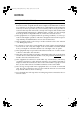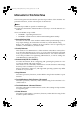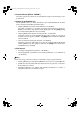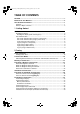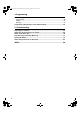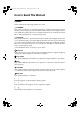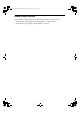Paper type: OK Prince Eco G100(55kg), Paper Thickness=80 µm // Pages in book=112 // Print scale=81% Gap (when printed at 81% scale) = Pages in book × Paper thickness / 2 = 4.
Paper type: OK Prince Eco G100(55kg), Paper Thickness=80 µm // Pages in book=112 // Print scale=81% Gap (when printed at 81% scale) = Pages in book × Paper thickness / 2 = 4.480000 mm Introduction This manual contains detailed instructions and notes on the operation and use of this machine. For your safety and benefit, read this manual carefully before using the machine. Keep this manual in a handy place for quick reference.
RussianC4-AE_Combine-F_FM.book Page i Friday, April 15, 2005 11:13 AM NOTICE NOTICE TO USERS (NEW ZEALAND) A B C D E F G H I The grant of a Telepermit for any item of terminal equipment indicates only that Telecom has accepted that the item complies with minimum conditions for connection to its network. It indicates no endorsement of the product by Telecom, nor does it provide any sort of warranty.
RussianC4-AE_Combine-F_FM.book Page ii Friday, April 15, 2005 11:13 AM Manuals for This Machine The following manuals describe the operational procedures of this machine. For particular functions, see the relevant parts of the manual. Note ❒ Manuals provided are specific to machine type. ❒ Adobe Acrobat Reader/Adobe Reader is necessary to view the manuals as a PDF file.
RussianC4-AE_Combine-F_FM.book Page iii Friday, April 15, 2005 11:13 AM ❖ Scanner Reference (PDF file - CD-ROM 1) Describes operations, functions, and troubleshooting for the machine’s scanner function. ❖ Manuals for DeskTopBinder Lite DeskTopBinder Lite is a utility included on the CD-ROM labeled “Scanner Driver and Document Management Utility”. • DeskTopBinder Lite Setup Guide (PDF file - CD-ROM 2) Describes installation of, and the operating environment for DeskTopBinder Lite in detail.
RussianC4-AE_Combine-F_FM.book Page iv Friday, April 15, 2005 11:13 AM TABLE OF CONTENTS NOTICE .................................................................................................................... i Manuals for This Machine ..................................................................................... ii How to Read This Manual ..................................................................................... 1 Symbols ..............................................................
RussianC4-AE_Combine-F_FM.book Page v Friday, April 15, 2005 11:13 AM Scan Settings .......................................................................................................30 Resolution ................................................................................................................30 Original Type............................................................................................................31 Image Density (Contrast) ..............................................
RussianC4-AE_Combine-F_FM.book Page vi Friday, April 15, 2005 11:13 AM 4. Programming Initial Settings and Adjustments ........................................................................79 Programming............................................................................................................80 Editing ......................................................................................................................82 Deleting .........................................................
RussianC4-AE_Combine-F_FM.book Page 1 Friday, April 15, 2005 11:13 AM How to Read This Manual Symbols In this manual, the following symbols are used: R WARNING: This symbol indicates a potentially hazardous situation that might result in death or serious injury if you misuse the machine without following the instructions under this symbol. Be sure to read the instructions, all of which are included in “Safety Information”, General Settings Guide.
RussianC4-AE_Combine-F_FM.
RussianC4-AE_Combine-F_FM.book Page 3 Friday, April 15, 2005 11:13 AM 1. Getting Started Control Panel The actual machine control panel may differ from this illustration depending on installed optional units. This illustration has all options installed. AJC201S 1. Communicating indicator 4. Indicators Lights during transmission or reception. Shows errors and machine status.
RussianC4-AE_Combine-F_FM.book Page 4 Friday, April 15, 2005 11:13 AM Getting Started 8. {Clear Modes} key 14. Function status indicators Press to cancel the current settings. • When lit green, the corresponding function is active. • When lit red, the corresponding function is interrupted. Press the respective key, and then follow the instructions that appear on the screen. 9. On indicator This indicator lights when the operation switch is turned on.
RussianC4-AE_Combine-F_FM.book Page 5 Friday, April 15, 2005 11:13 AM Control Panel 23. {Start} key Press to start faxing, or printing reports, or lists. 1 Reading the Display The display guides you through operations, shows messages, machine status, and destinations registered in the destination lists. See “Fax Destination”, General Settings Guide. If you press the {Facsimile} or {Clear Mode} key during operation, this machine enters fax standby mode.
RussianC4-AE_Combine-F_FM.book Page 6 Friday, April 15, 2005 11:13 AM Getting Started Reading the display panel and using keys Display contents will differ depending on installed optional units. ❖ Initial Display 1 AJC002S 1. Allows you to select scanning conditions and sizes. 2. Displays the date and time, the name and facsimile number of a destination when transmitting, and the size of the original. When user authentication is set, a login user name appears. 3.
RussianC4-AE_Combine-F_FM.book Page 7 Friday, April 15, 2005 11:13 AM Control Panel 4. Displays messages and the machine status. 5. Displays the entered number of a destination. When adding destinations using the number keys, press [Add]. 6. Press to display various information about transmission. 7. Switches transmission mode between Memory Transmission and Immediate Transmission. See p.16 “Switching between Memory Transmission and Immediate Transmission”. 8.
RussianC4-AE_Combine-F_FM.book Page 8 Friday, April 15, 2005 11:13 AM Getting Started User Authentication If user authentication (User Code Authentication, Basic Authentication, Windows Authentication, LDAP Authentication, or Integration Server Authentication) is set, the authentication screen is displayed. Unless a valid user name and password are entered, operations are not possible with the machine. Log on to operate the machine, and log off when you finish operations.
RussianC4-AE_Combine-F_FM.book Page 9 Friday, April 15, 2005 11:13 AM Control Panel Log off (using the control panel) Login (using a Web browser) Use the following procedure to log off when Basic Authentication, Windows Authentication, LDAP Authentication, or Integration Server Authentication is set. Use the following procedure to log on when user authentication is set. A Press the {User Tools/Counter} key. B Press [Logout].
RussianC4-AE_Combine-F_FM.
RussianC4-AE_Combine-F_FM.book Page 11 Friday, April 15, 2005 11:13 AM 2. Faxing Placing Originals Place the originals on the exposure glass or the Auto Document Feeder (ADF) in the proper way according to the type of paper shown in the diagram. For details about original types and how to set original sizes, see Copy Reference. You cannot use [Special Original ] under Copy Function. See “Placing Originals”, Copy Reference.
RussianC4-AE_Combine-F_FM.book Page 12 Friday, April 15, 2005 11:13 AM Faxing Note ❒ To scan multiple originals using the Auto Document Feeder (ADF), set originals in a stack. 2 12 ❒ When sending a fax, the image output at the other end depends on the size and orientation of paper used in the receiver's machine. If the receiver does not use paper of the same size and orientation as that of the original, the fax image may be reduced in size, trimmed at both edges, or divided across two or more sheets.
RussianC4-AE_Combine-F_FM.book Page 13 Friday, April 15, 2005 11:13 AM Placing Originals Reference For how to place two-sided originals, see p.63 “Two-Sided Transmission (Double-Sided Transmission)”, Facsimile Reference . For acceptable types of originals, see p.210 “Acceptable Types of Originals”, Facsimile Reference . Setting a Scan Area Normally, a placed original is scanned according to the automatically detected size.
RussianC4-AE_Combine-F_FM.book Page 14 Friday, April 15, 2005 11:13 AM Faxing C Select the scan area. Specifying standard sizes Specifying programmed sizes A Press [Area 1] or [Area 2]. A Press [Regular]. 2 B Press [OK]. B Press the size of the originals to be sent, and then press [OK]. “Area 1” or “Area 2” is shown above the highlighted [Scan Area]. Note ❒ 81/2"×11" indicates LT. 81/2"×14" indicates LG. 11"×17" indicates DLT. C Press [OK].
RussianC4-AE_Combine-F_FM.book Page 15 Friday, April 15, 2005 11:13 AM Placing Originals Specifying Auto Detect A Make sure that [Auto Detect] is selected. 2 If it is not, press [Auto Detect]. B Press [OK]. “Auto Detect” is shown above [Scan Area]. D Specify a destination and press the {Start} key.
RussianC4-AE_Combine-F_FM.book Page 16 Friday, April 15, 2005 11:13 AM Faxing Transmission Modes There are two types of transmission: • Memory Transmission • Immediate Transmission ❖ Memory Transmission Transmission starts automatically after the original is stored in memory. This is convenient when you are in a hurry and want to take the document away with you. You can also send the same original to several destinations. See p.20 “Broadcasting sequence”.
RussianC4-AE_Combine-F_FM.book Page 17 Friday, April 15, 2005 11:13 AM Memory Transmission Memory Transmission Memory transmission mode has standard fax, Internet Fax and IP-Fax. Important ❒ If there is a power failure (the main power switch is turned off) or the machine is unplugged for about one hour, all the documents stored in memory are deleted. As soon as the main power switch is turned on, the Power Failure Report is printed to help you identify deleted files.
RussianC4-AE_Combine-F_FM.book Page 18 Friday, April 15, 2005 11:13 AM Faxing C Make the scan settings you require. 2 Reference p.30 “Scan Settings” p.31 “Original Type” p.32 “Image Density (Contrast)” D Specify a destination. If you do not want to do a broadcast transmission, proceed to step G. Note ❒ If you make a mistake, press the {Clear/Stop} key, and then enter the correct number. 18 Reference p.35 “Entering a Fax Number” p.37 “Entering an E-mail Address” p.
RussianC4-AE_Combine-F_FM.book Page 19 Friday, April 15, 2005 11:13 AM Memory Transmission F Specify a destination. -Sending multiple originals using the exposure glass A B C Note ❒ Pressing switches the destination list between fax number, e-mail address, and IP-Fax number. D E F ❒ To specify another destination, repeat steps E and F. G Press the {Start} key. Make sure that [Memory TX] is selected. Place the first page of the original face down on the exposure glass. Specify a destination.
RussianC4-AE_Combine-F_FM.book Page 20 Friday, April 15, 2005 11:13 AM Faxing -Checking the transmission settings -Broadcasting sequence You can check the transmission settings (e.g. destination and transmission mode) on the display. A Press the {Check Modes} key, and then check the transmission settings. 2 ZLBS040N The following display appears. B Note ❒ Pressing switches the destination list between fax number, e-mail address, and IP-Fax number.
RussianC4-AE_Combine-F_FM.book Page 21 Friday, April 15, 2005 11:13 AM Canceling a Memory Transmission Canceling a Memory Transmission You can cancel the mode using the same procedure in the following cases: • Fax Destination, Internet Fax Destination, and IP-Fax Destination are specified simultaneously. • Only either Internet Fax Destination or IP-Fax Destination is specified. Before the Original Is Scanned Use this procedure to cancel a transmission before pressing the {Start} key.
RussianC4-AE_Combine-F_FM.book Page 22 Friday, April 15, 2005 11:13 AM Faxing B Select the file you want to cancel. Before the Transmission Is Started Use this procedure to cancel a transmission after the original is scanned. To cancel transmission to some destinations that a fax is sent to, see p.20 “Deleting a Destination”, Facsimile Reference . 2 Note ❒ If the desired file is not shown, press [UPrev.] or [TNext] to find it.
RussianC4-AE_Combine-F_FM.book Page 23 Friday, April 15, 2005 11:13 AM Canceling a Memory Transmission C Press [Stop Transmission]. 2 Note ❒ To cancel another file, repeat steps B and C. ❒ To cancel stopping transmission, press [Save]. D Press [Exit]. The standby display appears.
RussianC4-AE_Combine-F_FM.book Page 24 Friday, April 15, 2005 11:13 AM Faxing Immediate Transmission Limitation ❒ Internet Fax is executed in only Memory Transmission that starts transmission automatically after storing documents in memory. If you specify Immediate Transmission in Internet Fax, the mode is switched to Memory Transmission while an e-mail address is being entered. 2 Note ❒ Documents are not stored in memory. ❒ You cannot send the same document to multiple destinations (broadcasting).
RussianC4-AE_Combine-F_FM.book Page 25 Friday, April 15, 2005 11:13 AM Immediate Transmission E Press the {Start} key. The machine dials a destination. Note ❒ Do not lift the ADF while using it to scan originals. After transmission, the standby display appears. 2 -Sending multiple originals using the exposure glass A B C D E F G H Make sure that [Immed. TX] is selected. Place the first page face down on the exposure glass. Specify a destination. Make the scan settings you require.
RussianC4-AE_Combine-F_FM.book Page 26 Friday, April 15, 2005 11:13 AM Faxing Canceling an Immediate Transmission Before You Have Pressed the {Start} Key Use this procedure to cancel a transmission before pressing the {Start} key. 2 A Press the {Clear Modes} key. ZLBS050N Note ❒ When the original is placed into the ADF, you can also cancel an Immediate Transmission by removing the original.
RussianC4-AE_Combine-F_FM.book Page 27 Friday, April 15, 2005 11:13 AM Confirming Transmission Confirming Transmission You can confirm transmission by the display, report, or e-mail. Confirming on Display Use the TX File Status. See p.31 “Checking the Transmission Result (TX File Status)”, Facsimile Reference . Confirming by Report Print reports for confirmation. Memory Transmission If a document cannot be sent, a Communication Failure Report is automatically printed.
RussianC4-AE_Combine-F_FM.book Page 28 Friday, April 15, 2005 11:13 AM Faxing Preparation You must first register the e-mail addresses of the destinations the report is to be sent to on the destination list. See “Fax Destination”, General Settings Guide. Note ❒ When using E-mail TX Results preprogrammed to a Quick Operation key, select the destination for notification from the Internet Fax destinations in the destination list.
RussianC4-AE_Combine-F_FM.book Page 29 Friday, April 15, 2005 11:13 AM Confirming Transmission ❒ You can select whether to include part of the original image on the report. See p.167 “User Parameters”, Facsimile Reference (switch 04, bit 7). ❒ To view the report without text disruption, select a font of even character width in your e-mail application's settings. ❒ You can display a destination with the User Parameters. See p.
RussianC4-AE_Combine-F_FM.book Page 30 Friday, April 15, 2005 11:13 AM Faxing Scan Settings You may want to send many different types of fax documents. Some of these may be difficult to reproduce at the receiver's end. However, the machine has three settings that you can adjust to help you transmit the document with the best possible image quality.
RussianC4-AE_Combine-F_FM.book Page 31 Friday, April 15, 2005 11:13 AM Scan Settings ❒ When using Internet Fax transmission, documents are sent at “Detail” resolution, even if you have specified “Super Fine”. To send a document at “Super Fine”, configure the Full Mode when registering the destinations in the Address Book. See p.57 “T.37 Full Mode”. A Press [Resolution]. B Select the resolution you require, and then press [OK].
RussianC4-AE_Combine-F_FM.book Page 32 Friday, April 15, 2005 11:13 AM Faxing A Press [Original Type]. 2 B Select the original type you require, and then press [OK]. ❖ Combined Auto and Manual Image Density You can only adjust image density for photographs, illustrations, or diagrams if the original has a dark background. You can select one of seven image density levels. Note ❒ Selecting [Text] or [Text / Photo] for the original type causes [Auto Image Density] to be selected.
RussianC4-AE_Combine-F_FM.book Page 33 Friday, April 15, 2005 11:13 AM Scan Settings Manual Image Density A Make sure that [Auto Image Density] is not selected. If it is selected, press [Auto Image Density] to turn it off. B Press [iLighter] or [Darkerj] to adjust the density. The square moves. 2 Combined Auto and Manual Image Density A Select the [Auto Image Density]. B Press [iLighter] or [Darkerj] to adjust the density. The square moves.
RussianC4-AE_Combine-F_FM.book Page 34 Friday, April 15, 2005 11:13 AM Faxing Mixing Scan Settings for a Multiple Page Original When sending an original of several pages, you can select a different image density, resolution, and original type setting for each page. Place the original, select the scan settings for the first page, dial, and then press the {Start} key as you would normally. Then follow one of the following two procedures.
RussianC4-AE_Combine-F_FM.book Page 35 Friday, April 15, 2005 11:13 AM Specifying a Destination Specifying a Destination You can specify the destination using one of four methods. ❖ Fax number p.35 “Entering a Fax Number” ❖ E-mail address p.37 “Entering an E-mail Address” ❖ IP-Fax destination p.38 “Entering an IP-Fax Destination” ❖ Destination list p.41 “Using the Destination List to Specify Single or Group Destinations” This section covers these functions and others in more detail.
RussianC4-AE_Combine-F_FM.book Page 36 Friday, April 15, 2005 11:13 AM Faxing Pause Tone Press the {Pause/Redial} key when dialing or storing a number to insert a pause of about two seconds. This function allows a machine connected to a pulse dialing line to send tonal signals (for example if you want to use a special service on a tone dialing line). When you press the {Tone} key, the machine dials the number using tonal signals.
RussianC4-AE_Combine-F_FM.book Page 37 Friday, April 15, 2005 11:13 AM Specifying a Destination D Enter the number you want to tone dial using the number keys. C Enter the e-mail address destination and then press [OK]. Entering an E-mail Address When using Internet Fax transmission, specify the e-mail address in place of the fax number. See p.55 “Internet Fax Functions (by Specifying an E-mail Address)”. Note ❒ You can enter up to 128 characters. A Press to switch the destination to e-mail address.
RussianC4-AE_Combine-F_FM.book Page 38 Friday, April 15, 2005 11:13 AM Faxing When bypassing the SMTP server Entering an IP-Fax Destination To bypass the SMTP server when sending fax documents, specify destinations as follows: When using IP-Fax transmission, specify the IP-Fax destination (IP address, host name, or alias telephone number) in place of the fax number. See p.73 “Internet Fax Functions (by Specifying an IP Address)”.
RussianC4-AE_Combine-F_FM.book Page 39 Friday, April 15, 2005 11:13 AM Specifying a Destination C Enter the IP-Fax destination, and then press [OK]. -IP-Fax destination Note ❒ If you have set both of “Enable H.323” and “Enable SIP” parameters to “On” with “IP-Fax Settings” under “Facsimile Features”, [Protocol] appears. Press this button to select a protocol to be used.
RussianC4-AE_Combine-F_FM.book Page 40 Friday, April 15, 2005 11:13 AM Faxing Note ❒ When you enter a destination via a gateway (G3 fax connected to the public telephone line, etc.) into the Address Book or Destination List, you must specify its machine telephone number. To send from an IP-Fax to G3 fax without using gatekeeper or SIP server, you must register the gateway also. See p.
RussianC4-AE_Combine-F_FM.book Page 41 Friday, April 15, 2005 11:13 AM Specifying a Destination B Press [Names] and enter any necessary information. C Press [OK]. Using the Destination List to Specify Single or Group Destinations When destinations are programmed in a destination list, you can specify a destination by just selecting a Destination key from the destination list. The programmed name appears on Destination key.
RussianC4-AE_Combine-F_FM.book Page 42 Friday, April 15, 2005 11:13 AM Faxing Switching the titles of destination lists A Press , the magnifier icon. B Press [Switch Title]. C Select the type of the title, and then press [Exit]. 2 Specifying a single destination A Press the Destination key programmed with the desired destination. C Select a destination. Note ❒ Pressing switches the destination list between fax number, e-mail address, and IP-Fax number.
RussianC4-AE_Combine-F_FM.book Page 43 Friday, April 15, 2005 11:13 AM Specifying a Destination Specifying group destinations A Press the Destination key programmed with the desired group. ❒ If a destination where a fax number, e-mail address, or IP-Fax number is not programmed is included in the specified group, the “ The sp e c if i e d g r o up c o ntains some invalid destination(s).
RussianC4-AE_Combine-F_FM.book Page 44 Friday, April 15, 2005 11:13 AM Faxing Searching for a Destination Use this procedure to search through the destination lists for a particular destination. ❖ Search by Destination Name p.44 “ S earch by Destination Name” 2 Search by Destination Name A Press , the magnifier icon. ❖ Search by Fax Number p.45 “Search by Fax Number” ❖ Search by E-mail Address p.46 “Search by E-mail Address” ❖ Search by IP-Fax Destination p.
RussianC4-AE_Combine-F_FM.book Page 45 Friday, April 15, 2005 11:13 AM Searching for a Destination Note ❒ If you enter a wrong destination name, press [←] or [→] and [Backspace] or [Delete All], and then enter the destination name again. Search by Fax Number A Press , the magnifier icon. E Confirm the entered character and 2 press [OK]. B Press [Advanced Search]. A search-in-progress message appears. When the search is finished, a result appears. F Select a destination.
RussianC4-AE_Combine-F_FM.book Page 46 Friday, April 15, 2005 11:13 AM Faxing Note ❒ If you enter a wrong number, press [←] or [→] and [Clear], and then enter the number again. Search by E-mail Address A Press , the magnifier icon. E Confirm the entered fax numbers and press [OK]. 2 B Press [Advanced Search]. A search-in-progress message appears. When the search is finished, a result appears. F Select a destination. C Press [E-mail Address].
RussianC4-AE_Combine-F_FM.book Page 47 Friday, April 15, 2005 11:13 AM Searching for a Destination Note ❒ If you enter a wrong e-mail address, press [←] or [→] and [Backspace] or [Delete All], and then enter the e-mail address again. Search by IP-Fax Destination A Press , the magnifier icon. E Confirm the entered characters and 2 press [OK]. B Press [Advanced Search]. A search-in-progress message appears. When the search is finished, a result appears. F Select a destination.
RussianC4-AE_Combine-F_FM.book Page 48 Friday, April 15, 2005 11:13 AM Faxing Note ❒ If you enter a wrong destination, press [←] or [→] and [Backspace] or [Delete All], and then enter the destination again. Search by LDAP Server A Press , the magnifier icon. E Confirm entered IP-Fax destination and press [OK]. 2 A search-in-progress message appears. When the search is finished, a result appears. F Select a destination.
RussianC4-AE_Combine-F_FM.book Page 49 Friday, April 15, 2005 11:13 AM Searching for a Destination G Enter a partial string for each search condition. H Press [Search Criteria] for each con- dition, and then select the search criteria. 2 Note ❒ Conditions (Name, E-mail Address, Fax Number, Company Name, and Department Name) are those programmed in the LDAP server. ❒ Press each condition to display the entry field, where you enter the necessary information.
RussianC4-AE_Combine-F_FM.book Page 50 Friday, April 15, 2005 11:13 AM Faxing I Press [OK]. Note ❒ Although one user can program multiple e-mail addresses, only one address can be retrieved by the search. The address retrieved by the search depends on the searching method supported by the LDAP server. However, the address programmed first is normally retrieved. 2 ❒ Press [Detail] to display the detailed information of the selected destination. When the search is finished, the search result appears.
RussianC4-AE_Combine-F_FM.book Page 51 Friday, April 15, 2005 11:13 AM Searching for a Destination Note ❒ The title word key switches to the destination list to which the specified destination is programmed. ❒ If the “Cannot find the specified Registration No. ” message appears, the specified registration number is wrong. Press [Exit], check the registration number again, and then follow the procedure from step B. ❒ If the “No valid destination under the specified No.” message appears, the key is wrong.
RussianC4-AE_Combine-F_FM.book Page 52 Friday, April 15, 2005 11:13 AM Faxing Reception There are two ways you can set up the machine to handle incoming calls: • Manual Reception (external telephone required) • Auto Reception You can change the reception mode only if a standard G3 line is used. You cannot change the reception mode when a line other than the standard G3 line (G3-2 or G3-3) is used. 2 ❖ Manual Reception When a telephone call comes in, the machine rings.
RussianC4-AE_Combine-F_FM.book Page 53 Friday, April 15, 2005 11:13 AM Reception B Select the reception mode, and then press [OK]. 2 The standby display appears. Note ❒ To cancel the selection, press [Cancel]. Receiving a Fax in Manual Reception Mode A When the machine rings, pick up the handset of the external telephone. B If you hear beeps, press the {Start} key or the {Start Manual RX} key. (The {Start} key is only available in facsimile mode when an original is not placed.
RussianC4-AE_Combine-F_FM.
RussianC4-AE_Combine-F_FM.book Page 55 Friday, April 15, 2005 11:13 AM 3. Using Internet Fax Functions There are two types of Internet Fax function. • Internet Fax functions. See p.55 “Internet Fax Functions (by Specifying an Email Address)”. • IP-Fax function. See p.73 “Internet Fax Functions (by Specifying an IP Address)”. Internet Fax Functions (by Specifying an Email Address) The optional HDD and printer/scanner unit are required.
RussianC4-AE_Combine-F_FM.book Page 56 Friday, April 15, 2005 11:13 AM Using Internet Fax Functions Limitation ❒ To send Internet Fax documents, in the Facsimile Features menu, under Email Settings, set [Internet Fax Settings] to [On]. However, documents can still be forwarded or delivered to Internet Fax destinations even if [Off] is selected. ❒ To receive Internet Fax documents, in the System Settings menu, in File Transfer, under [Fax E-mail Account], set [Account] to [Receive].
RussianC4-AE_Combine-F_FM.book Page 57 Friday, April 15, 2005 11:13 AM Internet Fax Functions (by Specifying an E-mail Address) Functions Not Supported by E-mail Transmission The following functions are supported with standard fax transmission, but not with Internet Faxing.
RussianC4-AE_Combine-F_FM.book Page 58 Friday, April 15, 2005 11:13 AM Using Internet Fax Functions Note ❒ If you program a destination in the Address Book using Web Image Monitor, program the T.37 full mode supporting machine as the T.37 full mode destination. See p.125 “Programming Destination Information from Web Browser”, Facsimile Reference . ❒ If you use Internet Fax transmission, you can send documents to multiple destinations at once.
RussianC4-AE_Combine-F_FM.book Page 59 Friday, April 15, 2005 11:13 AM Sending Internet Fax Documents Sending Internet Fax Documents You can send Internet Fax documents only by Memory Transmission. If you specify Immediate Transmission in Internet Fax, the mode is switched to Memory Transmission when one email address or more is specified. Preparation Before using this function, the following preparations are required: • Make the network settings in the System Settings menu.
RussianC4-AE_Combine-F_FM.book Page 60 Friday, April 15, 2005 11:13 AM Using Internet Fax Functions Limitation ❒ When available memory is low, you may not be able to send Internet Fax documents. Note ❒ Because the machine sends documents as e-mail messages with an attached TIFF-F image, viewer applications are required in order to view documents when they are received on a computer. ❒ You can limit the size of transmitted e-mail messages in “E-mail Settings” of “Facsimile Features”. See p.
RussianC4-AE_Combine-F_FM.book Page 61 Friday, April 15, 2005 11:13 AM Sending Internet Fax Documents C When you set an e-mail option, press [Sub TX Mode]. If you are not setting e-mail options, proceed to step G. B Select the subject from the displayed list. 3 The selected subject appears in the manual input column. D Press [E-mail Options]. To enter the subject A Press [Change] for Enter Subject. Note ❒ You can enter extra characters after the selected subject.
RussianC4-AE_Combine-F_FM.book Page 62 Friday, April 15, 2005 11:13 AM Using Internet Fax Functions D After entering the subject, press [OK]. To enter the text A Press [Change] for Enter Text. 3 Reference “Entering Text”, General Settings Guide B Select a text, and then press [OK]. Entered characters appear in the manual input column. To set reception notice Note ❒ You can add a programmed subject after the entered subject. Select the subject from the displayed subjects.
RussianC4-AE_Combine-F_FM.book Page 63 Friday, April 15, 2005 11:13 AM Sending Internet Fax Documents To set BCC transmission H Select the scan settings you require. A Select [Yes] or [No] for BCC TX. E Press [OK]. F Press [OK]. 3 Note ❒ When using Internet Fax transmission, documents are sent at “Detail” resolution, even if you specify “Super Fine”. To send documents at “Super Fine”, specify this resolution when registering the destination in the Address Book. See p.57 “T.37 Full Mode”.
RussianC4-AE_Combine-F_FM.book Page 64 Friday, April 15, 2005 11:13 AM Using Internet Fax Functions Reference p.37 “Entering an E-mail Address” p.41 “Using the Destination List to Specify Single or Group Destinations” p.48 “Search by LDAP Server” p.47 “Redial”, Facsimile Reference J To 3 send the same document to multiple destinations, press [Add]. Note ❒ It is not necessary to press [Add] when adding destinations using the destination list.
RussianC4-AE_Combine-F_FM.book Page 65 Friday, April 15, 2005 11:13 AM Sending Internet Fax Documents -About the E-mail Subject -E-mail Text If you send an e-mail without specifying a subject, a subject is automatically inserted. Subjects differ depending on Stamp Sender Name settings. See p.5 “Sender Settings”, Facsimile Reference . When Internet Fax e-mail is sent to computer, the following information is always inserted in the e-mail text.
RussianC4-AE_Combine-F_FM.book Page 66 Friday, April 15, 2005 11:13 AM Using Internet Fax Functions Bypassing the SMTP Server You can send Internet Fax documents directly to their destinations without going through the SMTP server. Internet Faxes are normally transmitted via the SMTP server. However, with this feature the domain part of the destination's e-mail address is read as the SMTP server's address and transmissions bypass the SMTP server.
RussianC4-AE_Combine-F_FM.book Page 67 Friday, April 15, 2005 11:13 AM Sending Internet Fax Documents Confirming Reception When Reception Notice is set under “E-mail Options”, the receiver sends back a reception notice message. Once the reception notice message is received, “OK” appears in the Result column of the Journal, allowing the originator to verify the transmission was received.
RussianC4-AE_Combine-F_FM.book Page 68 Friday, April 15, 2005 11:13 AM Using Internet Fax Functions Canceling Transmission of an Internet Fax When fax, Internet Fax, and IP-Fax destinations are specified simultaneously, as well as only a fax or IP-Fax destination is specified, you can cancel transmission using the same method. Note ❒ You cannot cancel transmission once the original is scanned.
RussianC4-AE_Combine-F_FM.book Page 69 Friday, April 15, 2005 11:13 AM Canceling Transmission of an Internet Fax After the Original Is Scanned C Press [Stop Transmission]. Note ❒ Depending on the paper size and time when you cancel the transmission, you cannot cancel transmission of an Internet Fax. A Press [Change / Stop TX File]. 3 Note ❒ To cancel a transmission of another file(s), repeat the steps B and C. ❒ To cancel stopping transmission, press [Save]. D Press [Exit].
RussianC4-AE_Combine-F_FM.book Page 70 Friday, April 15, 2005 11:13 AM Using Internet Fax Functions Receiving Internet Fax Documents You can receive e-mail documents by Internet Fax. There are two methods of receiving email: Auto E-mail Reception and Manual E-mail Reception. Limitation ❒ E-mail with attachments other than TIFF-F format files cannot be received. Senders receive an Error Mail Notification if their e-mail contains attachments.
RussianC4-AE_Combine-F_FM.book Page 71 Friday, April 15, 2005 11:13 AM Receiving Internet Fax Documents Manual E-mail Reception The following operation allows you to receive e-mail at all times. Preparation Program the Manual E-mail RX function to a Quick Operation key beforehand. See p.145 “General Settings/Adjustment”, Facsimile Reference . 3 A Press [Manual E-mail RX]. The machine accesses the server to check for e-mail and receives any new e-mails.
RussianC4-AE_Combine-F_FM.book Page 72 Friday, April 15, 2005 11:13 AM Using Internet Fax Functions Received Images Here is an example of an Internet Fax document sent from this machine and received on a computer using an Outlook Express e-mail application. The received image varies according to the e-mail application. 3 AJC004S 1. E-mail transmitted without specifying a subject in “E-mail Options”. 2. E-mail transmitted with a subject specified in “E-mail Options”. 3.
RussianC4-AE_Combine-F_FM.book Page 73 Friday, April 15, 2005 11:13 AM Internet Fax Functions (by Specifying an IP Address) Internet Fax Functions (by Specifying an IP Address) The optional HDD and printer/scanner unit are required. The IP-Fax function sends or receives documents between two facsimiles directly via a TCP/IP network.
RussianC4-AE_Combine-F_FM.book Page 74 Friday, April 15, 2005 11:13 AM Using Internet Fax Functions 3 AJC005S Note ❒ To use IP-Fax functions, this machine must be connected to a LAN and set up correctly under IP-Fax Settings. See p.150 “IP-Fax Settings”, Facsimile Reference . ❒ IP-Fax supported by this machine is ITU-T Rec. T.38 compliant.
RussianC4-AE_Combine-F_FM.book Page 75 Friday, April 15, 2005 11:13 AM Internet Fax Functions (by Specifying an IP Address) -Terminology ❖ H.323 A multimedia communication protocol that sends or receives files via one-toone communication over a LAN or the Internet.
RussianC4-AE_Combine-F_FM.book Page 76 Friday, April 15, 2005 11:13 AM Using Internet Fax Functions Sending by IP-Fax IP-Fax function uses TCP/IP (LAN or Internet), and the same procedures as the standard fax function. Functions available in both standard and IP-Fax transmission can be used in generally the same manner. By connecting the machine to a gateway (T.38-compliant), you can send to a standard G3 facsimile connected to the public switched telephone network (PSTN) via TCP/IP.
RussianC4-AE_Combine-F_FM.book Page 77 Friday, April 15, 2005 11:13 AM Sending by IP-Fax C To add a destination, press [Add]. 3 Note ❒ When using a destination list, multiple destinations are added automatically and you need not press [Add]. ❒ To be extra sure a destination is added, in User Parameters you can set the machine so that [Add] must be pressed each time a destination is added. See p.167 “User Parameters”, Facsimile Reference (switch 17, bit 2).
RussianC4-AE_Combine-F_FM.
RussianC4-AE_Combine-F_FM.book Page 79 Friday, April 15, 2005 11:13 AM 4. Programming Initial Settings and Adjustments You can send information to the other party when transmitting or receiving a fax document. This information is shown on the display of the other machine and printed as a report. The following information can be sent. Important ❒ You can confirm programmed settings from the User Parameter List.
RussianC4-AE_Combine-F_FM.book Page 80 Friday, April 15, 2005 11:13 AM Programming Note ❒ You can use numbers and symbols (spaces or + sign). ❒ You can register up to 20 characters in Own Fax Number. Programming a Fax Header A Press [First Name] or [Second Name]. Programming A Press the {User Tools/Counter} key. B Enter a fax header, and then press [OK]. 4 B Press [Facsimile Features]. Reference “Entering Text”, General Settings Guide C Make sure the [Gen. Settings/ Adjust] screen is displayed.
RussianC4-AE_Combine-F_FM.book Page 81 Friday, April 15, 2005 11:13 AM Initial Settings and Adjustments Programming an Own Name A Press [Own Name]. B Press [Own Name]. C Enter an own name, and then press [OK]. Programming an Own Fax Number A Press [Own Fax Number]. B Select line type to program. 4 Note ❒ The display differs depending on the optional units installed on the machine. C Enter your own facsimile's number using the number keys, and then press [OK].
RussianC4-AE_Combine-F_FM.book Page 82 Friday, April 15, 2005 11:13 AM Programming F Press [Exit]. G Press the {User Tools/Counter} key. E Press [Fax Header], [Own Name], or [Own Fax Number] to edit. The standby display appears. Editing Note ❒ The following procedure explains how to edit Own Name, as an example of editing. A Press the {User Tools/Counter} key. 4 F Press the item you want to edit. G Press [Backspace] or [Delete All], and then re-enter the name or number.
RussianC4-AE_Combine-F_FM.book Page 83 Friday, April 15, 2005 11:13 AM Initial Settings and Adjustments H Press [OK]. Deleting Note ❒ The following procedure explains how to delete Own Name, as an example of deleting. A Press the {User Tools/Counter} key. Note ❒ When specifying your own facsimile's number, press [OK]. 4 I Press [Exit]. B Press [Facsimile Features]. J Press the {User Tools/Counter}key. The standby display appears. C Make sure the [Gen. Settings/ Adjust] screen is displayed.
RussianC4-AE_Combine-F_FM.book Page 84 Friday, April 15, 2005 11:13 AM Programming D Press [Program Fax Information]. E Press [Fax Header], [Own Name], or [Own Fax Number] to delete. 4 G Press [Backspace] or [Delete All], and then press [OK]. Note ❒ When specifying your own facsimile's number, press [Clear] or the {Clear/Stop} key, and then press [OK]. H Press [Exit]. F Press the item you want to delete. I Press the {User Tools/Counter}key. The standby display appears.
RussianC4-AE_Combine-F_FM.book Page 85 Friday, April 15, 2005 11:13 AM Programming Destinations in the Address Book Programming Destinations in the Address Book You can program fax numbers, e-mail addresses, IP-Fax numbers, and folder destinations using Address Book Management in Administrator Tools in the System Settings menu. You can also register programmed fax numbers, e-mail addresses, IP-Fax numbers, and folder destinations in a Group.
RussianC4-AE_Combine-F_FM.
RussianC4-AE_Combine-F_FM.book Page 87 Friday, April 15, 2005 11:13 AM 5. Troubleshooting Adjusting the Volume You can change the volume of the following sounds that the machine makes. A Press the {User Tools/Counter} key. ❖ On Hook Mode Heard when the {On Hook Dial} key is pressed. ❖ At Transmission Heard when the machine sends a document. ❖ At Reception Heard when the machine receives a document. B Press [Facsimile Features].
RussianC4-AE_Combine-F_FM.book Page 88 Friday, April 15, 2005 11:13 AM Troubleshooting E Press [Lower] or [Louder] for each item, and then press [OK]. Note ❒ You can hear the actual volume by pressing [Check]. ❒ If you press [Cancel], the volume setting is canceled. The display returns to that of step D. 5 F Press the {User Tools/Counter} key. The standby display appears.
RussianC4-AE_Combine-F_FM.book Page 89 Friday, April 15, 2005 11:13 AM When the {Facsimile} Key Is Lit in Red When the {Facsimile} Key Is Lit in Red If this key is lit, press the key to enter the facsimile mode. Then, refer to the following table and take the appropriate action. ZLBS010N Problem Solutions The paper output tray is full. Remove the paper from the tray. A facsimile error has occurred. The facsimile has a problem.
RussianC4-AE_Combine-F_FM.book Page 90 Friday, April 15, 2005 11:13 AM Troubleshooting When Toner Runs Out When the machine has run out of toner, the indicator on the display lights. Note that even if there is no toner left, you can still send fax documents. Important ❒ If number of communications executed after the toner has run out and not listed in the automaticallyoutput Journal exceeds 200, communication is not possible.
RussianC4-AE_Combine-F_FM.book Page 91 Friday, April 15, 2005 11:13 AM Error Messages and Their Meanings Error Messages and Their Meanings If there is an error, one of the following messages may appear on the display. If other message appears, follow the message. Message Causes and solutions You do not have the privileges to use this function. Use of this function is restricted. Ask the administrator. Authentication has failed. Wrong login user name or password.
RussianC4-AE_Combine-F_FM.book Page 92 Friday, April 15, 2005 11:13 AM Troubleshooting Message Causes and solutions Cannot scan to send fax message as scanner is in use for other function. The Copy or Document Server function is in use. To cancel the job in process, do the following, and then try faxing again. Press [Exit], and then press the {Copy} or {Document Server} key. Next press the {Clear/Stop} key. When the message “[Stop] key was pressed. Stop copying?” or “[Stop] key was pressed.
RussianC4-AE_Combine-F_FM.book Page 93 Friday, April 15, 2005 11:13 AM Error Messages and Their Meanings Message Causes and solutions Check whether there are any net- Registering of user name is rejected by SIP server. work problems. • Check that the SIP server address and user [13-17] name are correctly programmed in IP-Fax Settings under Facsimile Features. You can also use the Web Image Monitor for confirmation. See the Web Image Monitor's Help. Reference p.
RussianC4-AE_Combine-F_FM.book Page 94 Friday, April 15, 2005 11:13 AM Troubleshooting Message Causes and solutions Check whether there are any net- E-mail transmission was refused by SMTP authentication, POP before SMTP authentication work problems. or login authentication of the computer in [14-09] which the folder for transfer is specified.
RussianC4-AE_Combine-F_FM.book Page 95 Friday, April 15, 2005 11:13 AM Error Messages and Their Meanings Message Causes and solutions Check whether there are any net- Cannot log on to the POP3/IMAP4 server. work problems. • Check that the user name and password of the Fax E-mail Account are correctly pro[15-02] grammed using File Transfer under System Settings. You can also use the Web Image Monitor for confirmation. See the Web Image Monitor's Help.
RussianC4-AE_Combine-F_FM.book Page 96 Friday, April 15, 2005 11:13 AM Troubleshooting Message Causes and solutions Check whether there are any net- Cannot log on to the POP3/IMAP4 server. work problems. • Check that the user name and password of the Fax E-mail Account are correctly pro[15-12] grammed from File Transfer under System Settings. You can also use Web Image Monitor for confirmation. See the Web Image Monitor's Help.
RussianC4-AE_Combine-F_FM.book Page 97 Friday, April 15, 2005 11:13 AM Solving Problems Solving Problems This table lists some common problems and their solutions. Problem Causes and solutions Reference Background of received imag- Adjust scan density. es appears dirty. Images from the back of the page appear. p.32 “Image Density (Contrast)” Printed or sent images are spotty. “Maintaining Your Machine”, General Settings Guide The ADF or exposure glass is dirty. Clean them.
RussianC4-AE_Combine-F_FM.book Page 98 Friday, April 15, 2005 11:13 AM Troubleshooting 5 Problem Causes and solutions Reference Transmission is possible, though receiving is impossible. The setting of the terminal adaptor used for ISDN connection is incorrect. Check the setting. --- Receiving is possible, though transmission is impossible. The setting of the terminal adaptor used for ISDN connection is incorrect. Check the setting.
RussianC4-AE_Combine-F_FM.book Page 99 Friday, April 15, 2005 11:13 AM Solving Problems Problem Causes and solutions Reference All fax documents stored in memory have been lost. Those documents include ones stored through Memory Transmission/Reception, Confidential Reception, Substitute Reception, or Auto Document. When about one hour passes after power to the machine is turned off, all fax documents stored in memory are lost.
RussianC4-AE_Combine-F_FM.book Page 100 Friday, April 15, 2005 11:13 AM Troubleshooting Problem Causes and solutions Reference Although a group specification was set for the following, reception was not possible. A maximum of 500 parties can be specified for a group. Check if there are over the specified numbers registered in the address book.
RussianC4-AE_Combine-F_FM.book Page 101 Friday, April 15, 2005 11:13 AM When Things Don't Go as Expected When Things Don't Go as Expected I Want... Operation Reference to cancel a Memory Transmis- If the original is being sion. scanned, press [Stop Scanning] or the {Clear/Stop} key. p.21 “Canceling a Memory Transmission” If the original is being sent or if it is in standby, press [Change / Stop TX File] or the {Clear/Stop} key. p.
RussianC4-AE_Combine-F_FM.
RussianC4-AE_Combine-F_FM.book Page 103 Friday, April 15, 2005 11:13 AM I M Image density (contrast), 30, 32 Immediate Transmission, 16, 24, 27 Canceling, 26 Immediate TX Result Report (Immediate Transmission), 29 Immed.
RussianC4-AE_Combine-F_FM.book Page 104 Friday, April 15, 2005 11:13 AM R Reading the display, 5 Reading the display panel and using keys, 6 Received Images, 72 Receive File indicator, 4 Receiving a fax in manual reception mode, 53 Reception, 52 Auto Reception, 52 Manual Reception, 52 Reception Notice, 59, 67 Registering entered destinations to the Address Book, 40 Registration No.
RussianC4-AE_Combine-F_FM.
RussianC4-AE_Combine-F_FM.
Paper type: OK Prince Eco G100(55kg), Paper Thickness=80 µm // Pages in book=112 // Print scale=81% Gap (when printed at 81% scale) = Pages in book × Paper thickness / 2 = 4.480000 mm Introduction This manual contains detailed instructions and notes on the operation and use of this machine. For your safety and benefit, read this manual carefully before using the machine. Keep this manual in a handy place for quick reference.
Paper type: OK Prince Eco G100(55kg), Paper Thickness=80 µm // Pages in book=112 // Print scale=81% Gap (when printed at 81% scale) = Pages in book × Paper thickness / 2 = 4.