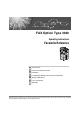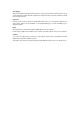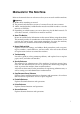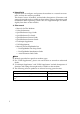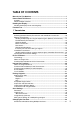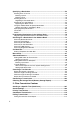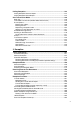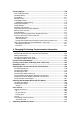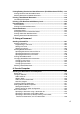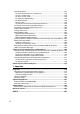FAX Option Type 3030 Operating Instructions Facsimile Reference 1 Transmission 2 Other Transmission Features 3 Reception 4 Changing/Confirming Communication Information 5 Storing a Document 6 Fax via Computer 7 Appendix Read this manual carefully before you use this machine and keep it handy for future reference. For safe and correct use, be sure to read the Safety Information in "About This Machine" before using the machine.
Introduction This manual contains detailed instructions and notes on the operation and use of this machine. For your safety and benefit, read this manual carefully before using the machine. Keep this manual in a handy place for quick reference. Important Contents of this manual are subject to change without prior notice. In no event will the company be liable for direct, indirect, special, incidental, or consequential damages as a result of handling or operating the machine.
Manuals for This Machine Refer to the manuals that are relevant to what you want to do with the machine. Important ❒ Media differ according to manual. ❒ The printed and electronic versions of a manual have the same contents. ❒ Adobe Acrobat Reader/Adobe Reader must be installed in order to view the manuals as PDF files. ❒ Depending on which country you are in, there may also be html manuals. To view these manuals, a Web browser must be installed.
❖ Network Guide Explains how to configure and operate the machine in a network environment, and use the software provided. This manual covers all models, and includes descriptions of functions and settings that might not be available on this machine. Images, illustrations, and information about operating systems that are supported might also differ slightly from those of this machine.
TABLE OF CONTENTS Manuals for This Machine ......................................................................................i How to Read This Manual .....................................................................................1 Symbols .....................................................................................................................1 Names of Major Functions .........................................................................................1 Reading the Display........
Specifying a Destination .....................................................................................52 Sending Over a Fax Line .........................................................................................52 Entering a pause ...................................................................................................53 Entering a tone ......................................................................................................54 Sending by IP-Fax..........................
Polling Reception............................................................................................... 122 Polling Reception Reserve Report .........................................................................124 Polling Reception Result Report ............................................................................125 Sub Transmission Mode ................................................................................... 126 Book Fax ......................................................
Printing Options.................................................................................................170 Print Completion Beep ...........................................................................................170 Checkered Mark.....................................................................................................170 Centre Mark ...........................................................................................................171 Reception Time .....................
Printing/Deleting Received and Stored Documents (Print/Delete Stored RX File).... 213 Printing Received and Stored Documents .............................................................214 Deleting Received and Stored Documents ............................................................215 Printing a Confidential Document .................................................................... 216 Confidential File Report.........................................................................................
Specifying Options .................................................................................................257 To send a fax document at a specific time ..........................................................257 To print a sender stamp.......................................................................................258 To attach a cover sheet .......................................................................................258 To specify two-sided printing .............................
How to Read This Manual Symbols This manual uses the following symbols: Indicates important safety notes. Ignoring these notes could result in serious injury or death. Be sure to read these notes. They can be found in the “Safety Information” section of About This Machine. Indicates important safety notes. Ignoring these notes could result in moderate or minor injury, or damage to the machine or to property. Be sure to read these notes.
Reading the Display This section explains how to use control panel and screen-displayed keys. The display guides you through operations, shows messages, machine status, and destinations registered in the destination lists. If you press the {Facsimile} or {Clear Modes} key during operation, the standby display appears. Note ❒ This machine automatically returns to standby mode if you do not use the machine for a certain period of time.
Reading the Display Panel and Using Keys This section explains key functions and messages that appear on the control panel. Important ❒ To use the Internet Fax or IP-Fax function, the optional HDD unit and printer/scanner functions are required. ❖ Initial Display AJC002S 1. Allows you to select scanning conditions and sizes. 4. Displays messages and the machine status. 2. Displays the date and time. Dis- 5.
10. Title word keys appear. Allows 12. Appears on Destination keys you to switch from one page (display) to another on the destination list. programmed as a transfer station. 11. Allows you to search for a destina- 13. Appears on Destination keys programmed with a group of destinations. tion by destination name, fax number, e-mail address or registration number. Note ❒ The display will differ depending on installed optional units.
Function List This section explains various items that can be specified in the Facsimile Features menu. Press the {User Tools/Counter} key to display the Facsimile Features menu. For details about the settings, see “Facsimile Features”, General Settings Guide. ❖ Gen. Settings/ Adjust Function name Description Memory / Immed. Transmission Switch Specify the Transmission Mode for document transmission. Text Size Priority Specify the character size of your originals for scanning.
❖ Reception Settings Function name Description Switch Reception Mode Specify the method for receiving fax documents. Authorized RX Specify whether or not unwanted fax documents are to be screened out. Forwarding Specify whether or not received fax documents are to be forwarded to a programmed receiver. RX File Print Qty Specify the number of copies to be printed for each fax document received.
❖ IP-Fax Settings Function name Description Enable H.323 Specify whether or not H.323 is used for IPFax transmission. Enable SIP Specify whether or not SIP is used for IP-Fax transmission. H.323 Settings Set the IPv4 address and alias telephone number of the gatekeeper. SIP Settings Set the SIP server's IPv4 address or host name, and SIP user name. Program / Change / Delete Gateway Register, change, or delete the gateway used for transmission to IP-Fax.
Function name Description Transfer Report For the Requesting Party to be able to receive Transfer Result Reports from the Transfer Station, the Requesting Party must program the number of the telephone line that is connected to their own machine. Program Confidential ID Program a Confidential ID to print a Confidential Reception. Program Polling ID Program a Polling ID to use the Transfer Request, Transfer Station, Default ID Polling Transmission, and Default ID Polling Reception functions.
1. Transmission This section explains basic transmission operations such as specifying a transmission mode or destination. Transmission Modes There are two types of transmission: • Memory Transmission • Immediate Transmission Important ❒ It is recommended that you call the receiver and confirm with them when sending important documents. ❖ Memory Transmission Transmission starts automatically after the original is stored in memory.
Transmission Reference p.15 “Parallel Memory Transmission” p.17 “Simultaneous Broadcast” 1 Switching between Memory Transmission and Immediate Transmission Check the display to see which mode is currently active. You can change transmission mode by pressing [Immed. TX] or [Memory TX]. Note ❒ You can set the machine to enter Memory Transmission mode or Immediate Transmission mode right after the power is turned on or the {Clear Modes} key is pressed, with [Memory / Immed. Transmission Switch] under Gen.
Transmission Modes Memory Transmission Memory transmission mode has standard fax, Internet Fax and IP-Fax. 1 Important ❒ If there is a power failure (the main power switch is turned off) or the machine is unplugged for about one hour, all the documents stored in memory are deleted. As soon as the main power switch is turned on, the Power Failure Report is printed to help you identify deleted files. Simply turning off the power by pressing the operation switch does not delete stored documents.
Transmission D Using the number keys or a Destination key, specify a destination. A fax number, e-mail address and IP-Fax destination can be specified simultaneously. 1 If you make a mistake, press the {Clear/Stop} key, and then enter the correct number. To select a destination from the Address Book, see “Using the Address Book to Specify Destinations”. If you do not want to do a broadcast transmission, proceed to step G.
Transmission Modes Note ❒ If the combined total number of programmed destinations exceeds the maximum value, only Immediate Transmission is possible. ❒ For the maximum number of destinations you can specify per file, see “Maximum Values”. ❒ For the maximum number of destinations you can specify for all files (including files in memory), see “Maximum Values”. ❒ For the maximum number of documents you can store in memory for Memory Transmission, see “Maximum Values”.
Transmission Sending multiple originals using the exposure glass (Memory Transmission) Follow these steps to send multiple originals using the exposure glass. A Make sure that [Memory TX] is selected. B Place the first page of the original face down on the exposure glass. C Specify a destination. D Make the scan settings you require. E Press the {Start} key. 1 The machine starts scanning.
Transmission Modes Parallel Memory Transmission This function dials while the original is being scanned. Standard Memory Transmission stores the original in memory, then dials the destination. However, Parallel Memory Transmission allows you to confirm the connection status quickly. In addition, this function scans the original faster than Immediate Transmission. This is useful when you are in a hurry and need to use the original for another purpose.
Transmission Automatic Redial If a fax document could not be sent because the line was busy or an error occurred during transmission, the line is switched to another at five-minute intervals and redial is attempted up to five times. If redialing fails after four redials, the machine cancels the transmission and prints a Communication Result Report or Communication Failure Report. 1 Note ❒ If there are a large number of files stored in memory, documents might not be sent in the order they were scanned.
Transmission Modes Dual Access The machine can scan other documents into memory even while sending a fax document from memory, receiving a document into memory, or automatically printing a report. Since the machine starts sending the second document immediately after the current transmission ends, the line is used efficiently. 1 Note ❒ During Immediate Transmission or when in User Tools mode, the machine cannot scan an original.
Transmission If memory runs out while storing an original If you run out of memory while storing an original (free space reaches 0%), the message “Memory is full. Cannot scan more. Transmitting only scanned pages.” is displayed. Press [Exit] to transmit stored pages only. 1 Note ❒ When this happens, only the scanned pages are sent. If you want to delete the scanned pages and cancel transmission in this case, contact your service representative.
Transmission Modes C Select the scan settings you require. 1 D Using the number keys or a Destination key, specify a destination. If you make a mistake, press the {Clear/Stop} key, and then enter the correct number. To select a destination from the Address Book, see “Using the Address Book to Specify Destinations”. E Press the {Start} key. The machine dials a destination. After transmission, the standby display appears. Note ❒ Documents are not stored in memory. Reference p.32 “Placing Originals” p.
Transmission Sending multiple originals using the exposure glass (Immediate Transmission) Follow these steps to send multiple originals using the exposure glass. A Make sure that [Immed. TX] is selected. B Place the first page face down on the exposure glass. C Specify a destination. D Make the scan settings you require. E Press the {Start} key. F Place the next original on the exposure glass within 10 seconds after the ma- 1 chine has finished scanning the first original.
Transmission Modes Checking the Transmission Settings On this screen you can check the destination, transmission mode, and other transmission settings before transmitting. 1 A Press the {Check Modes} key, and then check the transmission settings. ZLBS040E The following display appears. B After checking the settings on the display, press the {Check Modes} key. The display before the {Check Modes} key was pressed appears.
Transmission IP-Fax Functions The IP-Fax function sends or receives documents between two facsimiles directly via a TCP/IP network. This function has the following advantages and is suitable for communication within the same LAN: • Reducing communication costs • Communicating between IP-Faxes at higher speed than by standard fax IP-Fax uses SIP and H.323 as the network protocol. Specify an IPv4 address or host name instead of a fax number for sending.
IP-Fax Functions 1 ALT001S Important ❒ The optional HDD unit and printer/scanner functions are required. ❒ To use IP-Fax functions, this machine must be connected to a LAN and set up correctly under IP-Fax Settings in the Facsimile Features menu. ❒ The facsimile function of this machine cannot be used with IPv6. ❒ Before using this function, configure the network in the System Settings menu. Note ❒ IP-Fax supported by this machine is ITU-T Recommendation T.38 compliant.
Transmission Reference p.151 “Types of Reception” “Connecting the Machine”, General Settings Guide “System Settings”, General Settings Guide “Facsimile Features”, General Settings Guide 1 Terminology The following are words you should know when using IP-Fax: ❖ H.323 A multimedia communication protocol that sends or receives files via one-toone communication over a LAN or the Internet.
IP-Fax Functions Notes on Using IP-Fax The following are notes about using IP-Fax: • You may not be able to send to a firewall-protected network. • You cannot use telephones on a LAN. • If a power outage lasts about an hour, or the machine is disconnected from the power outlet for about an hour, documents stored in the fax machine's memory are deleted. If any document is deleted, the Power Failure Report is automatically printed out when the main power switch is turned on.
Transmission Internet Fax Functions This machine converts scanned document images to e-mail format and transmits the data over the Internet. The e-mail sent by this machine can be received by another Internet Fax machine. Instead of dialing the telephone number of the destination you want to send to, you enter the relevant e-mail address. You can also print or forward received e-mail messages. 1 ALT002S Important ❒ The optional HDD unit and printer/scanner functions are required.
Internet Fax Functions Note ❒ The Internet Fax function supported by this machine is compliant with ITUT Recommendation T.37. ❒ You can receive e-mail messages with an attached TIFF-F image from computers. ❒ Though Internet Fax documents are normally sent via an SMTP server, you can also send Internet Fax documents directly to their destinations without going through an SMTP server. To do this, set whether or not to bypass the SMTP server on the standby display.
Transmission Notes on Using Internet Fax The following are notes about using Internet Fax: • When using the Internet Fax function, originals are sent at A4 size. Originals larger than A4 are reduced to A4 size. If the receiver is in compliance with the T.37 full mode, originals are sent at the size specified in the Address Book. • When using Internet Fax transmission, documents are sent at “Detail” resolution, even if you specify “Super Fine”.
Internet Fax Functions Functions Not Available by E-mail Transmission The following functions are supported with standard fax transmission, but not with Internet Faxing.
Transmission E-mail Subject If you send e-mail without specifying a subject, a subject is automatically inserted. Subjects differ depending on Stamp Sender Name settings. 1 ❖ When Stamp Sender Name is set to [On]: From Sender Name(Fax Message NO.xxxx) ❖ When Stamp Sender Name is set to [Off]: • If Own Fax Number and Own Name are programmed: From “Own Fax Number”(“Own Name”)(Fax Message NO.xxxx) • If only Own Fax Number is programmed: From “Own Fax Number”(Fax Message NO.
Internet Fax Functions T.37 Full Mode This machine is T.37 full mode compatible. T.37 full mode is an international standard for Internet Fax transmission. (ITU-T Recommendation, RFC2532) When an Internet Fax communication is made between T.37 full mode compatible machines, the receiver side sends the return receipt (dispatched) in response to the reception notice request attached to the sent e-mail.
Transmission Placing Originals Place the original on the exposure glass or the ADF.
Placing Originals Important ❒ If you place A5 size originals on the exposure glass, they are not detected. Place A5 size originals into the ADF. ❒ Do not lift the ADF while using it to scan originals. 1 Note ❒ To scan multiple originals using the Auto Document Feeder (ADF), set originals in a stack. ❒ When sending a fax, the image output at the other end depends on the size and orientation of paper used in the receiver's machine.
Transmission ❒ When setting bound originals (books, magazines, etc.), you can select to have either the left or right page sent first with the User Parameters (switch 06, bit 6) in the Facsimile Features menu. See “Book Fax”. ❒ For acceptable types of originals, see “Acceptable Original Sizes”, “Paper Size and Scanned Area” and “Original Sizes Difficult to Detect”. ❒ For how to place two-sided originals, see “Two-Sided Transmission (DoubleSided Transmission)”. 1 Reference p.
Placing Originals Auto Detect The area of a placed original is scanned automatically. If the machine cannot detect the original size, a confirmation message appears. Place the original again. 1 A Place the original, and then select the scan settings you require. B Press [Scan Area]. C Make sure that [Auto Detect] is selected. If it is not, press [Auto Detect]. D Press [OK]. “Auto Detect” is shown above [Scan Area]. E Specify a destination, and then press the {Start} key.
Transmission Regular The placed original is scanned according to specified size regardless of actual size. The sizes that can be specified are A4KL, B4 JISL, A3L, 81/2"×11"KL, 81/2"×14"L, and 11"×17"L. 1 A Place the original, and then select the scan settings you require. B Press [Scan Area]. C Press [Regular]. D Press the size of the originals to be sent, and then press [OK]. 81/2"×11" indicates LT. 81/2"×14" indicates LG. 11"×17" indicates DLT.
Placing Originals E Press [OK]. 1 The selected size is shown above the highlighted [Scan Area]. F Specify a destination, and then press the {Start} key. Note ❒ To cancel the selected scan size, select [Auto Detect]. Area Program the sizes of the originals to be scanned in advance in the Facsimile Features menu. Only the area in the specified size is scanned regardless of the actual size of a placed original. A Place the original, and then select the scan settings you require. B Press [Scan Area].
Transmission D Press [OK]. 1 “Area 1” or “Area 2” is shown above the highlighted [Scan Area]. E Specify a destination, and then press the {Start} key. Note ❒ To cancel the selected scan size, select [Auto Detect].
Placing Originals Paper Size and Scanned Area Important ❒ If you place an original larger than A3, 11"×17" on the exposure glass, only an A3, 11"×17" area is scanned.
Transmission Note ❒ There may be a difference in the size of the image when it is printed at the destination. ❒ Even if an original is correctly placed on the exposure glass or in the ADF, a margin of 3 mm (0.1") around each edge of the original may not be sent. ❒ If the receiver uses paper of a smaller width than the original, the image is reduced to fit that paper.
Placing Originals Reference p.34 “Setting a Scan Area” p.148 “Auto Reduce” 1 Original Sizes Difficult to Detect The machine has difficulty detecting the size of the following kinds of originals. (When this happens, the receiving machine may not select print paper of the correct size.
Transmission Transmission with Image Rotation Generally, place A4, 81/2"×11" originals in the landscape orientation (L). If you place an A4, 81/2"×11" original in the portrait orientation (K), the image is sent rotated by 90°. Providing the receiver has A4, 81/2"×11" landscape paper (L), the document is printed the same size as the original. 1 Note ❒ This function is unavailable with Immediate Transmission. ❒ When Image Rotation is used, all documents are sent by normal Memory Transmission.
Scan Settings Scan Settings You may want to send many different types of fax documents. Some of these may be difficult to reproduce at the receiver's end. However, the machine has three settings that you can adjust to help you transmit the document with the best possible image quality.
Transmission B Select the resolution you require, and then press [OK]. 1 Note ❒ If you install the optional expansion memory, “Super Fine” appears in the Resolution box. ❒ If the other party's machine does not support the resolution at which you are sending, this machine automatically switches to a resolution that is supported. You can check the resolution at which you actually sent by printing the Journal.
Scan Settings Original Type If the original contains photographs, illustrations, or diagrams with complex shading patterns or grays, select the appropriate original type to optimize image clarity. 1 ❖ Text Select [Text] to send high-contrast black-and-white image originals. Use this setting when you only want to send clearer text, even if the original contains text and photographs.
Transmission Reference p.46 “Image Density (Contrast)” JBIG Transmission 1 If you use JBIG (Joint Bi-level Image experts Group) compression, you can send originals scanned using [Photo] faster than with other compression methods. Important ❒ This function is not available with Internet Fax function. ❒ This function requires that the other party's fax machine has both the JBIG function and ECM function (G3 communication only).
Scan Settings ❖ Manual Image Density Use manual image density to set image density manually. You can select one of seven image density levels. A If [Auto Image Density] is selected, press [Auto Image Density] to turn it off. B Press [iLighter] or [Darkerj] to adjust the density. The square moves. 1 ❖ Combined Auto and Manual Image Density You can only adjust image density for photographs, illustrations, or diagrams if the original has a dark background. You can select one of seven image density levels.
Transmission Mixing Scan Settings for a Multiple Page Original When sending an original of several pages, you can select a different image density, resolution, and original type setting for each page. It is recommended that originals be placed on the exposure glass when mixing scan settings for a multiple page original. 1 ❖ When placing originals on the exposure glass A Check which pages you want to scan with different settings.
Changing the Line Port Changing the Line Port Select a line port to be used for standard fax transmission. When the extra G3 interface unit is installed, you can connect to a maximum of three ports. 1 Important ❒ The optional extra G3 interface unit is required. ❖ G3 G3 is selected after power up or when the machine is reset. If you install the extra G3 interface unit, you can select “G3-1”, “G3-2”, “G3-3”, or “G3 Auto”depending on the number of the installed unit.
Transmission A Press [Select Line]. 1 B Select the line you want to use. When one optional extra G3 unit is installed If you select “G3 Auto”, the machine will use any available line. This increases efficiency. C Press [Exit]. The standby display appears. Note ❒ When you install the extra G3 interface unit, you can specify the line port home position under Gen. Settings/ Adjust in the Facsimile Features menu.
Changing the Line Port Simultaneous Broadcast Using Multiple Line Ports The Standard Broadcast function sends faxes one at a time to multiple destinations in the order of specified destinations. However, the Simultaneous Broadcast function can simultaneously send faxes to multiple destinations using different lines. This results in a shorter overall transmission time. 1 Important ❒ The optional extra G3 interface unit is required.
Transmission Specifying a Destination This section explains how to specify a destination. Fax numbers, IP-Fax destinations, and e-mail addresses can be specified. 1 Note ❒ The display shows the percentage of free memory space for storing originals. Since fax numbers, IP-Fax destinations and e-mail addresses are programmed in separate memory, dialing fax numbers using the number keys does not change the percentage on the display.
Specifying a Destination Reference p.49 “Changing the Line Port” p.53 “Entering a pause” p.54 “Entering a tone” p.64 “Using the Address Book to Specify Destinations” p.72 “Registering Entered Destinations to the Address Book” p.285 “Maximum Values” 1 Entering a pause Press the {Pause/Redial} key when dialing or storing a number to insert a pause of about two seconds. Note ❒ If you press the {Pause/Redial} key at the first digit, the Redial screen appears. ❒ A pause is shown as a “-” on the display.
Transmission Entering a tone This function allows a machine connected to a pulse dialing line to send tonal signals (for example if you want to use a special service on a tone dialing line). When you press the {Tone} key, the machine dials the number using tonal signals. This section explains how to use the tone function with On Hook Dial as an example. 1 A Press the {On Hook Dial} key. B Enter the fax number using the number keys. C Press the {Tone} key.
Specifying a Destination Sending by IP-Fax This section explains how to specify a destination using IP-Fax transmission. When using IP-Fax transmission, specify the IP-Fax destination (IPv4 address, host name, or alias telephone number) in place of the fax number. A Press 1 to switch the destination to IP-Fax destination. B Press [Manual Input]. To select a destination from the Address Book, see “Using the Address Book to Specify Destinations”.
Transmission C Enter the IP-Fax destination, and then press [OK]. If you have set both of “Enable H.323” and “Enable SIP” parameters to “On” with “IP-Fax Settings” under “Facsimile Features”, [Protocol] appears. Press this button to select a protocol to be used. If you enter an incorrect character, press [Backspace] or [Delete All]. Then, reenter the characters correctly. To change the IP-Fax destination after pressing [OK], press [Edit Dest.], re-enter an IP-Fax destination, and then press [OK].
Specifying a Destination F Press the {Start} key. The machine starts to scan the original and stores it in memory. When scanning ends, the Communicating indicator lights and transmission starts. 1 Note ❒ Depending on security settings, [Manual Input] may not appear, and you may be unable to enter the IP-Fax destination. ❒ For a list of gateways (T.38-compliant), gatekeepers, or SIP servers that are certified as operable with this machine, contact your local reseller or service representative.
Transmission ❖ When using a gatekeeper server • From IP-Fax to IP-Fax Specify the alias telephone number of the receiving machine. Example: 0311119999 (alias telephone number) • From IP-Fax to G3 fax Specify the G3 fax telephone number of the receiving machine. Example: 0312345678 1 ❖ When using a SIP server • From IP-Fax to IP-Fax Specify the SIP user name of the receiving machine. Example: ABC (SIP user name) • From IP-Fax to G3 fax Specify the G3 fax telephone number of the receiving machine.
Specifying a Destination Sending to an E-mail Address This section explains how to specify an e-mail address as a destination. When using Internet Fax transmission, specify the e-mail address in place of the fax number. 1 Important ❒ In the destination list, register senders, specify their e-mail addresses, and set Use Name as [Sender] in advance using “Address Book Management” in “System Settings”.
Transmission D Enter the e-mail address destination, and then press [OK]. 1 If you enter an incorrect character, press [Backspace] or [Delete All]. Then, reenter the characters correctly. To change the e-mail address after pressing [OK], press [Edit Dest.], re-enter an e-mail address, and then press [OK]. The destination is specified. If you do not want to add a destination, proceed to step G. Press [ProgDest] in this order to store the entered e-mail address in the Address Book.
Specifying a Destination F Specify the next destination. 1 Pressing switches the destination list between fax number, e-mail address, and IP-Fax destination. You can specify fax destination and Internet Fax destination simultaneously. To add another destination, repeat steps E and F. G Press the {Start} key. The machine starts to scan the original and stores it in memory. When scanning ends, the Communicating indicator lights and transmission starts.
Transmission Reference p.26 “Internet Fax Functions” p.64 “Using the Address Book to Specify Destinations” p.68 “Redial” p.99 “Canceling a Transmission” p.109 “Sender Settings” p.130 “E-mail Options” p.
Specifying a Destination You can send Internet Fax documents directly to their destinations without going through the SMTP server. Internet Faxes are normally transmitted via the SMTP server. However, with this feature the domain part of the destination's email address is read as the SMTP server's address and transmissions bypass the SMTP server. Since this reduces load on the server, you can send faxes without having to take server to destination transfer time into account.
Transmission Note ❒ When you specify destinations directly using the number keys, you can specify whether or not to use the SMTP server for each destination. ❒ When you select destinations in the destination list, the SMTP server setting specified in the Address Book is enabled. ❒ To send Internet Fax documents from a computer, use the LAN-Fax Driver to specify whether or not to bypass the SMTP server.
Specifying a Destination C Press the Destination key programmed with the desired destination. 1 If the desired Destination key is not shown, press [U] and [T] to look through the list. To cancel the selection, press the selected Destination key again. You can also press the {Clear / Stop} key to cancel the selection. To select more destinations, repeat steps B and C. The destination is set and the Destination key is highlighted. D Press the {Start} key.
Transmission Specifying Group Destinations If you program multiple destinations into a Group, you can send documents to all destinations in that Group using just a few keystrokes. Destinations programmed in a group are indicated by . 1 Important ❒ In the destination list, program an individual fax number, IP-Fax destination, e-mail address and/or groups of destinations. ❒ Group destination can be used only for Memory Transmission; it cannot be used for Immediate Transmission.
Specifying a Destination Note ❒ Destinations programmed in groups can be checked using “Print Group Dial List” in “System Settings”. ❒ If a destination where a fax number, e-mail address, or IP-Fax destination is not programmed is included in the specified group, the confirmation message appears. Press [Select] to specify destinations where the fax number, the e-mail address, or IP-Fax destination is programmed. Press [Cancel] to change the destination.
Transmission Note ❒ For Memory Transmission and Immediate Transmission, insert a pause between parts of a number. For On Hook Dial and Manual Dial, no pause is needed. 1 ❒ The Advanced Features function programmed in the destination list is unavailable. ❒ For the maximum number of digits for a destination, see “Maximum Values”. Reference p.285 “Maximum Values” Redial The machine stores the latest destinations specified for each transmission method.
Specifying a Destination C Select the destination you want to redial to. 1 D Press the {Start} key. Note ❒ To redial a fax number, do not dial any numbers before you press the {Pause/Redial} key. If you press the {Pause/Redial} key after entering numbers using the number keys, a pause is entered instead. ❒ You can specify Internet Fax and IP-Fax destinations using the Redial function. Select this function before pressing [Manual Input].
Transmission Programming Destinations in the Address Book 1 You can program fax numbers, e-mail addresses, IP-Fax destinations, and folder destinations using Address Book Management in Administrator Tools in the System Settings menu. A Press the {User Tools/Counter} key. B Press [System Settings]. C Press [Administrator Tools], and then press [TNext]. D Press [Address Book Management]. E Press [New Program]. For a description of the subsequent procedure, see “System Settings”, General Settings Guide.
Programming Destinations in the Address Book Note ❒ You can also register programmed fax numbers, e-mail addresses, IP-Fax destinations, and folder destinations in a Group. ❒ When the facsimile initial display is shown, after changing the contents of the Address Book, the “Destination list / machine settings are updated.” message appears. Press [Exit] to bring up the facsimile's initial display. ❒ You can register in the Address Book using Web Image Monitor or SmartDeviceMonitor for Admin.
Transmission Registering Entered Destinations to the Address Book This section explains how to register a directly entered fax number, e-mail address, or IP-Fax destination to the Address Book. When registering a destination directly entered or displayed on the Redial screen in the Address Book, [ProgDest] appears in the destination field. 1 A Press [ProgDest]. B Press [Names] and enter any necessary information.
Searching for a Destination in the Address Book Searching for a Destination in the Address Book 1 Use this function to search for a destination registered in the destination list or on the LDAP server. Note ❒ If you press [Fax], [E-mail] or [IP-Fax] on the search result display, you can switch between fax destination, e-mail destination and IP-Fax destination. ❒ The search returns only destinations whose beginnings match the entered name.
Transmission Search by Destination Name Follow these steps to search for a destination registered in the Address Book by name. 1 A Press , the magnifier icon. B Press [Advanced Search]. C Press [Search by Dest. Name]. D Enter a destination name to search for, and then press [OK]. 74 If you enter a wrong destination name, press [←] or [→] and [Backspace] or [Delete All], and then enter the destination name again.
Searching for a Destination in the Address Book E Confirm the entered character and press [OK]. 1 A search-in-progress message appears. When the search is finished, a result appears. F Select a destination. If the desired destination does not appear, use [U] or [T] to scroll through the list.
Transmission Search by Fax Number Follow these steps to search for a destination registered in the Address Book by fax number. 1 A Press , the magnifier icon. B Press [Advanced Search]. C Press [Fax Number]. D Enter a number to search for, and then press [OK]. 76 If you enter a wrong number, press [←] or [→] and [Clear], and then enter the number again.
Searching for a Destination in the Address Book E Confirm the entered fax numbers and press [OK]. 1 A search-in-progress message appears. When the search is finished, a result appears. F Select a destination. If the desired destination does not appear, use [U] or [T] to scroll through the list.
Transmission Search by E-mail Address Follow these steps to use an e-mail address to search for a destination registered in the destination list. 1 A Press , the magnifier icon. B Press [Advanced Search]. C Press [E-mail Address]. D Enter an e-mail address to search for, and then press [OK]. 78 If you enter a wrong e-mail address, press [←] or [→] and [Backspace] or [Delete All], and then enter the e-mail address again.
Searching for a Destination in the Address Book E Confirm the entered characters and press [OK]. 1 A search-in-progress message appears. When the search is finished, a result appears. F Select a destination. If the desired destination does not appear, use [U] or [T] to scroll through the list.
Transmission Search by IP-Fax Destination Follow these steps to search for a destination registered in the Address Book by IP-Fax destination. 1 A Press , the magnifier icon. B Press [Advanced Search]. C Press [Search IP-Fax Dest.]. D Enter an IP-Fax destination to search for, and then press [OK]. 80 If you enter a wrong destination, press [←] or [→] and [Backspace] or [Delete All], and then enter the destination again.
Searching for a Destination in the Address Book E Confirm entered IP-Fax destination and press [OK]. 1 A search-in-progress message appears. When the search is finished, a result appears. F Select a destination. If the desired destination does not appear, use [U] or [T] to scroll through the list. Search by LDAP Server Follow these steps to search for a destination registered on the LDAP server. Important ❒ To search for a destination from an LDAP server, the LDAP server must be registered in advance.
Transmission D Select the LDAP server to search through. Make sure at least one LDAP server is highlighted. If no LDAP server is selected, an error message appears after you start searching. E Press [OK]. F Press [Advanced Search]. 1 G Enter a partial string for each search condition. Conditions (Name, E-mail Address, Fax Number, Company Name, and Department Name) are those programmed in the LDAP server. Press each condition to display the entry field, where you enter the necessary information.
Searching for a Destination in the Address Book H Press [Search Criteria] for each condition, and then select the search criteria. 1 The meanings of the search criteria are as follows: • [Search Beginning Word]: Search for strings that start with the specified character. Example: When searching for “ABC”, enter “A”. • [Search End Word]: Search for strings that end with the specified character. Example: When searching for “ABC”, enter “C”.
Transmission Reference “Entering Text”, About This Machine “System Settings”, General Settings Guide 1 Search by Registration Number Follow these steps to search for a destination by specifying a registration number stored in the destination list. A Press to switch the destination between fax number, e-mail address, and IP-Fax destination. B Press [Registration No.]. The registration number entry display appears. C Enter a registration number using the number keys.
On Hook Dial On Hook Dial The On Hook Dial function allows you to dial while listening to the tone from the internal speaker. You can send a fax checking the connection. 1 Important ❒ This function is not available for the optional extra G3 interface unit, Internet Fax and IP-Fax. ❒ If an Immediate TX Result Report (Immediate Transmission) is printed, On Hook Dial transmission results are not mentioned on the report. A Place the original, and then select the scan settings you require.
Transmission D When the line is connected and you hear a high-pitched tone, press the {Start} key. The transmission starts. If you want to cancel a transmission, press the {Clear/Stop} key, and then remove the originals. After transmission, the standby display appears. 1 Note ❒ This function is unavailable in some countries. ❒ You can adjust the volume of the on-hook sound by pressing [Higher] or [Lower] in the upper right-hand corner of the display. The volume can also be preprogrammed in “Gen.
Manual Dial Manual Dial Pick up the handset of the external telephone and dial. When the line is connected and you hear a high-pitched tone, press the {Start} key to send your fax document. If, on the other hand, you hear a voice at the other end, continue conversation as normal. 1 Important ❒ The external telephone is required. ❒ This function is not available for the optional extra G3 interface unit, Internet Fax and IP-Fax.
Transmission Note ❒ When the operation switch is off, even if the main power switch is on, you cannot operate this machine using only the handset of the external telephone. You must first press the operation switch to turn on the machine. 1 Reference p.
Advanced Features Advanced Features This section describes how to specify a destination using advanced features. 1 Setting SUB Codes for Transmission Follow these steps to send a document with a SUB Code as a confidential transmission. Normally you can only use Confidential Transmission to send documents to fax machines of the same manufacturer that have the Confidential Reception function.
Transmission G When a password is required, press [Password (SID)], enter the password with the number keys, and then press [OK]. H Press [Exit]. I Press the {Start} key. 1 If you use Immediate Transmission and the fax machine at the destination does not support the SUB Code function, a message will appear on the display to inform you of this. When this happens, press [Exit] to cancel the transmission. Note ❒ You can enter numbers, p, q, and spaces.
Advanced Features Setting SEP Codes for Reception Normally you can only use Polling Reception to receive faxes from machines that have the Polling Reception function and the same manufacturer. However, if a machine of another manufacturer supports Polling Reception, you can receive fax documents from the other party using this method instead. You can receive documents that have the same SEP Code as the SEP Code you entered.
Transmission H Press [Transmission Mode]. 1 I Press [Polling RX]. J Press [Default ID / Free Polling RX], and then press [OK]. To cancel Polling RX, press [Cancel]. The display returns to that of step I. K Press [OK]. The standby display appears. L Press the {Start} key. Note ❒ Make sure the number of digits in the SEP Code matches the specification of the machine from which you are receiving. For the maximum number of digits for the SEP Code of this machine, see “Maximum Values”.
Advanced Features Entering a password There are times you may want to use a password when receiving faxes by SEP Code Reception. If you receive a document from a machine of the same manufacturer, the password does not have to be entered. 1 Note ❒ For the maximum number of digits for the PWD Code, see “Maximum Values”. ❒ You can enter numbers, p, q, and spaces. ❒ You can store PWD Codes as well as names and fax numbers in the destination list and Keystroke Programs.
Transmission ❖ Receiving Station The facsimile or computer that received the document from the Transfer Station. Important ❒ Before you can use this function, you must make the following preparations: 1 • Program each Transfer Station number in this machine (Requesting Party) and in the Transfer Station itself. • Program the same Polling ID in both this machine (Requesting Party) and the Transfer Station.
Advanced Features F To specify a Receiving Station using the Transfer Station's destination list, select [q Quick Dial], and then enter the registration number of the destination list. For example, to select the registration number stored in Quick Dial 01 of the Transfer Station, enter: {0} {1}. 1 G To specify a Receiving Station using the Transfer Station's Speed Dial, se- lect [qp Speed Dial], and then enter the number of the Speed Dial code.
Transmission J When you have specified all the Receiving Stations, press [OK]. To cancel the Transfer Request, press [Cancel] twice. The display returns to that of step E. K Press [Exit]. 1 The Transfer Stations and Receiving Stations are displayed. L Press the {Start} key. Note ❒ If you specify a Transfer Station's Group, the Group counts as a single receiver.
Advanced Features Reference p.31 “T.37 Full Mode” p.52 “Sending Over a Fax Line” p.55 “Sending by IP-Fax” p.59 “Sending to an E-mail Address” p.64 “Using the Address Book to Specify Destinations” p.126 “Sub Transmission Mode” p.163 “Transfer Result Report (transfer request by e-mail)” p.
Transmission Setting multistep transfer This function allows fax documents to be transferred via multiple stations and makes fax document transfer more efficient. Register a Transfer Station in a destination list. When the machine receives a Transfer Request that specifies a registered Transfer Station as the Receiving Station, the machine sends the Transfer Request to that registered Transfer Station.
Canceling a Transmission Canceling a Transmission This section explains how to cancel a fax transmission. 1 Important ❒ Remember that the Communicating indicator turns off almost immediately when an Internet Fax is being sent. Before the Original Is Scanned Use this procedure to cancel a transmission before pressing the {Start} key. A Press the {Clear Modes} key. ZLBS050E Note ❒ When originals are placed into the ADF, you can cancel transmission simply by removing them.
Transmission While the Original Is Being Transmitted Follow these steps to cancel a transmission while the Communicating indicator is lit. 1 A Press the {Clear/Stop} key. You can also cancel a Memory Transmission by pressing [Change / Stop TX File]. B Select the file you want to cancel. If the desired file is not shown, press [UPrev.] or [TNext] to find it. There are cases when a destination may not be selected as the destination appears as “p”, depending on the security settings.
Canceling a Transmission D Press [Exit]. 1 The standby display appears. Note ❒ If you cancel a document while it is being sent, the transmission is halted as soon as you finish the cancellation procedure. However, some pages of the document may already have been sent and received at the other end. ❒ You can also cancel an Immediate Transmission by pressing [Stop Transmission]. ❒ If the transmission finishes while you are carrying out this procedure, it will not be canceled.
Transmission Before the Transmission Is Started Use this procedure to cancel a transmission after the original is scanned. This function is useful to cancel a transmission when you notice a mistake in destination or with the originals after storing. To cancel Memory Transmission, search for the file to be canceled among the files stored in memory, and then delete it. You can cancel transmission of a file while the file is being sent, stored in memory, or fails to transmit.
Canceling a Transmission C Press [Stop Transmission]. 1 To cancel another file, repeat steps B and C. To cancel stopping transmission, press [Save]. D Press [Exit]. The standby display appears. Note ❒ To delete some destinations from a broadcast, see “Deleting a Destination from a Simultaneous Broadcast”. ❒ If you cancel a transmission while the file is being sent, some pages of your file may have already been sent and is received at the other end.
Transmission Confirming a Transmission A Press [Change / Stop TX File]. 1 B Press [Check / Change Settings]. C Select a file to check. If multiple destinations were specified, only the name of the destination you specify first and only the number of destinations that have not received the document you sent are shown. D Confirm a transmission, and then press [Exit]. E Press [Exit]. The standby display appears.
Checking the Storage Result (Memory Storage Report) Checking the Storage Result (Memory Storage Report) 1 This report is printed after an original is stored in memory. It helps you review the contents and the destinations of stored originals. Important ❒ If you use Parallel Memory Transmission, the Memory Storage Report is not printed. Note ❒ You can turn this report on and off with the User Parameters (switch 03, bit 2) in the Facsimile Features menu.
Transmission 1 106
2. Other Transmission Features This section explains the features of [Transmission Mode] and [Sub TX Mode], which you can use to apply transmission functions. Sending at a Specific Time (Send Later) Using this function, you can instruct the machine to delay transmission of your fax document until a specified later time. This allows you to take advantage of off-peak telephone charges without having to be by the machine at the time.
Other Transmission Features C Press [Send Later]. D Enter the time (24 hour format) using the number keys, and then press [OK]. 2 Press [Economy Time] to specify the economy time. When entering numbers smaller than 10, add a zero at the beginning. If you make a mistake, press [Clear] or the {Clear/Stop} key before pressing [OK], and then try again. To cancel Send Later, press [Cancel]. The display returns to that of step C. The specified time is shown above the highlighted [Send Later]. E Press [OK].
Sender Settings Sender Settings Use this function to set sender information. If the sender's e-mail address is registered in the destination list, the sender can receive transmission results by e-mail. Also, if you enable the Stamp Sender Name, the registered sender's name (user name) appears on the receiver's sheet, lists, and report.
Other Transmission Features D Select a sender. 2 If a destination protection code is set, the entry screen appears. Enter the protection code for destination using the number keys, and then press [OK]. E Confirm the selected sender, and then press [OK]. F To print the sender's name on the receiver's sheet, select [On] for the Stamp Sender Name function. If you enable this function, the sender's name (user name) appears on the receiver's sheet, lists, and report.
Sender Settings G To confirm the transmission results by e-mail notification, select [Yes] for the E-mail TX Results function. If the sender's e-mail address is registered, you can send the transmission result to the registered e-mail address. 2 H Press [OK]. The display returns to that of step C. The selected sender's name appears above [Sender Settings]. The sender name is displayed in up to 14 characters, followed by an ellipsis (. . . ). I Press [OK]. The standby display appears.
Other Transmission Features Note ❒ If a user logs in with User Code, the transmission result is sent by e-mail to the logged-in user. ❒ You can confirm transmission results by using both the E-mail TX Results function, which sends the results by e-mail, and the Communication Result Report printed by the machine. You can set whether to use both of these together in User Parameters (switch 10, bit 6) in the Facsimile Features menu. ❒ You can use Communication Result Report, etc.
Priority Transmission Priority Transmission By using this function you can have your document sent before other queued documents. Normally, documents you send with Memory Transmission are sent in the order they are scanned. Therefore, if several documents are queued in memory, the next document will not be sent immediately. 2 Important ❒ This function is not available with Immediate Transmission. If this function is selected, the machine automatically switches to Memory Transmission.
Other Transmission Features D Specify the destination, and then press the {Start} key. Note ❒ If there is already a document stored with this function or a transmission in progress, your document is sent after that document is transmitted. ❒ Press [Change / Stop TX File] to cancel the transmission. Reference p.
Confidential Transmission Confidential Transmission If you want to limit who views your document, use this function. The document is stored in memory at the other end and not printed until an ID is entered. 2 GFSINS0N There are two types of Confidential Transmission: ❖ Default ID It is not necessary to enter an ID when transmitting. The other party can print the document by entering the Confidential ID programmed in their machine.
Other Transmission Features D To use the Default ID function, check that [Default ID] is selected, and then press [OK]. 2 To cancel Confidential Transmission, press [Cancel]. The display returns to that of step C. E To use the Override ID function, select [ID Override], enter the Confidential ID (4-digit number) using the number keys, and then press [OK]. “ID Override: ” and the entered Confidential ID are shown above the highlighted [Confidential TX].
Confidential Transmission Reference p.89 “Setting SUB Codes for Transmission” p.
Other Transmission Features Polling Transmission Use Polling Transmission to leave an original in the machine memory for others to pick up. The document is sent when the other party calls you up. 2 There are three types of Polling Transmission: ❖ Free Polling Transmission It is not necessary to enter the Polling ID during the procedure. Anybody can poll the document from your machine. The machine sends it regardless of whether Polling IDs match.
Polling Transmission A Place the original, and then select the scan settings you require. B Press [Transmission Mode]. 2 C Press [Polling TX]. D To use Free Polling Transmission, check that [Free Polling TX] is selected. E To use Default ID Transmission, select [Default ID TX]. F To use ID Override Transmission, select [ID Override Transmission], and then specify a 4-digit ID using the number keys and [A], [B], [C], [D], [E], and [F].
Other Transmission Features G Press [Only Once] or [Save] to delete or save the file after transmission. To delete the original immediately after transmission, select [Only Once]. To repeatedly send the original, select [Save]. To cancel Polling Transmission, press [Cancel]. The display returns to that of step C. H Press [OK]. “pppppppppp” appears. 2 The type of Polling Transmission is shown above the highlighted [Polling TX]. I Press [OK]. To check the settings, press [Transmission Mode].
Polling Transmission Polling Transmission Clear Report This report allows you to verify Polling Transmission has taken place. If E-mail TX Results is programmed in a Quick Operation key, you can have the report e-mail sent after transmission. Important ❒ This report is not printed if the User Parameters (switch 11, bit 7) in the Facsimile Features menu are set to allow the stored originals to be repeatedly sent.
Other Transmission Features Polling Reception Use this function to poll a document from another machine. You can also poll documents from many machines with only one operation (use Groups and Keystroke Programs to fully exploit this function). 2 There are two types of Polling Reception. ❖ Default ID/Free Polling Reception Use this method for Free Polling or Default ID Polling. If the Polling ID is programmed in your machine, any document waiting in the transmitting machine with the same ID are received.
Polling Reception A Press [Transmission Mode]. 2 B Press [Polling RX]. C To use Default ID/Free Polling Reception, check that [Default ID / Free Polling RX] is selected, and then press [OK]. To cancel Polling Reception, press [Cancel]. The display returns to that of step B. D To use ID Override Polling Reception, select [ID Override Polling Reception], specify a 4-digit ID using the number keys and [A], [B], [C], [D], [E], and [F], and then press [OK].
Other Transmission Features F Specify the destination, and then press the {Start} key. Note ❒ A Polling ID may be any four numbers (0 to 9) and characters (A to F), except 0000 and FFFF. ❒ To receive a document sent by Default ID Polling Transmission or ID Override Polling Transmission, it is necessary to specify the same Polling ID as the sender's. Free Polling Transmission does not require the same Polling ID. ❒ Polling Reception Result Report allows you to verify Polling Reception has taken place.
Polling Reception Polling Reception Result Report This report is printed after each Polling Reception is completed and shows its result. If E-mail TX Results is programmed in a Quick Operation key, you can select whether a report e-mail is sent after reception. Note ❒ You can also check the result of a Polling Reception with the Journal. ❒ You can turn this function on or off with the User Parameters (switch 03, bit 4) in the Facsimile Features menu.
Other Transmission Features Sub Transmission Mode This section explains the features of [Sub TX Mode]. Book Fax 2 Use to send book originals from the exposure glass. Pages are scanned in the following order. Important ❒ Place the original on the exposure glass. You cannot use the optional ADF. ❒ Depending on paper sizes available in the destination machine, the document may be reduced when printed at the other end.
Sub Transmission Mode E Select [From First Page] or [From Second Page], and then press [OK]. 2 The selected original size is shown above the highlighted [Book Fax]. Select [From First Page] to send a book original from the first page. Select [From Second Page] if you want to send a cover letter as the first page. To cancel this mode, press [Cancel]. The display returns to that of step C. F Press [OK]. G Specify a destination, and then press the {Start} key.
Other Transmission Features Two-Sided Transmission (Double-Sided Transmission) Use this function to send two-sided originals. The front and back of the scanned original will be printed in order on separate sheets at the other end. The orientation of alternate sheets may be reversed at the other end. If you want to print the original with the same orientation at the other end, specify the “Original position” and “Page opening orientation”. 2 Important ❒ The optional ADF is required to use this function.
Sub Transmission Mode D Specify the original position. Check the orientation of the placed document, and then press or . 2 Make sure that the specified original position matches the orientation of originals loaded in the ADF. E Specify the page opening orientation from [Top to Top] or [Top to Bottom]. F Specify the transmission mode from [2 Sided from 1st Page] or [1 Sided for 1st Page], and then press [OK].
Other Transmission Features Note ❒ You can confirm whether both sides were properly scanned using the Stamp function. ❒ You can program one of the Quick Operation keys with operations for this function. Using the key allows you to omit step B. Reference p.142 “Stamp” 2 “Facsimile Features”, General Settings Guide E-mail Options When sending documents, you can set e-mail options using [Sub TX Mode]. Reference p.
Sub Transmission Mode E Press [Change] for Enter Subject. 2 There are two methods of entering a subject: Selecting from programmed subjects, or entering characters directly. If you are entering characters, proceed to step G. F Select the subject from the displayed list. The selected subject appears in the manual input column. You can enter extra characters after the selected subject. If you do not need to enter extra characters, proceed to step I. G Press [Manual Input].
Other Transmission Features H After entering the subject, press [OK]. 2 Entered characters appear in the manual input column. You can add a programmed subject after the entered subject. Select the subject from the displayed subjects. I Press [OK]. J Press [OK] twice. The standby display appears. K Specify a destination, and then press the {Start} key.
Sub Transmission Mode Note ❒ For convenience, program frequently-used subjects in advance in “Program / Change / Delete Subject” in “System Settings”. “[Urgent]” and “[High]” are programmed as default. ❒ If you send e-mail without setting a subject, a subject is automatically inserted. For details about how the subject is automatically inserted, see “Email Subject” and “Received Images”. ❒ You cannot send a subject only as e-mail without an original.
Other Transmission Features D Press [E-mail Options]. 2 E Press [Change] for Enter Text. F Select a text, and then press [OK]. G Press [OK] twice. The standby display appears. H Specify a destination, and then press the {Start} key. Note ❒ You cannot send text only without an original. Reference p.
Sub Transmission Mode Requesting a reception notice You can confirm sent documents were properly received using e-mail or the Journal. The receiver sends back a reception notice message. Once the reception notice message is received, “OK” appears in the Result column of the Journal, allowing the originator to verify the transmission was received. 2 Important ❒ The Reception Notice feature is only available if the receiver supports MDN (Message Disposition Notification).
Other Transmission Features F Press [OK] twice. The standby display appears. G Specify a destination, and then press the {Start} key. Note ❒ If the fax is not received normally, “Error” appears in the Result column. ❒ Only the last 50 communications appear in the Journal. If you do not receive a reception notice message before the last 50 communications are finished, “OK” might not be printed in the Journal's Result column. This may happen even if the mail is received normally at the other end.
Sub Transmission Mode Setting an e-mail destination as a BCC E-mail is sent to all specified destinations as bcc. A Place the original, and then select the scan settings you require. B Specify the sender. For details about specifying senders, see “Sender Settings”. 2 C Press [Sub TX Mode]. D Press [E-mail Options]. E Select [Yes] or [No] for BCC TX. F Press [OK] twice. The standby display appears. G Specify a destination, and then press the {Start} key. Reference p.
Other Transmission Features Standard Message Stamp Use this function to stamp a standard message at the top of the first original sent. There are four types of standard messages: “Confidential”, “Urgent”, “Please phone.”, and “Copy to corres. section” You can also program other messages. 2 Important ❒ While this function is in use, the third line of the Label Insertion is not printed. ❒ When there is an image around the area where the standard message is to be stamped, that image is deleted.
Sub Transmission Mode Reference p.145 “Label Insertion” “Facsimile Features”, General Settings Guide Sending an Auto Document 2 If you often send a particular page to people (for example a map, a standard attachment, or a set of instructions), store that page in memory as an Auto Document. This saves rescanning every time you want to send it. You can fax an Auto Document by itself, or attach it to a standard fax document.
Other Transmission Features E Press [OK]. F Specify the destination, and then press the {Start} key. Note ❒ You can attach one Auto Document to each transmission. ❒ Files with Auto Documents are sent by Memory Transmission. ❒ When sending an Auto Document with other files, the Auto Document is sent first. ❒ Storing Auto Documents reduces the amount of free memory slightly. Unless you delete the document, free memory will not return to 100%. ❒ You can print an Auto Document currently stored in memory.
Sub Transmission Mode Printing documents stored as Auto Documents This function is used for printing documents stored as Auto Documents. This function is very convenient as it can be used for checking the contents of stored files. A Press [Sub TX Mode]. 2 B Press [Auto Document]. C Select an Auto Document file to be printed, and then press [Print File]. To cancel the Auto Document, press [Cancel]. The display returns to that of step B. D Press the {Start} key.
Other Transmission Features Stamp When sending a fax document using the ADF, the machine can stamp a circle mark at the bottom of the original. When sending a two-sided document, the document is marked at the bottom of the front page and top of the rear page. 2 Important ❒ The optional ADF is required to use this function. Stamp only works when scanning from the ADF. A Place the original, and then select the scan settings you require. B Press [Sub TX Mode]. C Press [Stamp], and then press [OK].
Sub Transmission Mode Note ❒ This stamp indicates that the original has been successfully stored in memory for Memory Transmission, or successfully sent by Immediate Transmission. ❒ When the stamp starts getting lighter, replace the cartridge. ❒ If a multi-page feed or paper jam occurs, the originals are not sent properly and not stamped. If you find a page that is not stamped, send only that page again.
Other Transmission Features Fax Header Print When the Fax Header is set to “On”, the stored name is printed on the receiver's paper. In some cases, you may want the other party to receive an unmarked copy of your original. To do this, switch Fax Header off. You can store two Fax Headers; “First Name” and “Second Name”. For example, if you store your department name in one and your organization name in the other, you could use the first when sending internal faxes and the second for external faxes.
Sub Transmission Mode Note ❒ You can program fax header names using the Program Fax Information function in the Facsimile Features menu. ❒ You can select whether or not dates, fax header names, file numbers, or page numbers are printed by changing their respective User Parameters (switch 18, bit 3, 2, 1, 0) in the Facsimile Features menu. ❒ If you used the number keys to specify the receiver, the first header name is printed on the receiver's paper.
Other Transmission Features A Place the original, and then select the scan settings you require. B Press [Sub TX Mode]. 2 C Select [Options]. D Press [Programmed Name] for Label Insertion. Press [Off] if you do not want to insert a destination. To cancel the option settings, press [Cancel]. E Press [OK] twice. F Specify the destination, and then press the {Start} key. Note ❒ You can program one of the Quick Operation keys with operations for this function.
Sub Transmission Mode Reduced Image Transmission Using this function, your document is sent at a reduced size (93%) with a blank margin on the left. 2 Important ❒ This function is unavailable with Immediate Transmission, or specified transmission of a stored document. ❒ Image Rotation is unavailable with this function. A Place the original, and then select the scan settings you require. B Press [Sub TX Mode]. C Select [Options]. D Press [On] for Reduced Image TX.
Other Transmission Features Auto Reduce When this function is turned on, if the receiver's paper is smaller than the size of the original you are sending, the document is automatically reduced to fit onto the paper available at the other end. 2 Important ❒ If you turn this function off, the scale of the original is maintained and some parts of the image may be deleted when printed at the other end. A Place the original, and then select the scan settings you require. B Press [Sub TX Mode].
Sub Transmission Mode D Press [On] for Auto Reduce. 2 Press [Off] if you do not want to use the Auto Reduce function. To cancel the option settings, press [Cancel]. E Press [OK] twice. F Specify the destination, and then press the {Start} key. Default ID Transmission If you turn this function on, transmission will only take place if the destination's Polling ID is the same as yours. This function can stop you accidentally sending information to the wrong place.
Other Transmission Features D Press [On] for Default ID TX. 2 Press [Off] if you do not want to use ID transmission. To cancel the option settings, press [Cancel]. E Press [OK] twice. F Specify the destination, and then press the {Start} key. Note ❒ You can program one of the Quick Operation keys with operations for this function. Using the Quick Operation key allows you to omit step B and step C.
3. Reception This section explains reception and reception functions such as printing received documents or routing received documents to other fax machines. Types of Reception This section explains different ways of receiving fax documents. Immediate Reception Each page of a fax document is printed as soon as it is received. This method is used for standard fax documents.
Reception Reference p.43 “Resolution” p.152 “Memory Reception” p.153 “Substitute Reception” p.170 “Printing Options” Memory Reception The machine waits until all pages of the document have been received into memory before printing it. 3 Important ❒ About one hour after the machine is turned off, all fax documents stored in memory are lost. If any documents are lost in this way, a Power Failure Report is automatically printed when the operation switch is turned on.
Types of Reception Reference “Facsimile Features”, General Settings Guide “Troubleshooting When Using the Facsimile Function”, Troubleshooting Substitute Reception Substitute Reception is used when the machine cannot print any fax documents. In Substitute Reception, a received fax document is stored in memory instead of being printed. Fax documents received using Substitute Reception are automatically printed when the condition which caused the machine to use Substitute Reception is rectified.
Reception Receiving documents unconditionally If one of the conditions in the following list occurs, the machine receives all fax documents using Substitute Reception. Problems Causes Solutions The machine is printing with a different function. The machine is busy printThe document is automatically ing with a different function. printed after the current job finishes. The message “Follow- The output tray is full. Remove paper from the output tray. The cover is open.
Types of Reception You can specify the following conditions with the User Parameters (switch 05, bit 2, 1) in the Facsimile Features menu. • When Own Name or Own Fax Number is received The machine switches to Substitute Reception only when the sender has programmed their Own Name or Own Fax Number. If the power is switched off for more than an hour, all the documents stored in memory are deleted.
Reception Reception Modes There are two ways you can set up the machine to handle incoming calls: • Manual Reception (an external telephone required) • Auto Reception You can change the reception mode only if a standard G3 line is used. You cannot change the reception mode when a line other than the standard G3 line (G3-2 or G3-3) is used. 3 Note ❒ An external telephone is required to use this machine as a telephone. Manual Reception When a telephone call comes in, the machine rings.
Reception Modes Switching the Reception Mode You can switch reception modes using Reception Settings in the Facsimile Features menu. If you program a Quick Operation key with Switch Reception Mode, you can switch the reception mode quickly. Important ❒ You can only use this function after programming a Quick Operation key as the reception mode switch with [Quick Operation Key 1], [Quick Operation Key 2], or [Quick Operation Key 3] under Gen. Settings/ Adjust in the Facsimile Features menu.
Reception Receiving Internet Fax Documents You can receive e-mail documents by Internet Fax. There are two methods of receiving e-mail: Auto E-mail Reception and Manual E-mail Reception. Important ❒ E-mail with attachments other than TIFF-F format files cannot be received. Senders receive an Error Mail Notification if their e-mail contains attachments. You can select whether or not the machine sends this message with User Parameters (switch 21, bit 7) in the Facsimile Features menu.
Receiving Internet Fax Documents Manual E-mail Reception Follow these steps to receive a fax by accessing the e-mail server manually. Important ❒ Program the Manual E-mail RX function to a Quick Operation key beforehand. A Press [Manual E-mail RX]. 3 The machine accesses the server to check for e-mail and receives any new e-mail. B Check the message, and then press [Exit]. The standby display appears.
Reception 3 ALV011S 1. E-mail transmitted without speci- 6. Subject fying a subject in “E-mail Options”. Shows the subject specified in “E-mail Options” at the time of transmission. If no subject is specified, one is automatically assigned in the format shown in 1 above. 2. E-mail transmitted with a subject specified in “E-mail Options”. 3. From The name (e-mail address) of the sender 7. The message is inserted in all e- 4. Date mail. “xxxx” is the machine name.
Reception Functions Reception Functions This section explains useful functions for receiving fax documents. Transfer Station Transfer Stations allow you to expand the standard functions of your fax machine to set up complex networks. The following diagram may make the concept clearer. 3 GFTRRQ2E The following terminologies are used in this section: ❖ Requesting Party The machine where the document originates.
Reception Note ❒ You can receive Transfer Requests only when your machine has the capacity to store two or more destinations specified using the number keys. ❒ If the Requesting Party specifies a Group for the Receiving Stations and the total number of Receiving Stations exceeds the maximum value, the Transfer Station cannot transfer the document and sends a Transfer Result Report to the Requesting Party. For the maximum number of destinations you can register in a group, see “Maximum Values”.
Reception Functions Transfer Result Report This reports whether transmission to the Receiving Stations was successful or not. When the Transfer Station has transferred the document to all Receiving Stations, it sends the Transfer Result Report back to the Requesting Party. The machine prints the report if it cannot be sent back to the Requesting Party. Important ❒ Program the Requesting Party fax number into a Destination key in the Transfer Station (this machine) in advance.
Reception Forwarding Received Documents This machine can forward received documents to other destinations programmed in this machine. 3 ALT004S Note ❒ A fax number, Internet Fax address, IP-Fax destination, or folder address can be set as a forwarding destination. ❒ If an e-mail address is programmed as the destination, documents received are forwarded as e-mail. ❒ You need to specify the forwarding destination in advance. Forwarding can be set under Administrator Tools in the Facsimile Features menu.
Reception Functions Reference p.285 “Maximum Values” “Facsimile Features”, General Settings Guide Routing Received Documents with SUB Code This section describes how to route received documents using SUB Codes. When a document is received, its SUB Code is compared to SUB Codes programmed in Personal Boxes, and if a match is found, the document is routed to the destination whose SUB Code is specified.
Reception Transferring Received Documents The machine can transfer received documents by using SUB Codes. Originals sent with a SUB Code that matches the SUB Code programmed as a Transfer Box are received then relayed to the programmed receiver. Important ❒ Transfer Boxes and Receiving Stations must be set up in order to transfer received documents. Transfer Boxes can be programmed in “Box Setting” in the Facsimile Features menu.
Reception Functions Note ❒ You can route received e-mail to other Internet Fax machines as well. ❒ Even if SMTP reception is enabled on the DNS server, e-mail sent from the SMTP server will not be received and the machine reports an error if SMTP reception is not set under “System Settings”. Also, the SMTP server sends an error notification to the originator. ❒ If an error occurs while receiving e-mail, reception is aborted, the e-mail is deleted, and Error Report is printed.
Reception The originator can request transfer of e-mail sent to another fax machine by specifying the e-mail address as follows: ❖ Fax Number fax=destination fax number@host name of this machine.domain name Example: to transfer to fax number 212-123-4567: fax=2121234567@abc.company.com ❖ Single destination programmed in the destination list fax=qregistration number of 5 digits or less@host name of this machine.domain name Example: to transfer to the destination number 00001: fax=q00001@abc.company.
Reception Functions Auto Fax Reception Power-Up This machine can be set to shut down automatically if no one has used it for a while. In these situations, even though the operation switch is off, the machine can still receive incoming documents as long as the main power switch is on. Important ❒ Reception is not possible if both the operation switch and main power switch are turned off.
Reception Printing Options This section explains useful functions for printing received documents. Print Completion Beep When this function is turned on, the machine beeps to let you know when a received document is printed. Note ❒ You can alter the volume of the beep or turn it off completely using “Adjust Sound Volume” in the Facsimile Features menu (set the volume to the minimum level).
Printing Options Centre Mark When this function is enabled, marks are printed halfway down the left side and at the top centre of each page received. This makes it easy for you to position a hole puncher correctly when you file received documents. 3 Note ❒ The Centre Mark may deviate a little from the exact centre of the edge. ❒ You can enable or disable this function using Centre Mark in the Facsimile Features menu.
Reception Two-Sided Printing You can have a received document printed on both sides of a sheet. 3 Important ❒ The optional duplex unit and HDD are required. ❒ To use this function, all pages of the received document must be of the same size-inform the sending party of this beforehand if necessary. You must also have paper set in the machine of the same size as that sent by the sending party.
Printing Options Note ❒ You can turn this function on or off using 2 Sided Print in the Facsimile Features menu. ❒ Printouts may vary depending on how the sender sets the originals. ❒ You can select to have documents only from selected senders printed in this way. ❒ Stored documents of the same size are printed on the same paper. Some stored documents may be unavailable for this printing option.
Reception Note ❒ For the maximum number of copies that can be made for each document, see “Maximum Values”. ❒ When using the Multi-copy function with specified senders, the maximum number of copies is 10. ❒ You can turn this function on or off using RX File Print Qty in the Facsimile Features menu. ❒ The machine will use Memory Reception for Multi-copy Reception. Reference p.
Printing Options Combine Two Originals When two documents of the same size and orientation are received consecutively, they are printed on a single sheet when you turn this function on. This can help you economize on paper. 3 • • • • Two A5K documents are printed side by side on a sheet of A4L. Two B5 JISK documents are printed side by side on a sheet of B4 JISL. Two A4K documents are printed side by side on a sheet of A3L. Two 81/2"×51/2"K documents are printed side by side on a sheet of 81/2"×11"L.
Reception Page Separation and Length Reduction If the size of a received document is longer than the paper loaded in the machine, each page of the document can be split and printed on several sheets, or reduced and printed on a single sheet. 3 For example, this function splits the document if the document length is 20 mm (0.79") or longer than the paper used. The document is reduced if it is less than 20 mm (0.79").
Printing Options Reverse Order Printing Normally, pages of the received document are printed and stacked on the tray in the order they are received. If you turn this function on, the machine will start printing the document from the last page received. 3 Note ❒ You can turn this function on or off using RX Reverse Printing in the Facsimile Features menu. ❒ When this function is on, the first page is printed last. ❒ This function uses Memory Reception.
Reception Note ❒ You can turn this function on or off with the User Parameters (switch 10, bit 3) in the Facsimile Features menu. ❒ When this function is used, the printing quality may not be as good as usual. Reference p.176 “Page Separation and Length Reduction” “Facsimile Features”, General Settings Guide TSI Print (Transmitting Subscriber Identification Print) 3 Usually the sender's Fax Header is printed on received documents.
Printing Options Reference p.174 “Image Rotation” p.176 “Page Separation and Length Reduction” p.177 “Page Reduction” “Facsimile Features”, General Settings Guide Setting priority trays With the same size of paper loaded into multiple trays, you can make the machine use one tray for one function and another tray for another function. For example, you may load white A4 paper into tray 1 to use when making copies, and yellow A4 paper into tray 2 to use when printing received faxes.
Reception Note ❒ After pressing [Exit], procedure varies depending on machine status when the message occurred. • If any received documents or reports were being printed automatically, the printer automatically continues printing from where it left off. • If any documents or reports were being printed manually, the printer does not resume printing. Perform the operation from the beginning again.
Printing Options Where Incoming Documents Are Delivered - Output Tray You can specify the output tray or output position to facilitate separation of received documents. Specifying tray for lines Use this function to specify the output tray for each line port. You can specify the document feeding tray for each port (telephone, Internet Fax, IP-Fax).
Reception 3 182
4. Changing/Confirming Communication Information This section explains the features of [Information] and [Change / Stop TX File], which you can use to confirm communication results on the screen or printed reports. Changing the Settings of Files in Memory After you have pressed the {Start} key (after scanning originals), you can check and edit the destination or settings of Memory Transmission.
Changing/Confirming Communication Information Deleting a Destination from a Simultaneous Broadcast You can delete selected broadcasting destinations. Important ❒ If you delete a destination that is the only destination for a transmission, the transmission is canceled. A Press [Change / Stop TX File]. 4 B Press [Check / Change Settings]. C Select the file from which you want to delete a destination.
Changing the Settings of Files in Memory D Press [Change] for the destination you want to delete. Pressing switches the destination list between fax number, e-mail address, and IP-Fax destination. E Press [Clear] to delete the destination. 4 Pressing [Clear] deletes by single digits the fax number or IP-Fax address entered using the number keys. The Internet Fax address can be entirely deleted at once by pressing [Clear]. F Press [Exit]. To delete another destination, repeat from step C.
Changing/Confirming Communication Information Adding a Destination You can add a destination for broadcasting. Important ❒ A destination cannot be added using a destination list. A Press [Change / Stop TX File]. 4 B Press [Check / Change Settings]. C Select the file to which you want to add a destination.
Changing the Settings of Files in Memory D Press [Add]. Pressing switches the destination list between fax number, e-mail address, and IP-Fax destination. E Specify the destination using the number keys or soft (on-screen) keys. 4 To add an e-mail address, press [Manual Input], and then specify the destination. You can also program a SUB Code or SEP Code by pressing [Adv. Features]. F Press [Exit]. Repeat from steps C through E, if you want to add another destination. G Press [Exit].
Changing/Confirming Communication Information Changing the Transmission Time You can change the transmission time specified with Send Later. You can also delete the transmission time. If the transmission time is deleted, the file is transmitted immediately. A Press [Change / Stop TX File]. 4 B Press [Check / Change Settings]. C Select the file for which you want to change or cancel the transmission time. D Press [Change TX Time].
Changing the Settings of Files in Memory E Press [Clear], re-enter the transmission time using the number keys or select [Economy Time], and then press [OK]. If you select [Economy Time], the economy time you specified in the Facsimile Features menu is entered. If you press [Transmit Now], the file is transmitted immediately. However, if there is a file on standby, that file is sent first. 4 F Press [Exit]. Repeat from step C, if you want to change another transmission time. G Press [Exit].
Changing/Confirming Communication Information C Select a file whose SMTP server setting you want to change. D Press [Change]. 4 E Press [SMTP]. F Select [Yes] or [No], and then press [Exit]. G Press [Exit]. Repeat from step C to change the SMTP server settings of other recipients. H Press [Exit]. The standby display appears.
Printing a File from Memory Printing a File from Memory If you want to check the contents of a file that is stored in memory and not yet sent, use this procedure to print it out. A Press [Change / Stop TX File]. 4 B Press [Print File]. C Select the file you want to print. If multiple destinations were specified, only the number of the destinations that have not received the document you sent is shown. If you want two-sided printing (optional), press [Print 2 Sides]. To cancel printing, press [Cancel].
Changing/Confirming Communication Information E Press [Exit]. The standby display appears. Note ❒ Confidential Transmission files are displayed, but cannot be printed. ❒ You can also print files that have not been successfully transmitted.
Printing a List of Files in Memory (Print TX File List) Printing a List of Files in Memory (Print TX File List) Print this list if you want to find out which files are stored in memory and what their file numbers are. Knowing the file number can be useful (for example when erasing files). A Press [Change / Stop TX File]. 4 B Press [Print List]. To cancel printing before pressing the {Start} key, press [Cancel]. The screen returns to that displayed before pressing [Print List]. C Press the {Start} key.
Changing/Confirming Communication Information Resending a File Machine memory stores documents that could not be successfully transmitted using Memory Transmission. Use this procedure to resend these documents. Important ❒ Set “Store documents in memory that could not be transmitted” to “On” in User Parameters (switch 24, bit 0) in the Facsimile Features menu. A Press [Change / Stop TX File]. 4 B Press [Transmit Failed File]. C Select the file you want to resend.
Resending a File D Press [OK]. Repeat from step C to resend another file. To cancel transmissions, press [Cancel]. The display returns to that of step C. E Press [Exit]. The standby display appears. Transmission starts. Note ❒ Files that could not be transmitted are kept for either 24 or 72 hours, depending on the setting you make in User Parameters (switch 24, bit 1) in the Facsimile Features menu.
Changing/Confirming Communication Information Checking the Transmission Result (TX File Status) You can confirm transmission by the display, report, or e-mail. Confirming on Display Follow these steps to display the transmission results. A Press [Information]. 4 B Select [TX File Status]. C Check the transmission results. Transmission results are displayed, from the latest result down, in groups of six.
Checking the Transmission Result (TX File Status) Note ❒ Only the transmission results of the latest communications are displayed. For the maximum number of communication results you can check on this machine, see “Maximum Values”. ❒ You can view sent fax documents and their lists, using a Web Image Monitor on a network computer. For details, see the Web Image Monitor's Help. ❒ If a transmission is completed while you are using this function, the result will not appear.
Changing/Confirming Communication Information Confirming by E-mail Use the E-mail TX Results function to send reports by e-mail to a computer, and then confirm them on the computer. The available reports are: • Communication Result Report. • Immediate TX Result Report. • Polling TX Clear Report. • Polling RX Result Report. Important ❒ You must first register the e-mail addresses of the destinations the report is to be sent to on the destination list.
Checking the Transmission Result (TX File Status) Confirming by Report and E-mail You can confirm transmission results using both the E-mail TX Results function, which sends the results by e-mail, and the Communication Result Report printed by the machine. You can set whether to use both of these together in User Parameters (switch 10, bit 6) in the Facsimile Features menu.
Changing/Confirming Communication Information Immediate TX Result Report (Immediate Transmission) If you turn this report on, a report is printed after every Immediate Transmission so you have a record of whether the transmission was successful or not. If the machine is set up not to print this report and the fax document could not be successfully transmitted, the Error Report is printed instead.
Checking the Transmission Result (TX File Status) Communication Failure Report This report is printed when a document could not be successfully transmitted with Memory Transmission. If the machine is set up to print a Communication Result Report, this report is not printed. Use it to keep a record of failed transmissions so you can send them again.
Changing/Confirming Communication Information Checking the Reception Result (RX File Status) Confirm the reception result on the screen or in a report. Confirming on Display Follow these steps to display the reception result. A Press [Information]. 4 B Press [RX File Status]. C Check the reception results. Reception results are displayed, from the latest result, in groups of six. When a fax or IP-Fax is received, “TX Station” shows the Own Fax Number or Fax Header information.
Checking the Reception Result (RX File Status) Note ❒ Only the reception results of the latest communications are displayed. For the maximum number of communication results you can check on this machine, see “Maximum Values”. ❒ You can view received fax documents and their lists, using a Web Image Monitor on a network computer. For details, see the Web Image Monitor's Help. ❒ If a document is received while you are using this function, the result will not appear.
Changing/Confirming Communication Information Print Journal You can print the Journal manually. Important ❒ The contents of a Journal printed automatically are deleted after printing. Keep the journal if you require a record of transmissions and receptions. Printing the Journal To print the Journal manually, select the printing method: “All”, “Print per File No.”, or “Print per User”.
Print Journal All Prints the results of communications in the order made. A Press [Information]. 4 B Press [Print Journal]. C Select [All]. D Press the {Start} key. To cancel a file printing, press [Stop Printing]. The display returns to that of step C. E Press [Exit] twice. The standby display appears.
Changing/Confirming Communication Information Print per File No. Prints only the results of communications specified by file number. A Press [Information]. 4 B Press [Print Journal]. C Select [Print per File No.]. D Enter a 4-digit file number. If you make a mistake, press [Clear] or the {Clear/Stop} key, and then try again. E Press the {Start} key. To cancel a file printing, press [Stop Printing]. The display returns to that of step C. F Press [Exit] twice. The standby display appears.
Print Journal Print per User Prints the results of communications by individual senders. A Press [Information]. 4 B Press [Print Journal]. C Select [Print per User]. D Select a user. Press [Cancel] if the user is not registered. The display returns to that of step C. Press [Clear] to return to the previous screen if a wrong user name is selected. E Press [OK] after checking the user name shown on the display. Press [Cancel] if a wrong user name is selected. The display returns to that of step C.
Changing/Confirming Communication Information Journal This section explains the items printed in the Journal. 4 AJC006S 1. Printing date 5. Other end Shows the date and time the report was printed. • For fax destinations Shows the name (for display) programmed by the other end. Shows the programmed fax number if the name (for display) was not programmed.
Print Journal • For Internet Fax destinations At time of transmission, it shows the e-mail address or name programmed in the destination list. At time of reception, it shows the e-mail address of the sender. At time of broadcasting transmission, it shows the number of destinations after the e-mail addresses or names of destination. When documents are transmitted from the computer to the machine, “-LAN-Fax -->” appears. To check if the documents are sent to the receiver, confirm the same File No.
Changing/Confirming Communication Information Transmitting Journal by E-mail Use this function to send the Journal to the administrator's e-mail address. The Journal is sent automatically after every 50 communications. A CSV format Journal is attached to the e-mail. Important ❒ To transmit the Journal by e-mail, it is necessary to make settings with User Parameters (switch 21, bit 4) in the Facsimile Features menu. ❒ This machine does not store sent CSV files.
Displaying the Memory Status Displaying the Memory Status Use this function to display a summary of current memory usage. Items shown are the percentage of free memory space, the number of received confidential documents, the number of files to be sent, the number of Memory Lock files and the number of received documents to be printed. A Press [Information]. 4 B Press [Memory Status]. C Check the memory status. “Others” is displayed when: • storing Auto Documents. • storing Transfer Request files.
Changing/Confirming Communication Information Reference p.139 “Sending an Auto Document” p.161 “Transfer Station” p.213 “Printing/Deleting Received and Stored Documents (Print/Delete Stored RX File)” p.222 “Printing Personal Box Documents” p.
Printing/Deleting Received and Stored Documents (Print/Delete Stored RX File) Printing/Deleting Received and Stored Documents (Print/Delete Stored RX File) You can print documents that are received and stored on the hard disk. You can also delete unwanted documents. 4 Important ❒ The optional HDD unit and printer/scanner functions are required. ❒ Make the settings for received and stored documents in “Reception File Setting” in the Facsimile Features menu before using this function.
Changing/Confirming Communication Information Printing Received and Stored Documents Use the following procedure to print documents saved on the hard disk. A Press [Information]. 4 B Press [Print / Delete Stored RX File]. C Select a file to be printed, and then press [Print]. To cancel printing, press [Cancel]. To delete the document after printing, press [Delete File after Printing]. To perform two-sided printing (optional), press [Print on 2 Sides] before pressing the {Start} key.
Printing/Deleting Received and Stored Documents (Print/Delete Stored RX File) Deleting Received and Stored Documents Use the following procedure to delete documents stored on the hard disk. A Press [Information]. 4 B Press [Print / Delete Stored RX File]. C Select a file to be deleted, and then press [Delete]. D Press [Yes]. To cancel a deletion, press [No]. The display returns to that of step C. E Press [Exit] twice. The standby display appears.
Changing/Confirming Communication Information Printing a Confidential Document This function is designed to prevent unauthorized users from reading your documents. If someone sends you a document using Confidential Transmission, it is stored in memory but not automatically printed. To print the document you have to enter the Confidential ID. When your machine has received a confidential document, the Confidential File (i) indicator lights.
Printing a Confidential Document D Enter a 4-digit Confidential ID using the number keys, and then press the {Start} key. E Press [Exit]. The standby display appears. 4 Note ❒ The Confidential ID differs depending on the Sender's specifications. ❒ You must enter the Confidential ID programmed in this machine, if the received file has no Confidential ID. ❒ You must enter the Confidential ID programmed by the sender. Confirm the sender's Confidential ID in advance.
Changing/Confirming Communication Information Confidential File Report When this function is turned on, this report is printed whenever your machine receives a confidential document. Note ❒ You can turn this function on or off with the User Parameters (switch 04, bit 0) in the Facsimile Features menu.
Printing a File Received with Memory Lock Printing a File Received with Memory Lock This is a security function designed to prevent unauthorized users from reading your documents. If Memory Lock is switched on, all received documents are stored in memory and are not automatically printed. To print the documents, you have to enter the Memory Lock ID. When your machine has received a document with Memory Lock, the Confidential File (i) indicator blinks.
Changing/Confirming Communication Information D Enter a 4-digit Memory Lock ID with the number keys, and then press the {Start} key. If you make a mistake, press [Clear] or the {Clear/Stop} key, and then try again. To cancel printing, press [Cancel]. If the Memory Lock ID does not match, the “Specified code does not correspond to programmed Memory Lock ID.” message appears. Press [Exit] and retry after checking the Memory Lock ID. 4 E Press [Exit]. The standby display appears.
Personal Boxes Personal Boxes You can receive confidential documents to Personal Boxes. Important ❒ Before using this function, set the Personal Box in advance. Reference “Facsimile Features”, General Settings Guide Personal Boxes This function lets you set up the machine so that incoming documents addressed to certain users are stored in memory instead of being printed out immediately. Each user must be assigned a SUB Code (Personal Code) that was designated as a Personal Box beforehand.
Changing/Confirming Communication Information Important ❒ If the main power switch is turned off for about an hour, all documents received into Personal Boxes are deleted. When this happens, the Power Failure Report is printed so you can confirm which documents have been deleted. For details, see “Troubleshooting When Using the Facsimile Function”, Troubleshooting. Reference p.218 “Confidential File Report” p.
Personal Boxes D Select the box with the document you want to print. E If a password has been set for the box, enter the password, and then press [OK]. 4 If you make a mistake, press [Clear] or the {Clear/Stop} key before pressing [OK], and then try again. To cancel entering a password, press [Cancel]. The display returns to that of step D. F Press the {Start} key. To stop printing, press [Stop Printing]. The display returns to that of step D. G Press [Exit].
Changing/Confirming Communication Information Information Boxes This section describes how to use Information Boxes. Important ❒ Before using this function, set the Information Box in advance. Reference “Facsimile Features”, General Settings Guide Information Boxes Use the Information Box function to set up the machine as a document server. By scanning documents into Information Boxes, other parties can receive these documents whenever they request them.
Information Boxes Reference p.91 “Setting SEP Codes for Reception” p.225 “Storing Documents in Information Boxes” p.227 “Printing Information Box Documents” “Facsimile Features”, General Settings Guide “Troubleshooting When Using the Facsimile Function”, Troubleshooting Storing Documents in Information Boxes Follow these steps to store a document in an Information Box. A Press [Information]. 4 B Press [Store / Delete / Print Information Box File]. C Select the box in which you want to store the file.
Changing/Confirming Communication Information D If a password has been set for the box, enter the password, and then press [OK]. If you make a mistake, press [Clear] or the {Clear/Stop} key before pressing [OK], and then try again. To cancel entering a password, press [Cancel]. The display returns to that of step C. 4 E Place the original, and then select the scan settings you require. You can also select the following settings: • Book Fax • 2 Sided Original (The optional ADF is required.
Information Boxes Printing Information Box Documents Follow these steps to print a document stored in an Information Box. A Press [Information]. 4 B Press [Store / Delete / Print Information Box File]. C Press [Print File]. D Select the box that contains the stored file you want to print. You cannot select a box that has no stored file. E If a password has been set for the box, enter the password, and then press [OK].
Changing/Confirming Communication Information F Press the {Start} key. If you want two-sided printing (optional), press [Print 2 Sides] before pressing the {Start} key. To stop printing before pressing the {Start} key, press [Cancel]. The display returns to that of step D. To stop printing after pressing the {Start} key, press [Stop Printing]. The display returns to that of step D. G Press [Exit]. Repeat from step D to print another stored file in the box. H Press [Exit]. The standby display appears.
Information Boxes E If a password has been set for the box, enter the password, and then press [OK]. If you make a mistake, press [Clear] or the {Clear/Stop} key before pressing [OK], and then try again. To cancel entering a password, press [Cancel]. The display returns to that of step D. 4 F Press [Delete]. To stop deleting, press [Do not Delete]. The display returns to that of step D. G Press [Exit]. Repeat from step D to delete another stored file in another box. H Press [Exit].
Changing/Confirming Communication Information 4 230
5. Storing a Document This section explains storing and managing documents in the Document Server. Sending a Stored File This section describes how to store and manage fax documents in the Document Server. The Document Server can store documents from various applications. The documents that are stored using the facsimile function are available to transmit by facsimile.
Storing a Document Note ❒ Stored documents are not deleted even if there is a power failure, or the main power switch is turned off. ❒ You can specify whether or not the machine automatically deletes documents from the Document Server after a certain number of days. You can change this setting using “Auto Delete File in Document Server” under “System Settings” . See “System Settings”, General Settings Guide. ❒ You cannot check received and stored documents through the Document Server.
Sending a Stored File C Press [Store File]. D Select [Store & Transmit] or [Store only]. Select [Store & Transmit] to send documents after they are stored. Select [Store only] to store documents. 5 When [Store only] is selected, “pppppppppp” is shown. E Press [File Info. Setting], and then set the user name, file name, and password as necessary. If you are not setting a user name, file name, or password, proceed to step F. You cannot change multiple documents at once. F Press [OK].
Storing a Document Reference p.234 “Programming a user name” p.235 “Setting a file name” p.235 “Setting a password” p.242 “Changing Stored Document Information” “System Settings”, General Settings Guide Programming a user name Set a user name from those programmed in the user code. User code is programmed in System Settings. A Press [User Name]. 5 B Press the user name to be programmed, and then press [OK]. Press the title key to switch between titles.
Sending a Stored File Setting a file name A Press [File Name]. B Enter the file name, and then press [OK]. C Press [OK]. Reference “Entering Text”, About This Machine 5 Setting a password A Press [Password]. B Enter a password using the number keys, and then press [#]. If you make a mistake, press [Clear] or the {Clear/Stop} key before pressing [#], and then reenter your password. You can enter up to four to eight digits. C Enter the password again, and then press [#].
Storing a Document D Press [OK]. Press [Change] to enter a different password. E Press [OK]. Sending Stored Documents The machine sends documents stored in the Document Server. The documents stored in the Document Server can be sent again and again until they are deleted. Once sent, documents are stored in the Document Server. Therefore, you can send them in just one operation without having to set your originals again. Important ❒ Store the documents to be sent in advance.
Sending a Stored File C Select the documents to be sent. When multiple documents are selected, they are sent in the order of selection. • Press [TX Order] to arrange the order of the documents to be sent. • Press [File Name] to place the documents in alphabetical order. • Press [User Name] to place the documents in order by programmed user name. • Press [Date] to place the documents in order of programmed date. To see details of the selected document, press [Detail].
Storing a Document E When you want to add your originals to stored documents and send them all at once, press [ROrigi. + Stored File] or [Stored file + R Origi.]. When sending only stored documents, proceed to step F. When [ROrigi. + Stored File] is pressed, the machine sends the originals, and then stored files. When [Stored file + R Origi.] is pressed, the machine sends the stored files, and then originals. The added originals are not stored. 5 F Press [OK] twice.
Sending a Stored File Specifying documents from the File List A Press [UPrev.] or [TNext] to display the documents to be sent. B Select the file. Specifying documents by User Name A Select [Search by User Name]. 5 B Select the user name of the programmed document, and then press [OK]. To search by directly entering a user name, press [Non-programmed Name], and then enter the user name. Partial matching is used when searching for a user name. C Select the file to be sent.
Storing a Document Specifying documents by File Name A Select [Search by File Name]. B Enter the name of the document to be sent, and then press [OK]. 5 Partial matching is used when searching for a file name. C Select the file to be sent. Printing Stored Documents Use this function to print documents stored in the Document Server. Important ❒ When [Print 1st Page] is selected, originals larger than A4 size are printed after they are reduced to A4 size. A Press [Sub TX Mode].
Sending a Stored File C Select the document to be printed. D If you select a document with a password, enter the password, and then press [OK]. 5 If the document does not have a password, proceed to step E. E Press [Print File] or [Print 1st Page]. When [Print File] is pressed, the machine prints all the pages. When [Print 1st Page] is pressed, the machine prints only the first page. To print both sides (optional), press [Print 2 Sides]. When multiple files are specified they are printed per file.
Storing a Document Reference p.285 “Maximum Values” Changing Stored Document Information You can change the file name, user name, and password of stored documents. To change a stored document, delete the document you no longer need, and then reprogram the new document. A Press [Sub TX Mode]. 5 B Select [Select Stored File]. C Select [Manage / Delete File], and then press the document to be changed. D If you select a document for which a password is set, enter the password, and then press [OK].
Sending a Stored File E Change the desired information of the stored document. Press the keys for the items you want to change. F Press [Exit]. G Press [OK]. The standby display appears. Note ❒ You can program one of the Quick Operation keys with operations for this function. Using the key allows you to omit step A. 5 Reference “Facsimile Features”, General Settings Guide Changing a user name A Press [Change User Name]. B Press [Clear]. The user name is deleted.
Storing a Document Reference “Entering Text”, About This Machine Changing the file name A Press [Change File Name]. B Press [Backspace] or [Delete All], and then re-enter the file name. 5 C Press [OK]. Reference “Entering Text” About This Machine Changing the password A Press [Change Password]. B Press upper [Change]. C Enter a new password using the number keys, and then press [#]. D Press lower [Change]. E Enter the password again, and then press [#]. F Press [OK]. The standby display appears.
Sending a Stored File Deleting a Stored Document Use this function to delete stored documents. A Press [Sub TX Mode]. B Press [Select Stored File]. C Press [Manage / Delete File]. 5 D Select the document you want to delete. You can also delete multiple documents at once.
Storing a Document E If you select a document for which a password is set, enter a password using the number keys, and then press [OK]. F Press [Delete File]. G Press [Delete]. If you do not want to delete the document, press [Do not Delete]. H Press [Exit]. I Press [OK]. 5 The standby display appears. Note ❒ You can program one of the Quick Operation keys with operations for this function. Using the key allows you to omit step A.
6. Fax via Computer This section explains how to use this machine's facsimile function from a computer via a network. Sending Fax Documents from Computers You can send a document created with a Windows application from a computer connected to the machine to another fax machine. Connect computers to the machine via parallel port (optional), LAN, IEEE 802.11b (wireless LAN) (optional), or USB 2.0.
Fax via Computer Important ❒ The optional HDD unit and printer/scanner functions are required. ❒ Errors occurring when the machine is used as a LAN-Fax will not be displayed on the computer. Check for errors by using a Web Image Monitor. See Web Image Monitor help. ❒ USB connection is not available when using the LAN-Fax function on Windows 98. ❒ If your operating system is Windows Me, download USB Printing Support for Windows Me from the supplier's Web site.
Sending Fax Documents from Computers LAN-Fax Driver This driver allows you to use LAN-Fax functions. Important ❒ All operations cannot be guaranteed depending on the system environment. ❒ If your operating system is Windows NT 4.0, download LAN-Fax Driver for Windows NT 4.0 from the supplier's Web site. ❒ When you use Windows NT, LAN-Fax Driver will not work in an RISC base processor (MIPS R series, Alpha AXP, PowerPC) environment.
Fax via Computer LAN-Fax Cover Sheet Editor LAN-Fax Cover Sheet Editor helps you edit LAN-Fax cover sheets. ❖ Operating systems Microsoft Windows 98/Me Microsoft Windows 2000/XP Microsoft Windows Server 2003 Microsoft Windows NT 4.0 Auto Run program The installers for various drivers and utilities launch automatically as Auto Run programs when you insert the CD-ROM. LAN-Fax Driver, Address Book, and LAN-Fax Cover Sheet Editor can be installed by Auto Run.
Sending Fax Documents from Computers Installing Individual Applications You need to install a LAN-Fax Driver on your computer before using the LAN-Fax functions. The LAN-Fax Driver is on the CD-ROM included with this machine. Address Book and LAN-Fax Cover Sheet Editor are installed with the LAN-Fax Driver. Address Book helps you edit LAN-Fax transmission destinations. LANFax Cover Sheet Editor helps you edit LAN-Fax cover sheets.
Fax via Computer Setting LAN-Fax Driver Properties This section explains how to set properties required for using the LAN-Fax Driver. Note ❒ If your operating system is Windows NT 4.0, Windows 2000/XP, or Windows Server 2003, log on using an account that has Administrator rights. Setting print properties This section explains how to make settings such as paper size or resolution. A On the [Start] menu, point to [Settings], and then click [Printers].
Sending Fax Documents from Computers Making settings for option configuration Make settings for optional units installed in this machine. A On the [Start] menu, point to [Settings], and then click [Printers]. With Windows XP Professional or Windows Server 2003, select [Printers and Faxes] on the [Start] menu. With Windows XP Home Edition, select [Control Panel] on the [Start] menu. Next select [Printers and Other Hardware], and then [Printers and Faxes].
Fax via Computer Basic Transmission This section explains how to send fax documents created using Windows applications. To send a fax, simply select [Print...] from the Windows application, then select [LAN-Fax M7] as the printer, and then specify a destination in the [LAN-Fax] dialog box. Open the application document you want to send or create a new document, and then perform the following procedure. For details, see LAN-Fax Driver's Help.
Sending Fax Documents from Computers Reference p.255 “Specifying a destination using a destination list” p.255 “Specifying a destination using Address Book” p.256 “Specifying a destination by directly entering a fax number, Internet Fax destination, or IP-Fax destination” p.257 “Specifying Options” p.260 “Confirming Transmission Results by E-mail” p.262 “Editing Address Book” p.285 “Maximum Values” Specifying a destination using a destination list A Click the [Address Book] or [Specify Destination] tab.
Fax via Computer C Select [Contact] or [Group] in the [Name:] dropdown menu as the display format. Destination list contents change as follows, depending on the option selected: • Contact: Individual name, company name, department name, fax number • Group: Group name If you selected [Group], proceed to step E. D If you selected [Contact] in step C, select the type of fax from the [Type:] dropdown menu. To send by standard fax, select [Fax]. To send by Internet Fax, select [E-mail].
Sending Fax Documents from Computers D Specify settings according to the type of fax transmission. Specify settings according to the type of fax transmission selected in step B, as follows: • If you selected [Fax], select a line or a protocol in the [Line:] list. • If you selected [E-mail], select the [Do not use SMTP server] check box if you want to bypass the SMTP server. • If you selected [IP-Fax], select a protocol in the [Protocol:] list. E Click [Set as Destination].
Fax via Computer To print a sender stamp A Click [Send Options]. The [Send Options] tab appears. B Select the [Print Fax Header] check box. To attach a cover sheet A Click [Send Options]. The [Send Options] tab appears. B Select the [Attach a Cover Sheet] check box. A cover sheet is added to the first page of a transmission file. Click [Edit Cover Sheet...] to edit the cover sheet. Reference p.
Sending Fax Documents from Computers Saving as files You can save the fax document in TIFF format (TIFF-F). A Click [Send Options]. The [Send Options] tab appears. B Select the [Save as file] check box. C Click [Save to...]. D Select a folder on the folder tree. E Select a method of file naming. To enter a file name manually, select the [Specify file name when saving] check box. To have the file assigned a name and saved automatically, select the [Automatically create a new file] check box.
Fax via Computer Checking Transmission Using LAN-Fax Driver From “SmartDeviceMonitor for Admin”, “SmartDeviceMonitor for Client”, or Web Image Monitor, you can check information about files sent using LAN-Fax Driver. For the maximum number of transmission results you can check, see “Maximum Values”. Also, you can save the contents of the Journal in a personal computer as a CSV file using [Load Fax Journal] in “SmartDeviceMonitor for Admin”.
Sending Fax Documents from Computers D Click [Send] or [Send & Print]. Note ❒ You can confirm transmission results using the E-mail TX Results function and the Communication Result Report. You can set whether to use both of these together in User Parameters (switch 10, bit 6) in the Facsimile Features menu.
Fax via Computer Printing and Saving You can print documents created using Windows applications. Open the application document you want to print or create a new document, and then perform the following procedure. For details about printing the fax image, see the LAN-Fax Driver's Help. A On the [File] menu, click [Print...]. B Select [LAN-Fax M7] in the [Name:] list, and then click [OK]. The [LAN-Fax] dialog box appears. The setting method may differ depending on the application you are using.
Sending Fax Documents from Computers Programming new destinations A On the [Start] menu, point to [Programs], [LAN-Fax Utilities], and then click [Address Book]. The [Address Book] dialog box appears. If LAN-Fax Driver has already started up, click [Edit Address Book...]. B Click [New/Browse...], and then select the CSV file containing the address list to be edited. C Enter the destination and name.
Fax via Computer Editing programmed destinations A On the [Start] menu, point to [Programs], [LAN-Fax Utilities], and then click [Address Book]. The [Address Book] dialog box appears. If LAN-Fax Driver has already started up, click [Edit Address Book...]. B Click [New/Browse...], and then select the CSV file containing the address list to be edited. C Select the destination you want to edit so it is highlighted in the list. D Edit the data. E Click [Update]. F Click [Close].
Sending Fax Documents from Computers G If you made changes to a destination, a confirmation message appears. To save the changes, click [Yes]. If you do not want to save the changes and want to quit editing, click [No]. To return to the editing display, click [Cancel]. The confirmation dialog box does not appear when you have not made any changes after starting Address Book.
Fax via Computer Creating a cover sheet Use the following procedure to create a fax cover sheet. You can edit the following items using LAN-Fax Cover Sheet Editor.
Sending Fax Documents from Computers Attaching a created cover sheet Use the following procedure to attach a created cover sheet file to a fax document. A On the [File] menu, click [Print...]. B Select [LAN-Fax M7] in the [Name:] list, and then click [OK]. The [LAN-Fax] dialog box appears. C Click [Edit Cover Sheet...]. The [Cover Sheet] dialog box appears. D Select a cover sheet file from the dropdown list or after clicking [Browse...] in [Select Cover Sheet].
Fax via Computer Managing Facsimile Functions Using SmartDeviceMonitor for Admin You can check information about this machine's fax functions using a computer and save files on a computer using SmartDeviceMonitor for Admin. Note ❒ For details about SmartDeviceMonitor for Admin and its installation, see “Monitoring and Configuring the Printer”, Network Guide. ❒ For details, see Network Guide and SmartDeviceMonitor for Admin Help.
Viewing Fax Information Using a Web Browser Viewing Fax Information Using a Web Browser You can view received fax documents and their lists or print these documents using a Web Image Monitor on a network computer. Note ❒ The optional HDD unit and printer/scanner functions are required. ❒ It is recommended that you use a Web Image Monitor running under the same network environment as this machine. Otherwise, the Web browser may not open and an error may occur.
Fax via Computer F View the content of the fax document. To enlarge the preview image, click [Enlarge Image]. Enlargement cannot be performed without Acrobat Reader installed. For more information, see Help on the Web Image Monitor. G To download the received fax document, click [PDF] or [Multi-page TIFF]. A downloading confirmation dialog box appears. Clicking [PDF] causes Acrobat Reader to start and the document to be displayed.
Viewing Fax Information Using a Web Browser Deleting fax information using a Web browser A Start a Web browser. B Enter the machine's IPv4 address in the [Address] field. C Click [Fax Received File] in the left pane. The list of received fax documents appears. D Select the check box of the fax document to be deleted. To view a list of the fax documents, select the thumbnail display, detail display, or icon display. Click [Thumbnails], [Details], or [Icons] in the [Display method:] list.
Fax via Computer To edit machine properties already programmed Follow these steps to use Web Image Monitor to edit information about the destination machine registered in the Address Book. A Start the Web browser. B Enter the IPv4 address of the machine you want to monitor after “http://” in the address field. The top screen is displayed. C Click [Login], and then enter the Administrator's name and password. D Click [Address Book] in the left pane. The Address Book is displayed.
Viewing Fax Information Using a Web Browser To add new receiver Follow these steps to use Web Image Monitor to add a new destination to the Address Book. A Start the Web browser. B Enter the IPv4 address of the machine you want to monitor after “http://” in the address field. The top screen is displayed. C Click [Login], and then enter the Administrator's name and password. D Click [Address Book] in the left pane. The Address Book is displayed. E Click [Add]. The [Add User] page appears.
Fax via Computer Delivering Files Received by Fax Documents received by the machine can be viewed on or downloaded to a computer using the network delivery server ScanRouter delivery software. This is a useful function, enabling you to view and store documents on your computer without printing them. Important ❒ The optional HDD unit and printer/scanner functions are required. ❒ The ScanRouter delivery software is required as a delivery server. DeskTopBinder must be installed on your computer.
7. Appendix This section explains features and specifications of the facsimile function. Programs If you regularly send documents to a particular destination or transmit using the same functions, you can save repetitive number keys operations by registering this information in a Keystroke Program. Programs can be recalled by just pressing a programmed key. Registering and Changing Keystroke Programs The following procedure can be used to program a new Keystroke Program or overwrite an old one.
Appendix C Press the {Program} key. ZLBS070E D Make sure that [Register] is selected. E Select a program number in which “pNot Stored” is shown. 7 If you make a mistake, press [Cancel] and select a program number again. When you change a Keystroke Program, press [Register] after pressing the program number you want to change. If you make a mistake, press [Do not Register] and try again. F Enter the program name, and then press [OK]. The standby display appears.
Programs Note ❒ Use the same procedure to register and change programs. In step E, select the program number you want to change. ❒ The method of registering or changing programs for the copy function is different from that of the fax function. ❒ For the maximum number of Keystroke Programs you can register, see “Maximum Values”. ❒ For the maximum number of characters you can enter for a program name, see “Maximum Values”.
Appendix Changing a program name Follow these steps to change a program name. A Make sure that the machine is in facsimile mode and the standby display is shown. If the standby display is not shown, press the {Facsimile} key. B Press the {Program} key. ZLBS070E C Press [Change Name]. 7 D Select the program number of the name you want to change. E Enter a new program name, and then press [OK]. Press [Cancel] to cancel the change, and proceed to step F. F Press [Exit]. The standby display appears.
Programs Deleting a Program Follow these steps to delete an unnecessary program: A Make sure that the machine is in facsimile mode and the standby display is shown. If the standby display is not shown, press the {Facsimile} key. B Press the {Program} key. ZLBS070E C Press [Delete]. 7 D Select the program number you want to delete. E Press [Yes]. Press [No] not to delete the program. The display returns to that of step D. F Press [Exit]. The standby display appears.
Appendix Using a Program Follow these steps to recall and use a registered program: A Make sure that the machine is in facsimile mode and the standby display is shown. If the standby display is not shown, press the {Facsimile} key. B Place the original. C Press the {Program} key. ZLBS070E D Confirm that [Recall] is selected, and press the registered program number. 7 The standby display appears. The programmed fax number appears and the registered settings are recalled. E Press the {Start} key.
Optional Equipment Optional Equipment This section explains the functions of options. Expansion Memory (32MB: DIMM) This allows you to send fax documents at high resolution (Super Fine). This also allows you to receive fax documents at high resolution (Fine or Super Fine). If you require this option, consult your service representative. Reference p.285 “Maximum Values” Extra G3 Interface Unit This option provides one extra G3 line connection. A maximum of two G3 interface units can be installed.
Appendix Specifications ❖ Fax Transmission and Reception Standard G3 Resolution G3: 8 × 3.85/mm, 200 × 100 dpi (Standard character), 8 × 7.7/mm, 200 × 200 dpi (Detail character), 8 × 15.4/mm (Fine character: optional), 16 × 15.
Specifications IP-Fax transmission function Specify an IPv4 address and send faxes to an IP-Fax compatible fax through a network. Also capable of sending faxes to a G3 fax connected to a telephone line via a VoIP gateway. IP-Fax reception function Receive faxes sent from an IP-Fax compatible fax through a network. Also capable of receiving faxes from a G3 fax connected to a telephone line via a VoIP gateway.
Appendix Specifications Required for the Internet Fax Destination Machines This machine can communicate with Internet Fax machines that satisfy the following specification requirements. When communicating with full mode compatible machines, you can take advantage of higher specifications for coding, original size, and resolution. For details about the specifications available in full mode, see “Internet Fax Transmission and Reception” in “Specifications”.
Maximum Values Maximum Values The following list contains the maximum value for each item. Item Standard Expansion memory (Optional) Memory 4 MB 28 MB Number of documents you can store in memory for Memory Transmission 400 400 Number of pages you can store in memory (using A4 Standard ) Approx. 320 Approx.
Appendix Item 7 Standard Expansion memory (Optional) Number of LAN-Fax Driver transmission results 70 you can check from a network computer “SmartDeviceMonitor for Admin”, “DeskTopBinder”, or Web Image Monitor.
INDEX C 180-degree rotation printing, 173 1 Sided for 1st Page, 128 2 Sided from 1st Page, 128 2 Sided Original, 128 2 Sided Print, 5 2 sided printing, 172, 258 A Acceptable original sizes, 38 Add, 17, 186 Adding a destination, 186 Address Book, 64, 66, 249, 262 Adjust Scan Density, 5 Adjust Sound Volume, 5 Administrator Tools, 5 Advanced Features, 89 Advanced Search, 73 Adv.
Confidential document, 216 Confidential File indicator, 216, 219, 222 Confidential File Report, 218 Confidential Transmission, 115 Confidential TX, 115 Confirming a transmission, 104 Confirming by e-mail, 198 Confirming by report, 197, 203 Confirming by report and e-mail, 199 Confirming on display, 196, 202 Confirming transmission results by e-mail, 260 Creating a cover sheet, 266 CSI - Own Fax Number, 154 D Darker, 46 Default ID, 115 Default ID/Free Polling Reception, 122 Default ID / Free Polling RX, 91,
H H.323, 24 H.323 Settings, 5 Having incoming documents printed on paper from the bypass tray, 180 Higher, 85 How to read this manual, 1 I ID Override, 115 ID Override Polling Reception, 122 ID Override Transmission, 118 If memory runs out while storing an original, 18 If there is no paper of the correct size, 178 Image density (contrast), 46 Image Rotation, 42, 174 Immediate Reception, 151 Immediate Transmission, 9, 10, 18 Immediate TX Result Report, 200 Immed.
P 290 Page reduction, 177 Page separation and length reduction, 176 Paper size and scanned area, 39 Paper Tray, 5 Parallel Memory Transmission, 9, 15 Parameter Setting, 5 Password, 235 Password (PWD), 93 Password (SID), 90 Pause, 53 Pause/Redial key, 53, 67, 68 Personal Box, 221 Photo, 45 Placing into the ADF, 32 Placing on the exposure glass, 32 Placing originals, 32 Polling ID, 118, 122, 149, 154 Polling Reception, 122 Polling Reception Reserve Report, 124 Polling Reception Result Report, 125 Polling RX
Reception Result (RX File Status), 202 Reception Settings, 5 Reception time, 171 Recept. Notice, 135 Redial, 68 Reduced Image Transmission, 147 Reduced Image TX, 147 Regarding IP-Fax destinations, 57 Registering a priority function using a program, 277 Registering entered destinations to the Address Book, 72 Registering Keystroke Programs, 275 Registration No.
Stamp Sender Name, 30, 109 Standard, 43 Standard Message Stamp, 138 Start Manual RX key, 156 Std. Message, 138 Stop Scanning, 99 Stop Transmission, 100, 102 Store / Change / Delete Auto Document, 5 Store / Delete / Print Information Box File, 225, 227, 228 Stored file + Origi.
V Viewing fax information using a Web browser, 269 Viewing received fax documents using a Web browser, 269 W Web Image Monitor, 269 Where incoming documents are delivered - output tray, 181 With transfer requests set in the System Settings menu, 97 293
294 GB GB B766-8670
Declaration of Conformity Notice to Users in EEA Countries This product complies with the essential requirements and provisions of Directive 1999/5/EC of the European Parliament and of the Council of 9 March 1999 on radio equipment and telecommunications terminal equipment and the mutual recognition of their conformity. Notice to Users Accessing Analog PSTN in EEA Countries This product is designed to be able to access analog PSTN in all EEA countries.
FAX Option Type 3030 Operating Instructions Facsimile Reference B766-8670 GB GB