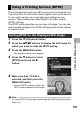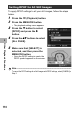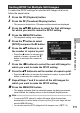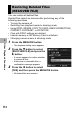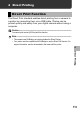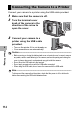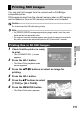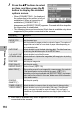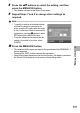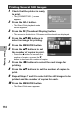Digital Camera User Guide
116
Direct Printing
4
7
Press the !" buttons to select
an item, and then press the $
button to display the detailed
options screen.
• When [CONNECTING...] is displayed,
the connection to the printer is not yet
established. When a connection is
established, [CONNECTING...]
disappears and [DIRECT PRINT] appears. Proceed with this step after
the connection is established.
• The following items can be selected. Each item is available only when
supported by the printer connected to the camera.
(*) Each item is available only when supported by the Ricoh printer
connected to the camera.
Item Name Description
PAPER SIZE Sets the paper size.
PAPER TYPE Sets the paper type.
LAYOUT Sets the number of images printed on a sheet of paper. The number of
images that can be laid out on a sheet of paper varies depending on
the connected printer.
DATE PRINT Selects whether to print the date (shooting date). The date format can
be set using the date/time option in the SETUP menu.
FILE NAME PRINT Selects whether to print the file name.
OPTIMIZE IMAGE Selects whether to optimize the image data (still image) prior to printing
on the printer.
PRINT SIZE Sets the print image size.
PRINT QUALITY Sets the print quality.
REPORT PRINT(*) Prints on forms. (GP.120)
MEMO PRINT(*) When printing a report for an image with a camera memo, the contents
of the camera memo can be printed in the report. (GP.121)
Depending on the layout selected with [REPORT PRINT], the camera
memo may not be printed. In this case, delete some of the information
in the camera memo.
PRINTING
QUANTITY(*)
Sets the print quantity.
TONER SAVING(*) Selects whether to conserve toner by using less ink during printing.
1-SIDE/2-SIDES(*) Selects whether to print on both sides of the paper. During duplex
printing, one copy is printed for each still image. Only one copy is
printed even if you selected more than one copy to print in Step 6 on
P.118.