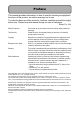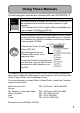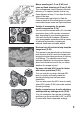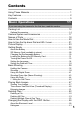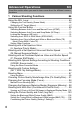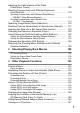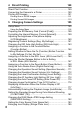From environmental friendliness to environmental conservation and to environmental management Ricoh is aggressively promoting environmentfriendly activities and also environment conservation activities to solve the great subject of management as one of the citizens on our precious earth.
Preface This manual provides information on how to use the shooting and playback functions of this product, as well as warnings on its use. To make the best use of this product’s functions, read this manual thoroughly before use. Please keep this manual handy for ease of reference. Ricoh Co., Ltd. Safety Precautions For the safe use of your camera, be sure to read the safety precautions thoroughly.
Using These Manuals The following two manuals are included with your GR DIGITAL II. “Camera User Guide” (This booklet) This guide explains the usage and functions of the camera. It also explains how to install the provided software on your computer. * The “Camera User Guide” (English edition) is available from the provided CD-ROM as a PDF file. “Software User Guide” (PDF file) This guide explains how to download images from the camera to your computer and display and edit them on your computer.
Key Features 28-mm wide-angle GR lens for high depiction performance The compact body is equipped with a 28mm wide-angle GR lens. This lens enables the camera to reproduce high-resolution, high-contrast images and provide high image quality with low distortion. Aperture priority mode, manual exposure mode, and program shift mode for fine-tuned adjustments You can manually set the aperture value and shutter speed.
Macro shooting at 1.5 cm (P.43) and close-up flash shooting at 20 cm (P.44) The unsurpassed macro shooting function allows you to capture details from a very close distance at only 1.5 cm from the front edge of the lens. The camera also has a built-in flash for close-up shots at 20 cm that gives you clear macro shots even under low light conditions. Variety of accessories for greater creative expression (P.
Fn (Function) button enables easy mode switching with a single push of the button (P.164) When a function is assigned to the Fn (Function) button, you can perform the assigned function, such as switching to JPEG mode or RAW mode, switching to auto focus or manual focus, or switching to color or black-and-white mode, simply by pressing the Fn button. You can also assign various other shooting settings to the Fn button. M m F2.4 1/60 5 3 1 0.
Contents Using These Manuals.................................................................... 1 Key Features ................................................................................. 2 Contents ........................................................................................ 5 Basic Operations 11 If you are using the camera for the first time, read this section. Packing List ................................................................................. 12 Optional Accessories ......
Advanced Operations 63 Read this section when you want to learn more about the different camera functions. 1 Various Shooting Functions 64 Using the ADJ. Lever .................................................................. 64 Changing the Text Density (Scene Mode) ..............................................66 Shifting the AF Target (Macro)................................................................67 Using the Function Button ...........................................................
Adjusting the Light Intensity of the Flash (Flash Expo. Comp.).............................................................. 109 Shooting Consecutively with Different Exposures (Auto Bracket)........................................................................ 110 Shooting Consecutively with Different White Balance (WB-BKT: White Balance Bracket) ...................................................112 Shooting Consecutively with Different Color (CL-BKT: Color Bracket)......................................
4 Direct Printing 149 Direct Print Function .................................................................. 149 Connecting the Camera to a Printer .......................................... 150 Printing Still Images................................................................... 151 Printing One or All Still Images .............................................................151 Printing Several Still Images .................................................................
Changing the File Name Setting (Sequential No.)..................... 186 Setting the Date and Time (Date Settings)................................ 188 Changing the Display Language (Language/N) ................... 190 Changing the Playback Method for Viewing on TV (Video Out Mode) .................................................................. 191 6 Downloading Images to Your Computer 192 For Windows .............................................................................
10
Basic Operations If you are using the camera for the first time, read this section. Packing List...................................... 12 Camera System and Accessories ........................................................... 17 Names of Parts................................. 18 How to Use the Mode Dial ............... 20 How to Use the Up-down Dial and ADJ. Lever ........................................ 21 Picture Display ................................. 23 Getting Ready ...............................
Packing List Open the package and make sure all the items are included. GR DIGITAL II If you are using the camera for the first time, read this section. Battery Charger Hot Shoe Cover Handstrap Included with the camera. USB Cable (mini-B type) Used to connect the camera to a computer or direct printcompatible printer. AV Cable Used to view your images on a TV. 12 Rechargeable Battery The serial number of the camera is provided on the bottom face of the camera.
Camera User Guide Safety Precautions Caplio Software CD-ROM The provided software and the “Software User Guide” are included on this CD-ROM. Caution----------------------------------------------------------------------------------------------The Caplio Software supports the following languages. Operations are not guaranteed on operating systems with languages other than those listed below.
Optional Accessories AC Adapter (AC-4c) If you are using the camera for the first time, read this section. 14 Tele Conversion Lens (GT-1) Used for power supply from a household outlet to the camera. Use this adapter for long periods of playback or when transferring images to a computer. Hood & Adapter (GH-1) Rechargeable Battery (DB-60) External Viewfinder (GV-1) Battery Charger (BJ-6) Optical viewfinder attaches to the hot shoe.
Soft Case (GC-1) Compact leather camera case (with belt loop). This case cannot accommodate the camera with the external viewfinder attached. A double-loop neck strap with embroidered GR DIGITAL logo. This leather camera case has a belt loop and can accommodate the camera with the GV-2 mini external viewfinder attached. Neck Strap (ST-2) A double-loop neck strap with embroidered RICOH logo.
Removing/attaching the ring cap ----------------------------------------------------------Remove the ring cap when using the wide conversion lens, tele conversion lens or hood & adapter. If you are using the camera for the first time, read this section. 16 Removing the ring cap With the camera turned off, turn the ring cap counterclockwise and remove from the camera body.
Camera System and Accessories External Viewfinder (GV-1/GV-2) Attach to the hot shoe. Attach to the hot shoe. Soft Case (GC-1/GC-2) Neck Strap (GS-1/ST-2) Remove the ring cap before attaching. Hood & Adapter (GH-1) Connect to the USB terminal. φ 37mm Cable Switch (CA-1) Filter φ 37mm Rechargeable Battery (DB-60) (supplied) 40-mm Tele Conversion Lens (GT-1) 21-mm Wide Conversion Lens (GW-1) Battery Charger (BJ-6) (supplied) If you are using the camera for the first time, read this section.
Names of Parts Camera If you are using the camera for the first time, read this section. 18 Front View 1 2 3 4 5 6 13 7 10 11 8 9 12 Item Name Refer to 1 Up-down Dial P.21 2 3 Mode Dial Shutter Release Button P.20 P.36 4 5 POWER Button Hot Shoe P.33 P.17, 227 6 7 Flash Cover Strap Eyelet P.44 P.12 8 9 F (Flash) OPEN Switch Ring Cap P.44 P.16 10 11 Microphone AF Auxiliary Light P.46, 174 12 13 Lens Flash P.36 P.
Rear View 2 14 5 8 1 3 4 9 10 13 15 12 11 16 17 18 19 20 21 1 2 3 4 5 6 7 8 9 10 11 12 13 14 15 16 Item Name Picture Display Auto Focus/Flash Lamp AV Output Terminal USB Terminal ADJ. Lever 8 (Englarged View) Button 9 (Thumbnail Display) Button !/MODE button $/F (Flash) Button MENU/OK Button O (DISP.
How to Use the Mode Dial Set the mode dial to the desired mode before shooting still images or movies. If you are using the camera for the first time, read this section. 1 Turn the mode dial to the symbol of the function you want to use. Mode Dial Symbols and Descriptions Symbol Description 5 Auto Shooting Mode Automatically sets the optimal aperture value and shutter speed depending on the subject. P Program Shift Mode Allows you to adjust the combination of aperture value and shutter speed.
How to Use the Up-down Dial and ADJ. Lever You can use the up-down dial and ADJ. lever to easily perform various operations that are usually done using the !"#$ buttons. You can rotate the up-down dial as shown here. You can press the ADJ. lever to the left and right and press the center. Up-down dial You can use the up-down dial and ADJ. lever to perform the following operations. Description Mode/Display Up-down Dial ADJ. Lever Press the center to select ADJ. mode.
Mode/Display If you are using the camera for the first time, read this section. 22 Description Up-down Dial ADJ. Lever Refer to Playback Mode (Three-frame view) Same as #$ buttons Same as #$ buttons P.49 Playback Mode (List) Same as !" buttons Same as #$ buttons P.49 Playback Mode (Englarged view) Allows you to change the display magnification. Displays the previous or next image.
Picture Display Example of Picture Display when Shooting Pictures 1 3 4 5 6 7 8 9999 + 0 .7 +0. 7 9 10 Interval X4 . 0 11 12 m 17 5 3 18 1 31 1280 27 32 33 13 0.3 14 Shtr Btn:Start 19 20 21 22 23 24 25 26 Movie Mode 28 F2.4 29 1/15 30 Still Image Mode Item Name Flash Mode Macro Shooting Self-timer Scene Mode/Multi-shot Shooting Mode Types Refer to P.44 P.43 P.46 P.83, 99 P.20 6 7 Recording Destination Remaining Number of Still Images P.28 P.
Note --------------------------------------------------------------------------------------------------• The number of remaining shots available may differ from the actual number of shots, depending on the subject. • Movie recording time and the storage capacity of still pictures may vary depending on the capacity of the recording destination (internal memory or SD memory card), shooting conditions, and the type and manufacturer of the SD memory card.
Battery Level Indication A battery mark appears at the lower right of the picture display to indicate the battery level. Recharge the battery before it is depleted. Battery Mark Description The battery is sufficiently charged. The battery level begins to drop. Recharging the battery or exchanging with new batteries is recommended. The battery level is low. Recharge the battery or exchange with new batteries.
Getting Ready Turn the power on and get ready to shoot. Note --------------------------------------------------------------------------------------------------- If you are using the camera for the first time, read this section. 26 • If the camera is already turned on, make sure it is turned off before inserting or removing the battery. • For information on how to turn the camera off, see P.33. About the Battery Rechargeable Battery DB-60 (supplied) This is a lithium-ion battery.
Storage capacity of shots --------------------------------------------------------------------• Approximate storage capacity of shots you can take Battery Type Rechargeable Battery (DB-60) AAA Alkaline Batteries (available in stores) Storage capacity of Shots (Normal Mode) Approx. 370 Approx. 45 Caution----------------------------------------------------------------------------------------------• The nickel-hydrogen batteries available in stores are not factory-charged. Charge them before use.
SD Memory Card (available in stores) If you are using the camera for the first time, read this section. 28 You can store still images you have taken either in the camera’s internal memory or on an SD memory card (available in stores). The internal memory capacity is approx. 54 MB. To record a lot of still images or movies at high resolutions, use a high-capacity SD memory card.
Note --------------------------------------------------------------------------------------------------- If you are using the camera for the first time, read this section. • For information on switching between the SD memory card and internal memory during playback, see P.48. • Movie recording time and the storage capacity of still pictures varies depending on the SD memory card. (GP.223) • Before using a new SD memory card, be sure to format it with this camera. (GP.
Charging the Rechargeable Battery The rechargeable battery needs to be charged before use. The battery is not charged at the time of purchase. If you are using the camera for the first time, read this section. 1 Insert the battery into the battery charger, making sure that the and markings on the battery match those on the battery charger. • The battery label should face up.
Loading the Battery and SD Memory Card 1 2 3 4 Slide the release lever toward OPEN to open the battery/card cover. 1 2 Make sure the SD memory card is facing the right way and then push the card all the way in until it clicks. • The rechargeable battery may be inserted first. Insert the rechargeable battery. • Press the latch with the battery and insert the battery all the way into the battery compartment. • When the rechargeable battery is loaded in place, it is locked with the latch.
Loading AAA Alkaline Batteries (Available in Stores) Insert the batteries in the direction shown. If you are using the camera for the first time, read this section. 32 Close the battery/card cover by sliding the release lever while pressing close the battery/card cover with your finger. Removing the SD Memory Card Slide the release lever toward OPEN to open the battery/card cover. Push in the SD memory card and gently release to eject it. Pull the card out of the camera.
Turning the Power On/Off Turn the camera on. 1 Press the POWER button. Using the Camera in Playback Mode • Pressing the 6 (Playback) button for more than one second turns on the camera in playback mode, allowing you to start playback at once. • When the camera is turned on with the 6 button, pressing the 6 button again switches playback mode to recording mode. Turn the camera off. 1 Press the POWER button. If you are using the camera for the first time, read this section.
Setting the Language If you are using the camera for the first time, read this section. 34 When the power is turned on for the first time, the display language setting screen appears. After setting the language, go on to the date/time setting (for printing the date and time on your photos). You can shoot without these settings. However, be sure to set the language, and the date/time later. Use the Setup menu for these settings. 1 2 3 Turn the power on for the first time after purchase.
Setting the Date and Time When the power is turned on for the first time, the date/time setting screen appears. Press the !"#$ buttons to set the year, month, date and time. • Change the value with !" and move the frame with #$. 2 3 Setting at shipping In [Format], choose the date and time format. • Select the date and time format with !". Check the information on the screen and then press the MENU/OK button. • The date is set.
Basic Shooting Now you are ready. Holding the Camera If you are using the camera for the first time, read this section. 36 Hold the camera as shown below for best results. 1 2 Hold the camera with both hands and lightly press both elbows against your body. Put your finger on the shutter release button.
Preventing camera shake---------------------------------------------------------------------If you move the camera when pressing the shutter release button, the still image might not come out clearly due to camera shake. Camera shake tends to occur in the following cases: • When shooting in a dark place without using the flash • When using the digital zoom function (GP.41) If you are using the camera for the first time, read this section.
Shooting If you are using the camera for the first time, read this section. 38 The shutter release button works in two steps. When you press the shutter release button halfway (Half-press), the auto-focus function is triggered to determine the focal distance. Next, press it all the way down to shoot. When your subject is not in the center of your composition, compose your photo after focusing. (Focus Lock) 1 2 Press the POWER button to turn the camera on, and turn the mode dial to 5.
3 To take a picture with the subject in the foreground in focus against a background, half-press the shutter release button to focus on the subject, and then compose your shot. Subject to be focused on 4 Gently press the shutter release button all the way. • The still image you have taken appears momentarily on the picture display and is recorded to the internal memory or SD memory card.
Note --------------------------------------------------------------------------------------------------- If you are using the camera for the first time, read this section. 40 • Press the shutter release button gently to prevent camera shake. • The J symbol indicates that camera shake may occur. Hold the camera still and focus the camera again. • The flash fires a pre-flash to increase the AE accuracy. • You can set the time the still image you have taken appears on the picture display.
Using the Digital Zoom X4 . 0 Wide 1 2 Tele Set [Zoom Button] to [Dgtl Zoom] on the setup menu. • For the operating procedure, see P.168. With the camera ready to shoot, press the 8 or 9 button. • The magnification is displayed on the picture display. 3 4 Compose your picture and half-press the shutter release button. If you are using the camera for the first time, read this section. The digital zoom is activated when [Zoom Button] is set to [Dgtl Zoom] on the setup menu (GP.168).
Note --------------------------------------------------------------------------------------------------• You can also assign the exposure compensation and white balance functions to the 8 or 9 button instead of the digital zoom function. • If [Pic Quality] is set to 3648 × 2736, you can also set [Digital Zoom Img] to [Auto Resize]. (GP.169) • This function is not available when [Pic Quality/Size] is set to RAW mode. (GP.91) If you are using the camera for the first time, read this section.
Shooting Close-Ups (Macro Shooting) 1 With the camera ready to shoot, press the N button. • N is displayed momentarily at the center of the picture display and then N is displayed at the top of the screen. 2 3 Compose your picture and half-press the shutter release button. Full-press the shutter release button. • To cancel macro mode, press the N button again.
Using the Flash If you are using the camera for the first time, read this section. To use the flash, slide the F (Flash) OPEN switch down to raise the flash cover and open the flash. The flash does not fire if it is not open. With the flash open, press the F (Flash) button to change the flash mode. The default setting at the time of purchase is [Auto]. Range of flash light (when ISO Setting is set to [Auto] GP.126) Approx. 20 cm to 3.0 m (0.7 to 9.8 ft.
3 Press the F button to change the flash mode. Note --------------------------------------------------------------------------------------------------• When you are finished using the flash, press the center of the flash cover down with your finger. • The flash mode setting is saved until you press the F button again. • The flash does not fire when shooting movies or in multi-shot, auto bracket, white balance bracket, or color bracket modes.
t Using the Self-Timer You can set the Self-timer to shoot after either two or ten seconds. A setting of two seconds is useful for preventing camera shake. If you are using the camera for the first time, read this section. 46 1 2 3 Turn the mode dial to 5. Press the t (Self-timer) button. • The Self-timer symbol appears on the screen. • The [10] to the right of the symbol indicates the number of seconds. In this case, if you press the shutter release button, the camera shoots after 10 seconds.
Playing Back Images Viewing Your Images 1 Press the 6 (Playback) button. • The camera switches to playback mode and the last still image you took is displayed. • You can view your pictures in order by using the #$ buttons. • Press the ! button to display the still image 10 frames backward. If there are less than 10 still images, the first still image is displayed. • Press the " button to display the still image 10 frames forward. If there are less than 10 still images, the last still image is displayed.
Caution----------------------------------------------------------------------------------------------When shooting with [Pic Quality/Size] set to RAW mode (GP.91), a JPEG file associated with the DNG file is recorded at the same time. If the JPEG file is deleted on a computer, for example, a thumbnail of the DNG file can be displayed, but the thumbnail cannot be enlarged.
Three-frame View/Grid View (Thumbnail Display) The playback screen changes as follows: 3/6 1280 100-6077 2007 / 11 / 01 1 Press the 6 (Playback) button. • The last image you took is displayed. 2 Press the 9 (Thumbnail Display) button. If you are using the camera for the first time, read this section. When playing back images on the picture display, the playback screen can be divided into three frames (three-frame view) or 12 frames (list).
If you are using the camera for the first time, read this section. 3 • The screen changes to threeframe view. The large frame at the center of the screen displays the currently selected still image. • Press the ! button to display the still image 10 frames backward. If there are less than 10 still images, the first still image is displayed. • Press the " button to display the still image 10 frames forward. If there are less than 10 still images, the last still image is displayed.
Enlarging Images You can enlarge a still image displayed on the picture display. Enlarged View (maximum magnification) 16 times 640 × 480 3.4 times 1 2 3 6.7 times Press the 6 (Playback) button. • The last image you took is displayed. Press the #$ buttons to display the still image you want to magnify. Press the 8 (Enlarged View) button. • The still image is enlarged. In Enlarged View 8 Button Enlarges the displayed still image. You can move the displayed still image by pressing the !"#$ buttons.
Deleting Files You can delete unwanted or failed files from the SD memory card or internal memory. If you are using the camera for the first time, read this section. 52 Note --------------------------------------------------------------------------------------------------When [LCD Confirm.] is set to [Hold] on the setup menu (GP.176), the image displayed on the screen after being taken can be deleted. Deleting a File 1 2 3 4 5 Press the 6 (Playback) button.
Deleting All Files 1 3 4 Press the D (Delete) button. Press the !" buttons to select [Delete All]. Press the MENU/OK button. • You are prompted to confirm that you want to delete all images. If so, press the $ button to select [Yes], and then press the MENU/ OK button. Finish Delete One Delete All Select Note --------------------------------------------------------------------------------------------------You can also delete files by pressing the D button during three-frame view. (GP.
Specifying Individual Files to be Deleted 4 If you are using the camera for the first time, read this section. 54 Press the !"#$ buttons to select the file you want to delete and press the D button. • The trash symbol is displayed in the upper left corner of the file. 5 6 7 Delete Sel/Cancel 1/6 Execute Repeat Step 4 to select all the files you want to delete. • If you selected a file by mistake, you can deselect it by selecting the file and pressing the D button. Press the MENU/OK button.
Specifying a Range of Files to be Deleted 4 6 7 8 9 • Press the ADJ. lever again to return to the screen for deleting one file at a time. Press the !"#$ buttons to select the starting point of the range of files you want to delete and press the D button. • The trash symbol is displayed in the upper left corner of the file. Press the !"#$ buttons to select the ending point of the range of files you want to delete and press the D button.
Changing the Display with the DISP. Button If you are using the camera for the first time, read this section. 56 Pressing the DISP. button allows you to change the screen display mode and toggle the information displayed on the picture display. Shooting Mode Each time you press the DISP. button, the display changes in the following order: Histogram, Grid Guide, No Display, Picture Display Off, and Normal Symbol Display. Normal Symbol Display Histogram Grid Guide Press the DISP.
Note --------------------------------------------------------------------------------------------------- During Playback Mode Each time you press the DISP. button, the display changes in the following order: Histogram, White Saturation Highlights Display, No Display, and Normal Symbol Display. Normal Symbol Display Histogram 3/6 2007/11/01 12:00 No Display 3/6 2007/11/01 12:00 White Saturation Highlights Display If you are using the camera for the first time, read this section.
White Saturation Highlights Display ------------------------------------------------------The white saturation areas of the image flash in black. White saturation is the loss of grayscale that indicates the color shading in an image in which very bright areas of the subject are rendered in white. An image with a loss of grayscale cannot be edited later. It is recommended that you shoot another image while avoiding direct sunlight and setting the exposure level lower (-). (GP.
About the Electronic Level With [Level Setting] set to [Display]: The level indicator appears on the picture display. When the camera is level, the level indicator becomes green, indicating that the scale is in the middle. When the camera is tilted, the marking of the level indicator becomes orange, and indicates the opposite side of the direction in which the camera is tilted. With [Level Setting] set to [Disp + Snd]: The level indicator appears on the picture display.
Level indicator display Green If you are using the camera for the first time, read this section. 60 Orange When level When tilted to the right Red When level status cannot be determined When the camera is held vertically Note --------------------------------------------------------------------------------------------------• If the camera is tilted too much, the marking of the level indicator becomes red and indicates the opposite end of the direction in which the camera is tilted.
Histogram If the histogram has only peaks on the left side without anything else, this picture is under-exposed with too many pixels only for shadow sections. Correct the exposure to an appropriate level. Note --------------------------------------------------------------------------------------------------• The histogram displayed on the picture display is for reference only. • Depending on the shooting conditions (use of the flash, dark surrounding light, etc.
If you are using the camera for the first time, read this section.
Advanced Operations Read this section when you want to learn more about the different camera functions. 1 2 3 4 5 6 7 Various Shooting Functions ..... 64 Shooting/Playing Back Movies ................................................... 129 Other Playback Functions....... 133 Direct Printing .......................... 149 Changing Camera Settings ..... 155 Downloading Images to Your Computer .................................. 192 Appendices...............................
1 Various Shooting Functions Using the ADJ. Lever 1 Various Shooting Functions You can assign four shooting menu functions to the ADJ. lever. When a shooting function is assigned to the ADJ. lever, you can display the screen for that function with fewer button operations and without displaying the shooting menu. This is useful for assigning frequently used functions. By default, three functions are assigned to the ADJ. lever. You can use the setup menu to add or change the functions assigned to the ADJ.
Note ---------------------------------------------------------------------------------------------You can also set the setting by half-pressing the shutter release button. (GP.38) Functions That Can Be Assigned to [ADJ Lever Set] Expo. Cmp, Wht. Bal., ISO, Quality, Focus, Image, Expo. Met., Cont Mode, Auto BKT, Flash Comp Functions That Can Be Set in Scene Mode Scene Mode [Movie] [Text Mode] [Skew Correct Mode] Available Settings Wht. Bal. Density Expo. Cmp, Wht. Bal.
Changing the Text Density (Scene Mode) You can change the shading of text for shooting with [Text Mode] (GP.83) in scene mode. You can select from [Deep], [Normal] and [Light]. 1 To change the setting, use the shooting menu or the ADJ. lever. This section explains easy ways to change the shading setting with the ADJ. lever. To use the shooting menu, see “Using the Menu”. (GP.89) Various Shooting Functions 1 2 Turn the mode dial to SCENE. Press the MODE button. • The scene mode selection screen appears.
Shifting the AF Target (Macro) During macro shooting, pressing the ADJ. lever allows you to shift the AF target by using the !"#$ buttons on the camera without moving the camera. You can lock the focus (GP.38) at the position where the AF target is shifted and shoot the picture. This function is useful for shooting on a tripod. 1 1 With the camera ready to shoot, press the N (Macro) button. • The macro symbol appears on the screen. 2 3 Press the ADJ. lever.
6 Half-press the shutter release button. • The camera focuses on the area at the position of the cross-mark. 7 Gently press the shutter release button all the way. • The AF target shift function automatically focuses the camera on the set position until macro mode is cancelled.
Using the Function Button [Function Button] AF/MF AF/Snap AE Lock JPEG>RAW Color>B&W Color>TE Expo. Cmp, Wht. Bal., ISO, Quality, Focus, Image, Expo. Met., Cont Mode, Auto BKT, Flash Comp Function Switching between auto focus and manual focus Switching between auto focus and snap mode Locking the exposure Switching from JPEG to RAW mode Switching from color to black-andwhite mode*1 Switching from color to black-andwhite (TE)*2 Changing the shooting menu function Refer to P.71 P.73 P.74 P.75 P.76 P.
Functions That Can Be Set in Scene Mode The functions that can be set with the Fn (Function) button in scene mode differ from those in other shooting modes. The following settings can be made with the Fn button. All other settings can be assigned to the Fn button with [Function Button], but they cannot be operated by pressing the Fn button. 1 Various Shooting Functions 70 AF/MF AF/Snap AE Lock JPEG>RAW Color>B&W Color>TE Expo. Cmp Wht. Bal. ISO Quality Focus Image Expo. Met.
Switching Between Auto Focus and Manual Focus (AF/MF) Assigning the Fn (Function) button to [AF/MF] (GP.164) and then pressing the Fn button during shooting allows you to switch between auto focus (AF) and manual focus (MF). Pressing the Fn button switches between auto focus and manual focus depending on the [Focus] setting on the shooting menu (GP.94), as shown below.
Note ---------------------------------------------------------------------------------------------- 1 Various Shooting Functions 72 • For information on how to use manual focus, see P.96. • You can also use the shooting menu to make the [Focus] setting. (GP.94) • You can press the Fn button to switch AF/MF and lock the focus at the focus lock position (AF Lock). Use the following operating procedure. 1 With the camera set to auto focus, half-press the shutter release button to focus on the subject.
Switching Between Auto Focus and Snap Mode (AF/Snap) Assigning the Fn (Function) button to [AF/Snap] (GP.164) and then pressing the Fn button during shooting allows you to switch between auto focus (AF) and snap mode. Pressing the Fn button switches the mode depending on the [Focus] setting on the shooting menu (GP.94), as shown below.
Locking the Exposure (AE Lock) Assigning the Fn (Function) button to [AE Lock] (GP.164) and then pressing the Fn button during shooting allows you to lock or cancel the exposure. 1 1 Set [Function Button] to [AE Lock] on the setup menu. • For the operating procedure, see P.164. Various Shooting Functions 2 3 Check that the camera is ready to shoot. Put the subject of your photo in the center of the screen and press the Fn button.
Switching from JPEG to RAW Mode (JPEG>RAW) Assigning the Fn (Function) button to [JPEG>RAW] (GP.164) and then pressing the Fn button when a [Pic Quality/Size] setting other than a RAW setting is selected (GP.91) allows you to switch to RAW mode with the same image ratio. Pressing the Fn button again returns to JPEG mode.
Switching from Color to Black-and-White or Black-and-White (TE) Mode (Color>B&W, Color>TE) 1 Various Shooting Functions Assigning the Fn (Function) button to [Color>B&W] or [Color>TE] (GP.164) and then pressing the Fn button with [Img Set] set to a setting other than [B&W] or [B&W (TE)] allows you to switch from [Color] to [B&W] or [B&W (TE)]. Pressing the Fn button again returns to color mode. 1 Set [Function Button] to [Color>B&W] or [Color>TE] on the setup menu. • For the operating procedure, see P.
Setting Other Functions When any of the following functions are assigned to the Fn (Function) button (GP.164), you can change the settings for the functions with fewer button operations. Expo. Cmp, Wht. Bal., ISO, Quality, Focus, Image, Expo. Met., Cont Mode, Auto BKT, Flash Comp 1 • For the operating procedure, see P.164. 2 With the camera ready to shoot, press the Fn button. • The setting screen for that function appears. RAW RAW3:2 RAW1:1 F3648 N3648 F3.2 N3.
Shooting with a Set Aperture Value (A: Aperture Priority Mode) 1 Various Shooting Functions Setting the mode dial to A (aperture priority mode) allows you to manually set the aperture value. Once the aperture value is set, the camera automatically sets the optimal shutter speed. Selecting a lower aperture value (opening the aperture) allows you to blur the background and capture a sharp portrait of the foreground subject.
Shooting with a Set Aperture Value and Shutter Speed (M: Manual Exposure Mode) Setting the mode dial to M (manual exposure mode) allows you to manually set the aperture value and shutter speed. You can select from the following shutter speeds. 1/1600 1/400 1/100 1/25 1/6 1/1.6 15 1/1250 1/320 1/80 1/20 1/5 1/1.3 30 1/1000 1/250 1/60 1/15 1/4 1 60 1/800 1/200 1/50 1/13 1/3 2 120 1/640 1/160 1/40 1/10 1/2.
• When the exposure value is in the range of -2EV to +2EV, the brightness of the picture display changes according to the exposure value. • When the exposure value exceeds the range of -2EV to +2EV, the indicator lights orange and the brightness of the picture display does not change. +2EV -2EV 1 Various Shooting Functions 2 Rotate the up-down dial to change the aperture value. 3 Press the ADJ. lever to the left or right to change the shutter speed. 4 Half-press the shutter release button.
Shooting with an Combined Aperture Value and Shutter Speed (P: Program Shift Mode) Setting the mode dial to P (program shift mode) allows you to shoot with a set combination of the aperture value and shutter speed. Use the up-down dial to set the program shift mode. Turn the mode dial to P. • The mode symbol appears on the picture display. 2 1 Various Shooting Functions 1 P Half-press the shutter release button. • The current combination of the aperture value and shutter speed appear on the screen.
5 Press the shutter release button to shoot a picture. Note ---------------------------------------------------------------------------------------------The following is the program diagram. • In this example, the flash mode is set to [Flash Off], and the ISO setting is set to [ISO 100]. • The aperture value and shutter speed can be shifted within the area indicated in gray. This changes depending on the exposure value (Ev).
Shooting with Optimal Settings According to Shooting Conditions (SCENE: Scene mode) Setting the mode dial to SCENE allows you to select from among the following modes and shoot with settings automatically optimized for shooting conditions. Allows you to shoot movies with sound. For detailed operations, see P.129. Movie Skew Correct Mode Text Mode Use to straighten a rectangular object, such as a message board or business card, shot at an angle to make it look as if it were shot squarely.
1 Turn the mode dial to SCENE. • The camera is ready to shoot and the selected scene mode is displayed at the top of the picture display. 1 Various Shooting Functions Shtr Btn:Start 2 Press the MODE button to change the scene mode. • The scene mode selection screen appears. 3 Press the #$ buttons to select the scene mode. 4 Press the MENU/OK button. Movie Ok • The scene mode type is displayed at the top of the picture display. 5 84 Press the shutter release button to shoot the picture.
Using the Skew Correction Mode 1 Turn the mode dial to SCENE. • The camera is ready to shoot and the selected scene mode is displayed at the top of the picture display. 2 Press the MODE button. • The scene mode selection screen appears. Press the #$ buttons to select [Skew Correct Mode]. Press the MENU/OK button. Press the shutter release button to shoot the picture.
Shooting with Custom Settings (MY1, MY2: My Settings Mode) Setting the mode dial to MY1 or MY2 allows you to shoot with preset settings. Use [Reg. My Settings] on the setup menu to make the MY1 and MY2 settings. (GP.161) 1 1 Various Shooting Functions Turn the mode dial to MY1 or MY2. • Turn the mode dial to MY1 to make the settings for [Setting1] in [Reg. My Settings]. • Turn the mode dial to MY2 to make the settings for [Setting2] in [Reg. My Settings].
Shooting Menu Press the MENU/OK button in shooting mode to display the shooting menu. The shooting menu can be used to set the following shooting settings. When Mode Dial is Set to Any Mode Other Than SCENE Options [Default Settings] Pic Quality/Size RAW(10M), RAW3:2(9M), RAW1:1(7M), F3648(10M), P.91 [N3648(10M)], F3:2(9M), N3:2(9M), F1:1(7M), N1:1(7M), N3264(8M), N2592(5M), N2048(3M), N1280(1M), N640(VGA) Refer to Focus [Multi AF], Spot AF, MF, Snap, A Exposure Metering [Multi], Center, Spot P.
When Scene Mode is Set to [Movie] Setting Options [Default Settings] Movie Size 640, [320] P.92 Frame Rate [30Frame/S], 15Frame/S P.130 Focus [Multi AF], Spot AF, MF, Snap, A P.94 White Balance [AUTO], (Outdoors), (Cloudy), (Incandescent Lamp), (Fluorescent Lamp), (Manual Settings), (Detail) P.122 1 Refer to Various Shooting Functions When Scene Mode is Set to [Skew Correct Mode] Setting Options [Default Settings] Refer to Pic Quality/Size [N1280], N640 P.
Using the Menu This explains how to make the settings. Use the !"$ buttons and MENU/OK button to select and set an item. 1 Press the MENU/OK button in shooting mode. • The shooting menu is displayed. 2 Press the !" buttons to select the desired item. • Press the " button at the bottom item to display the next screen. 3 4 5 Various Shooting Functions The menu items are provided on three screens. 1 Press the $ button. • The menu item settings are displayed.
Changing the display ---------------------------------------------------------------------You can select a screen by the tab: 1 Press the # button to select a tab on the left of the screen. 2 Press the !" buttons to change screens. 3 Press the $ button to return to menu item selection.
Choosing Picture Quality Mode/ Image Size (Pic Quality/Size) The file size of a shot still image depends on the picture quality mode and image size settings. For movies, choose the movie size. Figures inside the bold frame indicate those shown on the screen.
Movies Image Size 640 × 480 320 × 240 Movie Size 640 320 • You can also choose the number of frames for movies. (GP.130) 1 Note ---------------------------------------------------------------------------------------------- Various Shooting Functions • The number of images that can be stored in the internal memory or SD memory card depends on the [Pic Quality/Size] setting. (GP.223) • There are three picture quality modes: Normal mode (N), Fine mode (F), and RAW mode.
1 2 Turn the mode dial to 5/P/A/M/SCENE. Press the MENU/OK button. • The shooting menu is displayed. 3 Press the " button to select [Pic Quality/Size] and press the $ button. 4 Press the !" buttons to select the desired setting. 1 Various Shooting Functions Still Images Movies 5 Press the MENU/OK button, or press the # button and then the MENU/OK button. • The setting appears on the screen.
Changing the Focusing Mode (Focus) When you shoot the subject in the default focusing mode, the camera focuses automatically with Auto Focus (AF). Select from the following five focusing modes. Focusing Modes 1 Various Shooting Functions Symbol None Method Multi AF None Spot AF MF (Manual Focus) Snap A (Infinity) 1 2 Description Measures the distances from 9 AF areas and focuses to the nearest AF area.
5 Press the MENU/OK button, or press the # button and then the MENU/OK button. M m Depth of field Focus bar F2.4 1/60 5 3 1 0.3 Hold[OK]: 1 Various Shooting Functions • If you selected [MF], [Snap], or [A], the symbol appears on the screen. • If you selected [MF], [Snap], or [A] in manual exposure mode or aperture priority mode, the depth of field appears on the screen. The depth of field is displayed in green inside the focus bar. It increases or decreases in relation to the aperture value.
Manual Focus Shooting (MF) If the camera fails to focus automatically, you can focus manually (MF: Manual Focus). Manual focus enables shooting at a fixed distance. Note ---------------------------------------------------------------------------------------------• Manual focus is not available when scene mode is set to [Text Mode]. • You can also use manual focus to focus on objects within the macro shooting range. • Assigning the Fn (Function) button to [AF/MF] (GP.
6 Press and hold the MENU/OK button as required. • Pressing and holding the MENU/OK button enlarges only the center of the screen. • Pressing and holding the MENU/OK button again returns to normal display. 7 Press the !" buttons to adjust the focus. M m F2.4 1/60 5 3 1 0.3 Hold[OK]: 8 Press the shutter release button to shoot the picture. 1 Various Shooting Functions • Pressing the ! button adjusts the focus to farther objects. Pressing the " button adjusts the focus to closer objects.
Changing the Exposure Metering Modes (Exposure Metering) You can change the exposure metering modes (the range to use for metering) used to determine the exposure value. There are three exposure metering modes. 1 Exposure Metering Modes Various Shooting Functions Symbol Mode No symbol Multi Center Spot 1 2 Description The entire shooting range is divided into 256 partitions, and each is metered to determine the overall exposure value.
Shooting with Multi-Shot (Continuous/S-Cont/M-Cont) With Multi-shot, you can shoot consecutive images. Multi-shot has the following three modes: Continuous 1 S (Stream)-Cont With just one full-press of the shutter release button, you can take 16 consecutive shots at intervals of 1/7.5 seconds in about 2 seconds. The 16 still images are grouped together as a set and are recorded as one image file (3648 × 2736 pixels).
Caution-----------------------------------------------------------------------------------------• This function is not available when [Pic Quality/Size] is set to RAW mode. • When shooting with S-Cont or M-Cont, the digital zoom is activated even when [Digital Zoom Img] is set to [Auto Resize] on the setup menu. Note ---------------------------------------------------------------------------------------------• The image does not appear during S-Cont and M-Cont.
Continuous 6 Compose your picture and then press and hold the shutter release button. • Pictures continue to be taken for as long as you hold down the shutter release button. 7 Release your finger from the shutter release button to stop taking pictures. S-Cont (S Multi-Shot) 6 Compose your picture and then press the shutter release button. • 16 pictures are taken automatically. M-Cont (M Multi-Shot) 6 Compose your picture and then press and hold the shutter release button.
Viewing an S-Cont or M-Cont Still Image in Englarged Display Mode 1 While a still image (16 frames in an image file) taken with S-Cont or M-Cont is displayed, you can enlarge any one of the 16 frames. You can also switch between frames while viewing the image in englarged display mode. To view a frame from an S-Cont or M-Cont still image in englarged display mode, follow the steps below. Various Shooting Functions 1 Press the 6 (Playback) button. • The last shot taken is displayed.
Setting the Picture Quality and Color (Img Set) You can change the picture quality of an image, including the contrast, sharpness, color and color depth. You can select from the following picture quality settings. Picture Quality Modes Normal Soft B&W B&W (TE)* Setting1 Setting2 Description The Contrast, Sharpness, and Color Depth are increased to create a stronger, sharper image. Normal picture quality The Contrast, Sharpness, and Color Depth are decreased to create a softer image.
5 Press the MENU/OK button, or press the # button and then the MENU/OK button. • If you selected a setting other than [Normal], the symbol appears on the screen.
Setting the Black-and-White Picture Quality (B&W) 1 2 Turn the mode dial to 5/P/A/M/SCENE. Press the MENU/OK button. • The shooting menu is displayed. Press the " button to select [Img Set] and press the $ button. 4 Press the !" buttons to select [B&W] and press the $ button. • The [Img Set] screen appears. 5 Press the !" buttons to select [Contrast] and [Sharpness], and press the #$ buttons to adjust the settings. 6 Press the MENU/OK button.
Setting the Toning Effect for Black-and White Images (B&W (TE)) 1 2 Turn the mode dial to 5/P/A/M/SCENE. Press the MENU/OK button. • The shooting menu is displayed. 1 Various Shooting Functions 3 Press the " button to select [Img Set] and press the $ button. 4 Press the !" buttons to select [B&W (TE)] and press the $ button. • The [Img Set] screen appears. 5 Press the !" button to select [Toning Effect] and press the $ button.
9 Press the MENU/OK button, or press the # button and then the MENU/OK button. • The symbol appears on the screen. Note ---------------------------------------------------------------------------------------------- 1 Various Shooting Functions Assigning the Fn (Function) button to [Color>TE] (GP.164) allows you to switch between color and black-and-white (TE) mode by pressing the Fn button. (GP.
Customizing the Picture Quality (Setting1, Setting2) 1 2 Turn the mode dial to 5/P/A/M/SCENE. Press the MENU/OK button. • The shooting menu is displayed. 1 Various Shooting Functions 3 Press the " button to select [Img Set] and press the $ button. 4 Press the !" buttons to select [Setting1] or [Setting2]. 5 Press the $ button. • The [Img Set] screen appears. 6 Press the !" buttons to select [Contrast], [Sharpness], and [Color Depth], and press the #$ buttons to adjust the settings.
Adjusting the Light Intensity of the Flash (Flash Expo. Comp.) You can adjust the light intensity of the flash. You can set the light intensity from -2.0 EV to +2.0 EV in increments of 1/3 EV. 1 2 Turn the mode dial to 5/P/A/M/SCENE. 1 Press the MENU/OK button. Various Shooting Functions • The shooting menu is displayed. 3 Press the " button to select [Flash Expo. Comp.] and press the $ button. • The flash exposure compensation bar appears. 4 Press the !" buttons to make the setting. 0.
Shooting Consecutively with Different Exposures (Auto Bracket) 1 The auto bracketing function automatically shoots three consecutive shots at three exposure levels based on the set exposure level. Select from -0.3EV, ±0, +0.3EV or -0.5EV, ±0, +0.5EV for the difference in exposure level. Various Shooting Functions Note ---------------------------------------------------------------------------------------------This function is not available when [Pic Quality/Size] is set to RAW mode.
Note ---------------------------------------------------------------------------------------------• • • • The exposure compensation can be changed using the shooting menu. (GP.120) This function is not available during Multi-shot shooting. The flash cannot be used. With auto bracket, you can shoot using different white balance or color settings as well as different exposures. However, you can only select one setting.
Shooting Consecutively with Different White Balance (WB-BKT: White Balance Bracket) 1 The white balance bracket function automatically records three images - a reddish image, a bluish image, and an image of the current white balance. This is useful if you cannot determine the appropriate white balance. Various Shooting Functions 1 2 Turn the mode dial to 5/P/A/M. Press the MENU/OK button. • The shooting menu is displayed. 3 Press the " button to select [Auto Bracket] and press the $ button.
Note ---------------------------------------------------------------------------------------------This function is not available when [Pic Quality/Size] is set to RAW mode. This function is not available during Multi-shot shooting. The flash cannot be used. If [Img Set] is set to [B&W], the white balance bracket function can be set but it does not operate. • The white balance can be changed using the shooting menu. (GP.
Shooting Consecutively with Different Color (CL-BKT: Color Bracket) 1 Various Shooting Functions When [CL-BKT] is selected and a still image is shot, the camera records three images – a black-and-white image, a color image, and a black-and-white (TE) image, or the camera records two images – a black-and-white image and a color image.
6 Press the shutter release button to shoot the picture. • When [CL-BKT B&W (TE)] is set to [On] (GP.181), a black-and-white image, a color image, and a blackand-white (TE) image are recorded. Recording B&W • When [CL-BKT B&W (TE)] is set to [Off] (GP.181), a black-and-white image and a color image are recorded.
Reducing Image Noise (Noise Reduction) This camera reduces image noise when shooting still images. 1 1 2 Turn the mode dial to 5/P/A/M. Press the MENU/OK button. • The shooting menu is displayed. Various Shooting Functions 3 Press the " button to select [Noise Reduction] and press the $ button. 4 Press the !" buttons to select [On]. 5 Press the MENU/OK button, or press the # button and then the MENU/OK button. • The symbol appears on the screen.
Shooting Pictures Automatically at Set Intervals (Interval) You can set the camera to automatically take pictures at fixed intervals. You can set the shooting interval from 5 seconds to 3 hours in increments of 5 seconds. Turn the mode dial to 5/P/A/M. Press the MENU/OK button. • The shooting menu is displayed. 3 Press the " button to select [Interval] and press the $ button. 4 Press the !" buttons to set the hours.
7 Press the MENU/OK button. • [Interval] appears on the screen. 8 • A picture is taken every time the fixed interval elapses. 1 Various Shooting Functions 118 9 Interval Press the shutter release button to shoot the picture. Stop To stop shooting, press the MENU/OK button. Caution-----------------------------------------------------------------------------------------• The interval shooting setting is cleared when the camera is turned off.
Inserting the Date into a Still Image (Date Imprint) You can insert the date (YY/MM/DD) or the date and time (YY/MM/ DD hh:mm) at the lower right of a still image. 1 2 Turn the mode dial to 5/P/A/M/SCENE. Press the MENU/OK button. Press the " button to select [Date Imprint] and press the $ button. 4 Press the !" buttons to select [Date] or [Time]. 5 Press the MENU/OK button, or press the # button and then the MENU/OK button. Various Shooting Functions • The shooting menu is displayed.
Changing the Exposure (Exposure Comp.) 1 Various Shooting Functions The exposure setting enables you to select the brightness level for your picture. Normally, if your subject is centered, backlight compensation is automatically activated, and you can shoot with the correct exposure. In the following cases, or when you intentionally want to change the exposure, you can adjust the exposure setting. Exposure can be specified in the range from -2.0 EV to +2.0 EV.
4 Press the ADJ. lever or the MENU/OK button. • The setting appears on the screen. Caution------------------------------------------------------------------------------------------ 1 Various Shooting Functions • This function is not available in manual exposure mode. • When shooting in particularly bright places, you may not be able to correct the exposure level. In that case, the [!AE] symbol appears on the screen.
Using Natural and Artificial Lighting (White Balance) 1 Various Shooting Functions Adjust the white balance so that a white subject will appear white. At purchase, the white balance mode is set to [AUTO]. Normally you do not need to change the setting, but if the camera is having difficulty determining the white balance when shooting an object of a single color or when shooting under multiple light sources, you can change the setting.
4 Press the ADJ. lever or the MENU/OK button. • The symbol appears on the screen. Note ---------------------------------------------------------------------------------------------- Various Shooting Functions • The white balance may not be adjusted correctly for a subject that is mostly dark. In this case, add something white to the subject. • When shooting with the flash, the white balance may not be adjusted correctly if [Auto] is not selected. In this case, switch to [Auto] to shoot with the flash.
Setting the White Balance Manually (Manual Settings) 1 Various Shooting Functions 1 Turn the mode dial to 5/P/A/M/SCENE, and press the ADJ. lever. 2 Press the ADJ. lever, or press the #$ buttons until the white balance menu appears. 3 Press the !" buttons to select [M]. 4 Point the camera at a piece of paper or something white under the lighting conditions for your picture. 5 Manual Settings: Next Item Set Ok Press the DISP. button. • The white balance is set. 6 Press the MENU/OK button.
Setting the White Balance Details (Detail) 1 Turn the mode dial to 5/P/A/M/SCENE, and press the ADJ. lever. 2 Press the ADJ. lever, or press the #$ buttons until the white balance menu appears. 3 Press the !" button to select [CT] and press the DISP. button. 1 Detail Next Item 4 Press the !" buttons to set the desired setting. 5 Press the MENU/OK button. 6 Press the MENU/OK button. Ok Various Shooting Functions • The white balance details screen appears.
Changing the Sensitivity (ISO Setting) 1 Various Shooting Functions ISO sensitivity indicates how sensitive film is to light. A greater value means higher sensitivity. High sensitivity is suitable for shooting an object in a dark place or a fast-moving object while minimizing blurring.
4 Press the ADJ. lever or the MENU/OK button. • The setting appears on the screen. Note ---------------------------------------------------------------------------------------------- Pixels 640 1280 2048 2592 3264 3648 Default sensitivity 100 100 100 100 100 100 Minimum sensitivity 80 80 80 80 80 80 Maximum sensitivity 283 238 176 154 154 154 Various Shooting Functions • Images shot with a higher sensitivity may appear grainy.
Returning the Shooting Menu Settings to their Defaults (Restore Defaults) To return the shooting menu settings to their defaults, follow the steps below. 1 Various Shooting Functions 1 2 Turn the mode dial to 5. Press the MENU/OK button. • The shooting menu is displayed. 3 Press the !" buttons to select [Restore Defaults] and press the $ button. • A confirmation message appears. 4 Make sure that [Yes] is selected, and then press the MENU/OK button.
2 Shooting/Playing Back Movies 3 Shooting Movies You can shoot movies with sound. You can set the image size to 640 × 480 or 320 × 240 pixels. You can set the number of frames shot per second (frame rate) to either 30 or 15. Each movie you shoot is recorded as an AVI file. 1 Turn the mode dial to SCENE. 2 2 Press the MODE button. • The scene mode selection screen appears. 3 4 5 Press the #$ buttons to select 3 [Movie]. Press the MENU/OK button.
Note ---------------------------------------------------------------------------------------------• The flash cannot be used. • When the shutter release button is pressed in Step 5, the camera focuses on the subject. • The remaining recording time may not change uniformly because it is recalculated from the remaining memory capacity during movie recording. • Use the shooting menu to set the image size and frame rate of movies. • The shooting menu items for movie mode differ from those in still image mode.
Note ---------------------------------------------------------------------------------------------• Movie recording time may vary depending on the capacity of the recording destination (internal memory or SD memory card), shooting conditions, and the type and manufacturer of the SD memory card. • The estimated total recording time is shown below. The maximum recording time per shooting is 90 minutes or the equivalent of 4 GB. 256 MB 512 MB 1 GB 6 Min. 7 Sec. 3 Min. 5 Sec. 2 Min. 11 Min. 40 Sec. 57 Sec.
Playing Back Movies To playback movies, follow the steps below. 1 Press the 6 (Playback) button. • The last shot taken is displayed. • The first frame of the movie is displayed as a still image. 2 • Press the $ button to display the next file. • Press the # button to display the previous file. • Press the ! button to display the file 10 frames backward. • Press the " button to display the file 10 frames forward.
3 Other Playback Functions Playback Menu Press the MENU/OK button in playback mode to display the playback menu. The playback menu allows you to make the settings for the following functions. Setting Slide Show Protect DPOF Refer to P.134 Select/Cancel 1 File, Select/Cancel All Files, Select Multi- P.135 Files Select/Cancel 1 File, Select/Cancel All Files, Select Multi- P.138 Files 1280, 640 P.142 P.144 P.
Displaying Photos in Order Automatically (Slide Show) You can display the recorded still images and movie files sequentially on the screen. This is called a slide show. To view a slide show, follow the steps below. 1 Press the 6 (Playback) button. • The last shot taken is displayed. 2 Press the MENU/OK button. • The playback menu appears. 3 Other Playback Functions 134 3 Press the " button to select [Slide Show] and press the $ button. • The slide show starts and files are played back in order.
Preventing the Deletion of Files (Protect) You can protect files from being accidentally deleted. Caution-----------------------------------------------------------------------------------------Protected files cannot be deleted normally. However, they will be deleted if you format the memory where the files are stored. Protecting a File 1 2 4 5 • The last shot taken is displayed. Press the #$ buttons to display the file you want to protect.
Protecting All Files To protect all your files, follow the steps below. 1 2 Press the 6 (Playback) button. Press the MENU/OK button. • The playback menu appears. 3 Press the " button to select [Protect] and press the $ button. 4 Press the !" buttons to select [All Files]. 5 Make sure that [Select] is selected, and then press the MENU/OK button. 3 Other Playback Functions 136 Finish 1 File All Files Select • All files are protected and the symbol appears on the screen.
Protecting Multiple Files at Once To protect selected files all at once, follow the steps below. 1 2 Press the 6 (Playback) button. Press the 9 (Thumbnail Display) button twice. • The screen is divided into 12 frames and thumbnails are displayed (Grid view). 3 Press the !"#$ buttons to select the first file you want to protect. 4 Press the MENU/OK button. • The playback menu appears. 5 • The Protect symbol appears in the upper-right corner of the file.
Using a Printing Service (DPOF) The still images recorded on an SD memory card can be printed out if you take them to a store that offers a digital camera print service. To use a print service, you must make print settings on your camera. These settings are called Digital Print Order Format (DPOF) settings. The DPOF setting specifies one print per still image. When making DPOF settings in grid view, you can also specify the number of copies to print. (GP.
Note ---------------------------------------------------------------------------------------------To remove the DPOF setting, display the still image with the DPOF setting and perform Steps 3 to 5. Setting DPOF for All Still Images To apply DPOF settings to all your still images, follow the steps below. 1 2 Press the 6 (Playback) button. Press the MENU/OK button. • The playback menu appears. 3 Press the " button to select [DPOF] and press the $ button. Press the !" buttons to select [All Files].
Setting DPOF for Multiple Still Images To make the DPOF settings for selected still images all at once, follow the steps below. 1 2 Press the 6 (Playback) button. Press the 9 (Thumbnail Display) button twice. • The screen is divided into 12 frames and thumbnails are displayed (Grid view). 3 3 Press the !"#$ buttons to select the first still image for which you want to make the DPOF setting. 4 Press the MENU/OK button. • The playback menu appears.
Note ---------------------------------------------------------------------------------------------• To remove the DPOF settings for multiple still images, follow the same steps described above to set the number of copies to print to [0] for each image, and then press the MENU/OK button. • You can also cancel the DPOF settings for all still images at once. (GP.
Changing the Image Size (Resize) You can reduce the image size of a shot still image to create a new file with a different image size. Original Resized F3648/N3648/F3:2/N3:2/F1:1/N1:1/N3264/N2592/N2048 N1280 N1280 N640 N640 Caution-----------------------------------------------------------------------------------------• You can resize only still images. Movies cannot be resized. • You cannot change the image size of images shot in RAW mode.
5 Press the !" buttons to select [1280] or [640]. 6 Press the MENU/OK button. • The display indicates that the image is being processed, and then the still image with the changed image size is recorded. The image before the image size is changed is also recorded.
Copying the Contents of the Internal Memory to an SD Memory Card (Copy To Card) You can copy all movies, still images, and sound data stored in the internal memory onto an SD memory card at once. 3 Other Playback Functions 1 2 3 4 5 Turn the camera off. Insert an SD memory card. Turn the camera on. Press the 6 (Playback) button. Press the MENU/OK button. • The playback menu appears. 6 Press the " button to select [Copy To Card] and press the $ button.
Straightening Skewed Images (Skew Correction) You can straighten rectangular objects, such as a message board or business card, shot at an angle, to make them look as if they were shot squarely. 1 2 Press the 6 (Playback) button. 3 Press the MENU/OK button. Press the #$ buttons to display the file you want to straighten. • The playback menu appears. Press the " button to select [Skew Correction] and press the $ button.
Caution-----------------------------------------------------------------------------------------• You can use skew correction for still images shot with this camera. • You cannot use skew correction for movies or images taken with S-Cont or M-Cont. • For images shot in RAW mode (GP.91), the skew is corrected in the JPEG file recorded at the same time as the raw data. No skew is corrected in the DNG file.
Viewing on a Television You can view files you have taken on a TV screen. The camera displays everything on the TV screen just as it would on the picture display. To use your television for viewing, connect your camera to the television with the AV cable that came with your camera. To view files on a television, follow the steps below. 1 Securely connect the AV cable to the Video In terminal on the television.
Caution-----------------------------------------------------------------------------------------• When the AV cable is connected to the camera, the indicators on picture display disappear and the speaker output turns off. • Do not force the AV cable into the terminal. • Do not apply excessive force with the AV cable connected. • When using the AV cable, do not move the camera with the AV cable.
4 Direct Printing Direct Print Function The direct print standard enables direct printing from a camera to a printer by connecting them via a USB cable. Photos can be printed quickly and easily from your digital camera without using a computer. Caution-----------------------------------------------------------------------------------------• You cannot print movies (.AVI files) with this function. • For images shot in RAW mode, the JPEG file recorded at the same time as the raw data is printed.
Connecting the Camera to a Printer Connect your camera to a printer using the USB cable provided. 1 2 Make sure that the camera is off. 3 Connect your camera to a printer using the USB cable provided. Open the terminal cover. • Your camera turns on automatically. • Turn on the printer if it is not already on. 4 Direct Printing 150 Caution-----------------------------------------------------------------------------------------• Do not force the USB cable into the terminal.
Printing Still Images You can print still images from the camera with a PictBridgecompatible printer. Still images are sent from the internal memory when no SD memory card is loaded or from an SD memory card when one is loaded. Caution-----------------------------------------------------------------------------------------Do not disconnect the USB cable during printing.
7 Press the !" buttons to select an item, and then press the $ button to display the detailed options screen. • When [Connecting...] is displayed, the connection to the printer is not yet established. When a connection is established, [Connecting...] disappears and [Direct Print] appears. Proceed with this step after the connection is established. • The following items can be selected. Each item is available only when supported by the printer connected to the camera.
Note ---------------------------------------------------------------------------------------------• To specify the settings as the default settings next time the camera is connected to the printer, press the ADJ. lever when the screen in Step 7 is displayed. When the screen at the right appears, press the #$ buttons to select [Set] and press the MENU/OK button. • To use the settings last set the next time the camera is connected to the printer, select [Cancel]. 10 Press the MENU/OK button.
7 Press the #$ buttons to select the next image for printing. 8 Press the !" buttons to set the number of copies to print. 9 Repeat Steps 7 and 8 to select all the still images to be printed and the number of copies for each. 10 Press the MENU/OK button. • The direct print menu appears. 11 Press the !" buttons to select an item, and then press the $ button to display the detailed options screen. • When [Connecting...] is displayed, the connection to the printer is not yet established.
5 Changing Camera Settings Setup Menu You can change the camera settings by displaying the setup menu from the shooting menu (GP.87) or playback menu. (GP.133) The setup menu enables you to set the items listed in the table below. Setting Format [Card] Format [Internal] LCD Brightness Reg. My Settings ISO Auto-High Function Button Level Setting AF Aux. Light Auto Power Off LCD Confirm.
Setting Enlrge Photo Icon Sequential No. Date Settings Language/N* Video Out Mode* Options [Default Settings] On, [Off] [On], Off Refer to P.185 P.186 P.188 , English, Deutsch, Français, Italiano, Español, P.190 , , , NTSC, PAL P.191 * The default setting varies depending on where you purchased the camera. Using the Setup Menu This explains how to make the settings. Use the !"$ buttons and MENU/OK button to select and set an item. 1 Press the MENU/OK button.
4 Press the $ button. • The menu item settings are displayed. 5 Press the !" buttons to select the setting. 6 Press the MENU/OK button, or press the # button and then the MENU/OK button. • The setup menu disappears and the camera is ready for shooting or playback. • The setup menu may appear depending on the setting. In this case, press the MENU/OK button again to return to the shooting or playback screen.
Preparing the SD Memory Card (Format [Card]) If the error message [Card Error] is displayed when an SD memory card is loaded into the camera or the card has been used with a computer or other device, you must format the card prior to use with this camera. Formatting is the process of preparing a card so image data can be written on it.
Formatting the Internal Memory (Format [Internal]) If the error message [Format internal memory] is displayed, you must format the internal memory prior to use. Caution-----------------------------------------------------------------------------------------Formatting the internal memory deletes all of the data recorded in the memory. If you have images in the internal memory that you do not want to delete, copy the images to the SD memory card before formatting the internal memory. (GP.
Adjusting the brightness of the picture display (LCD Brightness) To adjust the brightness of the picture display, follow the steps below. 1 Display the setup menu. • For the operating procedure, see P.156. 2 Press the " button to select [LCD Brightness] and press the $ button. • The screen for setting the brightness appears. 3 • Move the slider on the LCD brightness adjustment bar down to make the picture display darker and up to make it brighter.
Registering Custom Settings (Reg. My Settings) The My Settings function allows you to easily shoot with your desired settings. You can register two groups of settings as “My Settings”. Setting the mode dial to MY1 allows you to shoot with the settings registered in [Scene Custom 1]. Setting the mode dial to MY2 allows you to shoot with the settings registered in [Scene Custom 2]. (GP.86) To register the current camera settings as My Settings, follow the steps below.
Settings Saved with My Settings Function 5 Changing Camera Settings 162 Shooting mode (5/P/A/M/SCENE) Aperture value in aperture priority mode Focal distance used in manual focus Scene Mode Macro Flash Mode Self-Timer DISP. Mode Pic Quality/Size Focus Exposure Metering Continuous Mode Img Set Flash Expo. Comp. Auto Bracket Date Imprint Exposure Comp. White Balance ISO Setting Density Frame Rate Function Button* Level Setting Enlrge Photo Icon * [Function Button] is saved in My Settings only when [Fn Set.
Changing the ISO Auto-High Setting (ISO Auto-High) You can change the upper limit of the ISO setting for [Auto-Hi] (Auto high sensitivity) (GP.126) in [ISO Setting] on the shooting menu. Available Settings AUTO 200 AUTO 400 *Default setting AUTO 800 AUTO1600 To change the auto high sensitivity setting, follow the steps below. 1 Display the setup menu. • For the operating procedure, see P.156. Press the " button to select [ISO Auto-High] and press the $ button.
Assigning a Function to the Function Button (Function Button) When a function is assigned to the Fn (Function) button, you can easily change the shooting menu setting, or switching from one function to another, simply by pressing the Fn button. The following functions can be assigned to the Fn button. For information on how to use the Fn button, see the corresponding reference page. Available Settings AF/MF *Default setting AF/Snap AE Lock JPEG>RAW Color>B&W 5 Changing Camera Settings 164 Color>TE Expo.
Setting Whether to Save the Fn (Function) Button Function to My Settings (Fn Set. My Set.) You can set whether the function assigned to the Fn (Function) button with [Function Button] (GP.69) is saved with [Reg. My Settings] (GP.161). Available Settings On Off *Default setting 1 Description Save function registered to the Fn button with [Reg. My Settings]. Do not save function registered to the Fn button with [Reg. My Settings]. Display the setup menu. • For the operating procedure, see P.156.
Assigning a Function to the ADJ. Lever (ADJ Lever Set.1) When any of a number of shooting functions is assigned to the ADJ. lever, you can display the screen for that function with fewer button operations and without displaying the shooting menu. You can also use [ADJ Lever Set.1] to [ADJ Lever Set.4] to assign a camera function that can be activated by pressing the ADJ. lever. For information on how to use the ADJ. mode, see P.64. 5 Changing Camera Settings 166 Available Settings Off Expo. Cmp Wht. Bal.
Using the Shutter Release Button to Set a Setting in ADJ. Mode (ADJ Shutter) In ADJ. mode (GP.64), you usually press the MENU/OK button or the ADJ. lever to set a setting. When [ADJ Shutter] is set to [On], you can also set a setting by halfpressing the shutter release button. Available Settings On Off *Default setting Description Press the ADJ. lever, the MENU/OK button, or half-press the shutter release button to set the setting. Press the ADJ. lever or the MENU/OK button to set the setting.
Assigning a Function to the Zoom Button (Zoom Button) You can assign the following functions to the 8/9 buttons in shooting mode. Available Settings Off Dgtl Zoom Expo. Cmp *Default setting Wht. Bal. 5 1 Description No functions are assigned to the 8/9 button. The digital zoom function is assigned to the 8/9 button. For information on how to use the digital zoom, see P.41. For the digital zoom, you can select normal digital zoom or auto resize zoom with [Digital Zoom Img] (GP.169).
Using the Auto Resize Zoom (Digital Zoom Img) This function allows you to crop and record a shot image. Conventional digital zoom enlarges a portion of an image to a set magnification. Whereas, auto resize zoom saves the cropped portion of the image, the image quality is not decreased, however the image size may become smaller. The image recording size changes depending on the auto resize zoom magnification. Auto Resize Zoom is only available when [Zoom Button] is set to [Dgtl Zoom] (GP.
4 Press the !" buttons to select [Auto Resize]. 5 Press the MENU/OK button, or press the # button and then the MENU/OK button. 6 With the camera ready to shoot, press the 8 (Enlarged View) button. • Each time the 8 button is pressed, the image size changes one factor and the image is recorded. • The size at which the image is recorded is displayed on the picture display.
Changing the Operation Sound Setting (Operation Sounds) The following five operation sounds are made during camera operation. Start sound Shutter release sound Focus sound : Sound when the camera is turned on. : Sound when the shutter release button is pressed. : Sound when the shutter release button is half-pressed and the camera focuses on the subject. Beep sound : Error sound indicating an operation that cannot be performed.
Changing the Operation Sound Volume (Vol. Settings) You can change the operation sound volume. Available Settings (Mute) (Small) (Medium) *Default setting (Large) To change the operation sound volume, follow the steps below. 1 Display the setup menu. • For the operating procedure, see P.156. 5 Changing Camera Settings 172 2 Press the " button to select [Vol. Settings] and press the $ button. 3 Press the !" buttons to select the desired setting.
Changing the Level Confirmation Setting (Level Setting) When [Level Setting] is set to on, the camera uses a level indicator and sounds to let you know whether the image is level during shooting. You can select from the following level confirmation settings. For information on how to use the level function during shooting, see P.59. Available Settings Off *Default setting Display Disp + Snd Sound 1 Description The level indicator does not appear on the screen and the level sensor sound is not emitted.
Changing the AF Auxiliary Light Setting (AF Aux. Light) You can set whether to use the AF auxiliary light when shooting with auto focus. When [AF Aux. Light] is set to [On], the AF auxiliary light lights and the auto focus distance is measured when shooting in dark surroundings and when it is difficult for the camera to measure the auto focus distance. To change the AF auxiliary light setting, follow the steps below. 1 Display the setup menu. • For the operating procedure, see P.156.
Changing the Auto Power Off Setting (Auto Power Off) If you do not operate the camera for a set period of time, it shuts off automatically to conserve battery power (Auto Power Off). By default, auto power off is set to one minute, but you can change this setting. Available Settings Off (Auto Power Off is turned off) 1 Min. *Default setting 5 Min. 30 Min. To change the auto power off setting, follow the steps below. 1 Display the setup menu. • For the operating procedure, see P.156.
Changing Image Confirmation Time (LCD Confirm.) Immediately after you press the shutter release button and take a still image, the image taken is displayed on the screen for a moment so you can check it. By default, the image confirmation time is set to 0.5 second, but this can be changed. Available Settings Off (Image not displayed for confirmation) 0.5 Sec. *Default setting 1 Sec. 2 Sec. 3 Sec. Hold (The image remains displayed until the next time you half-press the shutter release button.
Displaying Information When the Picture Display is Off (Info Disp) When [Info Disp] is set to [On], information is displayed on the picture display in the following cases even when the picture display is turned off in shooting mode (GP.56). (Only information, not the shooting screen, is displayed.) This is useful when using the external viewfinder. • When the t (Self-timer) button or N (Macro) button is pressed. • When the mode dial setting is switched. • When the up-down dial is rotated. • When the ADJ.
Note ---------------------------------------------------------------------------------------------• When the ADJ. lever or the MENU/OK button is pressed, the corresponding menu appears even when the picture display is turned off, regardless of the [Info Disp] setting. • If any of the following operations is performed, the picture display turns on even when it is turned off, regardless of the [Info Disp] setting. • When the ADJ. lever, MENU/OK button, DISP. button, or 6 (Playback) button is pressed.
Automatically Rotating the Playback Image (AutoRotate) You can set the camera to automatically rotate the image during playback according to the position of the camera. Available Settings On *Default setting Off Description The playback image is automatically rotated. The playback image is not automatically rotated.
Caution-----------------------------------------------------------------------------------------• The playback image is not automatically rotated, even when [AutoRotate] is set to [On], in the following cases. • When playing back movies or images shot with S-Cont. or M-Cont. • In three-frame view or list (GP.49) • When playing back images shot with the camera tilted too far forward or backward. • When playing back images upside-down (with the shutter release button facing down) or images shot upside-down.
Setting the Recorded Image During Color Bracket Shooting (CL-BKT B&W (TE)) When [Auto Bracket] is set to [CL-BKT] and a still image is shot (GP.114), the camera records three images - a black-and-white image, a color image, and a black-and-white (TE) image, or the camera records two images - a black-and-white image and a color image.
Changing the RAW Mode JPEG Image Setting (RAW/JPEG Setting) When shooting with [Pic Quality/Size] set to RAW mode (GP.91), a JPEG file associated with the RAW format file (.DNG file) is recorded at the same time. You can change the picture quality and image size of this JPEG file. Available Settings Fine *Default setting Normal N640 Description Picture quality: Fine mode; Image size: Recorded at the same size as the RAW format file.
Setting the Color Space (Color Space Set) For the color space during shooting, you can select from sRGB, which is commonly used in the digital world, or Adobe RGB, which offers wider color space. The Adobe RGB setting of this camera is the color space that was developed by Adobe Systems Incorporated and is compatible with the default color space in Photoshop and other image editing software. 1 Display the setup menu. • For the operating procedure, see P.156.
Caution-----------------------------------------------------------------------------------------• Adobe RGB is used for commercial printing and is not suitable for general printing services or printing at home. Although Adobe RGB has a wider color space than sRGB, colors may appear faded when displayed on or printed with equipment that is not compatible with Adobe RGB.
Enlarging Icon Display (Enlrge Photo Icon) The following icons are enlarged in normal symbol display. (GP.56) Flash mode, Macro Shooting, Self-timer, White balance, Focus, Exposure compensation, ISO setting, Exposure Metering, Auto Bracket When the icons are enlarged, the following items are not displayed: Digital zoom magnification, Focus bar, Date imprint, Image Settings (Img Set) To enlarge the icons on the screen, follow the steps below. 1 Display the setup menu. • For the operating procedure, see P.
Changing the File Name Setting (Sequential No.) When you shoot a still image, it is stored on an SD memory card or in the internal memory with a consecutively numbered file name that is automatically assigned. When you switch SD memory cards, you can set your camera to continue consecutive numbering from the previously loaded card.
Note ---------------------------------------------------------------------------------------------• When data is recorded to the internal memory, files are assigned consecutively numbered file names, just as if [Sequential No.] is set to [Off]. • When images are transferred to a computer using RICOH Gate La (GP.205), the file being transferred is renamed and saved. The file is saved with the name “RIMG****.jpg” (where **** indicates a number) even if [Sequential No.] is set to [On].
Setting the Date and Time (Date Settings) You can shoot still images with the time or date stamped onto the picture. The date/time setting on the setup menu is explained here. 1 Display the setup menu. • For the operating procedure, see P.156. 2 Press the " button to select [Date Settings] and press the $ button. 3 Press the !"#$ buttons to set the year, month, date and time. 5 Changing Camera Settings • You can press and hold down the !" buttons to quickly raise or lower the setting.
Note ---------------------------------------------------------------------------------------------• If the battery is removed for more than one week, the date and time settings will be lost. These settings must be made again. • To retain the date and time settings, load a battery with adequate remaining power for more than two hours.
Changing the Display Language (Language/N) You can change the language displayed on the screen. The default setting varies depending on where you purchased the camera. Available Settings (Japanese) English Deutsch (German) Français (French) Italiano (Italian) Español (Spanish) (Russian) (Simplified Chinese) (Traditional Chinese) (Korean) 5 To change the display language, follow the steps below. 1 Display the setup menu. Changing Camera Settings • For the operating procedure, see P.156.
Changing the Playback Method for Viewing on TV (Video Out Mode) You can view your still images and movies on a television screen by connecting your camera to a television with the AV cable that came with your camera. (GP.147) Your camera is set to NTSC video format (used in North America and other countries/regions) for use with television equipment and other audiovisual equipment.
6 Downloading Images to Your Computer The screen images shown here may differ from the images displayed on your computer depending on your computer OS. Downloading Images to Your Computer 6 192 For Windows Refer to P.209 for Macintosh. You can download images to a computer using either of the following methods. • You can use the supplied RICOH Gate La software to collectively download images automatically. To use this method, you must install the software from the supplied Caplio Software CD-ROM.
Using the Caplio Software CD-ROM Once you insert the Caplio Software CD-ROM in the CD-ROM drive, the installer screen appears automatically. Description Use this button to install software required for batch downloading and editing of images. Installing DeskTopBinder Lite Use this button to install Desk Top Binder Lite. Browse User’s Manual Click this to display the “Software User Guide” (Software Version) (PDF). Browse CD-ROM Content Click this to display the list of files contained on the CD-ROM.
When [Installing the software] is clicked: (GP.197) The following software is installed: Downloading Images to Your Computer 6 Software RICOH Gate La Irodio Photo & Video Studio USB Driver WIA Driver Description Downloads images collectively to your computer. Shot images can be displayed, managed, or edited. Used to connect an earlier model Ricoh camera to a computer running Windows 98 SE/Me/2000. Not available with this camera.
When [Browse User’s Manual (Software Version)] is clicked: When [Browse CD-ROM Content] is clicked: You can check folders and files on the CD-ROM. The CD-ROM contains not only the software installed by clicking [Installing the software] but also Acrobat Reader software. This software product runs on Windows. For the installation of Acrobat Reader, see P.202.
System Requirements for Using Caplio Software CD-ROM Downloading Images to Your Computer 6 196 The following environments are necessary for using Caplio Software CD-ROM. Please check your computer, or the computer’s user manual.
Installing Image Batch Downloading and Editing Software Caution------------------------------------------------------------------------------------------ Here is an example of the Windows XP screen. 1 Start your computer and insert the Caplio Software CD-ROM in the CD-ROM drive. Operating systems other than Windows Vista • The installer screen appears automatically. Windows Vista • The Autorun screen appears automatically. • Select [Run Autorun.exe]. The installer screen appears automatically.
2 Downloading Images to Your Computer 6 Click [Installing the software]. Operating systems other than Windows Vista • After a while, the [Choose Setup Language] screen appears. Windows Vista • A screen appears to confirm user account management. • Select [Allow] for the access request to the computer. After a while, the [Choose Setup Language] screen appears. 3 Confirm the language, and then click [OK]. • The [Welcome to the InstallShield Wizard for Caplio Software] screen appears. 4 Click [Next].
8 9 Click [Finish]. Restart your computer. • After restarting your computer, a Windows security warning message appears. Click [Unblock] for RICOH Gate La for DSC. Note ---------------------------------------------------------------------------------------------You can remove (uninstall) the software. (GP.
Installing the DeskTopBinder Lite Downloading Images to Your Computer DeskTopBinder Lite is used for managing business documents. As well as still images captured with a digital camera, you can manage a variety of documents, including documents input by scanner, documents created with various applications and image files. You can also store files with different formats in a single document.
5 6 7 Confirm the destination location and then click [Next]. Click [OK]. Click [DeskTopBinder Lite]. Caution-----------------------------------------------------------------------------------------• DeskTopBinder Lite cannot coexist with a different version of DeskTopBinder Lite, DeskTopBinder Professional, or Job Binding. Before installing DeskTopBinder Lite, uninstall these applications. The data used in the previous application can be saved and inherited by DeskTopBinder Lite.
Installing Other Software on Your Computer Caution------------------------------------------------------------------------------------------ Downloading Images to Your Computer • Do not install the software when the camera is connected to your computer with a USB cable. • For Windows Vista, Windows XP or Windows 2000, administrator privileges are required to install the software. Acrobat Reader Acrobat Reader is required to display the operation manual (PDF file).
Uninstalling the Software Caution------------------------------------------------------------------------------------------ Caplio Software 1 2 Click [Start] on the Windows task bar. 3 Double-click the [Add/Remove Programs] icon (or the [Add or Remove Programs] icon in Windows XP). 4 Select [Caplio Software] (select [Caplio Software S] if you have installed the DeskTopBinder Lite), and then click the [Change/Remove] button. 5 Confirm file deletion and click [OK].
Irodio Photo & Video Studio Downloading Images to Your Computer 6 204 1 2 Click [Start] on the Windows task bar. 3 Double-click the [Add/Remove Programs] icon (or the [Add or Remove Programs] icon in Windows XP). 4 Select [Irodio Photo & Video Studio] and then click [Change/Remove]. 5 Confirm file deletion and click [OK]. Select [Settings]-[Control Panel] ([Control Panel] for XP). • The uninstallation process begins. When it is finished, close the displayed window. 6 Restart your computer.
Downloading Images Using the RICOH Gate La After installing the software on your computer, connect your camera to the computer. Make sure the camera power is off. 3 Connect the USB cable to the USB terminal of your camera. Connect the USB cable to the USB port of your computer. • Your camera turns on and the computer automatically reads the necessary files. 4 RICOH Gate La starts and image transfer begins automatically. 5 When image transfer is completed, disconnect the camera and the computer.
Downloading Images Without Using RICOH Gate La You can download images from the camera to a computer without having to use software. Downloading Images to Your Computer 6 1 2 Make sure that the camera power is off. 3 Connect the USB cable to the USB terminal of your camera. Connect the accessory USB cable to a USB port of your computer. • Your camera turns on. Example of the display in • Your computer automatically reads a Windows XP file necessary for recognizing the camera as a drive.
Downloading Images from an SD Memory Card---------------------------------It is possible to download images from an SD memory card to the computer via a PC card slot or card reader. Depending on the type of PC card slot or card reader, a memory card adapter may be required when using an SD memory card. If the SD memory card can be used in the PC card slot, no memory card adapter is required. • Images are stored in an SD memory card in the hierarchy shown below.
Disconnecting the Camera from Your Computer Downloading Images to Your Computer 6 208 Perform the following operations when disconnecting the camera from your computer. (The display is an example of Windows XP. The terms are different for other operating systems but the operations are the same.) 1 Double-click the [Safely Remove Hardware] icon at the right end of the task bar. 2 3 Select [USB Mass Storage Device] and click [Stop]. 4 5 Click [Close].
For Macintosh Refer to P.192 for Windows. Caution-----------------------------------------------------------------------------------------Mac OS 8.6 is not supported. Downloading Images to Your Computer 1 2 Make sure that the camera power is off. 3 Connect the USB cable to the USB terminal of your camera. Connect the accessory USB cable to a USB port of your computer. Downloading Images to Your Computer This camera supports the following Macintosh operating systems. • Mac OS 9.0 to 9.2.
Caution-----------------------------------------------------------------------------------------• Do not force the USB cable into the terminal. • Do not apply excessive force with the USB cable connected. • When using the USB cable, do not move the camera with the USB cable. Disconnecting the Camera from Your Computer Downloading Images to Your Computer 6 210 1 Drag and drop the displayed drive or the volume icon to the “Trash”.
7 Appendices Troubleshooting Error Messages If an error message is displayed on the screen, take the corresponding action. Cause and Action No card is loaded. Insert a card. The date is not set. Set the date. The file number limit has been exceeded. Use another card. Unmatched File The camera cannot display this file. Check the file contents on your computer, and then delete the file. Because there is not sufficient capacity on the card, all the files cannot be copied. Use another card.
Camera Troubleshooting Power Supply Problem Cause The camera does not turn Battery is not loaded or is on. exhausted. Appendices 7 212 Solution Load the rechargeable battery correctly or charge the battery as required. Use the AC adapter as required. Replace the alkaline batteries with new batteries. A (manganese dry cell or other) Use the dedicated rechargeable unacceptable battery is used. battery or alkaline batteries. The AC adapter is not connected Reconnect it properly. correctly.
Shooting Problem The camera does not shoot even if you press the shutter release button. Cause Battery is exhausted. Refer to P.30 P.31 P.225 P.33 P.47 P.47 P.38 P.158 P.31 P.52 P.31 P.44 P.28 P.176 P.33 P.160 P.56 Appendices Solution Charge the rechargeable battery or use the AC adapter. Replace the alkaline batteries with new batteries. The camera is not on or it is not in Press the POWER button to turn the shooting mode. the camera on or press the 6 (Playback) button to select the shooting mode.
Problem The picture is blurred. Cause You moved the camera when pressing the shutter release button. When shooting in a dark place (such as indoors), the shutter speed slows down and pictures become easily blurred. The flash does not fire or The flash is not open. the flash cannot charge. The flash cover is not fully raised. Solution Hold the camera with your elbows pressed against your body. Use a tripod. Use the flash. Raise the ISO setting. Refer to P.
Problem The image is too bright. The image is too dark. The image lacks natural color. Solution Adjust the light intensity of the flash. Alternatively, move a little away from the subject or illuminate the subject with another light source instead of using the flash. Subject is overexposed. Correct the exposure. Decrease the exposure time. The brightness of the picture Adjust the brightness of the display is not appropriate. picture display. The shot was taken in a dark Open the flash.
Playback/Deleting Problem Cannot play back, or the playback screen does not appear. Cause The camera is not in playback mode. The VIDEO/AV cable is not connected properly. The [Video Out Mode] setting is incorrect. The contents of the SD No SD memory card is loaded, or memory card cannot be an SD memory card with no played back, or the stored images is loaded. playback screen does not You played back an SD memory appear. card that was not formatted with this device.
Other Problems Problem Cannot load the SD memory card. The camera does not operate even when the buttons are pressed. The date is incorrect. The set date disappeared. Auto power off does not work. The beep sound cannot be heard. Cause Solution The card is facing the wrong way. Load correctly. Refer to P.31 Battery is exhausted. P.30 P.31 P.225 Charge the rechargeable battery or use the AC adapter. Replace the alkaline batteries with new batteries. Camera malfunction.
Software and Computer Troubleshooting For details about the software, refer to the “Software User Guide” (PDF file). Warning Messages Under Windows XP Service Pack 2 and Windows Vista When software for your Ricoh digital camera is used on a computer with Windows XP Service Pack 2 or Windows Vista installed, the following warning message may appear at software activation or USB connection. With this in mind, refer to the following: The screenshots are examples when using Windows XP.
3 4 Click the [Exceptions] tab. 5 Click [Add Program] to add software that uses the network. Check that the software is in [Programs and Services]. If you clicked [Ask Me Later]: Each time the program is activated, the [Windows Security Alert] dialog box appears. Then you can select [Unblock].
Specifications Image Sensor Lens 10.01 million effective pixels (Total 10.3 million pixels), 1/1.75" CCD Focal Length 5.9 mm (equivalent to 28 mm on a 35-mm camera) F-aperture F2.4 to F11 (Auto shooting mode Use with ND filter when F7.1 or higher) Shooting Distance Approx. 30 cm to A (from the front edge of the lens) Lens Construction 6 elements in 5 groups (2 aspherical lens elements with 3 surfaces) Zoom Magnification Digital zoom at 4.0 times, Auto resize zoom at approx. 5.
Recording Data Capacity Recording File Format 3648 × 2736 N: approx. 2082 KB/Screen, F: approx. 3617 KB/Screen, RAW: approx. 18.2 MB/Screen 3648 × 2432 N: approx. 1854 KB/Screen, F: approx. 3219 KB/Screen, RAW: approx. 16.2 MB/Screen 2736 × 2736 N: approx. 1570 KB/Screen, F: approx. 2721 KB/Screen, RAW: approx. 13.7 MB/Screen 3264 × 2448 N: approx. 1673 KB/Screen 2592 × 1944 N: approx. 1068 KB/Screen 2048 × 1536 N: approx. 680 KB/Screen 1280 × 960 N: approx.
*5 Mass storage mode is supported by Windows Me, 2000, XP, Vista, Mac OS 9.0 - 9.2.2, and Mac OS X 10.1.2 - 10.4.9. 6 The number of remaining shots is based on the CIPA standard and may vary depending on usage conditions. This is for reference only. *7 Use of Panasonic AAA alkaline batteries.
Number of Images That Can be Stored in Internal Memory/SD Memory Card The following table shows the approximate number of images that can be recorded in the internal memory and onto an SD memory card at various image size and picture quality settings.
Optional Accessories The GR DIGITAL II can be used with the items (sold separately) listed below. Appendices Item AC Adapter Model AC-4c Rechargeable Battery Battery Charger Wide Conversion Lens DB-60 BJ-6 GW-1 Tele Conversion Lens GT-1 Hood & Adapter GH-1 External Viewfinder GV-1 Mini External Viewfinder GV-2 Cable Switch Neck Strap CA-1 GS-1 7 ST-2 224 Soft Case GC-1 Soft Case (Support GV-2) GC-2 Remarks Used for power supply from a household outlet to the camera.
Using the AC Adapter (sold separately) When shooting or viewing still images for a long time, or when connecting to your computer, use of the AC adapter (sold separately) is recommended. If you have already used this camera, make sure it is turned off before loading the AC adapter coupler. 1 2 Slide the release lever toward OPEN to open the battery/ card cover. 1 2 Insert the AC adapter coupler. • When the AC adapter coupler is loaded in place, it is locked with the hook shown in the figure.
Disconnecting the AC Adapter Make sure the camera is turned off before disconnecting the AC adapter. Appendices 7 226 1 2 Unplug the power plug from the outlet. 3 4 Remove the AC adapter coupler from the camera. Slide the release lever toward OPEN to open the battery/card cover. Close the battery/card cover and slide the release lever in the opposite direction of OPEN to lock it in place.
Using the External Flash The camera has a hot shoe, allowing you to attach an external flash (available in stores). Hot shoe The following external flashes are recommended for use with this camera. Distributor Sigma Sigma Item EF-530 DG SUPER EF-530 DG ST Model SA-STTL SA-STTL Using a recommended flash 1 2 Close the flash cover (GP.18). 3 4 Turn on the external flash. Appendices Turn on the camera. 7 With the camera and external flash powered off, attach the external flash to the hot shoe.
Using a non-recommended external flash 1 2 Close the flash cover (GP.18). 3 Turn on the camera, turn the mode dial to A or M, and set the aperture value (GP.78, P.79). 4 Set the ISO sensitivity to a value other than [Auto] (GP.126). 5 Turn on the external flash, turn its mode to Auto, and set the aperture value and ISO sensitivity to the same values on the camera. With the camera and external flash powered off, attach the external flash to the hot shoe.
Functions Whose Defaults are Restored When Camera is Turned Off Turning the camera off resets some function settings to their defaults. The table below indicates whether or not the function is reset to its default when the camera is turned off. O : setting is saved × : setting is reset Default Settings O N3648(10M) O Multi AF O Multi × Off O Normal O 0.0 O Off O Off × 0 Sec. O Off O 0.
Appendices Type Function Items set with the LCD Brightness setup menu Reg. My Settings ISO Auto-High Function Button Fn Set. My Set. ADJ Lever Set. 1 ADJ Lever Set. 2 ADJ Lever Set. 3 ADJ Lever Set. 4 ADJ Shutter Zoom Button Digital Zoom Operation Sounds Vol. Settings Level Setting AF Aux. Light Auto Power Off LCD Confirm. Info Disp AutoRotate CL-BKT B&W (TE) RAW/JPEG Setting Color Space Set Enlrge Photo Icon Sequential No.
Using Your Camera Abroad AC Adapter (Model AC-4c), Battery Charger (Model BJ-6) This AC adapter and the battery charger can be used in regions with a current of 100-240V, 50Hz/60Hz. If you are going to travel to a country that uses a different shaped wall outlet/plug, please consult your travel agent on a plug adapter suitable for wall outlets in your country of destination. Do not use electrical transformers. It may damage the camera.
Cautions on Use Cautions on Use Appendices 7 • This product was manufactured for use in the country in which it was purchased. The warranty is only valid in the country in which the camera was purchased. • Should the product fail or malfunction while you are abroad, the manufacturer assumes no responsibility for servicing the product locally or bearing the expenditure incurred therefore. • Be sure not to drop or apply any sudden force to the camera.
Care and Storage Care • Please note that if fingerprints, dirt, etc. get onto the lens, picture quality will suffer. • When dust or dirt does get on the lens, do not touch it directly with your fingers, and either use a blower (available in stores) to blow it off, or a soft cloth to gently dust it off. • After use at the beach or around chemicals, wipe it off particularly carefully. • In the unlikely event that your camera fails to work properly, please consult your Ricoh Repair Center.
Warranty and Servicing Appendices 7 1. This product is backed by a limited warranty. During the warranty period mentioned in the Warranty supplied with your camera, any defective parts will be repaired free of charge. In the event of a camera malfunction, contact the dealer from which you purchased the camera or your nearest Ricoh Repair Center. Please note that you will be not be reimbursed for the cost of bringing the camera to the Ricoh Repair Center. 2.
INFORMATION TO THE USER USA FCC Part15 Class B The equipment has been tested and found to comply with the limits for a Class B digital device, pursuant to part 15 of the FCC Rules. These limits are designed to provide reasonable protection against harmful interference in a residential installation. This equipment generates, uses, and can radiate radio frequency energy and if not installed and used in accordance with the instructions, may cause harmful interference to radio communications.
Index A AC adapter .......................... 14, 225 Acrobat Reader ......................... 202 ADJ Lever Set.1, 2, 3, 4 ............ 166 ADJ Shutter ............................... 167 ADJ. lever................ 19, 21, 64, 132 ADJ. mode................................... 64 AE Lock ....................................... 74 AF Aux. light .................. 18, 46, 174 AF target shift function ................ 67 AF/MF.......................................... 71 AF/Snap ................................
H O Handstrap.................................... 12 Histogram .................................... 61 Hood & adapter ................... 14, 224 Hot shoe .............................. 18, 227 Operation sounds.......................171 Oxyride batteries..........................26 I Img Set ...................................... 103 Info Disp .................................... 177 Internal memory .......................... 28 Interval.......................................
T Tele conversion lens ........... 14, 224 Terminal cover ......... 19, 147, 150, 205, 206, 209 Text Mode ................................... 83 Three-frame view ........................ 49 Thumbnail display button ..................................... 19, 41, 49 Tripod screw hole ........................ 19 U Up-down dial ......................... 18, 21 USB cable ... 12, 150, 205, 206, 209 USB Driver ................................ 194 USB terminal .................
Telephone Support Numbers in Europe UK (from within the UK) (from outside of the UK) 02073 656 580 +44 2073 656 580 Deutschland (innerhalb Deutschlands) (außerhalb Deutschlands) 06331 268 438 +49 6331 268 438 France (à partir de la France) (en dehors de la France) 0800 91 4897 +49 6331 268 439 Italia (dall’Italia) (dall’estero) 02 696 33 451 +39 02 696 33 451 España (desde España) (desde fuera de España) http://www.service.ricohpmmc.
From environmental friendliness to environmental conservation and to environmental management Ricoh is aggressively promoting environmentfriendly activities and also environment conservation activities to solve the great subject of management as one of the citizens on our precious earth.