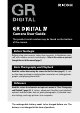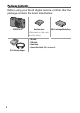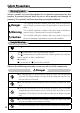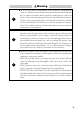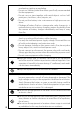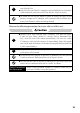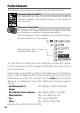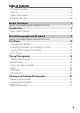Camera User Guide The product serial number may be found on the bottom of the camera. Before You Begin Before using your camera, take a few moments to familiarize yourself with camera controls and displays. Refer to this section as you read through the rest of the manual (page 1). Basic Photography and Playback Read this section before using the camera for the first time (page 9). It covers the steps involved in readying the camera for use, taking photographs, and playing them back.
Package Contents Before using your Ricoh digital camera, confirm that the package contains the items listed below. GR DIGITAL IV Hot shoe cover DB-65 rechargeable battery (Mounted on the camera hot shoe.
Notices • Safety precautions: Read all safety precautions thoroughly to ensure safe use. • Test shots: Take test shots to ensure that the camera is working properly before taking photos on important occasions. • Copyright: Reproduction or alteration of copyrighted documents, magazines, and other materials, other than for personal, home, or other similarly limited purposes, without the consent of the copyright holder, is prohibited. • Exemption from liability: Ricoh Co., Ltd.
Safety Precautions Warning Symbols Various symbols are used throughout this instruction manual and on the product to prevent physical harm to you or other people and damage to property. The symbols and their meanings are explained below. Danger Warning Caution This symbol indicates matters that may lead to imminent risk of death or serious injury if ignored or incorrectly handled. This symbol indicates matters that may lead to death or serious injury if ignored or incorrectly handled.
Warning ● Turn off the power immediately in the event of abnormalities such as smoke or unusual odors being emitted. Remove the battery as soon as possible, being careful to avoid electric shocks or burns. If you are drawing power from a household electrical outlet, be sure to unplug the power cord from the outlet to avoid fire or electrical hazards. Discontinue use of the equipment immediately if it is malfunctioning. Contact the nearest service center at your earliest convenience.
● Follow these precautions to prevent the battery from leaking, overheating, igniting or exploding. • Do not use a battery other than those specifically recommended for the equipment. • Do not carry or store together with metal objects such as ballpoint pens, necklaces, coins, hairpins, etc. • Do not put the battery into a microwave or high pressure container. • If leakage of battery fluid or a strange odor, color change, etc.
● Wipe off any dust that accumulates on the electrical plug as this may lead to fire. ● Use only the specified AC adapter in household electrical outlets. Other adapters pose the risk of fire, electric shock or injury. ● To avoid the risk of fire, electric shock or injury, do not use the battery charger or AC adapter with commercially available electronic transformers when traveling abroad. Observe the following precautions to ensure safe use of this unit.
Product Manuals The following manuals are provided with the GR DIGITAL IV: Camera User Guide (this booklet) This guide describes how to use your camera and install the software included in the internal memory of the camera to your computer. Software User Guide (pdf file) The Software User Guide describes how to copy pictures from your camera to a computer for display and editing. The “Software User Guide” is available in the [MANUAL] folder in the internal memory of the camera.
Table of Contents Package Contents....................................................................................................... ii Notices.............................................................................................................................. iii Safety Precautions.....................................................................................................iv Product Manuals................................................................................................
Reference 35 Read this section for more information on camera functions. More on Photography..................................................................36 Mode P: Program Shift.......................................................................................... 36 Mode A: Aperture Priority................................................................................... 38 Mode S: Shutter Priority.......................................................................................
Before You Begin Read this section before using your camera for the first time. First-time user? Read this. Introduction........................................................
Introduction Parts of the Camera First-time user? Read this. 1 2 3 4 5 6 7 14 8 9 10 11 12 13 Refer to the page to the right of each item. 1 2 3 4 5 6 7 2 Up-down dial.................................5 Mode dial lock release button........4 Mode dial.......................................4 Shutter-release button.........................18 POWER button.............................15 Hot shoe.....................................159 Flash cover...................................
15 20 19 16 17 18 First-time user? Read this. 21 22 23 24 25 26 27 28 29 30 31 32 33 34 35 15 Autofocus/flash lamp............15, 19, 23 16 Picture display................................6 17 Common terminal for USB port/ AV output.......... 101, 105, 137, 140, 142 18 Connector for HDMI cable...........102 19 6 (playback) button............27, 89 20 ADJ. lever...............................5, 117 21 8 (enlarged view) button .................................
Mode Dial Press the mode dial lock release (1) and rotate the mode dial to choose a shooting mode (2). First-time user? Read this. P (program shift): You choose from combinations of shutter speed and aperture that produce the same exposure (page 36). A (aperture priority): You choose an aperture and let the camera adjust the shutter speed for optimal exposure (page 38). 5 (auto): The camera sets shutter speed and aperture for optimal exposure (page 18).
Up-down dial First-time user? Read this. Up-down Dial and ADJ. Lever When viewing pictures or navigating the menus, you can use the up-down dial in place of the ! and " buttons and the ADJ. lever in place of the # and $ buttons. The ADJ. lever and up-down dial can also be used to select shutter speed and aperture in P, A, S, and M modes. ADJ. lever Note • You can assign frequently-used shooting menu items to the ADJ. lever for easy access (page 117). • Functions assigned to the up-down dial and ADJ.
Picture Display Shooting (still photography) 1 11 12 2 3 4 10 M 2 Interval 17 First-time user? Read this. 13 14 18 29 30 NR DR DATE 31 1 Flash mode............. 22 2 Flash compensation ............................... 70 Manual flash level ............................... 71 3 Scene mode............ 42 Continuous...............64 4 Shooting mode ............................4, 36 Plus normal shooting ............................... 84 5 Number of exposures remaining *........... 153 6 Destination..
Playback (photographs) 1 23 4 5 Playback (photographs) 6 7 8 9 10 11 10 M 4:3 N VGA 2011/01/01 00:20 12 1 2 3 4 5 6 7 8 9 13 14 :Start 2011/01/01 00:20 15 16 17 18 File number.......... 132 Current frame Total frames Eye-Fi transferred images..................... 8 Playback mode indicator Protected image..... 90 DPOF print indicator................. 92 Source.................... 14 Picture size............. 53 First-time user? Read this. 19 20 640 10 Aspect ratio............
Battery Level Indicator Icon (green) First-time user? Read this. (green) (orange) Status Battery fully charged. Battery partially discharged. Low battery. Charge or replace the battery. Note • If using NiMH batteries, the battery level may not be displayed correctly depending on the type of the batteries or conditions. Eye-Fi Connection When using an Eye-Fi card (page 13), the connection status is displayed in the shooting and playback modes.
Basic Photography and Playback First-time user? Read this. Read this section before using your camera for the first time. First Steps..........................................................10 Taking Photographs........................................18 Viewing and Deleting Photographs...............
First Steps Prepare the camera for use. Charging the Battery First-time user? Read this. The rechargeable battery supplied with the camera is not charged at shipment. Charge the battery in the supplied BJ-6 battery charger before use. the battery in the charger. 1 Place Place the battery label up with the “+” and “–” labels oriented to match the labels on the charger. Caution • Be sure the battery is in the correct orientation. the charger in.
Tip: Compatible Batteries • The camera can be used with a DB-65 rechargeable Li-ion battery (supplied), DB-60 rechargeable batteries or with a pair of AAA alkaline or rechargeable nickel-metal hydride (NiMH) batteries. First-time user? Read this. Tip: Battery Capacity • Under normal conditions, about 390 shots can be taken with a fully-charged DB-65 battery. About 30 shots can be taken with a pair of fresh AAA alkaline batteries.
Inserting the Battery and a Memory Card Be sure the camera is off before inserting or removing batteries and a memory card. First-time user? Read this. SD memory card or SDHC memory card can be used with this camera (“memory card” indicates SD and SDHC memory cards in this guide). the battery/card cover. 1 Open Unlatch (1) and open (2) the cover. 2 Insert a memory card. Holding the memory card in the orientation shown, slide it in until it clicks into place. 1 2 the battery.
Removing the Battery and a Memory Card Unlatch and open the battery/card cover, press and release the battery latch and remove the battery by hand, being careful not to drop it. Tip: Inserting AAA Batteries • Insert in the orientation shown, press the cover closed, and slide the release lever to the closed position. First-time user? Read this. Press the memory card in to eject it. The card can then be removed by hand.
Destination to Record Pictures taken with this camera can be recorded to the internal memory or a memory card. When a memory card is not set in the camera, data is recorded in the internal memory. First-time user? Read this. 14 The data in the internal memory can be copied to a memory card (page 94). Caution • Pictures will not be recorded to the internal memory when a memory card is inserted, even if the memory card is full.
Turning the Camera On and Off Shooting Mode Press the POWER button to turn the camera on. To turn the camera off, press the POWER button again. The number of pictures taken so far that day will be displayed before the camera turns off (zero is displayed if the camera clock is not set). First-time user? Read this. The POWER button will light and the camera will play the start-up sound. The autofocus/flash lamp blinks for several seconds while the camera starts up.
Playback Mode Press the 6 button for about a second to turn the camera on in playback mode. First-time user? Read this. 16 Press the 6 button again to turn the camera off. Note • The camera will turn off automatically to save power if no operations are performed for the time selected in the Auto Power Off menu (page 125). • If Sleep Mode is set in the setup menu, the camera dims the display automatically to save power after a set period of time (page 126).
Basic Setup A language-selection dialog is displayed the first time the camera is turned on. Follow the steps below to choose a language and set the time and date. light a language and press C/D to select. To exit before setup is complete, press the DISP. button. the clock. 2 Set Press # or $ First-time user? Read this. Select a language. 1 Press !, ", #, or $ to high- to highlight the year, month, day, hour, minute, or date format and press ! or " to change. Press C/D.
Taking Photographs After setting up the camera as described in “First Steps” (page 10), you are ready to take your first photos. First-time user? Read this. Taking a Photograph 1 Rotate the mode dial to 5. 2 Focus. Frame your subject in the cen- AUTO 9999 10 M 4:3 N ter of the picture display and press the shutter-release button halfway to set focus and exposure. The focus frames (up to nine) that contain objects that are in focus are shown in green. the picture.
Tip: Focus • The autofocus/flash lamp and the focus frame show whether the subject is in focus. Autofocus/flash lamp Focus status Focus frame Autofocus/flash lamp Camera has not yet focused. White Off Subject in focus. Green On (green) Red (blinks) Blinks (green) Camera unable to focus. First-time user? Read this. Focus frame • The camera may be unable to focus or a subject may not be in focus even if focus frames are displayed in green in the following cases.
First-time user? Read this. Tip: Avoiding Blurred Pictures • In situations in which photographs are especially prone to blurring caused by camera shake, attempt one of the following remedies: • Selecting On for Camera Shake Correction in the shooting menu (page 74) • Turning the flash on or using auto flash ( page 22) • Choosing a higher ISO (page 82) • Using the self-timer (page 24) Note • You can choose how long a picture is displayed after shooting in LCD Confirmation Time in the setup menu (page 125).
Close-ups (Macro Mode) Use macro mode for close-ups of small objects as close as 1.0 cm (0.4 in.) to the lens (at this distance, the area photographed will be about 26 × 19 mm/1.0 × 0.7 in.). First-time user? Read this. Note • j 4:3 F or j 4:3 N is selected for Picture Quality/Size (page 53), Auto Resize can be selected for Digital Zoom Image (page 131).
Flash The following flash modes are available. Mode Description Flash On The flash fires with every shot. First-time user? Read this. Auto The flash fires automatically when required (default). Red-Eye Flash Reduces “red-eye” in portraits taken with the flash. Combines the flash with slow shutter speeds. Use when Flash taking portraits that include details of the background Synchro. indoors or at night. Use of a tripod is recommended to prevent blur.
Select a flash mode. 2 Press the F button and press Note • To close the flash when it is not in use, gently press the center of the flash cover down until it latches. • The flash has a range of approximately 20 cm to 3.0 m (8 in.–10 ft.), measured from the front of the lens (auto ISO; see page 82). • If the camera is powered by AAA batteries, the picture display will turn off until charging is complete. • A pre-flash is fired before the main flash to achieve optimal exposure.
Self-Timer First-time user? Read this. The self-timer can be set to two seconds or a custom setting. Two-second timer is useful for preventing blur caused by the camera movement when the shutter-release button is pressed. The number of pictures and the shooting interval can be set for a custom setting in Custom Self-Timer in the shooting menu (page 74). a self-timer mode. 1 Choose Press the t button once to AUTO 9999 10 M 4:3 N 2 select the two-second timer and again to select the custom setting.
Tilt Indicator Use the tilt indicator to level the camera and correct the perspective when photographing buildings or landscapes. button until level setting options are displayed. Highlight an option. 2 Press ! or " to highlight an option: Option Off First-time user? Read this. Display level setting options. 1 Press and hold the O (DISP.) Description Tilt indicator is not displayed. Level + Displays the tilt and level indicator at the bottom of the Tilt picture display (default).
Understanding the Tilt Indicator AUTO 9999 10 M 4:3 N AUTO 9999 First-time user? Read this. Green 4:3 N Orange Camera level AUTO 10 M 9999 Tilt camera left to level 10 M 4:3 N Orange Tilt camera backward to level AUTO 9999 10 M 4:3 N Red Unable to measure tilt; camera rotated too far forward or backward Note • Tilt indicator can also be set in Level Setting in the setup menu (page 126).
Viewing and Deleting Photographs Pictures can be viewed in the picture display. Viewing Photographs play a picture in the playback mode. First-time user? Read this. Switch to the playback mode. 1 Press the 6 button to dis- Display a picture. 2 Press $ to view subsequent pictures, # to view in reverse order. Press " to skip ahead ten frames, ! to go back ten frames. Press the 6 button again to exit to shooting mode. Note • The display order can be selected from File Numbers or Sht.
Viewing Multiple Photographs Use the 9 and 8 buttons to view a picture in a single frame, multiple pictures in 20/81 frames or calendar display, or 20 frames sorted by date. First-time user? Read this. Single frame 4:3 N 2011/01/01 00:20 20 frames Last File 81 frames 4:3 N 2011/01/01 00:20 2011/01/01 ŔŢŵŶųťŢź 37/37 Pics Calendar Playback 2011.01.01 Saturday 1/37 Pics 20 frames sorted by date Calendar Press !, ", #, and $ to highlight a picture, and press the ADJ.
Playback Zoom Press the 8 button or rotate the up-down dial to zoom in on the photo currently displayed full frame. To zoom in to the magnification selected in One Press Zoom Ratio (page 128), press the ADJ. lever in. Use Description 8/9 Zoom in and out. Press !, ", # or $ to move the display area. Up-down Rotate right to zoom in, left to zoom out. dial C/D Zoom in to the magnification selected in One Press Zoom Ratio (page 128). ADJ.
Deleting Photographs Deleting Individual Photographs a photograph you want to delete. 1 Display Display a photograph you want to delete in singleFirst-time user? Read this. frame playback (page 27). 2 Press the D button. Highlight Delete One. 3 Press ! or " to highlight Delete One. 4 Press C/D. Deleting All Files To delete all files, press the D button to display delete options and select Delete All. A confirmation dialog will be displayed; press # or $ to highlight Yes and press C/D.
Deleting Multiple Files the D button. 1 Press In multi-frame playback, proceed to Step 2. Select Sel. Indiv. or Sel. Range. 2 To select images one at a time, highlight Sel. Indiv., press C/D, and proceed to Step 3. To select a range, highlight Sel. Range, press C/D, and proceed to Step 3.1. To exit without deleting files, press the DISP. button. Select photographs. 3 Press !, ", #, or $ to high- photos and press C/D to select. Selected pictures are marked with D icon.
Tip: Selecting Ranges First-time user? Read this. 3.1 Press !, ", #, or $ to highlight the first image and press C/D to select. The selected image is marked with D icon. If you selected a wrong image, press the DISP. button and try again. 3.2 Press !, ", #, or $ to highlight the last image and press C/D to select. The selected image and images in the range will be marked with D icon. 27/99 Delete OK End End DISP. 4:3 N 10 M 4:3 N Cancel 30/99 Delete OK DISP. 10 M Cancel • Repeat Steps 3.
O (DISP.) Button Use the O (DISP.) button to choose the information displayed in the picture display. Indicators displayed Indicators + histogram 10 M 4:3 N 10 M Framing grid (no indicators) 4:3 N Monitor off First-time user? Read this. Shooting Mode Press the O (DISP.) button to cycle through the following displays: No indicators Display Description Indicators displayed Displays indicators for shooting modes and settings.
Display Description First-time user? Read this. Turns the monitor off. Select this mode to save power or for using an optional external viewfinder. The monitor will turn on in the following cases. Monitor off • When the ADJ. lever, C/D, DISP., 6, 8, or 9 is pressed. • When ! or " is pressed in the manual focus mode. Note • REC icon blinks and the recording time and remaining time are displayed in the picture display while shooting a movie regardless of the display mode.
Reference Read this section for more information on camera functions. More on Photography.....................................36 Movies...............................................................86 More on Playback.............................................89 Printing Photographs....................................104 The Setup Menu.............................................109 Downloading Images to Your Computer.....135 Technical Notes..............................................
More on Photography This section provides information on P, A, S, M, 4, and “MY” modes and on using shooting menu options. Mode P: Program Shift More on Photography In mode P (program shift), use the up-down dial to choose from several combinations of shutter speed and aperture, all of which produced the same exposure. mode P. 1 Choose Rotate the mode dial to P. The AUTO 9999 10 M 4:3 N AUTO 9999 10 M 4:3 N shooting mode is shown by an icon in the display. exposure.
Note • Shutter speed and aperture can be adjusted for ten seconds after you remove your finger from the shutter-release button. Take the photograph. 4 Gently press the shutter-release button all the way down to take the photograph. Ev6 Ev7 Ev8 Ev9 More on Photography Note: The Exposure Program • The exposure program (ISO 100, flash off ) is shown below. The shaded area gives the combinations of shutter speed and aperture available at each exposure value (EV).
Mode A: Aperture Priority In mode A (aperture priority), you choose the aperture and the camera selects the shutter speed. Choose large apertures (low f-numbers) to emphasize the main subject by blurring background and foreground details. Choose small apertures (high f-numbers) to bring both the background and main subject into focus. More on Photography mode A. 1 Choose Rotate the mode dial to A. AUTO 9999 10 M 4:3 N The current aperture is displayed in orange. an aperture.
Mode S: Shutter Priority In mode S (shutter priority), you choose the shutter speed and the camera selects the aperture. Choose fast shutter speeds to “freeze” motion, slow shutter speeds to suggest motion by blurring moving objects. AUTO 9999 10 M 4:3 N 9999 10 M 4:3 N More on Photography Choose mode S. 1 Rotate the mode dial to S. The current shutter speed is displayed in orange. Choose shutter speed. 2 Rotate the up-down dial to 1/32 choose a shutter speed.
• If On is selected for Shutter Speed Auto Shift in the shooting menu (page 83), the shutter speeds are adjusted automatically to achieve optimal exposure when overexposed or underexposed. • The monitor is off while shooting in a slow shutter speed. Caution • Noise reduction is applied to an image if the shutter speed is set to more than 10 seconds. It may take a while to save the image.
Press the shutter-release button halfway. 3 Press the shutter-release button halfway to focus. Take the photograph. 4 Gently press the shutter-release button the rest of the way down to shoot. More on Photography Note • If Auto or Auto-Hi is selected for ISO Setting (page 82), ISO will be set to a value between 100 and 400 while the camera is in manual exposure mode. • Functions assigned to 8 and 9 buttons, up-down dial, and ADJ.
4 Mode: Matching Settings to the Scene Select 4 mode to shoot movies or to choose from one of the following subject types. Camera settings are automatically optimized for the selected subject type. Option Description More on Photography Dynamic Range Choose for natural contrast when photographing subjects that are partly in the shade on a sunny day and other high-contrast scenes (page 44). Interval Composite Synthesizes the bright parts of images which are taken in the interval shooting.
C/D. 2 APress menu of scene mode options will be displayed. an option. 3 Select Press ! or " to highlight an option and press 4 Shoot. • Dynamic range mode: See page 44. • Interval composite mode: See page 45. • Skew correct mode: See page 47. • Movie mode: See page 86. More on Photography C/D to exit to the selected shooting mode.
4 Mode: Dynamic Range Each time the shutter-release button is pressed, the camera takes two shots at different exposures, then combines the areas that are correctly exposed to create a single composite image with natural contrast, reducing loss of detail in highlights and shadows. More on Photography 1 Mount the camera on a tripod. 2 Shoot. Gently press the shutterrelease button all the way down. The camera will take two pictures and combine them to create a single image with an enhanced dynamic range.
• Dynamic range shooting is also available by selecting Dynamic Range Compensation in the shooting menu (page 72). 4 Mode: Interval Composite The bright parts of the pictures taken in the interval shooting are synthesized to create a single composite image. This mode is useful for capturing the trail of stars and the moon etc. More on Photography Caution • The flash turns off, digital zoom cannot be used, and RAWquality options cannot be selected for Picture Quality/Size (page 53).
shooting. 4 Start Press the shutter-release button. Photographs will be taken automatically at the selected interval. To confirm the image in process, press the shutterrelease button halfway. Pressing the shutter-release button all the way down saves the image, and start another interval composite shooting. shooting. 5 End Press C/D to end shooting when all the deMore on Photography 46 sired photographs have been taken. Caution • The following functions are not available in interval composite mode.
4 Mode: Skew Correct Mode To take pictures in skew correct mode, frame the subject so that it occupies as much of the frame as possible. Take a photograph. 1 Press the shutter-release button to take a photo- Select a correction area. 2 Press $. Press ! to record the photograph without correcting perspective. 3 Press C/D. Skew Correct Mode More on Photography graph.
Note • The Skew Correction option in the playback menu can be used to correct perspective in existing photographs (page 95). • a 4:3 F and z 4:3 F are the available options for Picture Quality/Size in skew correct mode. “MY” Modes: Using Custom Settings More on Photography To take photos using settings saved with the Reg. My Settings in key custom settings (page 112), rotate the mode dial to MY1/ MY2/MY3. Rotate the mode dial to MY1, MY2, or MY3.
The Shooting Menu Use the !, ", #, $, and C/D buttons to navigate the menus. the shooting menu. 1 Display In modes other than 4, pressing the C/D button in shooting mode displays the shooting menu. Scroll bar shows position in menu More on Photography Tip: 4 Mode • In scene mode, pressing C/D displays the mode menu; press # to highlight the mode tab, " to display the shooting menu, and $ to place the cursor in the menu. a menu item.
The items available in the shooting menu vary with the shooting mode.
4 Mode: Dynamic Range Option Dynamic Range Expansion Plus Normal Shooting Picture Quality/Size Focus Snap Focus Distance Pre-AF Weak 84 Off 84 j 4:3N 53 Multi AF 55 2.5 m 60 Off 61 Multi 61 Image Settings Standard Noise Reduction Off Noise Reduction ISO Page Default Page Move Target Setting Option AF 74 Custom Self-Timer Pictures: 2 Pics Interval: 5 seconds 74 Date Imprint Off 76 Exposure Compensation 0.
4 Mode: Skew Correct Mode Option Picture Quality/Size Focus Default Snap Focus Distance 2.5 m Full Press Snap On Pre-AF Off Exposure Metering Multi Image Settings Option Standard 60 Flash Synchro Settings 60 Date Imprint Default Page 0.0 70 1st Curtain 71 Off 76 0.
Picture Quality/Size Picture quality (RAW, fine, and normal) and size (dimensions in pixels) determine the number of photographs that can be stored in internal memory or on a memory card (page 153).
Tip: Picture Quality • The camera supports the following picture qualities: • Normal: JPEG compression is used to reduce file size. • Fine: Compression is reduced for improved quality. File size increases, reducing number of photos that can be recorded. • RAW: Raw image data are saved in DNG format; JPEG copies are also created.
Focus Choose how the camera focuses. Option Description Multi AF The camera selects the focus area with the closest subject, preventing out-of-focus shots by keeping the camera from focusing on the background (default). Spot AF Focus on the subject in the center of the frame. More on Photography The camera tracks and focuses on the selected subject. Frame the subject to set as the tracking target in the center of the picture display, and press the shutterrelease button halfway to set the target.
The camera measures the distance to a subject using the external AF sensor (except for Subj. Tracking focus). If On is selected for Optional AF Distance Display in the setup menu (page 126), the distance to the subject is displayed in the picture display. AUTO 9999 10 M 4:3 N AF distance display More on Photography At setting of MF, the focus bar is displayed. At settings of MF, Snap, and ∞ in mode A and M, the focus bar and the depth of field are displayed.
More on Photography Note • Focus can be assigned to the ADJ. lever in ADJ Lever Setting (page 117) or Fn buttons in Fn Button Pair Setting (page 119). The Fn buttons can be used to switch back and forth between autofocus and manual focus/snap focus/subject tracking focus. • The following functions are not available for Subj. Tracking focus mode.
Focus: MF (Manual Focus) Manual focus can be used to lock focus over a series of photographs or to focus when the camera is unable to focus using autofocus. MF (manual focus). 1 Select Select MF in the Focus menu. AUTO 9999 10 M 4:3 N The focus mode and focus bar are displayed in the picture display. More on Photography Hold: the focus distance. 2 Choose Press ! to increase the focus distance, " to decrease.
Choosing the Focus and Metering Target Target selection can be used to set focus and exposure for off-center subjects without moving the camera, making it easier to use a tripod. Select a type of target in Move Target Setting in the shooting menu beforehand (page 74). Activate target selection. 1 Press the ADJ. lever in and then press the lever left or Position the target.
• For using the functions assigned to the ADJ. lever 1 to 5, press the DISP. button to cancel the target selection. Snap Focus Distance Select the distance at which the camera focuses when Snap is selected for Focus (page 55) or Full Press Snap is on (page 60). Choose from Auto, 1 m (3.3 ft.), 1.5 m (4.9 ft.), 2.5 m (8.2 ft.), 5 m (16.4 ft.), and ∞ (infinity). More on Photography Full Press Snap Take photographs without pausing to focus when Multi AF, Spot AF, or Subj.
Pre-AF If On is selected when Multi AF or Spot AF is selected for Focus (page 55), the camera will continue to focus even when the shutter-release button is not pressed halfway (the focus range, however, is narrower than for normal focus). This may decrease the time needed to focus when a picture is taken, potentially improving shutter response. Exposure Metering Choose how the camera measures exposure. Option Description The camera meters exposure in 256 areas of the frame (deMulti fault).
Image Settings Adjust contrast, sharpness, and vividness (color depth) or take monochrome photographs. Option More on Photography 62 Description Vivid Take strong, vivid photos with heightened contrast and sharpness and maximum vividness. Standard Normal contrast, sharpness, and vividness (default). Setting 1 Make individual adjustments to vividness, contrast, sharpness, and colors to create custom settings that can be recalled as desired. Setting 2 Black & White Take photos in black and white.
To make individual adjustments to the settings, highlight the desired option and press $. More on Photography Note • Image setting is not applied to a RAW image. If RAW only is selected for RAW/JPEG Setting (page 130), image setting has no effect. • If a RAW-quality option is selected for Picture Quality/Size in the shooting menu, Hi-Contrast B&W, Cross Process, Positive Film, and Bleach Bypass have no effect. • Hi-Contrast B&W has no effect in continuous shooting mode.
to shooting mode. 3 Exit Press C/D. The option currently selected for Image Settings will be displayed in the picture display. AUTO 9999 10 M 4:3 N More on Photography Note • Image Settings can be assigned to the ADJ. lever in ADJ Lever Setting (page 117) or Fn buttons in Fn Button Pair Setting (page 119). Fn buttons can be used to switch image settings if Color>B&W, Color>TE, Color>High B&W, Color>Cross, Color>Pos. Film, Color>B Bypass is selected for Fn Button Pair Setting.
• M-Cont (memory-reversal continuous): The camera shoots while the shutter-release button is pressed, but only the last 16 frames (about the last two seconds of shooting) are recorded, creating a single image (j in size). At settings other than Off, the current selection is shown by an icon in the picture display. AUTO 9999 10 M 4:3 N More on Photography When you remove your finger from the shutter release button… …the camera records the last 16 frames taken (frames 1 to f).
More on Photography 66 • If releasing the shutter-release button within two seconds in MCont mode, the number of recorded photographs will be less than 16 images. • The number of photographs that can be taken in succession depends on the picture size. • The maximum number of photographs that can be taken in succession is 999. Even if the number of exposures remaining is more than 1000, 999 is displayed in the picture display. • When On is selected for Card Sequence No.
Auto Bracket Vary exposure, white balance, or color to record two or three images “bracketing” current settings. Option Description Each time the shutter-release button is pressed, the camera takes three photos: one underexposed by 0.3 EV, a second AE-BKT at current exposure settings, and a third overexposed by 0.3 EV. Choose when you find it difficult to judge the correct 1/3EV exposure. More on Photography As above, except that the camera varies exposure by 0.5 EV AE-BKT with each shot instead of 0.
To make adjustments to the settings for AE-BKT 1/3EV or AE-BKT 1/2EV, highlight the desired option and press $. the exposure settings. 1 Set Press # and $ to highlight an option and press ! and " to set the exposure value. More on Photography 2 Press C/D. Caution • Auto white balance setting is applied even when Multi-P AUTO is selected for White Balance in the shooting menu (page 78). Note • Auto Bracket can be assigned to the ADJ.
Option Description Automatic Exposure Select On to shoot pictures by automatically adjusting the amount of exposure according to the number of pictures to synthesize. Save Each Image Select On to save original pictures separately from a composite image. Selecting Off does not save original pictures but a composite image only. Saving image Select On to save images at each synthesis. Selecting Off saves a composite image only. the DISP. button. pictures.
Note • If assigning Multiple Exposure Shooting to Fn buttons, pressing Fn1 or Fn2 button takes pictures in the multiple exposure shooting mode. More on Photography Flash Exposure Compensation Adjust flash level by –2.0 to +2.0 in steps of 1/3 EV. Selecting Flash Exposure Compensation in the shooting menu displays the slider; press ! or " to choose a flash exposure compensation value and press C/D. Flash exposure compensation is displayed in the picture display except when the flash is off.
Manual Flash Amount Choose amount of light produced by the flash in manual flash mode (page 22). Flash output is expressed as a fraction of full power (all values are approximate): FULL 1/1.4 1/2 1/2.8 1/4 1/5.6 1/8 Flash level is displayed in the picture display in manual flash mode. 1/11 1/16 1/22 1/32 9999 1/64 10 M 4:3 N More on Photography Note • Flash Exposure Compensation has no effect in manual flash mode, and Manual Flash Amount setting is applied instead.
Dynamic Range Compensation The camera captures a wide range of tones from dark to bright. The intensity can be selected from Weak, Medium, or Strong. An indicator is displayed in the picture display when dynamic range compensation is set. AUTO 9999 10 M 4:3 N More on Photography Caution • Available ISO settings are limited in dynamic range compensation mode.
Noise Reduction Choose Weak, Strong, or MAX to reduce “noise” (random variations in brightness and color) in photographs taken at high ISO sensitivities. AUTO 9999 4:3 N The minimum ISO sensitivity at which noise reduction applies can be selected using Noise Reduction ISO (see below). 10 M Note • When a RAW-quality option is selected for Picture Quality/Size, noise reduction applies only to the JPEG copy, not to the DNG file.
Move Target Setting Select a type of target for the target selection function (page 59). More on Photography Option Description AE/AF Spot metering and spot autofocus; choose the focus and exposure target. AF Spot autofocus (default); choose the focus target. Exposure is metered using the option selected for Exposure Metering (page 61). AE Spot metering; choose the metering target. Focus is set using the option selected for Focus (page 55).
Note • If the number of pictures is set to more than two, the focus is fixed to the position set in the first picture. Interval Shooting To take photos automatically at intervals of from five seconds to one hour, select Interval Shooting in the shooting menu and follow the steps below: hours, minutes, or seconds and press ! and " to change. Press C/D to exit to shooting mode. Interval will be displayed in the picture display. More on Photography Choose an interval.
Note • The interval resets to zero when the camera is turned off. • Use a fully-charged battery or optional AC adapter and be sure that sufficient space remains in internal memory or on the memory card. Interval shooting ends automatically when the number of exposures remaining reaches zero. • Photographs can be taken at any time by pressing the shutterrelease button. • Continuous Mode is set to Off automatically in the interval shooting.
Exposure Compensation The camera automatically adjusts exposure for the subject in the center of the frame, producing optimal exposure. Display the exposure compensation slider. 1 Selecting Exposure Compensation in the shooting menu displays the slider. AUTO 9999 10 M 4:3 N posure compensation value. Press the shutter-release button to take a picture or press C/D to exit to shooting mode. More on Photography Adjust exposure compensation.
White Balance The camera automatically adjusts white balance so that a white subject will appear white regardless of the color of the light source. Select an option to match white balance to the light source under mixed lighting or when photographing a subject that is a solid color. Option Description More on Photography Auto The camera adjusts white balance automatically. Multi-P AUTO The camera adjusts white balance to account for differences in lighting in separate areas of the frame (default).
The current selection is shown by an icon in the picture display. AUTO 9999 10 M 4:3 N Note • White Balance can be assigned to the ADJ. lever in ADJ Lever Setting (page 117), Fn buttons in Fn Button Pair Setting (page 119), or 9 and 8 buttons in Zoom Button (page 121). More on Photography Caution • Auto white balance may not produce the desired results with scenes lacking white objects. This can be corrected by adding a white object to the scene before shooting.
Manual: Measuring White Balance To measure a value for white balance: Select Manual Settings. 1 Highlight Manual Settings in the white balance menu. white balance. 2 Measure Frame a blank piece of paper or other white object so that it fills the frame and press the DISP. button. More on Photography 3 Press C/D. Note • The area to measure the white balance in can be selected in Area measured for manual WB in the setup menu (page 131).
White Balance Compensation Compensate for color casts by modifying white balance on the green-magenta or blue-amber axis. The modifications apply to the option currently selected for white balance and to all options selected while the modifications are in effect. Display white balance compensation controls. 1 Selecting White Balance color casts. 2 Compensate Choose white balance com- pensation using the !, ", #, or $ button. Press the DISP.
More on Photography ISO Setting Adjust the camera’s sensitivity to light. • Auto: The camera automatically adjusts sensitivity according to brightness, the distance to the subject, and the options selected for macro mode and picture quality and size. • Auto-Hi (high sensitivity auto): As above, except that the camera selects higher sensitivities when the subject is poorly lit. The maximum sensitivity and the shutter speed to shift the value of ISO sensitivity can be selected in the setup menu (page 124).
• If On is selected for ADJ. Direct ISO Control in the key custom settings, ISO sensitivity can be changed by pressing the ADJ. lever left or right in the shooting mode. In mode P and A, ISO sensitivity can be also changed by pressing the shutter-release button halfway. • ISO Setting can be assigned to the ADJ. lever in ADJ Lever Setting (page 117) or Fn buttons in Fn Button Pair Setting (page 119).
Switch Shooting Mode When the mode dial is rotated to a “MY” mode (page 48), you can use this option to switch between 5, P, A, S, and M modes without rotating the mode dial to a new setting. This option is only available in “MY” modes and is not displayed if the shooting mode currently selected for Reg. My Settings is a scene mode. More on Photography Dynamic Range Expansion Choose the dynamic range expansion from Weak, Medium, or Strong.
Save Interval Composite Img. Select an option for saving images in the interval composite shooting. • Off: Saves a composite image only. • Save Each Image: Saves original pictures separately from a composite image. • Saving image: Saves images at each synthesis.
Movies This section describes how to record and view movies. 3 Recording Movies Shoot movies with sound. Movies are stored as AVI files. 1 Rotate the mode dial to 4. C/D. 2 Press A menu of scene mode options will be displayed. Movies 3. 3 Select Press ! or " to highlight 3 (movie) and press C/D. 4 Shoot. Press the shutter-release but- VGA 640 ton to begin recording; press again to end.
• The camera focuses when the shutter-release button is pressed to begin recording. • The amount of time remaining is calculated based on the amount of memory available and may not diminish at an even rate. • Charge the battery before shooting or use an optional AC adapter. For long recordings, choose memory cards with high write speeds and check the amount of memory available before shooting. • AE/AF target selection is not available for movies.
3 Viewing Movies 6. 1 Press Press the 6 button to display pictures in the picture display. the movie. 2 Display Use the !, ", #, and $ but- tons to scroll through pictures (page 27) until the first frame of the movie is displayed. Movies are indicated by a 3 icon. Movies To Press 640 VGA 640 :Start 2011/01/01 00:20 playback. 3 Start Press the ADJ. lever in to start playback. Progress is shown in the playback display.
More on Playback This section details the options in the playback menu and describes how to view pictures on a TV. The Playback Menu Display the playback menu. 1 Press the 6 button and press the C/D button. to display options for the highlighted item.
Slide Show Selecting this option starts an automated slide show. Pictures are displayed at three second intervals. When a movie is displayed, movie playback begins automatically; the slide show resumes when playback is complete. The slide show repeats until stopped; press any button to end the slide show. Protect Protect pictures from accidental deletion. Caution • Formatting erases all files, including protected files.
Changing the Protect Status of Multiple Files Protect in the playback menu. 1 InSelect multi-frame playback, proceed to Step 2. In single-frame playback, the options will be displayed. Highlight Sel Mult and press C/D. Select Sel. Indiv. or Sel. Range. 2 Select Protect in the playback menu to display the options. To select images one at a time, highlight Sel. Indiv., press C/D, and proceed to Step 3. To select ranges, highlight Sel. Range, press C/D, and proceed to Step 3.1. Select photographs.
Tip: Selecting Ranges 3.1 Press !, ", #, or $ to highlight the first image and press C/D to select. The selected image is marked with an icon. Protect OK 3.2 Press !, ", #, or $ to highlight the last image and press C/D to select. The selected image and images in the range will be marked with icons. End Protect OK 32/38 End DISP. 4:3 N 10 M 4:3 N Cancel 37/38 DISP. 10 M Cancel More on Playback • Repeat Steps 3.1 and 3.2 to select additional ranges.
Selecting Individual Photos for Printing Display a photo to add to a DPOF selection and select DPOF in the playback menu to display the options. Highlight 1 File and press C/D. Press # or $ to highlight a photo and press C/D to select. Selecting All Photos for Printing To select all photos for printing, select DPOF, highlight Select All and press C/D. To remove all photos from the print order, highlight Cancel All and press C/D. Select DPOF. 1 Press C/D in multi-frame playback to display the playback menu.
Resize: Creating Small Copies of Photographs To create a small copy of the current photograph, select Resize in the playback menu and choose a size from a 4:3 F or z 4:3 F. Note • All copies have an aspect ratio of 4 : 3. Copies created from photos with an aspect ratio of 3 : 2, 1 : 1, or 16:9 have a black border. • Movies and RAW-quality photos cannot be resized.
Skew Correction Create copies that have been processed to reduce the effects of perspective on rectangular objects, such as message boards or business cards. Display the photo. 1 Display the photo to be processed in playback mode. Select Skew Correction. 2 Press C/D to display the playback menu, C/D. 3 Press A message will be displayed while the camera copies the photo. More on Playback highlight Skew Correction, and press $.
Note • The copy is the same size as the original. • To reduce the time required, create a small copy of the original using the Resize function (page 94) and perform skew correction on the copy. • Skew correction can also be performed during shooting (pages 42 and 47). Level Compensation Create copies that have been processed to adjust brightness and contrast. Auto: Automatic Level Correction the photo. 1 Display Display the photo to be processed in playback mode.
Manual: Manual Level Correction Select Manual. 1 Display the photo to be processed and select Level Compensation > Manual in the playback menu. Select the black point, white point, or mid-point. 2 The preview contains a his- C/D. 3 Press Press C/D to copy the image (to exit without More on Playback togram showing how pixels of different brightnesses are distributed in the image, with dark pixels (shadows) on the left and bright pixels (highFrom left to right: lights) on the right.
Tip: Choosing the Black Point, White Point, and Mid-Point • Adjusting brightness: To make the image brighter, move the mid-point to the left. Moving the mid-point to the right makes the image darker. More on Playback • Correcting exposure: If the image is overexposed, move the black point to the right until it lines up with the darkest pixel in the histogram. If the image is underexposed, move the white point to the left until it lines up with the brightest pixel.
White Balance Compensation Create copies with modified white balance. Display the photo. 1 Display the photo to be copied in playback mode. Select White Balance Compensation. 2 Press C/D to display the playback menu, highlight White Balance Compensation, and press $. Adjust white balance. 3 Use the !, ", #, or $ to ad- C/D. 4 Press Press C/D to copy the image (to exit without More on Playback just white balance. Press the DISP.
Trim Create a copy of a trimmed image. the photo. 1 Display Display the photo to be processed in playback mode. Select Trim. 2 Press C/D to display the playback menu, highlight Trim, and press $. the photo. 3 Trim Press !, ", #, or $ to move More on Playback the trimming box, and 9 or 8 to change the trimming size, and press the ADJ. lever in to change the aspect ratio of the trimming box (4:3/1:1). For help, press Fn2, and press the button again to return to the previous display. Press C/D.
Note • Trimmed images are saved in fine quality. • The size of the trimming box differs depending on the size of an original image. • The size of a trimmed image differs depending on the size of an original image and the trimming box. Viewing Pictures on TV To view pictures on a TV, connect the camera using an AV cable or optional HDMI cable. Caution • The camera‘s picture display and speaker will turn off and photos and movies will be played back on the TV.
the television to the video channel. 4 Tune Select video input. See the television manual for details. 5 Turn the camera on. Note • The camera supports the following video standards: NTSC (used in North America, the Caribbean, parts of Latin America, and some East Asian countries) and PAL (used in the United Kingdom and much of Europe, Australia, New Zealand, and parts of Asia and Africa). SECAM is not supported.
5 Turn the camera on. Note • If connecting or disconnecting the HDMI cable, the display switches to single-frame view. • AUTO is selected for the resolution of image output using an HDMI cable. If the resolution of image displayed on TV is low with the AUTO setting, select 1080i, 720P, or 480P in HDMI Output in the setup menu (page 134).
Printing Photographs The camera can be connected to a printer via the supplied USB cable and photographs printed directly from the camera without using a computer. Caution • Movies cannot be printed. • If a photograph created using a RAW picture-quality option is selected for printing, only the JPEG copy will be printed.
Connect the camera. 3 Open the terminal cover and plug the cable into the common terminal for USB port/AV output. Press the ADJ. lever in. The camera will turn on and the message will be displayed; press the ADJ. lever in again immediately. Printing Photographs Note • If you do not press the ADJ. lever in while the above message is displayed, it may in some cases be replaced after two seconds by a message stating that the camera is connecting to a computer. Turn the camera off and press the ADJ.
Printing Caution • Do not disconnect the USB cable while printing is in progress. • If an error is displayed during printing, check the printer and take the appropriate action. Printing a Photograph or All Photographs a photo. 1 Select To select a photo, press # or $ until the desired Printing Photographs photo is shown in the PictBridge playback display and press the ADJ. lever in. Highlight 1 File and press C/D. To print one copy of all photos, press the ADJ. lever in.
Item Description Date Print Include the time and date of recording. See page 17 for information on selecting the order in which the time and date are displayed. If the picture was taken using Date Imprint (page 76), only the imprinted date will be printed. File Name Print Include the file name. Optimize Image Choose whether the printer optimizes photo data. Print Size Choose the print size. Print Quality Choose the print quality. Report Print * Print a report.
Printing Multiple Photographs the 9 button in the PictBridge playback dis1 Press play. Photographs will be displayed in multi-frame playback. a picture. 2 Select Highlight a picture and press C/D. the number of prints. 3 Choose Press ! or " to choose the Printing Photographs number of prints. Selected pictures are marked with a icon; to deselect a photograph, press " until the number of prints is zero.
The Setup Menu The setup menu can be accessed from the shooting and playback menus (pages 49 and 89). Key Custom Options tab and Setup tab are available for the setup menu. Display the menus. 1 Press C/D to display the menu for the current mode (in scene mode, a MODE tab will be displayed). Select a menu tab. 2 Press # to highlight the tab 1 Key custom options tab 2 Setup tab The Setup Menu for the current menu and 1 press ! or " to highlight the 2 key custom options tab or the setup tab.
The key custom options tab contains the following options: Option Default Reg. My Settings — Recall My Settings — Edit My Settings — My Settings for Fn Settings Off My Settings WB Comp. ADJ Lever Setting 1 ADJ Lever Setting 2 ADJ Lever Setting 3 ADJ Lever Setting 4 ADJ Lever Setting 5 The Setup Menu ADJ Shutter Confirmation Fn Button Pair Setting Page Option 112 Fn Button Pair 114 Switching Page Fn Pair Setting1 120 Exposure Comp.
The setup tab contains the following options: Option Default Page Option Default Page Format [Card] — 123 One Press Zoom Ratio 9.
Key Custom Options Reg. My Settings You can register up to 18 frequently-used shooting settings (twelve for the internal memory and six for a memory card) and easily recall the settings by assigning the settings to MY1, MY2 or MY3 of the mode dial (page 48). settings. 1 Adjust Set the camera to the desired settings.
Save settings. 3 To assign the settings to MY1, MY2, or MY3 on the mode dial, highlight MY 1, MY 2, or MY 3 and press C/D (to exit without saving settings, press the DISP. button). To save the settings to a “box” or “card” to be recalled and assigned to the mode dial at a later date (page 114), select My Settings Box or Card and press $. Highlight the desired number and press C/D. The Setup Menu Unnamed boxes will be named using the current date and time.
Recall My Settings Assign settings in a “box” or “card” to MY1, MY2, or MY3. Select Recall My Settings. 1 Highlight Recall My Settings in the key custom options tab and press $. the source. 2 Select Highlight My Settings Box or Card, and press $. a destination. 3 Select Highlight the destination to assign the setting to (MY 1, MY 2, or MY 3) and press $. The Setup Menu a setting. 4 Select Highlight a setting to assign to the selected position on the mode dial and press C/D.
Edit My Settings Edit and rename settings saved with Reg. My Settings. Select Edit My Settings. 1 Highlight Edit My Settings in the key custom options tab and press $. Select settings. 2 To edit the settings assigned to MY1, MY2, or MY3 on the mode dial, highlight MY 1, MY 2, or MY 3 and press $. To edit settings saved in “box” or “card”, select My Settings Box or Card and press $. Highlight the desired number and press $. to highlight items and press $ to edit.
Tip: Naming My Settings • Select Name in Step 3 to rename the Name area current setting. The current name is highlighted in the name area; to edit the current name, press # or $ to position the cursor in the name area and press " to place the cursor in the keyboard area (to delete the current name, press " while the name is highKeyboard area lighted).
My Settings for Fn Settings Select On to include the options assigned to the Fn buttons (page 119) in the settings saved with Reg. My Settings. My Settings WB Comp. Select On to include white balance compensation (page 81) in the settings saved with Reg. My Settings. The Setup Menu ADJ Lever Setting Assign up to five frequently-used options to the ADJ. lever for quick access in 5, P, A, S, and M modes. At shipment, the ADJ.
Assigning a Function to the ADJ. Lever a setting from ADJ Lever Setting 1 to ADJ Le1 Select ver Setting 5 in the key custom settings and press $. a function to assign to the setting and press 2 Select C/D. Using the ADJ. Lever To select an option currently assigned to the ADJ. lever: options. 1 Display With the camera in shooting The Setup Menu mode, press the ADJ.
Fn Button Pair Setting Assign functions to the Fn (function) buttons: # (Fn1) and t (Fn2). The following settings can be assigned. Option Description AF/Snap Switch between multi or spot AF and snap focus (page 55). AF/Subj. Trckng Switch between multi or spot AF and target tracking focus (page 55). AE Lock Lock exposure. JPEG>RAW If a fine- or normal-quality option is selected for Picture Quality/Size, pressing the Fn button selects a RAW-quality option with the same aspect ratio (page 53).
Option Description Cont. Mode Display continuous shooting options (page 64). Auto Bracket Display bracketing options (page 67). Flash Comp. Display the flash compensation slider (page 70). Flash Amount Adjust manual flash output (page 71). Dyn Range Comp Display the dynamic range compensation options (page 72). Multi Exposure Enters the Multiple Exposure shooting mode (page 68). Macro Target Position the focus target in macro mode (page 21). Self-timer Set the self-timer (page 24).
Note 9999 4:3 N • The functions currently assigned to Fn buttons are displayed when the camera is turned on, the mode dial is rotated, or ! is pressed. When the assigned functions are displayed in AF/MF the picture display, rotating the upSelf-timer down dial while pressing ! switches assigned functions (Fn Pair Setting 1 to 4) (this function is not available in the manual focus mode). AUTO 10 M Zoom Button Choose the role played by the 8 and 9 buttons.
One Press M Mode When exposure compensation is assigned to the 8 and 9 buttons (page 121) or AE lock is assigned to an Fn button (page 119), pressing the button in manual exposure mode sets shutter speed and/or aperture to values close to those needed for optimal exposure. • Aprtr Priority: Aperture remains at the selected value; shutter speed is adjusted for optimal exposure. • Shttr Priority: Shutter speed remains at the selected value; aperture is adjusted for optimal exposure.
Setup Menu Options Format [Card]/Format [Internal Memory] Select Format [Card] to format a memory card. Select Format [Internal Memory] if a message is displayed prompting you to format internal memory. Caution • Formatting deletes all data on the card or in internal memory. Before formatting, copy the data you wish to keep to a computer (page 135). LCD Brightness Select the brightness for the picture display. Select LCD Brightness. 1 Highlight LCD Brightness in the setup tab and then Select an option.
ISO Step Setting Step value for ISO sensitivity can be selected from 1EV and 1/3EV. The available ISO settings differ depending on the selected step value.
Operation Sounds Choose when the camera plays a sound. Option Description All Sounds are played at startup, when the shutter is released, when the camera focuses, and when an error occurs. If Sound or Level + Sound is selected for the level setting (page 25), the camera will also beep at regular intervals when the camera is level. Level Sound If Sound or Level + Sound is selected for Level Setting, the camera will beep at regular intervals when the camera is level.
Note • The auto power off function is not available for the following cases. • When connected to a computer or printer. • In the interval shooting or interval composite shooting (scene mode) • When transferring images using an Eye-Fi card Sleep Mode Choose the delay before the picture display enters sleep mode. Choose from Off (the function does not work), 10 Seconds, 1 Minute, and 3 Minutes. The Setup Menu Note • The sleep function is not available for the following cases.
Grid Guide Display Options Choose the type of framing grid available in shooting mode (page 33). Item Description A three-by-three grid for “rule of thirds” composition (default). A four-by-four grid with diagonal lines running from corner to corner makes it easy to find the center of the subject. Use for architectural photography or photographing products for display. The Setup Menu A two-by-two grid with the center of the frame left clear to make it easier to view the subject.
Information Display Mode Select On to display shooting information in the picture display even when the picture display is off (page 33), allowing you to adjust camera settings while using an optional external viewfinder (page 154) to frame photographs. Shooting information can be displayed by: • Pressing the Fn1, t, or N button • Rotating the mode dial to a new position • Using the up-down dial • Pressing the ADJ.
Auto Rotate Select On to automatically display pictures in the correct orientation. White Saturation Display Select On to display the white saturation areas of the image flashed in black in the Highlights display. If selecting Off, the Highlights display is not available in the playback mode (page 34). The Setup Menu Caution • The orientation of the pictures taken in the Continuous, AFCont, or auto bracket mode will be the orientation of the first shot.
Playback Order Options Select the order for the pictures to be displayed in the playback mode. • File Numbers: Pictures are displayed in the order of file numbers. • Sht. Date/Time: Pictures are displayed in the order of shooting date and time. RAW/JPEG Setting Choose the quality and size of JPEG copies recorded when a RAW-quality option is selected for Picture Quality/Size (page 53).
Area measured for manual WB Select the area to measure the white balance in from Entire frame or Spot. AUTO 5M The Setup Menu Digital Zoom Image Choose how the image taken using the digital zoom will be saved. • Normal: It crops a portion of an image and enlarges the portion back to the size selected in Picture Quality/ Size, resulting in lower image quality. • Auto Resize: It crops a portion of an image and save the image in the cropped size.
Card Sequence No. Choose how the camera names image files when saving photographs to a memory card. • On: File names consist of “R” followed by a seven-digit number (e.g., “R0010001.jpg”), assigned in ascending order from 0010001 to 9999999. When a new memory card is inserted, file numbering continues from the last number used. • Off: File names consist of “RIMG” followed by a four-digit number (e.g., “RIMG0001.jpg”), assigned in ascending order from 0001 to 9999.
Date Settings Set the camera clock (page 17). Language/N Choose the language in which camera messages and menus are displayed.
HDMI Output Choose the resolution of image output using an HDMI cable. Choose the setting from AUTO, 1080i, 720P, or 480P. Note • Normally, select AUTO. If the resolution of image displayed on TV is low with the AUTO setting, select 1080i, 720P, or 480P. The image may be improved. Confirm Firmware Version Confirm the version of the firmware and update the firmware if necessary. For information about firmware, visit the Ricoh website (http://www.ricoh.com/r_dc/support/).
Downloading Images to Your Computer The screen images shown here may differ from the images displayed on your computer depending on your computer OS. For Windows You can copy pictures to your computer using the software included in the internal memory of the camera. Software DL-10 Description Copies pictures to your computer. Caution • Administrator privileges are required for installation. • DL‑10 is not network-compatible. Use as a stand-alone application.
System Requirements for Using the Software Before installing the software included in the camera, check that your computer meets the following environment requirements. Windows XP Home Edition Service Pack 3/ProfesOperating Systems sional Service Pack 3 Supported Windows Vista Service Pack 2 Windows 7 (32- and 64-bit) CPU Memory Downloading Images to Your Computer 136 Pentium® IV: 1.6 GHz or faster Pentium® M: 1.4 GHz or faster Core™ 2 Duo: 1.
Installing Software Install the supplied software to your computer. Caution • Before proceeding, confirm that Mass Storage is selected for USB Connection Type in the setup menu (page 133). the camera power off, and pull the SD memo1 Turn ry card out of the camera. With SD memory card in the camera, the software cannot be installed. port/AV output of the camera. The camera turns on automatically when a connection is established. RICOHDCI(E:) screen is displayed (E indicates the drive name).
Windows 7 Click Open folder to view files and double-click AUTORUN.EXE from the displayed files. Click to install software required for batch downloading and editing of images. Click to display the Website for user registration. Click Installing the software. 5 Windows XP Downloading Images to Your Computer After a while, the Choose Setup Language screen appears. Windows Vista/Windows 7 If a User Account Control dialog is displayed, select Allow (Windows Vista) or Yes (Windows 7).
When a message appears prompting you to restart 8 your computer, select Yes, I want to restart my computer now. and then click Finish. Your computer will restart automatically. After your computer restarts, a Windows security warning message appears. Viewing Software Manual In the internal memory of the camera, “Software User Guide” (PDF file) is available. This guide explains how to download images from the camera to your computer. To view the guide, copy the guide onto your computer.
the PDF file for your language directly to the 3 Copy hard disk of your computer. Note • Adobe Reader or Acrobat Reader is required to view the operation manual (PDF file). Install the application from the Adobe website if either of the applications is not installed in your computer. When the DL-10 Software has already been installed from the camera, select Start > DC Software 2 > Adobe Reader Download to display the website for downloading. • For details about Adobe Reader, see the Help for Adobe Reader.
photos to the computer. 3 IfCopy DL-10 is installed: Example of the display in Windows XP the camera off and disconnect the USB cable 4 Turn when transfer is complete. Caution • Do not turn off the camera or disconnect the USB cable during image transfer. Downloading Images to Your Computer DL-10 starts and transfers images automatically. Pictures are copied to the Digital Camera folder in My Documents, where they are sorted into separate folders by date of recording.
For Macintosh This camera supports the following Macintosh operating systems. • Mac OS X 10.4 to 10.6.7 Note • In the internal memory of the camera, “Software User Guide” (PDF file) is available. To view the guide, copy the guide onto your computer (page 139). Copying Pictures to Your Computer Follow the steps below to copy pictures to your computer.
Copy photos to the computer. 3 Copy files from the camera to the desired location. Disconnect the USB cable when transfer is com4 plete. Drag the camera volume into the Trash and then disconnect the USB cable. Downloading Images to Your Computer Caution • Do not turn off the camera or disconnect the USB cable during image transfer. • If the USB cable is disconnected without disabling the connection, the Unsafe Removal of Device screen may be displayed.
Technical Notes Troubleshooting Error Messages If an error message is displayed, take the steps listed below. Message Insert card Set date. The file number limit has been exceeded. Technical Notes 144 Solution No memory card inserted. Insert card. Camera clock not set. Set camera clock. Page 12 17, 133 Camera is out of file numbers. Insert another card. 12, 132 Camera cannot display the file. Use computer to check file Unmatched File contents and delete file. Insufficient memory.
Camera-Related Problems Power Supply Problem Cause Technical Notes Solution Page Check that battery is correctly Battery is exhausted or not inserted. Charge battery (re- 10, inserted. chargeable battery only), insert 12, 158 fresh battery, or use AC adapter. The camera does Use supplied battery or compatBattery is incompatible. 11 not turn on. ible AAA batteries. AC adapter is not connected. Check connection. 158 Battery is not in correct orienta- Insert battery in correct orien12 tion. tation.
Shooting Problem No picture taken when shutterrelease button is pressed. Cannot view photos after shooting. Cause Solution Page Charge battery (rechargeable 10, Battery is exhausted. battery only), insert fresh bat12, 158 tery, or use AC adapter. Press POWER button to turn Camera is off or not in shooting camera on or press 6 to select 15, 27 mode. shooting mode. Memory card is not formatted. Format card. 123 Memory card is full. Insert new card or delete files.
Problem Cause Flash is not raised. Flash cover is not fully open. Solution Slide F OPEN switch down to raise flash. Do not obstruct flash cover. Bracketing enabled or camera in continuous, dynamic range, Change camera settings. Flash does not fire interval composite, or movie or will not charge. mode. Flash is off. Battery is exhausted. Page 22 — 44, 45, 64, 67, 86 Raise flash and choose another 22 flash mode.
Problem Cause Solution Off or Sound selected for Level Choose Level + Tilt, Level, or Setting. Level + Sound. Tilt indicator is not Indicators are hidden. Press DISP. to display indicators. displayed. Hold the camera in the correct The camera is upside down. orientation. Camera was moving when Do not take pictures from movPhoto is not level, although tilt photo was taken. ing objects. indicator showed that camera was Subject is not level. Straighten subject. level.
Miscellaneous Problem Cannot insert memory card. Camera controls have no effect. Date is incorrect. Date has been reset. Pictures are not displayed on TV. Cause Solution Page Card is not in correct orientaInsert in correct orientation. 12 tion. Charge battery (rechargeable 10, Battery is exhausted. battery only), insert fresh bat12, 158 tery, or use AC adapter. Turn camera off and then on 15 again. Camera malfunction. Remove and reinsert battery or disconnect and reconnect AC 12, 158 adapter.
Specifications Effective pixels Image sensor Focal length Aperture (f-number) Lens Focus range (from lens) Construction Zoom Focus mode Blur Reduction Shutter Photographs speed Movies Metering Exposure Mode control Exposure compensation Technical Notes Exposure link range (in auto shooting mode, light metering mode [center]) ISO sensitivity (Standard Output Sensitivity) White balance 150 Approximately 10 million 1/1.7˝ CCD (approximately 10.4 million total pixels) 6.
Mode Flash Guide number Range (builtin flash) Flash compensation Charging Time Picture display Shooting mode Picture quality 1 Image Photographs size (pixels) Movies Storage 5.4 (ISO 100 equivalent) Approx. 20 cm – 3.0 m (ISO Auto) ±2.0 EV in increments of 1/3 EV Approx. 5 seconds when using a rechargeable battery Approx. 8 seconds when using AAA alkaline batteries 3.0˝ transparent LCD, approx.
Technical Notes 152 Continuous shooting (Continuous, AF-Cont, S-Cont, M-Cont), Self-timer (shutter release delay of approx.
Internal Memory/Memory Card Capacity The following table lists the approximate number of frames or length of movies that can be stored in internal memory or on a memory card at different settings. Photographs Movies o 4:3 j 4:3 F j 4:3 N o 3:2 i 3:2 F i 3:2 N o 16:9 g 16:9 F g 16:9 N o 1:1 g 1:1 F g 1:1 N h 4:3 F e 4:3 F c 4:3 F a 4:3 F z 4:3 F z 640, 30fps z 640, 15fps y 320, 30fps y 320, 15fps Internal memory 2 10 17 2 11 19 2 13 23 2 13 23 12 15 24 43 158 22 s 43 s 54 s 1 min.
Optional Accessories The GR DIGITAL IV can be used with the following optional accessories. AC-4c AC adapter DB-65 rechargeable battery The adaptor cannot be used depending on country or region. GH-2 hood and adapter A hood to prevent sunlight from entering the lens and an adapter for general-purpose filters with a diameter of 43 mm. Technical Notes 154 BJ-6 battery charger GW-2 wide conversion lens CA-2 cable switch A conversion lens with a A wired remote shutter focal length multiplier of release.
GL-1 Metal Lens Cap A metal lens cap with power switch lock for preventing the camera from being turned on accidentally (the camera does not fit in the softcase with the metal lens cap on). AV-1 AV cable HC-1 HDMI cable An AV cable for con- An HDMI cable for connecting the camera to necting the camera to the video input termi- a compatible TV, etc. nal of a TV etc.
Tip: Ring Cap • Remove the ring cap before attaching a conversion lens, the lens hood and adapter, or a metal lens cap. • To remove the ring cap: Turn the camera off and rotate the ring cap counterclockwise until it can be removed. • To reattach the ring cap: Turn the camera off and place the cap on the camera, keeping the marks on the camera body (1) and ring cap (2) aligned. Rotate the cap clockwise until it clicks into place.
Camera System and Accessories GV-1/GV-2 external viewfinder GF-1 flash unit Attach to hot shoe. GC-3/GC-4 soft case GL-1 Metal Lens Cap GS-1/ST-2/GS-2 strap Remove ring cap before attaching. GH-2 lens hood and adapter ø 43 mm ø 43 mm Attach to the HDMI cable connector. HC-1 HDMI cable Filters GW-2 wide conversion lens AV-1 AV cable Attach to the common terminal for USB port/AV output.
Using an Optional AC Adapter An optional AC-4c AC adapter is recommended for extended use or when the camera is connected to a computer. Be sure the camera is off before connecting the AC adapter. the battery/card cover. 1 Open Unlatch and open the cover and remove batteries. the AC adapter coupler. 2 Insert The battery latch will click into place when the coupler is fully inserted. the cable in the cable channel. 3 Place Open the power (DC input) cable cover and place the power cable in the cable channel.
• Data may become corrupted if the AC adapter is disconnected or power is interrupted while the camera is on. ) may be displayed while the AC • The battery indicator ( adapter is in use. This is normal, and you can continue using the camera. • Do not pick up the camera by the cable when the AC adapter is attached. • The adaptor cannot be used depending on country or region. Flash Unit An optional GF-1 flash unit (TTL autoflash system) can be connected to the camera hot shoe. 1 Close the flash cover.
Other Flash Units Use only flash units with one signal terminal, which must be an X-contact with a positive voltage of no more than 20 V. Use a flash that covers the angle of view of the lens. 1 Close the flash cover. the flash. 2 Attach Turn the camera and the optional flash unit off and attach the flash to the camera hot shoe. aperture manually. 3 Set Turn the camera on, select mode A or M, and choose an aperture (pages 38 and 40). a manual ISO sensitivity setting.
Using the Camera Abroad Using the AC-4c AC Adapter and BJ-6 Battery Charger These products are for use with currents of 100–240 V and 50 or 60 Hz. Before travelling, purchase a travel adapter for connection to the type of outlets used at your destination. Do not use these products with electrical transformers, as this could damage the camera. Warranty This product was manufactured for use in the country of purchase, and the warranty is not valid in other countries.
Technical Notes • The flash may overheat if fired many times in succession. Do not use the flash more than necessary. Do not use the flash in close contact with your body or other objects. Failure to observe these precautions could result in burns or fire. • Using the flash unit in close proximity to your subject’s eyes could cause temporary visual impairment. Particular care should be observed when photographing infants. Do not direct the flash at the operator of a motor vehicle.
Camera Care and Storage Caring for the Camera • Photographs can be affected by fingerprints and other foreign matter on the lens. Avoid touching the lens with your fingers. Remove dust or lint with a blower from a camera supply store, or gently clean the lens with a soft, dry cloth. Clean the picture display by wiping it with a soft cloth dampened with a small amount of any monitor cleaner that does not contain organic solvents.
Warranty and Servicing Technical Notes 164 1. This product is backed by a limited warranty. During the warranty period mentioned in the Warranty supplied with your camera, any defective parts will be repaired free of charge. In the event of a camera malfunction, contact the dealer from which you purchased the camera or your nearest Ricoh Repair Center. Please note that you will not be reimbursed for the cost of bringing the camera to the Ricoh Repair Center. 2.
NOTICES INFORMATION TO THE USER USA FCC Part 15 Class B This equipment has been tested and found to comply with the limits for a Class B digital device, pursuant to part 15 of the FCC Rules. These limits are designed to provide reasonable protection against harmful interference in a residential installation. This equipment generates, uses and can radiate radio frequency energy and if not installed and used in accordance with the instructions, may cause harmful interference to radio communications.
Index A A (aperture priority) mode...................38 AV cable.................................................. 101 AAA alkaline.............................................11 AC adapter............................................. 158 ADJ. Direct ISO Control.................... 122 ADJ. mode............................................. 118 ADJ Lever Setting............................... 117 ADJ Shutter Confirmation.............. 118 ADJ. lever.......................................................
Flash Exposure Compensation........70 Flash level..................................................71 Flash mode...............................................22 Flash OPEN switch (F OPEN)............ 2, 22 Flash Synchro Settings.......................71 Flash, built-in............................................22 Flash, manual...........................................71 Flash, optional...................................... 159 Fn Button Pair Setting...................... 119 Fn Button Pair Switching.....
O One Press M Mode............................. 122 One Press Zoom Ratio...................... 128 Operation Sounds.............................. 125 Optional accessories.................154, 157 Optional AF Distance Display....... 126 P P (program shift) mode........................36 PAL...................................................102, 133 PictBridge............................................... 104 Picture Display.................................... 6, 33 Picture Quality/Size.....................
White Balance Compensation .............................................................81, 99 White Saturation Display................ 129 Wireless LAN................................... 13, 134 Windows................................................. 135 Z Zoom....................................................20, 29 Zoom Button........................................
Telephone Support Numbers in Europe UK Deutschland France Italia España Belgium (from within the UK) (from outside the UK) (innerhalb Deutschlands) (außerhalb Deutschlands) (à partir de la France) (en dehors de la France) (dall’Italia) (dall’estero) (desde España) (desde fuera de España) (from outside the Belgium) (from outside the Belgium) http://www.ricoh.
From environmental friendliness to environmental conservation and to environmental management Ricoh is aggressively promoting environment-friendly activities and also environment conservation activities to solve the great subject of management as one of the citizens on our precious earth.