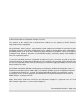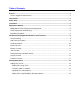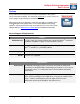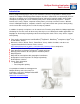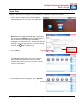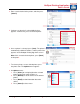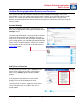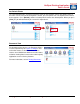Ricoh HotSpot Printing App User’s Guide Mobile Printing Solution HotSpot Printing App supports: - Apple® iOS devices - Android™ devices - BlackBerry® smartphone - BlackBerry® PlayBook™ HSPA_UQR_April192013_V1 Printing App www.ricoh-usa.
© 2013 Ricoh Americas Corporation. All rights reserved. The contents of this manual and associated Ricoh software are the property of Ricoh Americas Corporation and are copyrighted. All specifications, claims, features, representations and/or comparisons provided are correct to the best knowledge of Ricoh as of the date of publication, but are subject to change without notice.
Table of Contents Preface .......................................................................................................................................4 Service Support & Requirements .............................................................................................4 Introduction ...............................................................................................................................5 Quick Start......................................................................
HotSpot Printing Application User’s Guide Preface Every effort has been made to ensure that the information in this guide is correct at the time of writing. This document should not be used as a basis to make changes to your Enterprise environment. Many of the features and functions covered in this guide are available in the Ricoh HotSpot Printing Application, herein called HotSpot Printing App. However, enhancements to this app are on-going. Please refer to the Ricoh HotSpot website (www.ricoh-usa.
HotSpot Printing Application User’s Guide Introduction Ricoh’s HotSpot Printing App is easy to use and doesn’t need any configuration or training to get started. The HotSpot Printing App allows HotSpot subscribers (www.ricoh-usa.
HotSpot Printing Application User’s Guide Quick Start To print a document, for example, from a BlackBerry® PlayBook™, proceed as follows: 1. On the device, navigate to the Ricoh HotSpot Printing App icon. Press to open the application. Note: When the HotSpot Printing App is opened for the first time, the Settings screen (at right) appears. Set the PrinterOn Account login information, geographic search preferences, default web URL and language.
HotSpot Printing Application User’s Guide 4. Enter search criteria for the printer, and then press [Search]. 5. If printers are found, a list of available devices appears. From the list, press the desired printer. 6. Once a printer is selected, press [Save]. The printer is automatically added to Favorites, and the printer icon appears on the HotSpot Printing App home screen. Note: If this is not the desired printer, press [Back] and repeat 4. 7.
HotSpot Printing Application User’s Guide Installation Ricoh HotSpot Printing App is available from major application distributors and requires internet connectivity.
HotSpot Printing Application User’s Guide HotSpot Printing Application Behavior and Functions This section describes the functions and behavior of the HotSpot Printing App, such as the default home screen view, how to add a printer to the Favorites view, and how to locate nearby printers. This section also describes browsing for files saved on the device, using the web browser and saving documents from the web, transferring files to the device, job status and print Release Codes.
HotSpot Printing Application User’s Guide Set Default Printer To set the default printer, a printer must first be visible on the Favorites view, or the Nearby View, of the home screen. Once the desired printer is visible, press the printer icon. The Options menu for that device appears. Press [Default], and the selected printer becomes the default printer. When you press [Print], the job will automatically be sent to this output device.
HotSpot Printing Application User’s Guide Browse Function The Browse function enables you to browse through locally-saved files on the device (usually from other applications), and allows you to choose a document or file to print. Once a file is selected, the home screen view, with file name (under Status, at bottom of screen) appears. You can select the printer you wish to print from, and then select the [Print] button to send the print job and receive the associated Release Code.
HotSpot Printing Application User’s Guide The Map function is an extension of the Nearby behavior. Once a search has been completed, the [Nearby] button changes to [Map]. Press [Map] to view available printer on a map or pull directions to a printer selected for output. Location markers indicate available printers.
HotSpot Printing Application User’s Guide Available Printers Note: Search settings can be configured in the Settings screen; press the tools icon (upper right corner). You can set the distance perimeter in Miles, Yards, Kilometer or Meter. The maximum search results, i.e., number of listed devices, can also be set. Favorites Function This function is used to select frequently-used printers. When the [Favorites] button is pressed, printers previously selected by the user display.
HotSpot Printing Application User’s Guide Printing Documents This section describes how to import documents and files for printing. This is provided as an overview of the features possible for accessing data on Android, iOS and BlackBerry platforms. These features are standard to the specific OS and subject to change based on enhancement of product features and new OS upgrades. Adding Files on iOS There are two methods to add documents or images to your Document View with iOS.
HotSpot Printing Application User’s Guide When the HotSpot Printing App is opened, the file is automatically displayed in the application. Document View Note: If a default printer is defined, the user prints by simply touching the file display in the Document View window. The print dialogue box will then appear. If no printer has been selected as a default, the print should first be selected, and then the document. .
HotSpot Printing Application User’s Guide Using “Open In” Feature You can easily import PDF files from Safari® to the HotSpot Printing App Documents View. Other supported file formats may also be imported from the iOS file viewer, or third-party applications by selecting the “Open In” function built into iOS. Printing web page content requires using the built-in browser for the HotSpot Printing App, as described in the Browse Function section of this guide.
HotSpot Printing Application User’s Guide Importing Files from Android Using third-party applications to print: a. On Android, click on a PDF from within Dropbox, as shown at right. b. You will get a prompt to choose HotSpot to print the desired PDF, as shown at right. If a default printer has been selected, the user prints by simply touching the file displayed in the Document View window. The print dialogue box will then appear.
HotSpot Printing Application User’s Guide Adding Files Using BlackBerry Desktop Software On a BlackBerry PlayBook, there are two ways to add files to the Document View of the HotSpot Printing App. 1. Use BlackBerry Desktop Software or 2. Copy files via your computer’s file browser. Note: iOS and Android use the “Open in” and “Share” features, respectively. 1. Add Documents Using BlackBerry Desktop Software a. Connect PlayBook via USB cable. b. Open BlackBerry Desktop Software. c.
HotSpot Printing Application User’s Guide If a default printer has been selected, the user prints by simply touching the file displayed in the Document View window. The print dialogue box will then appear. If no printer has been selected as a default, the print should first be selected, and then the document. 2. Add Files using Windows Explorer (Windows 7 file browser) a. Connect BlackBerry PlayBook via USB cable. b. Open “Computer” or file browser button on the task bar. c.
HotSpot Printing Application User’s Guide If a default printer has been selected, the user prints by simply touching the file displayed in the Document View window. The print dialogue box will then appear. If no printer has been selected as a default, the print should first be selected, and then the document.
DOWNLOAD HOTSPOT PRINTING APP • BlackBerry® • Apple® • Android™ For more information regarding Ricoh Mobile Printing Technology www.ricoh-usa.com/hotspot www.ricoh-usa.com Ricoh Americas Corporation, Five Dedrick Place, West Caldwell, NJ 07006 Ricoh® and the Ricoh logo are registered trademarks of Ricoh Company, Ltd. All other trademarks are the property of their respective owners.