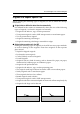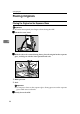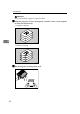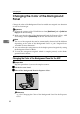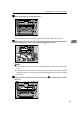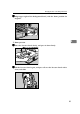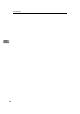Operating instructions
Setting Originals
52
4
Changing the Color of the Background
Panel
Change the color of the Background Panel to enable auto original size detection
or scan in clear images.
Important
❒ Change the settings of the TWAIN driver from [Back.Panel] tab in [Initial Set-
tings] of the driver dialog.
❒ Make sure that the color of the Background Panel for Exposure Glass, ADF
and settings made in [Back.Panel] tab on the TWAIN driver are same.
Note
❒ The size of the originals that can be automatically detected will be different
depending on the color of the Background Panel. ⇒ p.46 “Original Sizes
Available for Auto Detection”
❒ You can reduce the transparencies of the duplex printed originals by setting
the Background Panel to Black.
❒ To scan the transparent originals which is simplex printed, set the Back-
ground Panel to White.
Changing the Color of the Background Panel for the ADF
Preparation
Skip this procedure if you use the simplex scanner.
A
AA
A
Lift the Pressure Panel.
B
BB
B
Take off the Background Plate for Exposure Glass.
Reference
⇒ p.54 “Changing the Color of the Background Panel for the Exposure
Glass”
ADC035S