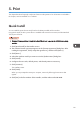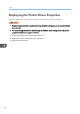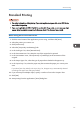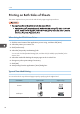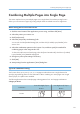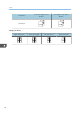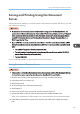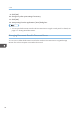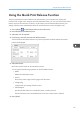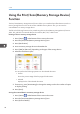Operation Manual
Combining Multiple Pages into Single Page
This section explains how to print multiple pages onto a single sheet. The combine printing function
allows you to economize on paper by printing multiple sheets at reduced size onto a single sheet.
When Using the PCL 6 Printer Driver
1. Click the menu button of the application you are using, and then click [Print].
2. Select the printer you want to use.
3. Click [Preferences].
4. Select the [Frequently Used Settings] tab.
You can also click the [Detailed Settings] tab, and then click [2 Sided/Layout/Booklet] in the
"Menu:" box.
5. Select the combination pattern in the "Layout:" list, and then specify the method for
combining pages in the "Page Order:" list.
To draw a border line around each page, select the [Draw Frame Border] check box in [2 Sided/
Layout/Booklet] in the [Detailed Settings] tab.
6. Change any other print settings if necessary.
7. Click [OK].
8. Start printing from the application's [Print] dialog box.
Types of Combine Printing
This function allows you to print 2, 4, 6, 9, or 16 pages at reduced size onto a single sheet and to
specify a page ordering pattern for the combination. When combining 4 or more pages onto a single
sheet of paper, four patterns are available.
The following illustrations show example page ordering patterns for 2- and 4-page combinations.
2 Pages per Sheet
Orientation
From Left to Right/Top to
Bottom
From Right to Left/Top to
Bottom
Portrait
Combining Multiple Pages into Single Page
93