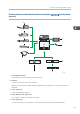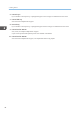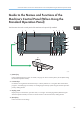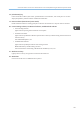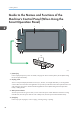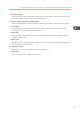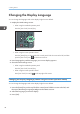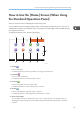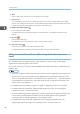Operation Manual
Guide to the Names and Functions of the
Machine's Control Panel (When Using the
Smart Operation Panel)
CXV208
1 2 3
456
9
8
7
10
11
1. [Home] key
Press to display the [Home] screen. For details, see page 52 "How to Use the [Home] Screen (When Using
the Smart Operation Panel)".
2. Display panel
This is a touch panel display that features icons, keys, shortcuts, and widgets that allow you to navigate the
screens of the various functions and applications and provide you with information about operation status and
other messages. See "How to Use the Standard Applications' Screen (When Using the Smart Operation
Panel)", Getting Started.
3. Main power indicator
The main power indicator goes on when you turn on the main power switch. When the machine is in Fusing
Unit Off mode, the main power indicator is lit. In Sleep mode, the main power indicator flashes slowly.
4. [Stop] key
Press to stop a job in progress, such as copying, scanning, faxing, or printing.
2. Getting Started
44