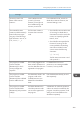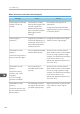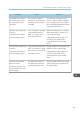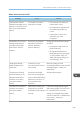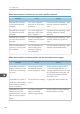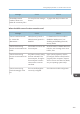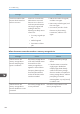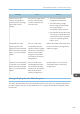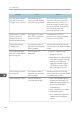Operation Manual
Message Cause Solution
"Exceeded max. number of
files which can be used in
Document Server at the
same time."
The maximum number of
files that can be stored in the
Document Server has been
exceeded.
Check the files stored by the other
functions, and then delete unneeded
files. For details about how to delete
files, see "Deleting Stored Documents",
Copy/ Document Server.
"Not all of the image will be
scanned."
"Check the ratio and then
press the Start key again."
If the scaling factor specified
in "Specify Reproduction
Ratio" is too large, part of
the image may be lost.
Reduce the scaling factor in "Specify
Reproduction Ratio", and then try to
scan the original again.
If displaying the entire image is not
necessary, press [Start] to start
scanning with the current scaling
factor.
"Not all of the image will be
scanned."
"Check the ratio and then
press the Start key again."
Using "Specify Reproduction
Ratio" to scale down a large
document may cause part of
the image to be lost.
Specify a large size in [Specify Size],
and then scan the original again.
If displaying the entire image is not
necessary, press [Start] to start
scanning with the current scaling
factor.
"The size of the scanned
data is too small."
"Check the resolution and
the ratio and then press the
Start key again."
The data being scanned is
too small for the scale ratio
specified in [Specify Size].
Specify a higher resolution or a large
size in [Specify Size], and then scan
the original again.
Messages Displayed When You Use the Scanner Function
231