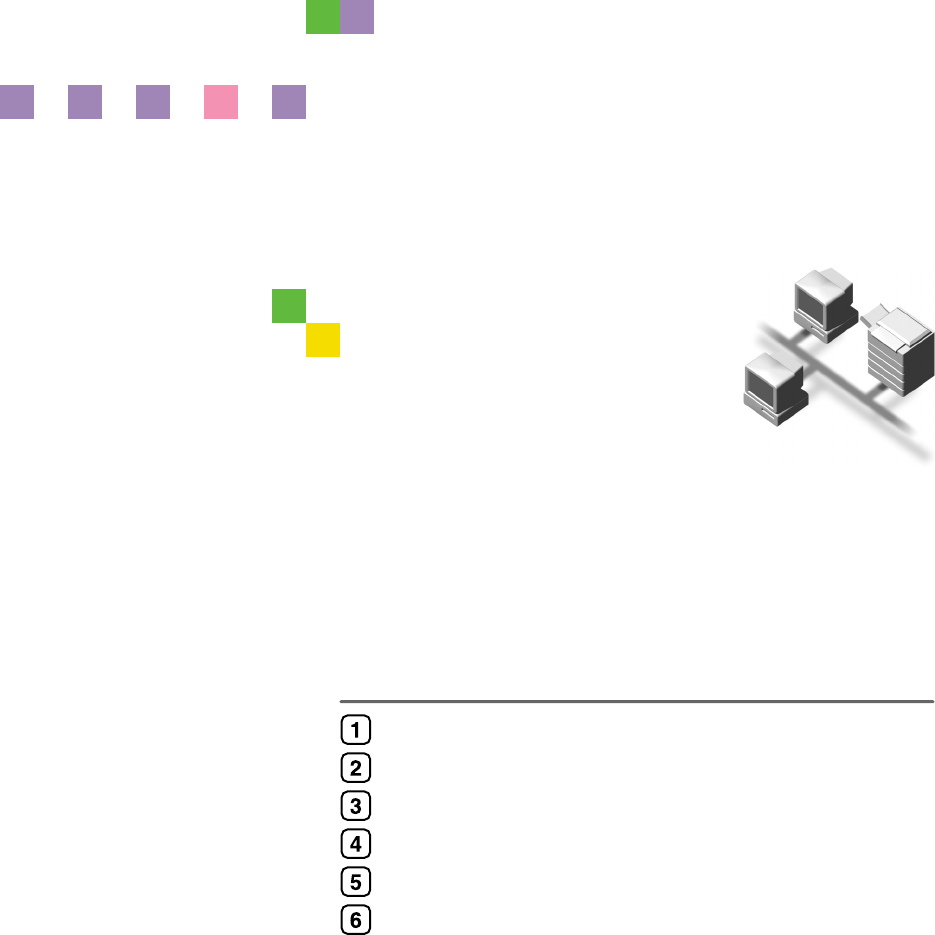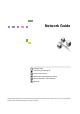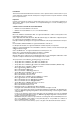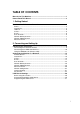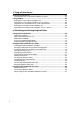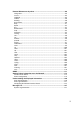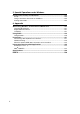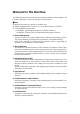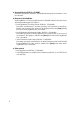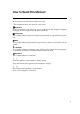Network Guide Getting Started Connecting and Setting Up Using a Printer Server Monitoring and Configuring the Printer Special Operations under Windows Appendix Read this manual carefully before you use this machine and keep it handy for future reference. For safe and correct use, be sure to read the Safety Information in the "General Settings Guide" before using the machine.
Introduction This manual contains detailed instructions and notes on the operation and use of this machine. For your safety and benefit, read this manual carefully before using the machine. Keep this manual in a handy place for quick reference. Important Contents of this manual are subject to change without prior notice. In no event will the company be liable for direct, indirect, special, incidental, or consequential damages as a result of handling or operating the machine.
TABLE OF CONTENTS Manuals for This Machine .....................................................................................1 How to Read This Manual .....................................................................................3 1. Getting Started Functions Available over a Network ....................................................................5 Printer......................................................................................................................... 5 Internet Fax ..
3. Using a Printer Server Preparing Printer Server .....................................................................................57 Printing notification via SmartDeviceMonitor for Client ............................................ 57 Using NetWare .....................................................................................................59 Setting Up as a Print Server (NetWare 3.x) .............................................................59 Setting Up as a Print Server (NetWare 4.
Remote Maintenance by telnet ........................................................................... 88 Using telnet .............................................................................................................. 88 access ......................................................................................................................89 appletalk...................................................................................................................89 autonet ..............
5. Special Operations under Windows Printing Files Directly from Windows .............................................................. 133 Setup......................................................................................................................133 Using a Host Name Instead of an IP Address........................................................133 Printing Commands................................................................................................134 6.
Manuals for This Machine The following manuals describe the operational procedures of this machine. For particular functions, see the relevant parts of the manual. Note ❒ Manuals provided are specific to machine type. ❒ Adobe Acrobat Reader is necessary to view the manuals as a PDF file.
❖ Scanner Reference (PDF file - CD-ROM1) Describes operations, functions, and troubleshooting for the machine’s scanner function. ❖ Manuals for DeskTopBinder DeskTopBinder is a utility included on the CD-ROM labeled “Scanner Driver & Document Management Utilities”. • DeskTopBinder Lite Setup Guide (PDF file - CD-ROM2) Describes installation of, and the operating environment for DeskTopBinder Lite in detail. This guide can be displayed from the [Setup] dialog box when DeskTopBinder Lite is installed.
How to Read This Manual Symbols In this manual, the following symbols are used: * The statements above are notes for your safety. Important If this instruction is not followed, paper might be misfed, originals might be damaged, or data might be lost. Be sure to read this. Preparation This symbol indicates prior knowledge or preparation is required before operation. Note This symbol indicates precautions for operation, or actions to take after mal-operation.
4
1. Getting Started Functions Available over a Network This machine provides printer, LANFax, Internet Fax, and scanner functions over a network. Using the Docum e n t S e r v e r f u n c t i o n , y ou c a n combine copied documents and print jobs into a single document. Not only can you print this document straight away, but you can also store it so it can be printed again whenever needed. Printer The network interface board is compatible with NetWare * 1 (IPX/SPX, TCP/IP), Windows NT 4.
Getting Started LAN-Fax You can fax documents over phone lines from any computer connected to the machine via Ethernet, IEEE 1394 (IP over 1394), or wireless LAN. To send a fax, print from the Windows application you are working with, select LAN-Fax as the printer, and then specify the destination. You can also check the sent image data. 1 Note ❒ To use this function, optional fax unit is required. Reference For details about what settings to make, see p.14 “Setting Up the Machine on a Network”.
Functions Available over a Network Network Delivery Scanner Document Server You can use the machine as a delivery scanner for the ScanRouter delivery software. Scan file or document received by fax can be stored in the delivery server, or delivered via the network to specified folders on client computers. You can store copy, fax, printer, and scanner documents on the hard disk. Using DeskTopBinder Lite or a Web browser, you can browse, print, delete, or copy these documents over a network.
Getting Started 1 8
2. Connecting and Setting Up Confirming the Connection When the IEEE 1394 interface board (optional) is installed. When the wireless LAN board (optional) is installed. ZZZ018S 1. 10BASE-T/100BASE-TX port Port for connecting the 10BASE-T or 100BASE-TX cable 2. IEEE 1394 ports (optional) Ports for connecting the IEEE 1394 interface cable 3. Wireless LAN port (optional) Port for using the wireless LAN Note ❒ The optional IEEE 1394 interface board and the IEEE 802.
Connecting and Setting Up B Connect the Ethernet interface cable to the 10BASE-T/100BASE-TX port. Connecting to the IEEE 1394 Interface Important ❒ Before making the connection, touch the metallic part to ground yourself. 2 Note ❒ Use the interface cable supplied with the optional IEEE 1394 interface board. ZZZ019S Note ❒ The position of the port differ depending on the machine type. C Turn on the main power switch. ❒ Make sure the interface cable is not looped. A Turn off the main power switch.
Confirming the Connection Using the IEEE 802.11b (Wireless LAN) Setting IEEE 802.11b (Wireless LAN) 2 Note ❒ Select [802.11 Ad hoc] mode when connecting Windows XP as a wireless LAN client using Windows XP standard driver or utilities, or when not using the infrastructure mode.
Connecting and Setting Up ❖ When using in ad hoc mode/802.11 ad hoc mode Confirming the Connection A Make sure the LED of the IEEE 802.11b interface unit is lit. ❖ When using in infrastructure mode 2 1 2 ZZZ024S 1. If the IEEE 802.11b interface unit 1 2 is working, it is lit in orange. ZZZ024S tings]/[Network] screen is not set to [IEEE 802.11b], it does not light, even if the main power is on. network, the LED is green when in ad hoc mode or 802.11 ad hoc mode.
Confirming the Connection Checking the machine's radio wave status When using in infrastructure mode, you can check the machine's radio wave status using the control panel. Note ❒ To check the radio wave status, press [IEEE 802.11b] under [LAN Type] on the [Network] screen. 2 A Press the {User Tools/Counter/Inquiry} key. B Press [System Settings]. C Press [Interface Settings]. D Press [IEEE 802.11b]. E Press [Wireless LAN Signal]. The machine's radio wave status appears.
Connecting and Setting Up Setting Up the Machine on a Network This section describes the network settings you can change with User Tools (System Settings). Make settings according to functions you want to use and the interface to be connected. Important ❒ These settings should be made by the systems administrator, or after consulting with the systems administrator. 2 Reference For details about settings, see p.
Setting Up the Machine on a Network Interface IEEE 1394 (IP over 1394) Settings Interface Settings/ IEEE 1394 *1 See p.39 “IEEE 1394”. Interface Settings/ Network See p.37 “Network”. IEEE 802.11b (wireless LAN) Interface Settings/ Network See p.37 “Network”. Interface Settings/ IEEE 802.11b *2 See p.41 “IEEE 802.11b”.
Connecting and Setting Up Internet Fax Interface Ethernet Settings Interface Settings/ Network See p.37 “Network”. 2 IP Address $ Gateway Address $ DNS Configuration ❍ DDNS Configuration ❍ Domain Name ❍ WINS Configuration ❍ LAN Type IEEE 1394 (IP over 1394) Ethernet Speed ❍ Effective Protocol *5 $ Permit SNMP V3 Communication ❍ Permit SSL / TLS Communication ❍ Host Name ❍ $ File Transfer SMTP Server See p.42 “File Transfer”.
Setting Up the Machine on a Network Interface IEEE 1394 (IP over 1394) Settings Gateway Address $ DNS Configuration ❍ Effective Protocol *5 $ File Transfer SMTP Server *3 $ See p.42 “File Transfer”. SMTP Authentication ❍ POP before SMTP ❍ Reception Protocol *4 $ POP3 Setting *6 ❍ Administrator's E-mail Address *8 ❍ E-mail Communication Port *4 $ Interface Settings/ Network See p.37 “Network”. IEEE 802.11b (wireless LAN) *7 E-mail Reception Interval ❍ Max.
Connecting and Setting Up Interface IEEE 802.11b (wireless LAN) 2 *1 *2 *3 *4 *5 *6 *7 *8 18 Settings File Transfer SMTP Server *3 $ See p.42 “File Transfer”. SMTP Authentication ❍ POP before SMTP ❍ Reception Protocol *4 $ POP3 Setting *6 ❍ Administrator's E-mail Address *8 ❍ E-mail Communication Port *4 $ *7 E-mail Reception Interval ❍ Max.
Setting Up the Machine on a Network IP-Fax Interface Ethernet Settings Interface Settings/ Network See p.37 “Network”. IP Address $ Gateway Address $ DNS Configuration $ DDNS Configuration ❍ Domain Name ❍ WINS Configuration ❍ LAN Type IEEE 1394 (IP over 1394) Interface Settings/ IEEE 1394 *1 See p.39 “IEEE 1394”. Interface Settings/ Network See p.37 “Network”.
Connecting and Setting Up Interface IEEE 802.11b (wireless LAN) Settings Interface Settings/ Network See p.37 “Network”. 2 Interface Settings/ IEEE 802.11b *3 See p.41 “IEEE 802.11b”.
Setting Up the Machine on a Network E-mail Interface Ethernet Settings Interface Settings/ Network See p.37 “Network”. IP Address $ Gateway Address $ DNS Configuration ❍ DDNS Configuration ❍ Domain Name ❍ WINS Configuration ❍ LAN Type *2 2 $ Ethernet Speed ❍ Effective Protocol *3 $ Permit SNMP V3 Communication ❍ Permit SSL / TLS Communication ❍ Host Name ❍ File Transfer SMTP Server $ See p.42 “File Transfer”.
Connecting and Setting Up Interface IEEE 1394 (IP over 1394) Settings IP Address $ IP over 1394 $ DDNS Configuration ❍ WINS Configuration ❍ Host Name ❍ Domain Name ❍ Gateway Address $ DNS Configuration ❍ Effective Protocol *3 $ File Transfer SMTP Server $ See p.42 “File Transfer”.
Setting Up the Machine on a Network Interface IEEE 802.11b (wireless LAN) Settings IP Address $ Gateway Address $ DNS Configuration ❍ DDNS Configuration ❍ Domain Name ❍ WINS Configuration ❍ LAN Type *2 $ Ethernet Speed ❍ Effective Protocol *3 $ Permit SNMP V3 Communication ❍ Permit SSL / TLS Communication ❍ Host Name ❍ Communication Mode $ SSID Setting ❍ Channel ❍ WEP (Encryption) Setting ❍ Transmission Speed ❍ File Transfer SMTP Server $ See p.42 “File Transfer”.
Connecting and Setting Up Scan to Folder Interface Ethernet Settings Interface Settings/ Network See p.37 “Network”. 2 IP Address $ Gateway Address $ DNS Configuration ❍ DDNS Configuration ❍ Domain Name ❍ WINS Configuration ❍ LAN Type File Transfer See p.42 “File Transfer”. IEEE 1394 (IP over 1394) Interface Settings/ IEEE 1394 *1 See p.39 “IEEE 1394”. Interface Settings /Network See p.37 “Network”.
Setting Up the Machine on a Network Interface IEEE 802.11b (wireless LAN) Settings Interface Settings/ Network See p.37 “Network”. Interface Settings/ IEEE 802.11b *2 See p.41 “IEEE 802.11b”. File Transfer See p.42 “File Transfer”.
Connecting and Setting Up Network Delivery Scanner Interface Ethernet Settings Interface Settings/ Network See p.37 “Network”. 2 IP Address $ Gateway Address ❍ DNS Configuration ❍ DDNS Configuration ❍ Domain Name ❍ WINS Configuration ❍ LAN Type IEEE 1394 (IP over 1394) Ethernet Speed ❍ Effective Protocol *4 $ Permit SNMP V3 Communication ❍ Permit SSL / TLS Communication ❍ Host Name ❍ ❍ File Transfer Delivery Option See p.42 “File Transfer”.
Setting Up the Machine on a Network Interface IEEE 802.11b (wireless LAN) Settings IP Address $ Gateway Address ❍ DNS Configuration ❍ DDNS Configuration ❍ Domain Name ❍ WINS Configuration ❍ LAN Type *2 $ Ethernet Speed ❍ Effective Protocol *4 $ Permit SNMP V3 Communication ❍ Permit SSL / TLS Communication ❍ Host Name ❍ Communication Mode $ SSID Setting ❍ Channel ❍ WEP (Encryption) Setting ❍ Transmission Speed ❍ File Transfer Delivery Option *3 ❍ See p.
Connecting and Setting Up Network TWAIN Scanner Interface Ethernet Settings Interface Settings/ Network See p.37 “Network”. 2 IP Address $ Gateway Address ❍ DNS Configuration ❍ DDNS Configuration ❍ Domain Name ❍ WINS Configuration ❍ LAN Type IEEE 1394 (IP over 1394) Interface Settings/ IEEE 1394 *1 See p.39 “IEEE 1394”. Interface Settings/ Network See p.37 “Network”.
Setting Up the Machine on a Network Interface IEEE 802.11b (wireless LAN) Settings Interface Settings/ Network See p.37 “Network”. Interface Settings/ IEEE 802.11b *2 See p.41 “IEEE 802.11b”.
Connecting and Setting Up Document Server Interface Ethernet Settings Interface Settings/ Network See p.37 “Network”. 2 IP Address $ Gateway Address ❍ DNS Configuration ❍ DDNS Configuration ❍ Domain Name ❍ WINS Configuration ❍ LAN Type IEEE 1394 (IP over 1394) Interface Settings/ IEEE 1394 *1 See p.39 “IEEE 1394”. Interface Settings/ Network See p.37 “Network”.
Setting Up the Machine on a Network Interface IEEE 802.11b (wireless LAN) Settings Interface Settings/ Network See p.37 “Network”. Interface Settings/ IEEE 802.11b *2 See p.41 “IEEE 802.11b”.
Connecting and Setting Up E Change settings by following the Network Configuration Any change you make with User Tools remains in effect even if the main power switch or operation switch is turned off, or the {Energy Saver} or {Clear Modes} key is pressed. 2 Configuring the network using the control panel Note ❒ Operations for System Settings are different from normal operations. After using User Tools, press the {User Tools/Counter/Inquiry} key to exit.
Setting Up the Machine on a Network Configuring the network using other utilities As well as using the control panel to make network settings, utilities such as a Web Image Monitor and SmartDeviceMonitor for Admin can also be used. The following table shows available settings: Note ❒ ❍ Indicates machine settings can be changed. 2 ❒ - Indicates the setting cannot be changed from that device.
Connecting and Setting Up SmartDeWeb Image viceMonMonitor itor for Admin Name on the control panel Interface Settings Network TCP/IP - ❍ *1 ❍ NetWare ❍ ❍ *2 ❍ SMB ❍ ❍ ❍ AppleTalk ❍ ❍ ❍ Auto Select ❍ - ❍ Ethernet II ❍ - ❍ Ethernet 802.2 ❍ - ❍ Ethernet 802.3 ❍ - ❍ Ethernet SNAP ❍ - ❍ SMB Computer Name ❍ - ❍ SMB Work Group ❍ - ❍ Ethernet Speed - - - LAN Type Ethernet ❍ - ❍ IEEE 802.
Setting Up the Machine on a Network SmartDeWeb Image viceMonMonitor itor for Admin Name on the control panel Interface Settings Auto-Obtain (DHCP) ❍ - - Specify Domain Name ❍ - ❍ On Primary WINS Server ❍ - ❍ Secondary WINS Server ❍ - ❍ Scope ID ❍ - ❍ Off ❍ - ❍ IP over 1394 Active ❍ - ❍ Inactive ❍ - ❍ SCSI print (SBP-2) Active ❍ - ❍ Inactive ❍ - ❍ Bidirectional SCSI print Active ❍ - ❍ Inactive ❍ - ❍ Communication Mode 802.
Connecting and Setting Up Name on the control panel File Transfer 2 *1 *2 36 SmartDeWeb Image viceMonMonitor itor for Admin telnet Delivery Option - - - Capture Server IP Address - - - Fax RX File Transmission - - - SMTP Server ❍ - - SMTP Authentication ❍ - - POP before SMTP ❍ - - Reception Protocol ❍ - - POP3 Setting ❍ - - Administrator's E-mail Address ❍ - - E-mail Communication Port ❍ - - E-mail Reception Interval ❍ - - Max.
Setting Up the Machine on a Network Interface Settings Network ❖ IP Address Before using this machine in the network environment, you must configure the IP address and subnet mask. • Auto-Obtain (DHCP) • Specify When you select [Specify], enter the [IP Address]and [Sub-net Mask] as “xxx.xxx.xxx.xxx”(“x” indicates a number). • IP Address: 011.022.033.044 • Sub-net Mask: 000.000.000.
Connecting and Setting Up ❖ WINS Configuration You can specify the WINS server settings. • On If [On] is selected, enter the [VWINS Server] IP address as “xxx.xxx.xxx.xxx”(“x” indicates a number). If DHCP is in use, specify the [Scope ID]. • Primary WINS Server • Secondary WINS Server • Scope ID • Off 2 Limitation ❒ Enter a [Scope ID] using up to 31 alphanumeric characters. Note ❒ Default: Off ❖ Effective Protocol Select the protocol to use in the network.
Setting Up the Machine on a Network ❖ Ping Command Check the network connection with ping command using given IP address. Note ❒ If you fail to connect to the network, check the following, and then retry the ping command. • Check TCP/IP of the printer is active. • Check that the machine with assigned IP address is connected to the network. • There is a possibility that same IP address is used for the specified equipment . ❖ Permit SNMP V3 Communication Set the encrypted communication of SNMP v3.
Connecting and Setting Up ❖ Domain Name Make settings for the domain name. • Auto-Obtain (DHCP) • Specify • Domain Name Note ❒ Default: Auto-Obtain (DHCP) 2 ❖ WINS Configuration You can specify the WINS server settings. • On If [On] is selected, specify the [VWINS Server] IP address as “xxx.xxx.xxx.xxx” (“xxx” indicates a number). If DHCP is in use, specify the [Scope ID]. • Primary WINS Server • Secondary WINS Server • Scope ID • Off Limitation ❒ Enter [Scope ID] using up to 31 alphanumeric characters.
Setting Up the Machine on a Network IEEE 802.11b Preparation You must install the optional IEEE 802.11b interface unit into the machine. Note ❒ Be sure to make all settings simultaneously. ❖ Communication Mode Specifies the communication mode of the wireless LAN. • 802.11 Ad hoc • Ad hoc • Infrastructure Note ❒ Default: 802.11 Ad hoc ❖ SSID Setting Specifies SSID to distinguish the access point in infrastructure mode or 802.11 ad hoc mode.
Connecting and Setting Up Print List You can check items related to the network in use. Reference For details about printing, see p.42 “Printing the Interface Settings”. 2 Printing the Interface Settings The configuration page shows the current network settings and network information. A Press the {User Tools/Counter/Inquiry} key. B Press [System Settings]. C Press [Interface Settings]. D Press [Print List]. E Press the {Start} key. The configuration page is printed. F Press [Exit].
Setting Up the Machine on a Network ❖ Fax RX File Transmission • VSetting per Line Specifies whether or not received fax documents are sent to the ScanRouter delivery software for each fax line.
Connecting and Setting Up ❖ SMTP Authentication You can configure SMTP authentication (PLAIN, LOGIN, CRAMMD5, DIGEST-MD5). Authentication prevents unauthorized access, by making users enter a user name and password when sending e-mail to the SMTP server. • On If the SMTP server requires authentication, set [SMTP Authentication] to [On], and then specify [User Name], [Password], and [VEncryption].
Setting Up the Machine on a Network Limitation ❒ Enter [User Name] using up to 63 alphanumeric characters. Spaces cannot be used. ❒ Enter [Password] using up to 63 alphanumeric characters. Spaces cannot be used. Note ❒ Default: Off ❒ Using the number keys, you can set [VWait Time after Auth.] from zero to 10,000 milliseconds, in increments of one millisecond. ❒ If you select [On], enter [Server Name] in [POP3 Setting]. Also, check the port num ber for [POP3] in [E-mail Communication Port].
Connecting and Setting Up ❖ E-mail Reception Interval Specify, in minutes, the time limit for receiving Internet faxes via POP3 or IMAP4 server. • On: 15 minute(s) • Off Note ❒ Default: On/15 minute(s) ❒ If [On] is selected, the number of times can be set from 1 to 1440 in increments of one minute, using the number keys. 2 ❖ Max. Reception E-mail Size Specify the [Max. Reception E-mail Size] for receiving Internet faxes.
Setting Up the Machine on a Network • Off Note ❒ Default: On/3 time(s) ❒ If [On] is selected, the number of times can be set from 1 to 99 using the number keys. ❒ This setting is for the scanner function. ❖ E-mail Account Specify [E-mail Address], [User Name], and [Password] for receiving Internet faxes. • VFax Mail Reception • E-mail Address • User Name • Password Limitation ❒ Enter an e-mail address using up to 128 alphanumeric characters. ❒ Enter a user name using up to 64 alphanumeric characters.
Connecting and Setting Up Programming, changing, or deleting an e-mail message Limitation ❒ Enter a name using up to 20 alphanumeric characters. ❒ Enter up to five lines of text. Each line can consist of up to 80 alphanumeric characters. 2 A Press the {User Tools/Counter/Inquiry} key. B Press [System Settings]. C Press [File Transfer]. D Press [T Next]. The next screen appears. E Press [Program / Change / Delete Email Message]. Programming an e-mail message A Press [*Not programed].
Setting Up the Machine on a Network Programming, changing, or deleting a subject Limitation ❒ Enter a subject using up to 20 alphanumeric characters. Note ❒ [Urgent] and [High] are programmed as the e-mail subjects. A Press the {User Tools/Counter/Inquiry} key. B Press [System Settings]. C Press [File Transfer]. D Press [TNext]. The next screen ap- Deleting a subject A Press [Delete]. B Select the subject to delete. T h e c on firm a tio n m ess a g e about deleting appears.
Connecting and Setting Up LDAP Server Settings Program the LDAP server to find up e-mail destinations in the LDAP server Address Book directly. This function is possible when sending scan files by e-mail using the scanner or fax function, or when entering authentication information. 2 Before using this function Program/Change/Delete LDAP Server To enter Program/Change/Delete LDAP Server A Press the {User Tools/Counter/Inquiry} key.
LDAP Server Settings To finish programming/changing the LDAP Server Programming the LDAP Server A Press [Change] after setting each item. To enter an identification name Register a name for the LDAP server that will appear on the server selection screen of the LDAP search operation. 2 A Press [Change] under [Identification B Press [Exit]. C Press [Exit]. D Press the {User Tools/Counter/Inquiry} key. To delete the programmed LDAP server A Press [Delete]. Name].
Connecting and Setting Up 2 To enter the search base To enter a port number Select a route folder defined by the LDAP server to start the search from e-mail addresses registered in the selected folder are search targets. Specify the port number for communicating with the LDAP server. Specify a port that is compliant with your environment. A Press [Change] under [Search Base]. B Enter the search base. A Press [Change] under [Port No.].
LDAP Server Settings To set authentication To make a search request to the LDAP server, use the administrator account for authentication. For details about the administrator account, see “To enter the user name and password”. A Press [TNext]. B Press [On] or [High Security] under To enter the user name and password When [On] or [High Security] is selected for the authentication setting, use the administrator account name and password.
Connecting and Setting Up Note ❒ The user name and password are required for administrator access to the LDAP server. ❒ You can set the user name and password in this machine’s Address Book to allow individual authentication access to the LDAP server. Use Administrator Tools to select the user name and password you want to use. For details, see General Settings Guide. 2 To test the connection Access the LDAP server to check the proper connection is established.
LDAP Server Settings To set search options To search the LDAP server data using a keyword other than prepared keywords such as Name, E-mail Address, FAX Number, Company Name, and Department Name, specify the attribute for the keyword registered in your LDAP server, and the name to be displayed on the control panel during the search. For example, to search e-mail addresses by employee number, enter “employeeNo.” in the Attribute field, and “Employee No.” in the key display field.
Connecting and Setting Up 2 56
3. Using a Printer Server Preparing Printer Server This section explains how to configure the machine as a Windows network printer. The machine is configured to enabling network clients to use it. When the network printer is connected via SmartDeviceMonitor for Client, you can set the printing notification function to notify clients of the results of their print jobs.
Using a Printer Server The print server setting is complete. Each client must be set to receive print notification. Note ❒ Current printing jobs restart from the beginning after the spooler pauses briefly. ❒ When the expansion function is not used, the function is automatically set as available. ❒ If you log on using an account that does not have Administrator privileges, the client may not be notified.
Using NetWare Using NetWare This section describes the setting procedure for network printers in the NetWare environment. In the NetWare environment, you can connect the machine as a “print server” or “remote printer”. ❖ Setting procedure • When using the machine as a print server A Installing SmartDeviceMonitor for Admin B Setting the network interface board. C Turning the machine off and then back on. • When using the machine as a remote printer A Installing SmartDeviceMonitor for Admin.
Using a Printer Server E Enter the printer name in the [Device name:] box and a comment in the [Comment] box, and then click [Next]. F Select the [NetWare] check box, and then click [Next]. G Click [Bindery mode], enter the file server name in the [File Server Name:] box, and then click [Next]. In the [File Server Name:] box, enter the name of the file server in which a print server is created. You can also click [Browse...] to browse through available file servers.
Using NetWare E Enter the printer name in the [Device name:] box and a comment in the [Comment] box, and then click [Next]. F Select the [NetWare] check box, and then click [Next]. G Click [NDS mode], enter the file server name in the [File Server Name:] box, the NDS tree name in the [NDS Tree] box, and the context in the [NDS Context:] box, and then click [Next]. In the [File Server Name:] box, enter the name of the file server in which a print server is created. You can also click [Browse...
Using a Printer Server ❒ If you cannot identify the printer you want to configure, check the printer name with the configuration page printed from the printer. For details about printing a configuration page, see Printer Reference. ❒ If no printer names appear in the list, match the frame types of IPX/SPXs for the computer and printer. Use the [Network] d ia l o g b o x o f W i n d o w s t o change the frame type of the computer. 3 Reference When using the printer in a pure IP environment of NetWare 5/5.
Using NetWare I In the [NDS Context:] box, enter the context of the print server. You can also click [Browse...] to browse through available NDS trees and NDS contexts. For a context, object names are entered from the lowest object with each object separated by a period. For example, if you want to create a print server in Net under DS, enter "NET.DS". G Check the settings, and then click [Create]. H Select the object in which the printer is located, and then click [Create] on the [Object] menu.
Using a Printer Server T Select the [Define additional proper- E On U Click [Assignments], and then click F In the [File Server Name:] box, enter ties] check box, and then click [Create]. [Add] in the [Assignments] area. V In the [Available objects] box, click the queue you created, and then click [OK]. W Check the settings, and then click 3 [OK]. X Start the print server by entering the following from the console of the NetWare server. If the print server is in operation, quit and restart it.
Using NetWare G On the [Available Options] menu, click [Print Server Information], and then press the {ENTER} key. H To create a new print server, press the {INSERT} key, and then enter a print server name. For a currently defined print server, select a print server in the [Print Server] list. Use the same printer name specified using NIB Setup Tool. I From the [Print Server Information] menu, select [Print Server Configuration].
Using a Printer Server Setting Up as a Remote Printer (NetWare 4.x, 5/5.1, 6/6.5) Follow the procedure below to use the printer as a remote printer under NetWare 4.x, 5/5.1 and 6/6.5. Important ❒ To use the printer as a remote printer under NetWare 4.x, 5/5.1, 6/6.5, set it to NDS mode. 3 ❒ Do not use the printer as a remote printer when Pure IP is used. Setting up using NIB Setup Tool A Log on to the file server as an ad- m inistrator or administrator equivalent.
Using NetWare Setting up using NWadmin A From Windows, start NWadmin. For details about NWadmin, see the NetWare manuals. B Set up the network connection to a print queue. Select the object in which the print queue is located in the directory tree, and then click [Create] on the [Object] menu. C In the [Class of new object] box, click [Print Queue], and then click [OK]. D In the [Print Queue Name] box, enter the name of the print queue. E In the [Print Queue Volume] box, click [Browse].
Using a Printer Server W Enter the printer number, and then click [OK]. Check the settings, and then click [OK]. Use the same printer number specified as the remote printer number using NIB Setup Tool. X Start the print server by entering the following from the console of the NetWare server. If the print server is in operation, quit and restart it.
4. Monitoring and Configuring the Printer Using Web Image Monitor Using Web Image Monitor, you can check the machine status and change settings. ❖ Available operations The following operations can be remotely performed using Web Image Monitor from a client computer.
Monitoring and Configuring the Printer Displaying Top Page This section explains the Top Page and how to display Web Image Monitor. A Start your Web browser. B Enter “http: //(machine's address)/” in the address bar of a Web browser. Top Page of Web Image Monitor appears. Note ❒ If the machine's host name has been registered on the DNS or WINS server, you can enter it. For details, see p.139 “Using DHCP”.
Using Web Image Monitor When user authentication is set Login (using Web Image Monitor) Follow the procedure below to log on when user authentication is set. A Click [Login]. B Enter a login user name and pass- word, and then click [OK]. For details about the user name and password, consult your network administrator. 4 Note ❒ For user code authentication, enter a user code in [User Name], and then click [OK]. ❒ The procedure may differ depending on the Web browser used.
Monitoring and Configuring the Printer About Menu and Mode There are two modes available with Web Image Monitor: user mode and administrator mode. Displayed Items may differ depending on the machines. ❖ About User Mode In the user mode, machine status, settings, and print job status can be viewed, but the machine settings cannot be changed. 4 1 2 3 ZZZ009S 1. Status Machine status, including the amount of remaining paper in paper trays and the amount of remaining toner, is displayed. 2.
Using Web Image Monitor ❖ Administrator Mode In the administrator mode, you can configure various machine settings. 1 2 3 4 5 6 4 ZZZ010S 1. Status Machine status, including the amount of remaining paper in paper trays and the amount of remaining toner, is displayed. 2. Job Allows you to display list of Spool Print Job, Job History, Error Log, Locked Print and Sample Print jobs. This also allows you to delete Spooled Print Job, Locked Print and Sample Print jobs. 3. Address Book 4.
Monitoring and Configuring the Printer Access in the Administrator Mode Displaying Web Image Monitor Help Follow the procedure below to access Web Image Monitor in the administrator mode. When using Help for the first time, clicking either [Help] in the header area or the icon marked "?" in the display area makes the following screen appear, in which you can view Help in two different ways, as shown below: A On Top Page, click [Login]. The dialog box for entering the user name and password appears.
Using Web Image Monitor Downloading Help A In the [OS] list, select the operating system. B In the [Language] list, select the language. C Click [Download]. D Download Help by following the instructions on the screen. E Store the downloaded compressed file in a location, and then decompress the file. To view the downloaded Web Image Monitor Help, set the path to the location of the decompressed file. Linking the URL of the Help File to the [Help] Button.
Monitoring and Configuring the Printer Using SmartDeviceMonitor for Admin Using SmartDeviceMonitor for Admin, you can monitor the network printers. Also, you can change the configuration of the network interface board using TCP/IP or IPX/SPX.
Using SmartDeviceMonitor for Admin Installing SmartDeviceMonitor for Admin Changing the Network Interface Board Configuration Follow the procedure below to install SmartDeviceMonitor for Admin Follow the procedure below to change the network interface board configuration using SmartDeviceMonitor for Admin. A Quit all applications currently running. B Insert the CD-ROM into the CDROM drive. The installer starts. Note ❒ Auto Run may not work under certain operating system settings.
Monitoring and Configuring the Printer Locking the Menus on the Machine's Control Panel Follow the procedure below to lock the menus on the machine's control panel. A Start SmartDeviceMonitor for Admin. B On the [Group] menu, point to [Search Device], and then click [TCP/IP], [IPX/SPX] or [TCP/IP(SNMPv3)]. A list of machines using the selected protocol appears. 4 Note ❒ Select the protocol of the machine whose configuration you want to change.
Using SmartDeviceMonitor for Admin Managing User Information Displaying the Number of Sheets Printed Follow the procedure below to manage the user's information using SmartDeviceMonitor for Admin. Prints jobs can be managed and functions restricted by user codes. Follow the procedure below to display the number of sheets printed under each user code. Starting User Management Tool A Start SmartDeviceMonitor for Admin User Information Management Tool.
Monitoring and Configuring the Printer Resetting the number of pages printed to 0. Restricting Functions Follow the procedure below to reset the number of pages printed under each user code to 0. Follow the procedure below to restrict use of individual functions. A Start SmartDeviceMonitor for Admin User Information Management Tool. B Click the [User Page Count] tab of User Management Tool. B On the [Edit] menu of User Management Tool, click [Restrict Access To Device].
Using SmartDeviceMonitor for Admin Setting Applicable Functions to New Users Configuring the Energy Saver Mode Follow the procedure below to add new users and set functions applicable to them. Follow the procedure below to configure Energy Saver mode. A Start SmartDeviceMonitor for Admin User Information Management Tool. B Click the [Access Control List] tab of A Start SmartDeviceMonitor for Admin.
Monitoring and Configuring the Printer Setting a Password Follow the procedure below to set a password. A Start SmartDeviceMonitor for Admin. B On the [Group] menu, point to [Search Device], and then click [TCP/IP], [IPX/SPX] or [TCP/IP(SNMPv3)]. A list of machines using the selected protocol appears. Note ❒ Select the protocol of the machine whose configuration you want to change. 4 ❒ If you are using TCP/IP SNMP v3, enter the user authentication.
Using SmartDeviceMonitor for Admin Checking the Machine Status Changing Names and Comments Follow the procedure below to check machine status. Follow the procedure below to change the names and comments of the machine. A Start SmartDeviceMonitor for Admin. B On the [Group] menu, point to [Search Device], and then click [TCP/IP], [IPX/SPX] or [TCP/IP(SNMPv3)]. The status of machines is indicated by icons in the list. Note ❒ For details about status icons, see SmartDeviceMonitor for Admin Help.
Monitoring and Configuring the Printer H On the [System] page, enter the de- vice name in the [Device name:] box and a comment in the [Comment] box, and click [Apply]. • In the [Device name:] box, enter a device name on the machine using up to 31 characters. • In the [Comment] box, enter a comment on the machine using up to 31 characters. I Click [OK]. J Quit Web Image Monitor. K Quit SmartDeviceMonitor for Admin. 4 Load Fax Journal A Start SmartDeviceMonitor for Admin.
Using SmartDeviceMonitor for Admin Viewing and Deleting Spool Print Jobs Managing Address Information A Start SmartDeviceMonitor for Admin. B On the [Group] menu, point to [Search A Start SmartDeviceMonitor for Admin. B On the [Group] menu, point to [Search Note ❒ Select the protocol of the machine whose configuration you want to change. Note ❒ Select the protocol of the machine whose configuration you want to change. ❒ If you are using TCP/IP SNMP v3, enter the user authentication.
Monitoring and Configuring the Printer Using SmartDeviceMonitor for Client To view the status of machines using SmartDeviceMonitor for Client, configure SmartDeviceMonitor for Client beforehand. Monitoring Printers Follow the procedure below to monitor the machine using SmartDeviceMonitor for Client. A Start SmartDeviceMonitor for Client. 4 The SmartDeviceMonitor for Client icon appears in the task tray.
Using SmartDeviceMonitor for Client When Using IPP with SmartDeviceMonitor for Client When using IPP with SmartDeviceMonitor for Client, note the following: • The network printer can only receive one print job from SmartDeviceMonitor for Client at a time. While the network printer is printing, another user cannot access it until the job is finished. In this case, SmartDeviceMonitor for Client tries to access the network printer until the retry interval expires.
Monitoring and Configuring the Printer Remote Maintenance by telnet Important ❒ Remote Maintenance should be password-protected so that access is allowed to administrators only. ❒ The password is the same as the one of Web Image Monitor administrator. When the password is changed using "mshell", other passwords change also. ❒ Some command cannot be set depending on the model type. 4 Using telnet Follow the procedure below to use telnet.
Remote Maintenance by telnet access appletalk Use the “access” command to view and configure access control. You can also specify two or more access ranges. Use the “appletalk” command to view and configure Appletalk parameters. ❖ View settings msh> access ❖ Configuration msh> access ✩ range “startaddress end-address” • ✩ represents a target number between 1 and 5. (Up to five access ranges can be registered and selected.) Example: to specify accessible IP addresses between 192.168.0.10 and 192.168.0.
Monitoring and Configuring the Printer autonet btconfig Use the “autonet” command to configure AutoNet parameters. Use the "btconfig" command to make Bluetooth settings. ❖ View settings The following command displays the current AutoNet settings: msh> autonet ❖ View settings Bluetooth settings are displayed. msh> btconfig ❖ Configuration You can configure AutoNet settings. msh> autonet {on|off} • {on} means "active" and {off} means "inactive".
Remote Maintenance by telnet dhcp Use the "dhcp" command to configure DHCP settings. ❖ View settings The following command displays the current DHCP settings. msh> dhcp ❖ Configuration You can configure DHCP. msh> dhcp “interface_name” {on|off} • Click {on} to enable dhcp. Click {off} to disable DHCP. • If the DNS server address and domain name are obtained from DHCP, be sure to click {on}. • ip1394 can be specified only when the IEEE 1394 interface is installed.
Monitoring and Configuring the Printer diprint dns The direct printing port enables direct printing from a network-connected computer. Use the “diprint” command to change direct printing port settings. Use the “dns” command to configure or display DNS (Domain Name System) settings.
Remote Maintenance by telnet ❖ Specifying the record overlap operation msh> dns overlap {update|add} • You can specify operations performed when records overlap. • update To delete old records and register new records. • add To add new records and store the old records. • When CNAME overlaps, it is always changed, irrespective of settings. ❖ CNAME registration msh> dns cname {on|off} • You can specify whether to register CNAME. • {on} means "active" and {off} means "inactive".
Monitoring and Configuring the Printer ❖ Setting the Domain Name msh> domainname “interface_ name” name “domain name” • A domain name can be entered using up to 63 alphanumeric characters. • The Ethernet interface and IEEE 802.11b interface will have the same domain name. • ip1394 can be specified only when the IEEE 1394 interface is installed. • wlan can be specified only when the IEEE 802.11b interface is installed.
Remote Maintenance by telnet ifconfig Use the "ifconfig" command to configure TCP/IP (IP address, subnet mask, broadcast address, default gateway address) for the printer. ❖ View settings msh> ifconfig ❖ Configuration msh> ifconfig “interface_ name” “parameter” “address” • If you did not enter an interface name, it is automatically set to the Ethernet interface. • ip1394 can be specified only when the IEEE 1394 interface is installed. • wlan can be specified only when the IEEE 802.
Monitoring and Configuring the Printer info Use the "info" command to display printer information such as paper tray, output tray, and printer language. ❖ Printer information display msh> info Reference For details about displayed contents, see p.112 “Getting Printer Information over the Network”. 4 ipp Use the “ipp” command to configure IPP settings.
Remote Maintenance by telnet ❖ Encap type msh> netware encap {802.3|802.
Monitoring and Configuring the Printer rendezvous Use the “rendezvous” command to display rendezvous-related settings. ❖ View settings R endez vous settings a re displayed.
Remote Maintenance by telnet ❖ Interface configuration msh> rendezvous linklocal “interface_name” • If many types of interface are installed, configure the interface that communicates with linklocal address. • If you do not specify an interface, the Ethernet interface is automatically selected. • ip1394 can be specified only when the IEEE 1394 interface is installed. • wlan can be specified only when the IEEE 802.11b interface is installed.
Monitoring and Configuring the Printer set Use the "set" command to set the protocol information display "active" or "inactive". ❖ View settings The following command displays protocol information (active/inactive). msh> set tcpip msh> set appletalk msh> set netware msh> set smb msh> set scsiprint • scsiprint is available when the optional IEEE 1394 interface board is installed. msh> set ip1394 • ip1394 can be specified only when the IEEE 1394 interface is installed.
Remote Maintenance by telnet • If Secured Sockets Layer (SSL, an encryption protocol) function is not available for the printer, you cannot use the function by enabling it. msh> set nrs {up | down} msh> set rfu {up | down} msh> set ipp {up | down} msh> set http {up | down} msh> set rendezvous {up | down} show Use the "show" command to display network interface board configuration settings. ❖ View settings msh> show • If "-p" is added, you can view settings one by one.
Monitoring and Configuring the Printer smb snmp Use the “smb” command to configure or delete the computer or workgroup name for SMB. Use the “snmp” command to display and edit SNMP configuration settings such as the community name. ❖ Computer Name settings msh> smb comp • Set computer name using up to 15 characters. Names beginning with "RNP" or "rnp" cannot be entered. ❖ View settings msh> snmp • Default access settings 1 is as follows: Community name:public IP address:0.0.0.
Remote Maintenance by telnet ❖ Deleting community name msh> snmp “number” clear name ❖ Access type configuration msh> snmp “number” type “access_type” Access type Type of access permission no not accessible read read only write read and write trap user is notified of trap messages ❖ Protocol configuration msh> snmp {ip | ipx} {on | off} • Use the following command to set protocols "active" or "inactive": If you set a protocol "inactive", all access settings for that protocol are disabled.
Monitoring and Configuring the Printer ❖ SNMP v3 function configuration msh> snmp v3 {on | off} • Specify "on" to enable, and "off" to disable. ❖ SNMP TRAP configuration msh> snmp trap {v1 | v2 | v3} {on | off} • Specify "on" to enable, and "off" to disable. ❖ Remote Configuration Authorization configuration msh> snmp remote {on | off} • Specify "on" to enable, and "off" to disable.
Remote Maintenance by telnet sntp spoolsw The printer clock can be synchronized with a NTP server clock using Simple Network Time Protocol (SNTP). Use the "sntp" command to change SNTP settings. Use the “spoolsw” command to configure Job Spool settings. You can only specify diprint, lpr, ipp, ftp and smb protocol. • The “spoolsw” command for configuring Job Spool settings is available only when the optional hard disk is installed.
Monitoring and Configuring the Printer sprint syslog Use the "sprint" command to make settings for IEEE 1394 (SCSI print). Use the “syslog” command to display the information stored in the printer's system log. ❖ View settings IEEE 1394 (SCSI print) settings are displayed. msh> sprint ❖ Bidirectional configuration for IEEE 1394 (SCSI print) Use this setting to set IEEE 1394 (SCSI print) bidirectional. The default is “on”.
Remote Maintenance by telnet web wiconfig Use the “web” command to display and configure parameters on Web Image Monitor. Use the "wiconfig" command to make settings for IEEE 802.11b. ❖ View Settings msh> web ❖ URL Configuration You can set URLs linked by clicking [URL] on Web Image Monitor. Specify "1" or "2" for x as the number corresponding to the URL. Up to two URLs can be registered and specified.
Monitoring and Configuring the Printer Parameter Value configured Parameter Value configured channel frequency “channel no.” You can enable or disable the WEP function. To enable the WEP function, specify [on]; to disable it, specify [off]. key { “key value” } val {1|2|3|4} You can specify the WEP key when entering in hexadecimal. To start the WEP function, enter the correct WEP key. enc {on|off} 4 You can enable or disable the WEP function.
Remote Maintenance by telnet Parameter Value configured Parameter Value configured keyphrase { “phrase” } val {1|2|3|4} You can specify the WEP key when entering in ASCII. rate {auto|11m|5.5m|2m |1m} You can set the IEEE 802.11b transmitting speed. With a 64-bit WEP, you can use 10 digit hexadecimals. With a 128-bit WEP, you can use 26 digit hexadecimals. Up to four WEP keys can be registered. Specify the number to be registered with “val”.
Monitoring and Configuring the Printer wins Use the "wins" command to configure WINS server settings. ❖ Viewing settings msh> wins • If the IP address obtained from DHCP differs from the WINS IP address, the DHCP address is the valid address. ❖ Configuration msh> wins “interface_name” {on | off} • {on} means "active" and {off} means "inactive". • Be sure to specify the interface. • ip1394 can be specified only when the IEEE 1394 interface is installed. • wlan can be specified only when the IEEE 802.
SNMP SNMP The SNMP agent operating on UDP and IPX is incorporated into the builtin Ethernet board and optional IEEE 802.11b interface unit of this printer. Also, the SNMP agent operating on UDP is incorporated in the optional IEEE 1394 interface board. Using the SNMP manager, you can get information about the printer. Important ❒ If you changed the printer's community name, change the configuration of the connected computer accordingly, using SNMP Setup Tool. For details, see SNMP Setup Tool Help.
Monitoring and Configuring the Printer Getting Printer Information over the Network This section explains details of each item displayed in the printer status and information. This manual covers all models, and therefore contains functions and settings that may not be available for your model. Current Printer Status The printer status can be checked using the following commands: • UNIX: Use the "lpq" command and "rsh", "rcp", and "ftp" parameters. • mshell: Use the "status" command.
Getting Printer Information over the Network Messages Description Cover Open: Lower Right The lower right cover is open. Cover Open: Mailbox The mailbox is open. Cover Open: Right The right cover is open. Cover Open: Shift Tray Cover The shift tray cover is open. Cover Open: Upper Left The upper left cover is open. Cover Open: Upper Right The upper right cover is open. Cover Open: Z-folding Upper The upper Z fold unit cover on is open. Data Size Error The data size error occurred.
Monitoring and Configuring the Printer Messages 4 114 Description Full: Finisher Booklet Tray Booklet tray of Finisher is full . Full: Finisher Shift Tray Shift tray of Finisher is full. Full: Finisher Shift Tray 1 Shift tray 1 of Finisher is full. Full: Finisher Shift Tray 1, 2 The shift tray 1 and 2 of Finisher are full. Full: Finisher Shift Tray 2 Shift tray 2 of Finisher is full. Full: Finisher Upper Tray The upper tray of Finisher is full.
Getting Printer Information over the Network Messages Description Low: Black Toner The black toner cartridge is not set correctly, or toner is almost running out. Low: Cyan Toner The cyan toner cartridge is not set correctly, or toner is almost running out. Low: Magenta Toner The magenta toner cartridge is not set correctly, or toner is almost running out. Low: Toner The toner cartridge is not set correctly, or toner is almost running out.
Monitoring and Configuring the Printer Messages 4 116 Description Near Replacing: Develop. Unit Y Prepare the new development unit (yellow). Near Replacing: Fusing Unit Prepare the new fusing unit. Near Replacing: Maintenance Kit Prepare the new maintenance kit. Nearly Full: Waste Toner Waste toner bottle is nearly full. Need more Booklet Staples Stapler has almost run out of staples. No Paper: Interposer Tray There is no paper in interposer unit.
Getting Printer Information over the Network Messages Description Not Detected: Tray 4 Tray 4 is not correctly set. Not Detected: WasteToner Bottle Waste toner bottle is not correctly set. Not Detected: Yellow Toner Yellow toner is not correctly set. Not Detected: Z-fold’g Internal The Z fold unit is not correctly set. Not Reached, Data Deleted Unreached job is deleted. Not Reached, Data Stored Unreached job is preserved. Offline Printer is offline.
Monitoring and Configuring the Printer Messages 4 Description Replace Cleaning Web It is time to replace the Cleaning Web. Replace Color PCU It is time to replace the photoconductor unit (color). Replace Develop. Unit (Black) It is time to replace the development unit (black). Replace Develop. Unit (Color) It is time to replace the development unit (color). Replace Develop. Unit (Cyan) It is time to replace the development unit (cyan). Replace Develop.
Getting Printer Information over the Network Printer configuration You can check the printer configuration using telnet. This section explains the checking procedure for input/output tray and printer language. • UNIX: Use the "info" command and "rsh", "rcp", and "ftp" parameters. • mshell: Use the "info" command. ❖ Input Tray Item Description No.
Monitoring and Configuring the Printer Understanding the Displayed Information This section explains how to read status information returned by the network interface board. Print Job Information Use the following command to display print job information: • UNIX: Use the "info" command and "rsh", "rcp", and "ftp" parameters. • mshell: Use the "info" command. 4 Item Description Rank Print job status. • Active Printing or preparing for printing. • Waiting Waiting to be transferred to the printer.
Understanding the Displayed Information Print Log Information This is a record of the most recent 16 jobs printed. Use the following command to display print log information: • UNIX: Use the "prnlog" command and "rsh", "rcp", and "ftp" parameters. • telnet : Use the “prnlog” command. See p.97 “prnlog”. Item Description ID Print request ID. User Print request user name. Page Number of pages printed Result Print Request Result 4 Communication Result • OK Print was completed normally.
Monitoring and Configuring the Printer Configuring the Network Interface Board Use the following command to display network interface board settings: • telnet : Use the “show” command. See p.101 “show”. Item Description Common mode Protocol Up/Down [up] means "active" and [down] means "inactive".
Understanding the Displayed Information Item Description TCP/IP mode [up] means "active" and [down] means "inactive".
Monitoring and Configuring the Printer Item Description netware EncapType Frame type RPRINTER number Remote printer number Print server name Print server name File server name Name of the connect file server Context name Context of print server Switch mode Active mode NDS/Bindery (this value is fixed) Packet negotiation 4 Login Mode Login mode Print job timeout Packet timeout protocol Protocol used SAP interval time NDS Tree Name NDS tree name SMB Switch mode (this value is fixed)
Understanding the Displayed Information Item Description IEEE 802.11b Device Name Printer name dhcp DHCP (on/off) Address IP address netmask Subnet mask broadcast Broadcast address DNS Domain DNS domain type ssid SSID used Channel range Channels available for use Channel Channel used Communication mode IEEE 802.11b interface transmitting mode 4 Authentication TX Rate IEEE 802.
Monitoring and Configuring the Printer Item Description rendezvous 4 Computer Name Computer name Rendezvous Name (ether) Rendezvous name on an Ethernet connection Rendezvous Name (wlan) Rendezvous name on a wireless LAN connection Rendezvous Name (ip1394) Rendezvous name on an IP over 1394 connection location Location of the printer Priority (diprint) diprint priority number Priority (lpr) lpr priority number Priority (ipp) ipp priority number IP TTL IP TTL value LinkLocal Route for Mu
Message List Message List This is a list of messages that appear in the printer's system log. The system log can be viewed using the "syslog" command. System Log Information Use the following command to display the system log information: • UNIX: Use the "syslog" command and "rsh", "rcp", and "ftp" parameters. • telnet : Use the “syslog” command. Message Problem and solutions Access to NetWare server denied.
Monitoring and Configuring the Printer Message Problem and solutions child process exec error! (process name) The network service failed to start. Turn the printer off and then on. If this does not work, contact your service or sales representative. Connected DHCP Server(). The IP address was successfully received from the DHCP server. connection from Login was from the host IP address.
Message List Message Problem and solutions ipp enable. Printing with ipp is enabled. IPP job canceled. jobid=%d. The spooled job was canceled due to error or user request. LeaseTime=(sec), RenewTime=(sec). The resource lease time received from the DHCP server is displayed in [lease time] in seconds. The renewal time is displayed in [renew time] in seconds.
Monitoring and Configuring the Printer 4 Message Problem and solutions pserver start. (NetWare) (In the print server mode) The NetWare service has started. Required computer name () is duplicated name The start job found the computer name by adding the computer name to the suffix (0,1...). Set a new computer name that is unique. Required file server () not found The required file server is not found. restarted. The lpd service has started.
Message List Message Problem and solutions SMTPC: no smtp server. connection close. Connection to the SMTP server failed due to no response from SMTP. This could be because: • A server other than the SMTP server has been specified. • The specified SMTP server port number is incorrect. SMTPC: failed to connect smtp server. Connection to the SMTP server failed. This could be because: • No connection to the network has been established.
Monitoring and Configuring the Printer 4 Message Problem and solutions snmpd start. The snmpd service has started. started. The direct print service has started. Started. The rendezvous function is enabled. Terminated. The rendezvous function is disabled. Terminated. (PS not found) The rendezvous function is disabled because PS is not found. The print server received error during attempt to log in to the network. Access to the network was denied.
5. Special Operations under Windows Printing Files Directly from Windows You can print files directly using Windows commands. For example, you can print PostScript files for PostScript 3. ❖ Windows 95/98/Me You can print files directly using ftp command. ❖ Windows 2000/XP, Windows Server 2003, Windows NT 4.0 You can print files directly using lpr, rcp or ftp command. Setup Follow the procedure below to make network environment settings.
Special Operations under Windows In other cases Add the IP address and host name of the network printer to the hosts file on the computer used for printing. Methods of addition vary depending on operating systems. Windows 95/98/Me A Copy \WINDOWS\HOSTS.SAM to the same directory and name it “HOSTS” with no extension. B Open the "\WINDOWS\HOSTS" file created using memo pad files, for instance. 5 C Add an IP address and host name to the hosts file using the following format: 192.168.15.
Printing Files Directly from Windows ❒ If the message "print requests full" appears, no print jobs can be accepted. Try again when sessions end. For each command, the amount of possible sessions is indicated as follows: • lpr: 5(When the spool printing function is available: 10) • rcp, rsh: 5 • ftp: 3 ❒ Enter the file name in a format including the path from the directory executing commands.
Special Operations under Windows A Formulate the printer's IP address or the host name of the hosts file printer as an argument and use the "ftp" command. % ftp printer's IP address B Enter the user name and password, and then press the {# Enter} key. To use the default account, enter “admin” as user name, and leave the password blank. User: Password: When user authentication is set, enter a login user name and password. 5 C When printing a binary file, set the file mode to binary.
6. Appendix When Using Windows Terminal Service/MetaFrame The following explains how to use Windows Termina l Service and Maintenance. Operating Environment The following operating systems and MetaFrame versions are supported. ❖ Windows NT Server 4.0 Terminal Server Edition • MetaFrame 1.8 SP3/FR1 SP3/SP4 • MetaFrame XP 1.0 SP1/SP2/FR1 ❖ Windows 2000 Server/Advanced Server • MetaFrame 1.8 SP3/FR1 SP3/SP4 • MetaFrame XP 1.
Appendix ❖ MetaFrame's [Auto-creating client printers] Using [Auto-creating client printers] can select a logical printer created by copying the client's local printer data to the MetaFrame server. We strongly recommend testing this function in your network environment before using it for your work. • The settings for optional equipment will not be stored in the server after the equipment is disconnected.
Using DHCP Using DHCP You can use the printer in a DHCP environment. You can also register the printer NetBIOS name on a WINS server when it is running. If you connect an Ethernet interface and IEEE 1394 (IP over 1394) interface simultaneously, pay attention to the following: ❖ When a static IP address is set for both interfaces • IP Address: If interface IP addresses overlap, the Ethernet interface is selected. • Subnet Mask: If interface subnet masks overlap, the Ethernet interface is selected.
Appendix ❖ When there are static IP addresses and addresses assigned by DHCP • IP Address and subnet mask: if a static IP address is the same as an address assigned by DHCP, or the static subnet mask address and the subnet mask address assigned by DHCP overlap, the machine uses the static IP address interface. Note ❒ The interface with the DHCP setting is set by default. • Gateway Address: operates using the address entered manually. Note ❒ If a static address is not selected, or is set to 0.0.0.
Precautions Precautions Please pay attention to the following when using the network interface board. When configuration is necessary, follow the appropriate procedures below. Connecting a Dial-Up Router to a Network When using NetWare (file server) If the NetWare file server and printer are on opposite sides of a router, packets are sent back and forth continuously, possibly incurring communications charges.
Appendix When Using Network Utility If the machine is connected to a network, observe the following points when setting up the machine or changing settings: For more details, see the operating instructions and Help for the ScanRouter delivery software and DeskTopBinder Lite/Professional.
Precautions NetWare Printing Form feed You should not configure form feed on NetWare. Form feed is controlled by the printer driver on Windows. If NetWare form feed is configured, the printer might not work properly. If you want to change form feed settings, always configure them using Windows. • Under Windows 95/98/Me, clear the [Form feed] check box on the [Printer Settings] tab in the printer properties dialog box.
Appendix When the optional IEEE 802.11b interface unit Is Installed When using the wireless LAN interface on the network, note the following: ❖ When moving the machine Detach the antennas when relocating the machine locally. After moving the machine, reattach the antennas, ensuring that: • The antennas are positioned clear of obstacles. • There is 40 to 60 mm between the antennas, so that they do not touch. • The exposure glass cover and the Auto Document Feeder (ADF) do not knock the antennas.
Information about Installed Applications Information about Installed Applications Samba(Ver 2.2.2-1.1) Copyright © Andrew Tridgell 19941998 This program is free software; you can redistribute it and/or modify it under the terms of the GNU General Public License as published by the Free Software Foundation; either version 2 of the License, or (at your option) any later version.
Appendix Specifications Interface 100BASE-TX, 10BASE-T, IEEE 1394 (IP over 1394) *1 , IEEE 802.11b Frame type EthernetII, IEEE 802.2, IEEE 802.
Specifications *1 *2 *3 *4 *5 *6 The optional IEEE 1394 interface board supports only TCP/IP. Use the SmartDeviceMonitor for Client port. To use IPP under Windows XP, Windows Server 2003, use the Standard IPP port. Note, in SmartDeviceMonitor for Client however, this port does not support digest access authentication. This can be used when the PostScript 3 module is installed. Under Windows, this function can be used with TCP/IP and NetBEUI. SMB using NetBEUI is unavailable.
INDEX A Access Control, 89 Administrator's E-mail Address, 45 appletalk telnet, 89 AutoNet, 140 Autonet telnet, 90 Auto Specify Sender Name, 47 F Fax RX File Transmission, 43 File Transfer, 42 G Gateway Address, 37 Getting Printer Information over the Network, 112 Going to the Top Page Web Image Monitor, 70 B Bidirectional SCSI print, 40 Bluetooth telnet, 90 C Capture Server IP Address, 42 Changing the Network Interface Board Configuration SmartDeviceMonitor for Admin, 77 Changing the Paper Type SmartDe
M Machine Name, 39 Managing User Information SmartDeviceMonitor for Admin, 79 Max. Reception E-mail Size, 46 message, 127 MIB, 111 N netware, 96 NetWare 5/5.1, 60, 62 NetWare 6/6.
W Web Image Monitor, 69 WEP (Encryption) Setting, 41 WINS telnet, 110 WINS Configuration, 38, 40 Wireless LAN Signal, 41 150 GB GB EN USA B180-7515A
Copyright © 2004, 2005
Network Guide GB GB EN USA B180-7515A