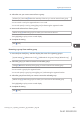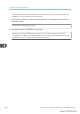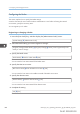User's Manual
Table Of Contents
- 6. Troubleshooting
- 7. Maintenance and Specifications
- General Requirements
- Moving the Printer
- Cleaning the Printer
- Adjusting the Color Registration
- Correcting the Color Gradation
- Adjusting Printing Position
- Replenishing and Replacing Consumables
- Consumables
- Specifications
- Information for This Printer
- User Information on Electrical & Electronic Equipment
- EMC Directive
- Note for the Battery and/or Accumulator Symbol (For EU countries only)
- Environmental Advice for Users
- Notes for users in the state of California
- ENERGY STAR Program
- Environmental protection expiration date for use
- Fixed form sentences 11 _ china environmental labeling notice _ LP_Title Sentence 1
- Appendix
An unencrypted password is sent to the LDAP server.
Procedures for setting the user name differ depending on the server environment. Check your server
environment before configuring the setting.
Example: Domain Name\User Name, User Name@Domain Name, CN=Name, OU=Department
Name, DC=Server Name
You can also connect to the LDAP server using a user name and password stored in the Address
Book. For details, see page 363 "LDAP authentication".
9. Access the LDAP server to check that a proper connection is established, and then quit the
menu.
[Connection Test] [Exit] [OK]
Check that authentication works according to the authentication settings.
If the connection test fails, check your settings and try again.
This function does not check the search conditions or the search base.
10. Enter the attributes you want to use when searching for e-mail addresses.
[Search Conditions] [Name] or [Email Address] Enter the attributes you want to use when
searching for e-mail addresses [OK] [OK] [OK]
You can enter an attribute as a typical search keyword (up to 64 characters). Using the entered
attributes, the function searches the LDAP server's Address Book.
The attribute value may change depending on the server environment. Check that the attribute
value matches with your server environment before specifying it.
You can leave items blank, but you cannot leave attributes blank when searching for e-mail
addresses from the LDAP server Address Book.
Deleting the registered LDAP server
1. Press the [User Tools] key, and then display the [Administrator Tools] screen.
[System Settings] [Administrator Tools]
2. Select the LDAP server you want to delete.
[Program/Change/Delete LDAP Server] [Delete] Select the LDAP server to be deleted
3. Delete the selected LDAP server.
[Yes] [Exit]
Setting Up LDAP Authentication
midas-p3_com_operating_instructions_gb_00198743_eng.xml 367
Draft 2016/01/18