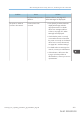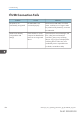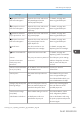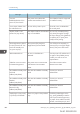User's Manual
Table Of Contents
- 6. Troubleshooting
- 7. Maintenance and Specifications
- General Requirements
- Moving the Printer
- Cleaning the Printer
- Adjusting the Color Registration
- Correcting the Color Gradation
- Adjusting Printing Position
- Replenishing and Replacing Consumables
- Consumables
- Specifications
- Information for This Printer
- User Information on Electrical & Electronic Equipment
- EMC Directive
- Note for the Battery and/or Accumulator Symbol (For EU countries only)
- Environmental Advice for Users
- Notes for users in the state of California
- ENERGY STAR Program
- Environmental protection expiration date for use
- Fixed form sentences 11 _ china environmental labeling notice _ LP_Title Sentence 1
- Appendix
When Checking the Indicator Lamps, Status
Icons, and Messages on the Control Panel
Indicators
This section describes the indicators displayed when the printer requires the user to remove misfed
paper, to add paper, or to perform other procedures.
Indicator Status
: Paper Misfeed indicator Appears when a paper misfeed occurs.
For details about removing jammed paper, see page 420
"Removing Jammed Paper".
: Load Paper indicator Appears when paper runs out.
For details about loading paper, see page 105 "Loading Paper".
: Add Toner indicator Appears when toner runs out.
For details about adding toner, see page 449 "Replacing the
Print Cartridge".
: Service Call indicator Appears when the printer is malfunctioning or requires
maintenance.
: Cover Open indicator Appears when one or more covers of the printer are open.
Checking Printer Status and Settings
This function is available for SP C342DN only.
Maintnc. Info
You can check the following items under [Maintnc. Info]:
• Remaining Toner
Displays the amount of remaining toner.
• Paper Tray
Displays the paper type and size loaded into the paper tray.
• Output Tray Full
Displays whether the output tray is overloaded.
• Paper Misfeed
6. Troubleshooting
372 midas-p3_com_operating_instructions_gb_00198753_eng.xml
Draft 2016/01/18