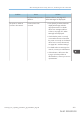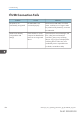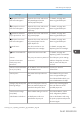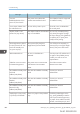User's Manual
Table Of Contents
- 6. Troubleshooting
- 7. Maintenance and Specifications
- General Requirements
- Moving the Printer
- Cleaning the Printer
- Adjusting the Color Registration
- Correcting the Color Gradation
- Adjusting Printing Position
- Replenishing and Replacing Consumables
- Consumables
- Specifications
- Information for This Printer
- User Information on Electrical & Electronic Equipment
- EMC Directive
- Note for the Battery and/or Accumulator Symbol (For EU countries only)
- Environmental Advice for Users
- Notes for users in the state of California
- ENERGY STAR Program
- Environmental protection expiration date for use
- Fixed form sentences 11 _ china environmental labeling notice _ LP_Title Sentence 1
- Appendix
If USB Connection Fails
Problem Causes Solutions
The printer is not
automatically recognized.
The USB cable is not
connected properly.
Disconnect the USB cable, turn off the
printer, and then turn it on again. When
the printer has fully booted up, reconnect
the USB cable.
Windows has already
configured the USB
settings.
Check whether or not the
computer has identified the
printer as an unsupported
device.
Open Windows' Device Manager, and
then, under [Universal Serial Bus
controllers], remove any conflicting
devices. A [!] or [?] icon is displayed for
conflicting devices. Take care not to
accidentally remove required devices.
For details, see Windows Help.
6. Troubleshooting
376 midas-p3_com_operating_instructions_gb_00198756_eng.xml
Draft 2016/01/18