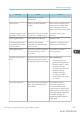User's Manual
Table Of Contents
- 6. Troubleshooting
- 7. Maintenance and Specifications
- General Requirements
- Moving the Printer
- Cleaning the Printer
- Adjusting the Color Registration
- Correcting the Color Gradation
- Adjusting Printing Position
- Replenishing and Replacing Consumables
- Consumables
- Specifications
- Information for This Printer
- User Information on Electrical & Electronic Equipment
- EMC Directive
- Note for the Battery and/or Accumulator Symbol (For EU countries only)
- Environmental Advice for Users
- Notes for users in the state of California
- ENERGY STAR Program
- Environmental protection expiration date for use
- Fixed form sentences 11 _ china environmental labeling notice _ LP_Title Sentence 1
- Appendix
Message Cause Solution
Authentication or Windows
Authentication.
"Print overrun." Images were discarded while
printing.
Select a lower resolution on the
printer driver. For details about
how to change the resolution
setting, see the printer driver Help.
"Printing privileges have not
been set for this document."
The PDF document you have tried
to print has no privileges to print.
Contact the owner of the
document.
"Receiving data failed." Data reception was aborted. Resend the data.
"The selected paper size is
not supported. This job has
been cancelled."
Job Reset is automatically
performed if the specified paper
size is incorrect.
Specify the correct paper size,
and then print the file again.
"Sending data failed." The printer received a command
to stop transmission from the
printer driver.
Check that the computer is
working correctly.
"Unauthd. Copy Preventn.
Error"
The [Enter User Text:] field on the
[Unauthorized Copy Prevention
for Pattern Details] screen is blank.
PCL 6/PostScript 3
On the printer driver's
[Detailed Settings] tab, click
[Effects] in "Menu:". Select
[Unauthorized Copy
Prevention], and then click
[Details] to display
[Unauthorized Copy
Prevention for Pattern
Details]. Enter text in [Enter
User Text:].
"User Paper Type Error" The printer does not recognize the
paper type specified using the
printer driver.
Check that the printer is
connected to the network
correctly and bidirectional
communication is enabled. If the
problem persists, confirm the user
paper type settings of the printer.
For details, see page 127
"Registering Unique Names to
Paper Types".
When Messages Are Displayed
midas-p3_com_operating_instructions_gb_00198757_eng.xml 395
Draft 2016/01/18