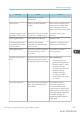User's Manual
Table Of Contents
- 6. Troubleshooting
- 7. Maintenance and Specifications
- General Requirements
- Moving the Printer
- Cleaning the Printer
- Adjusting the Color Registration
- Correcting the Color Gradation
- Adjusting Printing Position
- Replenishing and Replacing Consumables
- Consumables
- Specifications
- Information for This Printer
- User Information on Electrical & Electronic Equipment
- EMC Directive
- Note for the Battery and/or Accumulator Symbol (For EU countries only)
- Environmental Advice for Users
- Notes for users in the state of California
- ENERGY STAR Program
- Environmental protection expiration date for use
- Fixed form sentences 11 _ china environmental labeling notice _ LP_Title Sentence 1
- Appendix
When You Cannot Print
Problem Cause Solution
Printing does not start. The power is off. For details about how to turn on
the main power switch, see
page 73 "Turning On/Off the
Power".
Printing does not start. The cause is displayed on the
screen of the control panel.
Check the error message or
warning status on the display
panel, and then take the
required action. For details about
solutions, see page 377 "When
Messages Are Displayed".
Printing does not start. The interface cable is not
connected correctly.
For details about how to connect
interface cables correctly, see
page 78 "Connecting the
Printer".
Printing does not start. The correct interface cable is
not being used.
The type of interface cable to use
depends on the computer. Be
sure to use the correct one. If the
cable is damaged or worn,
replace it. For details about
interface cable, see page 78
"Connecting the Printer".
Printing does not start. The interface cable was
connected after the printer was
switched on.
Connect the interface cable
before turning on the main
power switch.
Printing does not start. If the printer is using wireless
LAN, failure to print might result
from a weak wireless signal.
Check the radio signal status of
the wireless LAN in [System
Settings]. If the signal quality is
not satisfactory, move the printer
to a location where radio waves
can pass or remove objects that
might cause interference.
You can check the signal status
only when wireless LAN is used
in infrastructure mode. For details
When You Cannot Print
midas-p3_com_operating_instructions_gb_00198761_eng.xml 397
Draft 2016/01/18