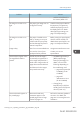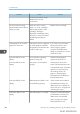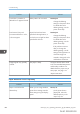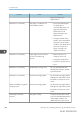User's Manual
Table Of Contents
- 6. Troubleshooting
- 7. Maintenance and Specifications
- General Requirements
- Moving the Printer
- Cleaning the Printer
- Adjusting the Color Registration
- Correcting the Color Gradation
- Adjusting Printing Position
- Replenishing and Replacing Consumables
- Consumables
- Specifications
- Information for This Printer
- User Information on Electrical & Electronic Equipment
- EMC Directive
- Note for the Battery and/or Accumulator Symbol (For EU countries only)
- Environmental Advice for Users
- Notes for users in the state of California
- ENERGY STAR Program
- Environmental protection expiration date for use
- Fixed form sentences 11 _ china environmental labeling notice _ LP_Title Sentence 1
- Appendix
Other Printing Problems
This section describes likely causes of and possible solutions for problems that can occur when a print
job is performed from a computer.
When You Cannot Print Properly
Problem Cause Solution
The printed image is smudged. Settings for thick paper have
not been configured when
printing on thick paper in the
bypass tray.
PCL 5e/5c
On the printer driver's
[Paper] tab, select [Bypass
Tray] in the "Input Tray:" list.
Then in the "Type:" list,
select a proper paper type.
PCL 6/PostScript 3
On the printer driver's
[Detailed Settings] tab, click
[Paper] in "Menu:", and
then select [Bypass Tray] in
the "Input Tray:" list. Then in
the "Paper Type:" list, select
a proper paper type.
Printed images contain blots or
are patchy.
The paper is damp. Use paper that has been stored
in the recommended temperature
and humidity conditions. For
details about the proper way to
store paper, see page 110
"Paper Precautions".
Printed images contain blots or
are patchy.
The printer is not on a level
surface.
The printer must be placed on a
stable and level surface. Check
the printer environment and
select an appropriate location.
For details about the printer's
environment, see page 47
"Install Location".
Printed images contain blots or
are patchy.
The paper is creased, curled, or
has blemishes.
Smooth out the wrinkles or
replace the paper. For details
Other Printing Problems
midas-p3_com_operating_instructions_gb_00198763_eng.xml 401
Draft 2016/01/18