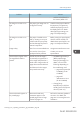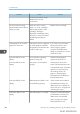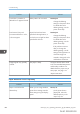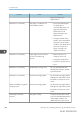User's Manual
Table Of Contents
- 6. Troubleshooting
- 7. Maintenance and Specifications
- General Requirements
- Moving the Printer
- Cleaning the Printer
- Adjusting the Color Registration
- Correcting the Color Gradation
- Adjusting Printing Position
- Replenishing and Replacing Consumables
- Consumables
- Specifications
- Information for This Printer
- User Information on Electrical & Electronic Equipment
- EMC Directive
- Note for the Battery and/or Accumulator Symbol (For EU countries only)
- Environmental Advice for Users
- Notes for users in the state of California
- ENERGY STAR Program
- Environmental protection expiration date for use
- Fixed form sentences 11 _ china environmental labeling notice _ LP_Title Sentence 1
- Appendix
Problem Cause Solution
about paper, see page 110
"Paper Precautions".
The printed image is faded over
the entire page.
The paper is damp. Use paper that has been stored
in the recommended temperature
and humidity conditions. For
details about the proper way to
store paper, see page 110
"Paper Precautions".
The printed image is faded over
the entire page.
The paper is unsuitable. Printing
on coarse or treated paper
might result in faint print image.
Use recommended paper. For
details about recommended
paper, see page 106 "Paper
Size Specifications" and
page 108 "Paper Type
Specifications".
The printed image is faded over
the entire page.
If [On] is selected in the
"Economy Color" list in the
printer driver settings, the entire
page will be faded when
printed.
PCL 6/PostScript 3
On the printer driver's
[Detailed Settings] tab, click
[Print Quality] in "Menu:",
and then select [Off] in the
"Economy Color ".
Images smudge when rubbed.
(Toner is not fixed.)
The specified paper type and
the paper that is actually
loaded might be different. For
example, thick paper might be
loaded but not specified as the
paper type.
PCL 5e/5c
On the printer driver's
[Paper] tab, select a proper
paper type in the [Type:]
box.
PCL 6/PostScript 3
On the printer driver's
[Detailed Settings] tab, click
[Paper] in "Menu:", and
then select a proper paper
type in the "Paper Type:"
list.
The printed image is different
from the image on the
computer's display.
Printing will be performed by
the printer's graphic processing
function.
PCL 6
On the printer driver's
[Detailed Settings] tab, click
[Print Quality] in "Menu:",
6. Troubleshooting
402 midas-p3_com_operating_instructions_gb_00198763_eng.xml
Draft 2016/01/18