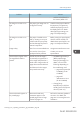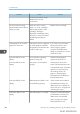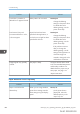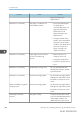User's Manual
Table Of Contents
- 6. Troubleshooting
- 7. Maintenance and Specifications
- General Requirements
- Moving the Printer
- Cleaning the Printer
- Adjusting the Color Registration
- Correcting the Color Gradation
- Adjusting Printing Position
- Replenishing and Replacing Consumables
- Consumables
- Specifications
- Information for This Printer
- User Information on Electrical & Electronic Equipment
- EMC Directive
- Note for the Battery and/or Accumulator Symbol (For EU countries only)
- Environmental Advice for Users
- Notes for users in the state of California
- ENERGY STAR Program
- Environmental protection expiration date for use
- Fixed form sentences 11 _ china environmental labeling notice _ LP_Title Sentence 1
- Appendix
Problem Cause Solution
and then select [Raster] in
the "Vector/Raster:" list.
The image is too dark or too
light.
The paper type settings are not
configured correctly.
Check that the paper loaded on
the paper tray or bypass tray
matches the paper type set on
the display panel. For details
about paper type settings, see
page 125 "Paper Settings".
The image is too dark or too
light.
The paper is loaded reverse
side up. Printing on non-print
surfaces reduces print quality
and can damage the printer's
internal components.
Before printing on special paper,
check its surface carefully. For
details about special paper, see
page 110 "Paper Precautions".
Image is dirty. Use of non-recommended toner
can result in a loss of print
quality and other problems.
Use genuine manufacturer toner.
Contact your service
representative.
Horizontal lines appear when
an image filled in black is
printed.
A black-and-white image is
occasionally recognized as a
color image and printed as a
streak when a large number of
pages that contain both black-
and-white and color images
are printed continuously.
• Set [B&W Page Detect] or
[Black & White Page
Detect] to [Per Page]. For
details, see one of the
followings depending on
the model being used:
• page 234 "System (SP
C340DN)" (for SP
C340DN)
• page 327
"Maintenance: Print"
(for SP C342DN)
• Change [Gray
Reproduction] in the [Print
Quality] menu of the printer
driver to [CMY + K].
Horizontal streaks appear on
the printed page.
Horizontal streaks may
sometimes appear on the
printed pages when a large
number of pages are
Perform the automatic gradation
correction. For details, see
page 441 "Correcting the Color
Gradation".
Other Printing Problems
midas-p3_com_operating_instructions_gb_00198763_eng.xml 403
Draft 2016/01/18