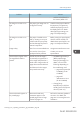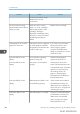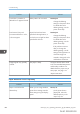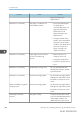User's Manual
Table Of Contents
- 6. Troubleshooting
- 7. Maintenance and Specifications
- General Requirements
- Moving the Printer
- Cleaning the Printer
- Adjusting the Color Registration
- Correcting the Color Gradation
- Adjusting Printing Position
- Replenishing and Replacing Consumables
- Consumables
- Specifications
- Information for This Printer
- User Information on Electrical & Electronic Equipment
- EMC Directive
- Note for the Battery and/or Accumulator Symbol (For EU countries only)
- Environmental Advice for Users
- Notes for users in the state of California
- ENERGY STAR Program
- Environmental protection expiration date for use
- Fixed form sentences 11 _ china environmental labeling notice _ LP_Title Sentence 1
- Appendix
Problem Cause Solution
continuously printed in a high-
temperature or humid
environment.
The lower half of the page
appears faded when a filled-in
image is printed.
When the "Toner is almost
empty." or "Toner Cartridge is
almost empty. Replace Toner
Cartridge." message is
displayed on the display panel,
the toner is running low and the
printed page may appear
faded.
Replace the print cartridge.
Printed graphics do not match
graphics on the screen.
If the printer driver is configured
to use the graphics command,
the graphics command from the
printer is used to print.
If you want to print accurately,
set the printer driver to print
without using the graphics
command. For details about
settings for printer driver, see the
printer driver Help.
Print result differs from the
display.
A non-Windows operating
system is being used.
Check that the application
supports the printer driver.
Print result differs from the
display.
The printer is not selected for
printing.
Use the printer driver of the
printer and check that the printer
is the specified printer. For details
about how to open the printer
driver settings screen, see
page 131 "Displaying the
Printing Preferences dialog box
from the [Start] menu".
Print result differs from the
display.
Data transmission failed or was
canceled during printing.
Check whether there is failed or
canceled data remaining. For
details about how to identify the
cause of the error, see page 210
"Checking Error Logs".
Characters differ from the
display.
The loaded paper is unsuitable. Printing on recommended paper
produces better resolution. For
details about recommended
paper, see page 106 "Paper
Size Specifications" and
6. Troubleshooting
404 midas-p3_com_operating_instructions_gb_00198763_eng.xml
Draft 2016/01/18