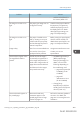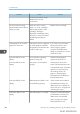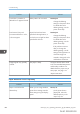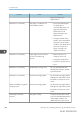User's Manual
Table Of Contents
- 6. Troubleshooting
- 7. Maintenance and Specifications
- General Requirements
- Moving the Printer
- Cleaning the Printer
- Adjusting the Color Registration
- Correcting the Color Gradation
- Adjusting Printing Position
- Replenishing and Replacing Consumables
- Consumables
- Specifications
- Information for This Printer
- User Information on Electrical & Electronic Equipment
- EMC Directive
- Note for the Battery and/or Accumulator Symbol (For EU countries only)
- Environmental Advice for Users
- Notes for users in the state of California
- ENERGY STAR Program
- Environmental protection expiration date for use
- Fixed form sentences 11 _ china environmental labeling notice _ LP_Title Sentence 1
- Appendix
Problem Cause Solution
paper, see page 110
"Paper Precautions".
Additional Troubleshooting
Problem Causes Solutions
The output sheet falls from the
output tray.
Blocking occurs (the output
sheets on the output tray stick
together).
Depending on the size, type, or
printing conditions of the prints,
the output sheets may become
badly curled.
• Pull out the stop fence of the
output tray before printing.
• Turn over the stack of paper
in the tray.
• Remove all output sheets.
It takes a long time to complete
a print job.
Photographs and other data
intensive pages take a long
time for the printer to process,
so simply wait when printing
such data.
If the Data In indicator is
flashing, data has been received
by the printer. Wait for a
moment.
Changing the following settings
with the printer driver may help
speed up printing:
• Select [Speed] in "Print
Priority" list.
• Select a lower resolution.
For details about how to change
the settings, see the printer driver
Help.
Images are printed in the
wrong orientation.
The feed orientation you
selected and the feed
orientation selected in the
printer driver's option setup
might not be the same.
Set the printer's feed orientation
and the printer driver's feed
orientation accordingly. For
details about settings for printer
driver, see the printer driver
Help.
Optional components
connected to the printer are not
recognized.
Bidirectional communication is
not working.
Set up optional devices on the
properties of the printer. For
details about how to set up
optional devices, see the printer
driver Help.
6. Troubleshooting
410 midas-p3_com_operating_instructions_gb_00198763_eng.xml
Draft 2016/01/18