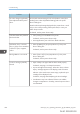User's Manual
Table Of Contents
- 6. Troubleshooting
- 7. Maintenance and Specifications
- General Requirements
- Moving the Printer
- Cleaning the Printer
- Adjusting the Color Registration
- Correcting the Color Gradation
- Adjusting Printing Position
- Replenishing and Replacing Consumables
- Consumables
- Specifications
- Information for This Printer
- User Information on Electrical & Electronic Equipment
- EMC Directive
- Note for the Battery and/or Accumulator Symbol (For EU countries only)
- Environmental Advice for Users
- Notes for users in the state of California
- ENERGY STAR Program
- Environmental protection expiration date for use
- Fixed form sentences 11 _ china environmental labeling notice _ LP_Title Sentence 1
- Appendix
Problem Solutions
Web Image Monitor. For details about [Change PDF Password],
see:
• page 252 "PDF Menu (SP C340DN)" (for SP C340DN)
• page 325 "PDF Menu" (for SP C342DN)
For details about Web Image Monitor, see Web Image Monitor
Help.
• PDF files not allowed to be printed by the PDF file security
setting cannot be printed.
• Highly compressed PDFs cannot be printed using PDF Direct
Print. Open the relevant application and print the PDF file
using the printer driver. Set the file format to standard PDF.
As a result of printing using PDF
Direct Printing, characters are
missing or misshapen.
Before printing, embed the font in the PDF file to be printed.
The paper size appears on the
control panel and printing is not
performed with PDF Direct Print.
When PDF Direct Print is used, printout requires paper set within the
PDF file. When a message indicating a paper size appears, either
place the indicated size in the paper tray or perform Form Feed.
Also, if [Sub Paper Size] in the [System] menu is set to [Auto],
printing is performed assuming Letter size and A4 size to be the
same size. For example, when a PDF file set to A4 size paper is
printed using PDF Direct Print and Letter size paper is loaded in the
paper tray, or vice versa, the file will be printed out.
The color of the printout is
different from the color on the
computer's display.
• The colors created using color toner are different from the
ones displayed on the display.
• If you select [On] for [Economy Color:] on the [Print Quality]
menu in the printer driver's dialog box, the color gradation
may appear differently.
For details, see the printer driver's Help.
• Turn the printer off, and then turn it on again. If the colors are
different from what you expect, perform [Color Registration].
For details, see page 440 "Adjusting the Color Registration".
The color of the printout is
different from the color
specified.
If a specific color is missing turn the printer off, wait a few moments,
and then turn it on again. If this does not resolve the problem,
contact your sales or service representative.
Other Printing Problems
midas-p3_com_operating_instructions_gb_00198763_eng.xml 415
Draft 2016/01/18