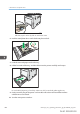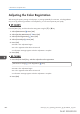User's Manual
Table Of Contents
- 6. Troubleshooting
- 7. Maintenance and Specifications
- General Requirements
- Moving the Printer
- Cleaning the Printer
- Adjusting the Color Registration
- Correcting the Color Gradation
- Adjusting Printing Position
- Replenishing and Replacing Consumables
- Consumables
- Specifications
- Information for This Printer
- User Information on Electrical & Electronic Equipment
- EMC Directive
- Note for the Battery and/or Accumulator Symbol (For EU countries only)
- Environmental Advice for Users
- Notes for users in the state of California
- ENERGY STAR Program
- Environmental protection expiration date for use
- Fixed form sentences 11 _ china environmental labeling notice _ LP_Title Sentence 1
- Appendix
Adjusting the Color Registration
After moving the printer, printing on thick paper, or printing repeatedly for some time, color degradation
may occur. By performing automatic color adjustment, you can restore optimum print quality.
Press the [Menu] key, and then select the setting items using the [ ] or [ ] key.
1. Select [Maintenance] Press [OK]
2. Select [Quality Maintenance] Press [OK]
3. Select [Color Registration] Press [OK]
4. Select [Auto Adjust] Press [OK]
5. Press [OK]
Automatic color adjustment begins.
Auto color registration takes about 30 seconds.
A confirmation message appears when the adjustment is complete.
6. Press [Exit]
1. Press the [User Tools] key, and then adjust the color registration.
[Maintenance: Image] [Color Registration] [Start]
Automatic color adjustment begins.
Auto color registration takes about 30 seconds.
A confirmation message appears when the adjustment is complete.
2. Press [Exit]
7. Maintenance and Specifications
440 midas-p3_com_operating_instructions_gb_00198791_eng.xml
Draft 2016/01/18