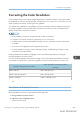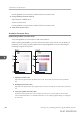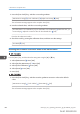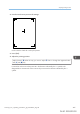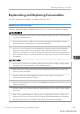User's Manual
Table Of Contents
- 6. Troubleshooting
- 7. Maintenance and Specifications
- General Requirements
- Moving the Printer
- Cleaning the Printer
- Adjusting the Color Registration
- Correcting the Color Gradation
- Adjusting Printing Position
- Replenishing and Replacing Consumables
- Consumables
- Specifications
- Information for This Printer
- User Information on Electrical & Electronic Equipment
- EMC Directive
- Note for the Battery and/or Accumulator Symbol (For EU countries only)
- Environmental Advice for Users
- Notes for users in the state of California
- ENERGY STAR Program
- Environmental protection expiration date for use
- Fixed form sentences 11 _ china environmental labeling notice _ LP_Title Sentence 1
- Appendix
Adjusting Printing Position
You can adjust the printing position. Normally you do not need to update the printing position.
However, updating is useful in some cases when the optional paper feed unit is installed.
"Horizontal" paper is perpendicular to the feed direction. "Vertical" means paper is parallel to the paper
feed direction.
Press the [Menu] key, and then select the setting items using the [ ] or [ ] key.
1. Select [Maintenance] Press [OK]
2. Select [Quality Maintenance] Press [OK]
3. Select [Registration] Press [OK]
4. Select [Prt.Test Sheet] Press [OK]
5. Select the tray you want to adjust Press [OK]
6. Print the test sheet to preview the settings.
Use this sheet to check the current print position.
7. Press the [Escape] key until the screen returns to the [Registration] menu.
8. Select [Adjustment]
Press [OK]
9. Select the tray and feed direction you want to adjust Press [OK]
Adjusting Printing Position
midas-p3_com_operating_instructions_gb_00198796_eng.xml 445
Draft 2016/01/18