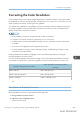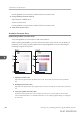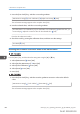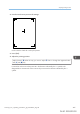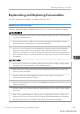User's Manual
Table Of Contents
- 6. Troubleshooting
- 7. Maintenance and Specifications
- General Requirements
- Moving the Printer
- Cleaning the Printer
- Adjusting the Color Registration
- Correcting the Color Gradation
- Adjusting Printing Position
- Replenishing and Replacing Consumables
- Consumables
- Specifications
- Information for This Printer
- User Information on Electrical & Electronic Equipment
- EMC Directive
- Note for the Battery and/or Accumulator Symbol (For EU countries only)
- Environmental Advice for Users
- Notes for users in the state of California
- ENERGY STAR Program
- Environmental protection expiration date for use
- Fixed form sentences 11 _ china environmental labeling notice _ LP_Title Sentence 1
- Appendix
• When removing jammed paper or replacing toner, avoid getting toner (new or used) on your
skin. If toner comes into contact with your skin, wash the affected area thoroughly with soap and
water.
• Actual printable numbers vary depending on image volume and density, number of pages printed
at a time, paper type and size, and environmental conditions such as temperature and humidity.
Toner quality degrades over time. Early replacement of the print cartridge might be necessary.
Therefore, we recommend you always keep a new print cartridge ready.
• The print cartridge might need to be replaced even if there is toner remaining in it. This is due to
depletion or wear of other components.
• Do not allow paper clips, staples, or other small metallic objects to fall inside the printer.
• Do not expose the print cartridge without its cover to direct sunlight for a long time.
• When removing print cartridge, be careful not to drop it.
• Store print cartridges in a cool dark place.
• SP C340DN:
For details about installing the toner, see the instructions on the package of the toner.
• SP C342DN:
Replace the print cartridge when the following message appears on the display. Follow the
instruction on the screen regarding how to replace the print cartridge.
Replace the print cartridge when the following messages appear on the display:
• SP C340DN:
"
Out of toner"
• SP C342DN:
"No toner. Replace Toner Cartridge."
"No color toner. Color toner is required to print in black & white with the current paper type.
Replace the color Print Cartridge or press [Job Reset] to cancel printing."
When the following messages appear on the display, the toner has almost run out. Have a replacement
print cartridge at hand.
• SP C340DN:
" Toner is almost empty."
• SP C342DN:
"Toner Cartridge is almost empty. Replace Toner Cartridge."
7. Maintenance and Specifications
450 midas-p3_com_operating_instructions_gb_00198797_eng.xml
Draft 2016/01/18