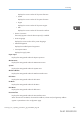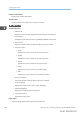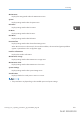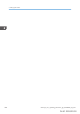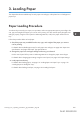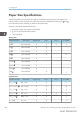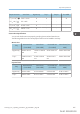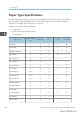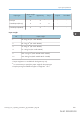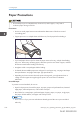User's Manual
Table Of Contents
- TABLE OF CONTENTS
- 1. Getting Started
- Before You Start
- Manuals for This Machine
- Guide to Names and Functions of Components
- Using the Screen on the Control Panel
- Logging in to the Printer
- User Code Authentication Using the Control Panel
- User Code Authentication Using a Printer Driver
- Logging In Using the Control Panel
- Logging Out Using the Control Panel
- Logging In Using a Printer Driver
- Logging In Using Web Image Monitor
- Logging Out Using Web Image Monitor
- User Lockout Function
- Changing the Login Password
- Downloading Utility Software
- 2. Setting Up the Printer
- Printer Set Up Procedure
- Install Location
- Checking the Contents of the Box
- Unpacking
- Installing Options
- Connecting the Power Cord
- Turning On/Off the Power
- Selecting the Display Language
- Connecting the Printer
- Configuration
- Test Printing
- 3. Loading Paper
Paper Precautions
• Do not attempt to print on stapled sheets, aluminum foil, carbon paper, or any kind of
conductive paper. Doing so risks fire.
Precautions
• Do not use acidic paper because it accelerates the deterioration of the drum unit and
surrounding parts.
• If paper jams occur or multiple sheets are fed at once, fan the paper before loading it.
CBK254
• If you load paper when only a few sheets of paper remain in the tray, multiple sheet feeding
may occur. Remove any remaining paper, stack them upon the new sheets of paper, and then
fan the entire stack before loading it into the tray.
• Straighten curled or warped paper before loading.
• For details about available paper sizes and types for each paper tray, see page 106 "Paper
Size Specifications" and page 108 "Paper Type Specifications".
• Depending on the environment where the printer is being used, you might at times hear a
rustling noise from paper moving through the printer. This noise does not indicate a
malfunction.
Unusable Paper
To prevent errors and misfeeds, do not use:
• Paper for inkjet printers, thermal fax paper, art paper, paper with perforated lines, hemmed-
edge paper, OHP transparencies, and window envelopes
• Bent, folded, or creased paper, perforated paper, slippery paper, torn paper, rough paper,
thin paper with little stiffness, and paper with a dusty surface
• Errors can occur if you print onto sides that are already printed. Be sure to print onto blank
sides only.
3. Loading Paper
110 midas-p3_com_operating_instructions_gb_00198515_eng.xml
Draft 2016/01/18