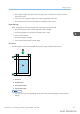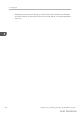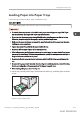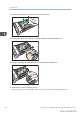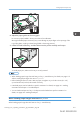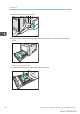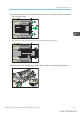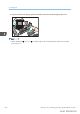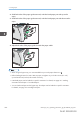User's Manual
Table Of Contents
- TABLE OF CONTENTS
- 1. Getting Started
- Before You Start
- Manuals for This Machine
- Guide to Names and Functions of Components
- Using the Screen on the Control Panel
- Logging in to the Printer
- User Code Authentication Using the Control Panel
- User Code Authentication Using a Printer Driver
- Logging In Using the Control Panel
- Logging Out Using the Control Panel
- Logging In Using a Printer Driver
- Logging In Using Web Image Monitor
- Logging Out Using Web Image Monitor
- User Lockout Function
- Changing the Login Password
- Downloading Utility Software
- 2. Setting Up the Printer
- Printer Set Up Procedure
- Install Location
- Checking the Contents of the Box
- Unpacking
- Installing Options
- Connecting the Power Cord
- Turning On/Off the Power
- Selecting the Display Language
- Connecting the Printer
- Configuration
- Test Printing
- 3. Loading Paper
Loading Paper into Paper Trays
In the following example procedure, paper is loaded into Tray 1.
• When loading paper, take care not to trap or injure your fingers.
• For details about trays that can be loaded for each paper size and type, see page 106 "Paper
Size Specifications" and page 108 "Paper Type Specifications".
• Be sure to select the correct paper size and feed direction using the paper size dial on the tray.
Otherwise, the printer might be damaged, or printing problems might occur.
• Make sure the paper stack does not exceed the upper limit mark inside the paper tray. Excessive
stacking can cause paper jams.
• If paper jams occur frequently, flip the paper stack in the tray.
• Do not mix different types of paper in the same paper tray.
• After loading paper, specify the paper size using the control panel or paper size dial, and paper
type using the control panel. When printing a document, specify the same paper size and type in
the printer driver as specified on the printer.
• Do not move the side paper guides and end paper guide forcefully. Doing so may damage the
tray.
• Do not slide the paper tray in forcefully when inserting the loaded tray into the printer. Otherwise,
the side and end guides or the paper guide of the bypass tray might move.
• When loading label paper, load it one by one.
1. Pull the tray carefully until it stops, lift the front side of the tray, and then pull it out of the
printer.
DPP042
Place the tray on a flat surface.
Loading Paper into Paper Trays
midas-p3_com_operating_instructions_gb_00198516_eng.xml 113
Draft 2016/01/18