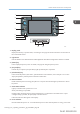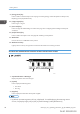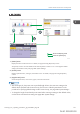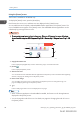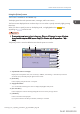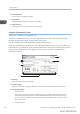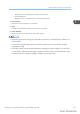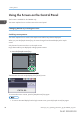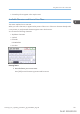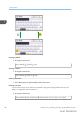User's Manual
Table Of Contents
- TABLE OF CONTENTS
- 1. Getting Started
- Before You Start
- Manuals for This Machine
- Guide to Names and Functions of Components
- Using the Screen on the Control Panel
- Logging in to the Printer
- User Code Authentication Using the Control Panel
- User Code Authentication Using a Printer Driver
- Logging In Using the Control Panel
- Logging Out Using the Control Panel
- Logging In Using a Printer Driver
- Logging In Using Web Image Monitor
- Logging Out Using Web Image Monitor
- User Lockout Function
- Changing the Login Password
- Downloading Utility Software
- 2. Setting Up the Printer
- Printer Set Up Procedure
- Install Location
- Checking the Contents of the Box
- Unpacking
- Installing Options
- Connecting the Power Cord
- Turning On/Off the Power
- Selecting the Display Language
- Connecting the Printer
- Configuration
- Test Printing
- 3. Loading Paper
Using the Screen on the Control Panel
This function is available for SP C342DN only.
This section explains how to use the screen on the control panel.
Changing Modes by Pressing the Icons
Switching screen patterns
This section explains how to switch to the simple screen and the keys that are displayed.
When you press the [Simple Screen] key, the screen changes from the initial display to the simple
screen.
Only the main functions are shown on the simple screen.
Larger letters and keys are displayed, making operations easier.
1. Press the [Simple Screen] key.
CZV007
This illustration shows the simple display of the [Printer] screen.
To increase the screen contrast, press the [Simple Screen] key again.
• To return to the initial display from the high contrast screen, press the [Simple Screen] key again.
1. Getting Started
28 midas-p3_com_operating_instructions_gb_00198432_eng.xml
Draft 2016/01/18