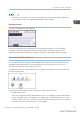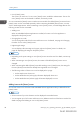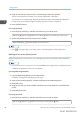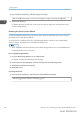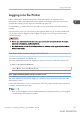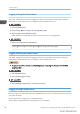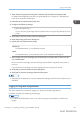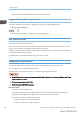User's Manual
Table Of Contents
- TABLE OF CONTENTS
- 1. Getting Started
- Before You Start
- Manuals for This Machine
- Guide to Names and Functions of Components
- Using the Screen on the Control Panel
- Logging in to the Printer
- User Code Authentication Using the Control Panel
- User Code Authentication Using a Printer Driver
- Logging In Using the Control Panel
- Logging Out Using the Control Panel
- Logging In Using a Printer Driver
- Logging In Using Web Image Monitor
- Logging Out Using Web Image Monitor
- User Lockout Function
- Changing the Login Password
- Downloading Utility Software
- 2. Setting Up the Printer
- Printer Set Up Procedure
- Install Location
- Checking the Contents of the Box
- Unpacking
- Installing Options
- Connecting the Power Cord
- Turning On/Off the Power
- Selecting the Display Language
- Connecting the Printer
- Configuration
- Test Printing
- 3. Loading Paper
• User's [Home] screen
This screen is for each user. To use a user's [Home] screen, enable the authentication. The use of a
user's [Home] screen can be limited. For details, see Security Guide.
You can customize the [Home] screen to make it more accessible. The default [Home] screen and user's
[Home] screen can be customized separately. When customizing the default [Home] screen, use User
Tools or Web Image Monitor. When customizing a user's [Home] screen, use Web Image Monitor. The
following contents can be customized:
• Adding icons
When an embedded software application is installed, a function icon for the application is
displayed on the [Home] screen.
• Changing the icon order
You can change the order of the function and shortcut icons. For details, see page 33 "Changing
the order of icons on the [Home] screen".
• Registering the image
You can display a favorite image on the upper right on the [Home] screen. For details, see
page 35 "Displaying the image on the [Home] screen".
• Depending on the printer settings, a user's [Home] screen cannot be used. For details, see Security
Guide.
• When customizing a user's [Home] screen, the contents of the default [Home] screen are not
changed.
• When customizing the default [Home] screen after making a user's [Home] screen, the settings for
the user's [Home] screen that have already been registered are not changed.
• The following number of shortcut icons can be displayed on a page:
• On the simple screen: three icons
• On the standard screen (with supply information displayed): three icons
• On the standard screen (without supply information displayed): six icons
Adding icons to the [Home] screen
You can also review icons of functions and embedded software applications that you deleted from the
[Home] screen.
• Shortcut names of up to 32 characters can be displayed in a standard screen.
• You can register up to 72 function and shortcut icons. Delete unused icons if the limit is reached. For
details see page 34 "Deleting an icon on the [Home] screen".
1. Getting Started
32 midas-p3_com_operating_instructions_gb_00198432_eng.xml
Draft 2016/01/18