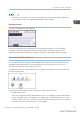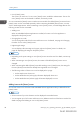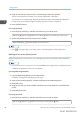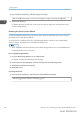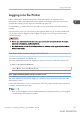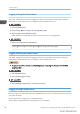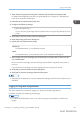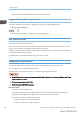User's Manual
Table Of Contents
- TABLE OF CONTENTS
- 1. Getting Started
- Before You Start
- Manuals for This Machine
- Guide to Names and Functions of Components
- Using the Screen on the Control Panel
- Logging in to the Printer
- User Code Authentication Using the Control Panel
- User Code Authentication Using a Printer Driver
- Logging In Using the Control Panel
- Logging Out Using the Control Panel
- Logging In Using a Printer Driver
- Logging In Using Web Image Monitor
- Logging Out Using Web Image Monitor
- User Lockout Function
- Changing the Login Password
- Downloading Utility Software
- 2. Setting Up the Printer
- Printer Set Up Procedure
- Install Location
- Checking the Contents of the Box
- Unpacking
- Installing Options
- Connecting the Power Cord
- Turning On/Off the Power
- Selecting the Display Language
- Connecting the Printer
- Configuration
- Test Printing
- 3. Loading Paper
2. Press the [User Tools] key, and then register an image.
[Edit Home] [Insert Image on Home Screen] [Insert Image on Home Screen] [OK]
3. Remove the SD Card.
For details about the procedure for removing an SD card, see page 192 "Inserting/removing a
memory storage device".
Restoring the [Home] screen default
To restore the default [Home] screen, use the User Tools. When the default [Home] screen is restored,
the settings return to their factory defaults.
To restore the user's initial [Home] screen, use Web Image Monitor. When the user's initial [Home]
screen is restored, the setting returns to the default [Home] screen.
• When embedded software applications are installed, the application icons are not deleted even if
the default [Home] screen is restored.
For using Web Image Monitor
1. Log in to Web Image Monitor as an administrator.
For details, see page 333 "Displaying the top page".
2. Point to [Device Management], and then click [Device Home Management].
3. Click [Restore Default Icon Display].
4. Click [OK] twice.
For using User Tools
1. Press the [User Tools] key, and then restore the default icon display.
[Edit Home] [Restore Default Icon Display] [OK]
1. Getting Started
36 midas-p3_com_operating_instructions_gb_00198432_eng.xml
Draft 2016/01/18