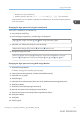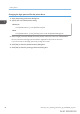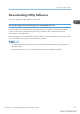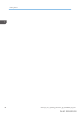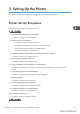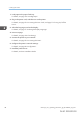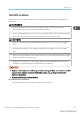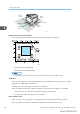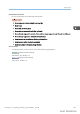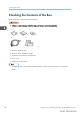User's Manual
Table Of Contents
- TABLE OF CONTENTS
- 1. Getting Started
- Before You Start
- Manuals for This Machine
- Guide to Names and Functions of Components
- Using the Screen on the Control Panel
- Logging in to the Printer
- User Code Authentication Using the Control Panel
- User Code Authentication Using a Printer Driver
- Logging In Using the Control Panel
- Logging Out Using the Control Panel
- Logging In Using a Printer Driver
- Logging In Using Web Image Monitor
- Logging Out Using Web Image Monitor
- User Lockout Function
- Changing the Login Password
- Downloading Utility Software
- 2. Setting Up the Printer
- Printer Set Up Procedure
- Install Location
- Checking the Contents of the Box
- Unpacking
- Installing Options
- Connecting the Power Cord
- Turning On/Off the Power
- Selecting the Display Language
- Connecting the Printer
- Configuration
- Test Printing
- 3. Loading Paper
Changing the login password for the printer driver
1. Open the printing preferences dialog box.
2. Specify the user authentication setting.
PCL 5e/5c
Click [Authentications...] in the [Valid Access] tab.
PCL 6
Click [Authentication...] in the [Job Setup] menu under the [Detailed Settings] tab.
3. Enter a login password already set on the printer or the server for user authentication.
Be sure to enter the same login password that is registered on the printer or the server.
If you do not enter a valid login password, printing will not start.
4. Click [OK] to close the [Authentication] dialog box.
5. Click [OK] to close the printing preferences dialog box.
1. Getting Started
42 midas-p3_com_operating_instructions_gb_00198452_eng.xml
Draft 2016/01/18