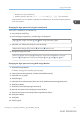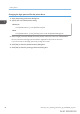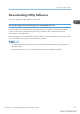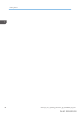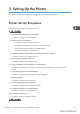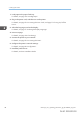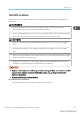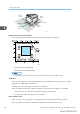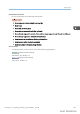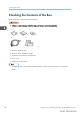User's Manual
Table Of Contents
- TABLE OF CONTENTS
- 1. Getting Started
- Before You Start
- Manuals for This Machine
- Guide to Names and Functions of Components
- Using the Screen on the Control Panel
- Logging in to the Printer
- User Code Authentication Using the Control Panel
- User Code Authentication Using a Printer Driver
- Logging In Using the Control Panel
- Logging Out Using the Control Panel
- Logging In Using a Printer Driver
- Logging In Using Web Image Monitor
- Logging Out Using Web Image Monitor
- User Lockout Function
- Changing the Login Password
- Downloading Utility Software
- 2. Setting Up the Printer
- Printer Set Up Procedure
- Install Location
- Checking the Contents of the Box
- Unpacking
- Installing Options
- Connecting the Power Cord
- Turning On/Off the Power
- Selecting the Display Language
- Connecting the Printer
- Configuration
- Test Printing
- 3. Loading Paper
10 cm
(4.0")
20 cm
(7.9")
70 cm
(27.6")
10 cm
(4.0")
40 cm (15.8")
51.5 cm (20.3")
DPP079
Optimum Environmental Conditions
Permissible and recommended temperature and humidity ranges are as follows:
CBK019
• White area: Permissible Range
• Blue area: Recommended Range
• The printer must be level within 3 mm, 0.1" from both front to rear and left to right.
Ventilation
When you use this printer in a confined space without good ventilation for a long time or print large
quantities, you might detect an odd smell.
This might cause the output paper to also have an odd smell.
When you detect an odd smell, regularly ventilate in order to keep the workplace comfortable.
• Set up the printer so that it does not directly ventilate towards people.
• Ventilation should be more than 30 m
3
/hr/person.
New machine smell
When a printer is new, it might have a unique smell. This smell will subside in about one week.
When you detect an odd smell, sufficiently ventilate and circulate the air in the room.
2. Setting Up the Printer
48 midas-p3_com_operating_instructions_gb_00198471_eng.xml
Draft 2016/01/18