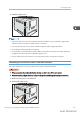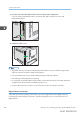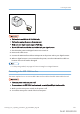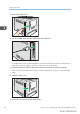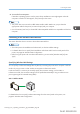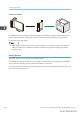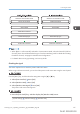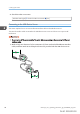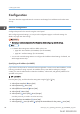User's Manual
Table Of Contents
- TABLE OF CONTENTS
- 1. Getting Started
- Before You Start
- Manuals for This Machine
- Guide to Names and Functions of Components
- Using the Screen on the Control Panel
- Logging in to the Printer
- User Code Authentication Using the Control Panel
- User Code Authentication Using a Printer Driver
- Logging In Using the Control Panel
- Logging Out Using the Control Panel
- Logging In Using a Printer Driver
- Logging In Using Web Image Monitor
- Logging Out Using Web Image Monitor
- User Lockout Function
- Changing the Login Password
- Downloading Utility Software
- 2. Setting Up the Printer
- Printer Set Up Procedure
- Install Location
- Checking the Contents of the Box
- Unpacking
- Installing Options
- Connecting the Power Cord
- Turning On/Off the Power
- Selecting the Display Language
- Connecting the Printer
- Configuration
- Test Printing
- 3. Loading Paper
Infrastructure Mode
DPP278
For details about how to specify wireless LAN settings automatically using WPS with the WPS button or
a PIN code, see page 93 "Configuring a Wireless LAN Using Easy Setup (When Using a Wireless
Access Point Supporting WPS)".
• When using a wireless access point not supporting WPS, it is necessary to specify the connection
settings manually even in Infrastructure mode. For details, see page 94 "Configuring a wireless
LAN manually".
Setup procedure
This section explains how to setup a wireless LAN interface.
Two methods of setting up wireless LAN are available: automatic setup by using WPS (Wi-Fi Protected
Setup), and manual setup by entering required information such as SSID.
To configure the wireless LAN settings manually, display the screen for Wireless LAN configuration, and
then use the following procedure:
2. Setting Up the Printer
86 midas-p3_com_operating_instructions_gb_00198490_eng.xml
Draft 2016/01/18