User's Manual
Table Of Contents
- TABLE OF CONTENTS
- 1. Getting Started
- Before You Start
- Manuals for This Machine
- Guide to Names and Functions of Components
- Using the Screen on the Control Panel
- Logging in to the Printer
- User Code Authentication Using the Control Panel
- User Code Authentication Using a Printer Driver
- Logging In Using the Control Panel
- Logging Out Using the Control Panel
- Logging In Using a Printer Driver
- Logging In Using Web Image Monitor
- Logging Out Using Web Image Monitor
- User Lockout Function
- Changing the Login Password
- Downloading Utility Software
- 2. Setting Up the Printer
- Printer Set Up Procedure
- Install Location
- Checking the Contents of the Box
- Unpacking
- Installing Options
- Connecting the Power Cord
- Turning On/Off the Power
- Selecting the Display Language
- Connecting the Printer
- Configuration
- Test Printing
- 3. Loading Paper
- 4. Printing
- Displaying the Printer Driver Settings Screen
- Standard Printing
- Convenient Print Functions
- Printing on Both Sides of a Page
- Combining Multiple Pages onto a Single Page
- Poster
- Booklet Printing
- Collate
- Conserving Toner when Printing
- Watermarks
- Printing Documents that Are Not Authorized for Duplication
- Cover Sheet
- Slip Sheets
- Registering Classification Codes
- Banner Page
- Using Convenient Print Functions with Windows (PCL 6/PostScript 3)
- Using Convenient Print Functions with Windows (PCL 5e/5c)
- Using Convenient Print Functions with Mac OS X
- Printing on Envelopes
- Spool Printing
- Specifying the Printer Behavior
- Printing Stored Documents
- Managing Jobs
- Printing Files from a Memory Storage Device
- Canceling a Print Job
- If an Error Occurs with the Specified Paper Size and Type
- Checking Error Logs
- 5. Configuring and Managing the Printer
- Displaying the Printer Configuration Screens Using the Control Panel
- Printer Configuration Items List (SP C340DN)
- Function Details of the Printer Configuration Items (SP C340DN)
- Printer Configuration Items List (SP C342DN)
- System Settings (SP C342DN)
- Printer Features (SP C342DN)
- XPS Menu (SP C342DN)
- Extended Feature Settings (SP C342DN)
- Address Book Mangmnt (SP C342DN)
- Tray Paper Settings (SP C342DN)
- Edit Home (SP C342DN)
- Remote Services (SP C342DN)
- Switch Display Language (SP C342DN)
- Maintenance: Print (SP C342DN)
- Maintenance: Image (SP C342DN)
- Function Details of the Printer Configuration Items (SP C342DN)
- Using a Print Server
- Monitoring and Configuring the Printer
- Registering the Address Book
- Setting Up LDAP Authentication
- 6. Troubleshooting
- 7. Maintenance and Specifications
- General Requirements
- Moving the Printer
- Cleaning the Printer
- Adjusting the Color Registration
- Correcting the Color Gradation
- Adjusting Printing Position
- Replenishing and Replacing Consumables
- Consumables
- Specifications
- Information for This Printer
- User Information on Electrical & Electronic Equipment
- EMC Directive
- Note for the Battery and/or Accumulator Symbol (For EU countries only)
- Environmental Advice for Users
- Notes for users in the state of California
- ENERGY STAR Program
- Environmental protection expiration date for use
- Fixed form sentences 11 _ china environmental labeling notice _ LP_Title Sentence 1
- Appendix
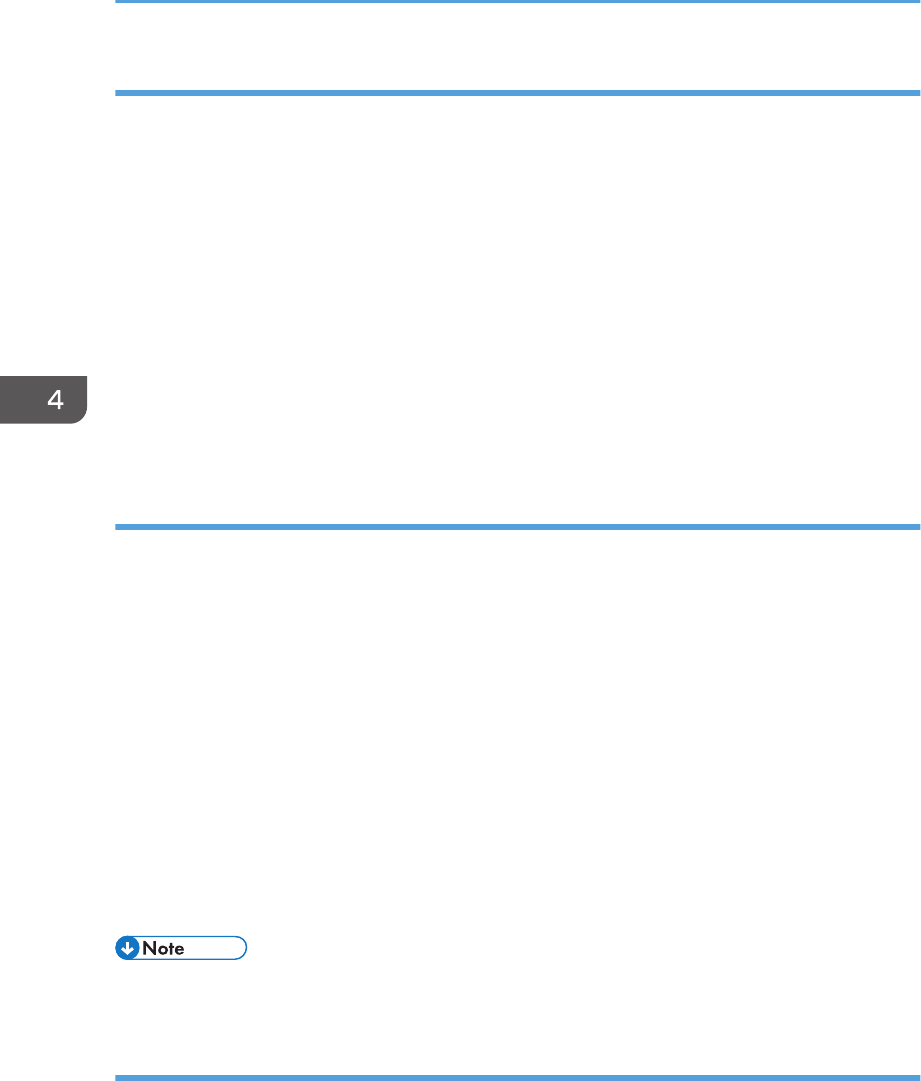
Displaying the Printing Preferences dialog box in an application
You can make printer settings for a specific application. To make printer settings for a specific
application, open the [Printing Preferences] dialog box from that application.
The settings displayed in the [Printing Preference] dialog box opened from the [Devices and Printers]
window are applied as the default in the [Printing Preference] dialog box opened in an application.
When printing from an application, modify the settings as required.
The screens displayed may differ depending on the application. The following procedure explains how
to print documents from an application using WordPad in Windows 7 as an example.
1. Click the WordPad menu button in the upper left corner of the window, and then click
[Print].
2. In the [Select Printer] list, select the printer you want to use.
3. Click [Preferences].
Using One Click Presets
Some of the frequently used functions are registered under "One Click Preset List:" on the [One Click
Presets] tab.
You can apply the relevant setting simply by clicking on the one-click preset name. This prevents
incorrect settings and misprints.
One-click presets can be added, modified, and deleted as required. By using registered one-click
presets, users without in-depth knowledge of the printer driver can utilize advanced printing functions
easily.
Follow the procedure to register one-click presets.
1. Open the printing preferences dialog box.
2. Make the settings you require.
3. Click [Register Current Settings...].
4. Enter a name and comment that describe the setting, and then click [OK].
• For details about modifying and deleting one-click presets, see the printer driver Help.
Displaying the Printer Driver Help
Displaying the printer driver Help
If you click [Help] in the setting dialog box for the printer driver, the Help contents corresponding to
the displayed tab appear.
4. Printing
132 midas-p3_com_operating_instructions_gb_00198533_eng.xml
Draft 2016/01/18










