User's Manual
Table Of Contents
- TABLE OF CONTENTS
- 1. Getting Started
- Before You Start
- Manuals for This Machine
- Guide to Names and Functions of Components
- Using the Screen on the Control Panel
- Logging in to the Printer
- User Code Authentication Using the Control Panel
- User Code Authentication Using a Printer Driver
- Logging In Using the Control Panel
- Logging Out Using the Control Panel
- Logging In Using a Printer Driver
- Logging In Using Web Image Monitor
- Logging Out Using Web Image Monitor
- User Lockout Function
- Changing the Login Password
- Downloading Utility Software
- 2. Setting Up the Printer
- Printer Set Up Procedure
- Install Location
- Checking the Contents of the Box
- Unpacking
- Installing Options
- Connecting the Power Cord
- Turning On/Off the Power
- Selecting the Display Language
- Connecting the Printer
- Configuration
- Test Printing
- 3. Loading Paper
- 4. Printing
- Displaying the Printer Driver Settings Screen
- Standard Printing
- Convenient Print Functions
- Printing on Both Sides of a Page
- Combining Multiple Pages onto a Single Page
- Poster
- Booklet Printing
- Collate
- Conserving Toner when Printing
- Watermarks
- Printing Documents that Are Not Authorized for Duplication
- Cover Sheet
- Slip Sheets
- Registering Classification Codes
- Banner Page
- Using Convenient Print Functions with Windows (PCL 6/PostScript 3)
- Using Convenient Print Functions with Windows (PCL 5e/5c)
- Using Convenient Print Functions with Mac OS X
- Printing on Envelopes
- Spool Printing
- Specifying the Printer Behavior
- Printing Stored Documents
- Managing Jobs
- Printing Files from a Memory Storage Device
- Canceling a Print Job
- If an Error Occurs with the Specified Paper Size and Type
- Checking Error Logs
- 5. Configuring and Managing the Printer
- Displaying the Printer Configuration Screens Using the Control Panel
- Printer Configuration Items List (SP C340DN)
- Function Details of the Printer Configuration Items (SP C340DN)
- Printer Configuration Items List (SP C342DN)
- System Settings (SP C342DN)
- Printer Features (SP C342DN)
- XPS Menu (SP C342DN)
- Extended Feature Settings (SP C342DN)
- Address Book Mangmnt (SP C342DN)
- Tray Paper Settings (SP C342DN)
- Edit Home (SP C342DN)
- Remote Services (SP C342DN)
- Switch Display Language (SP C342DN)
- Maintenance: Print (SP C342DN)
- Maintenance: Image (SP C342DN)
- Function Details of the Printer Configuration Items (SP C342DN)
- Using a Print Server
- Monitoring and Configuring the Printer
- Registering the Address Book
- Setting Up LDAP Authentication
- 6. Troubleshooting
- 7. Maintenance and Specifications
- General Requirements
- Moving the Printer
- Cleaning the Printer
- Adjusting the Color Registration
- Correcting the Color Gradation
- Adjusting Printing Position
- Replenishing and Replacing Consumables
- Consumables
- Specifications
- Information for This Printer
- User Information on Electrical & Electronic Equipment
- EMC Directive
- Note for the Battery and/or Accumulator Symbol (For EU countries only)
- Environmental Advice for Users
- Notes for users in the state of California
- ENERGY STAR Program
- Environmental protection expiration date for use
- Fixed form sentences 11 _ china environmental labeling notice _ LP_Title Sentence 1
- Appendix
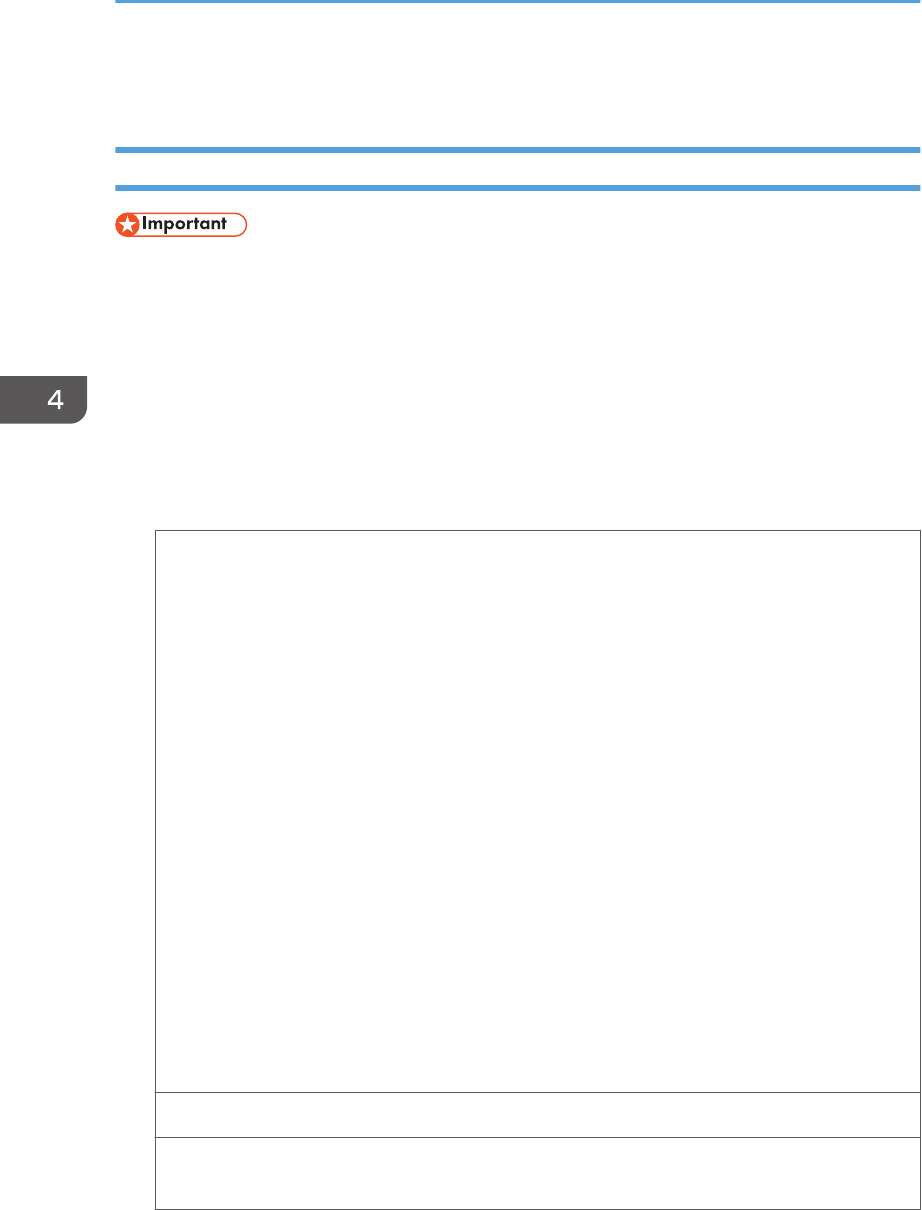
Standard Printing
Printing with Windows (PCL 6/PostScript 3)
• Duplex printing is selected as the default setting.
• If you send a print job via USB 2.0 while the printer is in Sleep mode, an error message might
appear when the print job is complete. In this case, check if the document was printed.
1. After creating a document, open the [Printing Preferences] dialog box in the document's
native application.
For details, see page 132 "Displaying the Printing Preferences dialog box in an application".
2. Make sure the [One Click Presets] tab is selected.
3. Configure the following settings:
• Job Type:
Select [Normal Print].
• Document Size:
Select the size of the document.
• Orientation:
Select the orientation of the document.
• Input Tray:
Select the paper tray that contains the paper you want to use for printing.
If you select [Auto Tray Select], the paper tray is automatically selected according to the
paper size and type specified.
• Paper Type:
Select the type of paper that is loaded in the paper tray.
• Color/ Black and White:
Select [Color] for color printing, and [Black and White] for black-and-white printing.
• Copies:
Specify the number of copies.
Change any other print settings as necessary. For details, see the printer driver Help.
You can set convenient print functions on the [Detailed Settings] tab. For details, see page 138
"Convenient Print Functions".
4. Printing
134 midas-p3_com_operating_instructions_gb_00198541_eng.xml
Draft 2016/01/18










