User's Manual
Table Of Contents
- TABLE OF CONTENTS
- 1. Getting Started
- Before You Start
- Manuals for This Machine
- Guide to Names and Functions of Components
- Using the Screen on the Control Panel
- Logging in to the Printer
- User Code Authentication Using the Control Panel
- User Code Authentication Using a Printer Driver
- Logging In Using the Control Panel
- Logging Out Using the Control Panel
- Logging In Using a Printer Driver
- Logging In Using Web Image Monitor
- Logging Out Using Web Image Monitor
- User Lockout Function
- Changing the Login Password
- Downloading Utility Software
- 2. Setting Up the Printer
- Printer Set Up Procedure
- Install Location
- Checking the Contents of the Box
- Unpacking
- Installing Options
- Connecting the Power Cord
- Turning On/Off the Power
- Selecting the Display Language
- Connecting the Printer
- Configuration
- Test Printing
- 3. Loading Paper
- 4. Printing
- Displaying the Printer Driver Settings Screen
- Standard Printing
- Convenient Print Functions
- Printing on Both Sides of a Page
- Combining Multiple Pages onto a Single Page
- Poster
- Booklet Printing
- Collate
- Conserving Toner when Printing
- Watermarks
- Printing Documents that Are Not Authorized for Duplication
- Cover Sheet
- Slip Sheets
- Registering Classification Codes
- Banner Page
- Using Convenient Print Functions with Windows (PCL 6/PostScript 3)
- Using Convenient Print Functions with Windows (PCL 5e/5c)
- Using Convenient Print Functions with Mac OS X
- Printing on Envelopes
- Spool Printing
- Specifying the Printer Behavior
- Printing Stored Documents
- Managing Jobs
- Printing Files from a Memory Storage Device
- Canceling a Print Job
- If an Error Occurs with the Specified Paper Size and Type
- Checking Error Logs
- 5. Configuring and Managing the Printer
- Displaying the Printer Configuration Screens Using the Control Panel
- Printer Configuration Items List (SP C340DN)
- Function Details of the Printer Configuration Items (SP C340DN)
- Printer Configuration Items List (SP C342DN)
- System Settings (SP C342DN)
- Printer Features (SP C342DN)
- XPS Menu (SP C342DN)
- Extended Feature Settings (SP C342DN)
- Address Book Mangmnt (SP C342DN)
- Tray Paper Settings (SP C342DN)
- Edit Home (SP C342DN)
- Remote Services (SP C342DN)
- Switch Display Language (SP C342DN)
- Maintenance: Print (SP C342DN)
- Maintenance: Image (SP C342DN)
- Function Details of the Printer Configuration Items (SP C342DN)
- Using a Print Server
- Monitoring and Configuring the Printer
- Registering the Address Book
- Setting Up LDAP Authentication
- 6. Troubleshooting
- 7. Maintenance and Specifications
- General Requirements
- Moving the Printer
- Cleaning the Printer
- Adjusting the Color Registration
- Correcting the Color Gradation
- Adjusting Printing Position
- Replenishing and Replacing Consumables
- Consumables
- Specifications
- Information for This Printer
- User Information on Electrical & Electronic Equipment
- EMC Directive
- Note for the Battery and/or Accumulator Symbol (For EU countries only)
- Environmental Advice for Users
- Notes for users in the state of California
- ENERGY STAR Program
- Environmental protection expiration date for use
- Fixed form sentences 11 _ china environmental labeling notice _ LP_Title Sentence 1
- Appendix
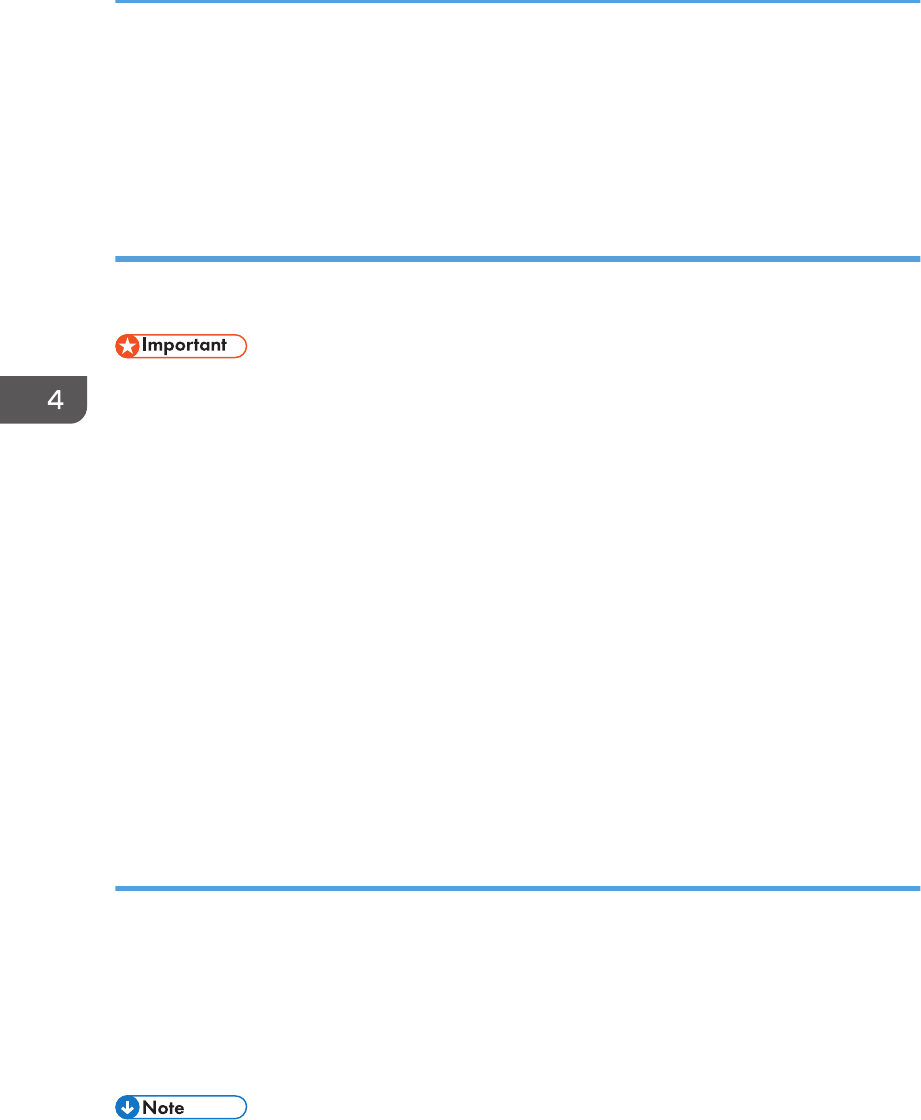
3. The job is printed.
Use Web Image Monitor to specify a classification required or optional.
For details, see page 150 "Configuring classification codes".
4. Classification codes are collected and managed by an external log management system.
Configuring classification codes
Use Web Image Monitor to specify whether or not to apply a classification code requirement to print
jobs.
• If [Required] is selected for the classification code requirement setting in Web Image Monitor, any
print job without a classification code specified will not be printed.
• The configuration page can be printed at any time.
• The default setting for classification code requirement is [Optional].
1. Log in to Web Image Monitor in administrator mode.
For details, see page 333 "Displaying the top page".
2. Click [Configuration] on the [Device Management] menu.
3. Under "Device Settings", click [Logs].
4. Check that [Required] or [Optional] is selected for "Classification Code" in the "Common
Settings for All Logs" column.
5. Click [OK].
6. Click [Logout].
7. Quit Web Image Monitor.
Specifying the classification code for a print job
When printing in an environment where classification codes are required, a classification code must be
specified for each print job. This function is available for the PCL 5e/5c/6 printer drivers.
Classification code precautions
• The specified classification code is stored in the printer driver.
• To switch between different classification codes, install the printer driver under different
names, and specify a different classification code for each driver.
• For details about setting a classification code using the PCL 6 printer driver, see page 153 "Job
Setup".
4. Printing
150 midas-p3_com_operating_instructions_gb_00198546_eng.xml
Draft 2016/01/18










