User's Manual
Table Of Contents
- TABLE OF CONTENTS
- 1. Getting Started
- Before You Start
- Manuals for This Machine
- Guide to Names and Functions of Components
- Using the Screen on the Control Panel
- Logging in to the Printer
- User Code Authentication Using the Control Panel
- User Code Authentication Using a Printer Driver
- Logging In Using the Control Panel
- Logging Out Using the Control Panel
- Logging In Using a Printer Driver
- Logging In Using Web Image Monitor
- Logging Out Using Web Image Monitor
- User Lockout Function
- Changing the Login Password
- Downloading Utility Software
- 2. Setting Up the Printer
- Printer Set Up Procedure
- Install Location
- Checking the Contents of the Box
- Unpacking
- Installing Options
- Connecting the Power Cord
- Turning On/Off the Power
- Selecting the Display Language
- Connecting the Printer
- Configuration
- Test Printing
- 3. Loading Paper
- 4. Printing
- Displaying the Printer Driver Settings Screen
- Standard Printing
- Convenient Print Functions
- Printing on Both Sides of a Page
- Combining Multiple Pages onto a Single Page
- Poster
- Booklet Printing
- Collate
- Conserving Toner when Printing
- Watermarks
- Printing Documents that Are Not Authorized for Duplication
- Cover Sheet
- Slip Sheets
- Registering Classification Codes
- Banner Page
- Using Convenient Print Functions with Windows (PCL 6/PostScript 3)
- Using Convenient Print Functions with Windows (PCL 5e/5c)
- Using Convenient Print Functions with Mac OS X
- Printing on Envelopes
- Spool Printing
- Specifying the Printer Behavior
- Printing Stored Documents
- Managing Jobs
- Printing Files from a Memory Storage Device
- Canceling a Print Job
- If an Error Occurs with the Specified Paper Size and Type
- Checking Error Logs
- 5. Configuring and Managing the Printer
- Displaying the Printer Configuration Screens Using the Control Panel
- Printer Configuration Items List (SP C340DN)
- Function Details of the Printer Configuration Items (SP C340DN)
- Printer Configuration Items List (SP C342DN)
- System Settings (SP C342DN)
- Printer Features (SP C342DN)
- XPS Menu (SP C342DN)
- Extended Feature Settings (SP C342DN)
- Address Book Mangmnt (SP C342DN)
- Tray Paper Settings (SP C342DN)
- Edit Home (SP C342DN)
- Remote Services (SP C342DN)
- Switch Display Language (SP C342DN)
- Maintenance: Print (SP C342DN)
- Maintenance: Image (SP C342DN)
- Function Details of the Printer Configuration Items (SP C342DN)
- Using a Print Server
- Monitoring and Configuring the Printer
- Registering the Address Book
- Setting Up LDAP Authentication
- 6. Troubleshooting
- 7. Maintenance and Specifications
- General Requirements
- Moving the Printer
- Cleaning the Printer
- Adjusting the Color Registration
- Correcting the Color Gradation
- Adjusting Printing Position
- Replenishing and Replacing Consumables
- Consumables
- Specifications
- Information for This Printer
- User Information on Electrical & Electronic Equipment
- EMC Directive
- Note for the Battery and/or Accumulator Symbol (For EU countries only)
- Environmental Advice for Users
- Notes for users in the state of California
- ENERGY STAR Program
- Environmental protection expiration date for use
- Fixed form sentences 11 _ china environmental labeling notice _ LP_Title Sentence 1
- Appendix
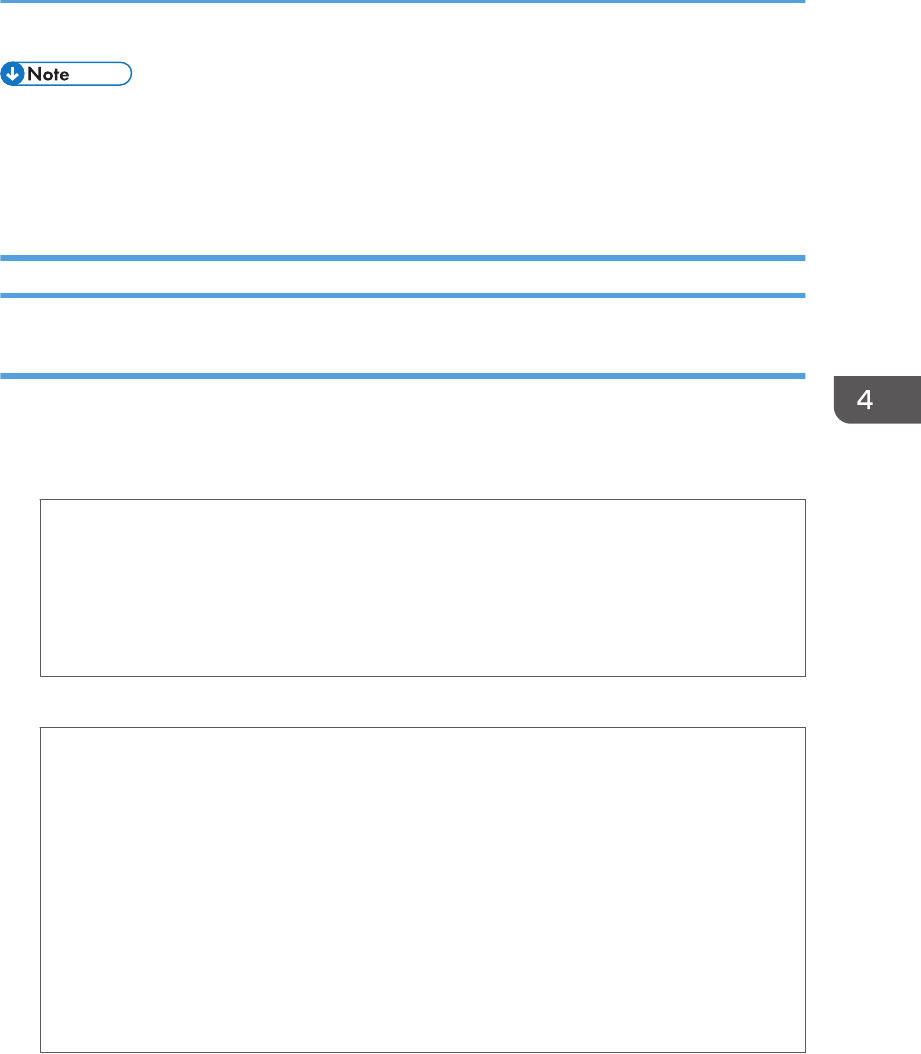
• The stored documents remain in the printer even after you turn off the printer. However, the [Auto
Delete Temporary Jobs] or [Auto Delete Stored Jobs] settings are applied first. For details about the
auto delete settings, see:
• page 314 "Data Management"
Storing a Document
Sending a print file with Windows
1. After creating a document, open the [Printing Preferences] dialog box in the document's
native application.
2. Configure the following settings:
• Job Type:
Select a job type.
Select [Stored Print] to store the document in the printer and print it later using the control
panel.
Select [Store and Print] to store and print the document at the same time.
3. Click [Details...], and then configure the following settings:
• User ID:
Enter a User ID.
• Password:
When storing a Locked Print file, enter a password.
When storing a Stored Print file, specify a password as necessary.
• File Name
When storing a Hold Print or Stored Print file, specify a file name as necessary.
• Set Print Time
When storing a Hold Print file, specify the time to start printing as necessary.
4. Click [OK].
5. Change any other print settings as necessary.
6. Click [OK].
7. Start printing from the application's [Print] dialog box.
Printing Stored Documents
midas-p3_com_operating_instructions_gb_00198595_eng.xml 177
Draft 2016/01/18










