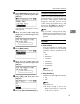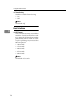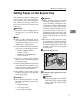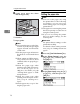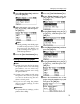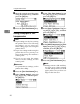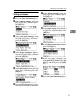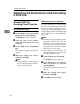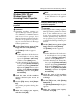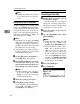Operating instructions
Using the Printer Function
18
3
C Gently insert paper face down
into the bypass tray.
1. Extender
2. Paper guides
Note
❒ Do not stack paper over the lim-
it mark. If you do, images might
appear skewed and misfeeds
could occur.
❒ Fan the paper to get air between
the sheets to avoid a multi-sheet
feed.
❒ When setting an OHP transpar-
ency, make sure that its front
and back sides are properly po-
sitioned.
❒ Select the paper type when
printing onto OHP transparen-
cies or thick paper (over
105g/m
2
). For details, see p.20
“Setting thick paper or OHP
transparencies”.
❒ Select the paper type when
printing onto envelopes. For de-
tails, see p.21 “Setting enve-
lopes”.
❒ Set the paper size, see p.18 “Set-
ting the paper size”
Setting the paper size
Note
❒ You can set the paper size using
the printer driver. The following
procedures are not necessary
when setting paper size using the
printer driver.
❒ The paper size set using the printer
driver has priority over the size set
using the control panel.
❒ If you are not using the printer
driver to make settings, use the
control panel.
Reference
For printer driver settings, see the
printer driver Help.
For details about setting custom
sizes, see p.19 “Setting custom size
paper”.
A Press the {User Tools/Counter} key.
B Select [Printer Features] using the
{U} or {T} key, and then press
the {OK} key.
C Select [Paper Input] using the {U}
or {T} key, and then press the
{OK} key.
ABW020S1