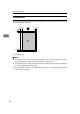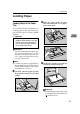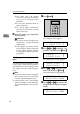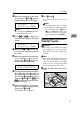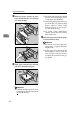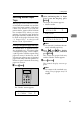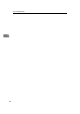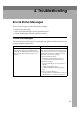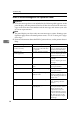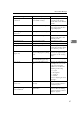Specifications
Paper and Other Media
30
3
❒ The front and side guides
should be set to the correct pa-
per size to avoid paper feed
problems.
❒ Do not mix different kinds of
paper in the tray.
❒ To avoid paper multi-feeds,
shuffle sheets before setting
them in the tray.
D
Slide the paper tray completely
into the printer.
Important
❒ Be sure to insert the paper tray
completely, or paper misfeeds
might occur.
❒ If the paper size shown on the
panel display differs from the
size of paper actually loaded,
re-adjust the position of the pa-
per guides.
Selecting paper size using the operation
panel
Use the following procedure to speci-
fy the paper size from the printer's
operation panel after loading custom
size paper into the standard paper
tray.
Note
❒ You can set the custom size paper
in the standard tray or the Paper
Cassette Type204 (option) only.
❒ After pressing a key, wait until the
display changes as described be-
fore performing the next key oper-
ation.
A
Press {
{{
{Media}
}}
}.
The “Media” menu appears.
<Media> j
1. Paper Tray l
B
Press {
{{
{U
UU
U}
}}
} or {
{{
{T
TT
T}
}}
} to display “Pa-
per Size”, and then press {
{{
{#Enter}
}}
}.
<Media> j
2.Paper Size l
The “Paper Size” menu appears.
<Paper Size> j
*Auto Detect l
C
Press {
{{
{U
UU
U}
}}
} or {
{{
{T
TT
T}
}}
} to display “Cus-
tom”, and then press {
{{
{#Enter}
}}
}.
The following message appears.
<Custom> l
jl/# Width 210mm
D
Press {
{{
{U
UU
U}
}}
} or {
{{
{T
TT
T}
}}
} to change the
third (leftmost) digit of the paper
width.
<Custom> l
jl/# Width 110mm
Power On Line Data In
Reset
EscapeMenu
Media Enter
Error
ZDHS021E