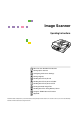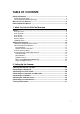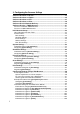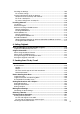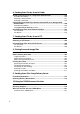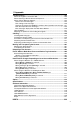Image Scanner Quick Installation Guide Please read the Safety Information in the Operating Instructions before using this machine. It contains important information related to USER SAFETY and PREVENTING MACHINE PROBLEMS. WARNING • Confirm that the wall outlet is near the machine and freely accessible, so that in event of an emergency, it can be unplugged easily. • Only connect the machine to the power source described on this sheet. • Avoid multi-wiring.
❒ You need to resister the printer with WebStatusMonitor before using Print Scan function. See “Outline to Use Scan to Print” in the Operating Instructions for the outline of procedures to use the function. Note ❒ See the manuals that comes with the printer you are going to connect to this machine, for details about connections and setup information other than the USB cable.
Image Scanner Operating Instructions What You Can Do With This Machine Setting Up the Scanner Configuring the Scanner Settings Setting Originals Sending Scan File by E-mail Sending Scan File by Scan to Folder Sending Scan File by Scan to FTP Printing Scanned Image Files Sending Scan Files Using Delivery Server Using the TWAIN Scanner Function Appendix Read this manual carefully before you use this machine and keep it handy for future reference.
Declaration of Conformity “The Product complies with the requirements of the EMC Directive 89/336/EEC and its amending directives and the Low Voltage Directive 73/23/EEC and its amending directives.” In accordance with IEC 60417, this machine uses the following symbols for the main power switch: a means POWER ON. b means POWER OFF.
TABLE OF CONTENTS Safety Information ................................................................................................. 1 Safety During Operation............................................................................................. 1 Lithium Batteries (Memory Back-up).......................................................................... 2 Manuals for This Scanner .....................................................................................3 How to Read This Manual .........
3. Configuring the Scanner Settings Outline to Use Scan to E-mail.............................................................................33 Outline to Use Scan to Folder.............................................................................35 Outline to Use Scan to FTP.................................................................................37 Outline to Use Scan to Print ...............................................................................38 Outline to Use the Network Delivery .
Recalling the Settings ............................................................................................ 109 To recall the settings ...........................................................................................109 Creating a Backup File of All the Settings..............................................................109 Setup items to be backed-up and restored.......................................................... 109 To create a backup file .......................................
6. Sending Scan File by Scan to Folder Sending a Scanned File to a Registered Shared Folder ................................ 146 Procedure Breakdown............................................................................................ 146 Selecting a Shared Folder...................................................................................... 147 Selecting a File Name ............................................................................................
11.Appendix Troubleshooting................................................................................................. 183 When An Original Is Jammed In ADF ....................................................................183 When Scanning is Not Performed as Expected .....................................................184 When an Error Message Appears.......................................................................... 184 Scanner unit error messages .........................................
vi
Safety Information When using this machine, the following safety precautions should always be followed. Safety During Operation In this manual, the following important symbols are used: R WARNING: Indicates a potentially hazardous situation which, if instructions are not followed, could result in death or serious injury. R CAUTION: Indicates a potentially hazardous situation which, if instructions are not followed, may result in minor or moderate injury or damage to property.
R CAUTION: • Protect the equipment from dampness or wet weather, such as rain, snow, and so on. • Unplug the Power Cord from the wall outlet before you move the equipment.While moving the equipment, you should take care that the Power Cord will not be damaged under the equipment. • When you disconnect the power plug from the wall outlet, always pull the plug (not the cable). • Do not allow paper clips, staples, or other small metallic objects to fall inside the equipment.
Manuals for This Scanner The following manuals describe the operational and maintenance procedures of this machine. To enhance safe and efficient operation of this scanner, all users should read and follow the instructions carefully. ❖ Quick Installation Guide Describes how to install the scanner. ❖ Operating Instructions (this manual) Provides all of the information how to install, set up, and use the scanner. This manual is provided as a PDF file. Note ❒ There is a CD-ROM that comes with this scanner.
How to Read This Manual Symbols The following set of symbols is used in this manual. R WARNING: This symbol indicates a potentially hazardous situation that might result in death or serious injury when you misuse the machine without following the instructions under this symbol. Be sure to read the instructions, all of which are described in the Safety Information section.
1. What You Can Do With This Machine This section introduces various functions of this machine, and provides most basic information such as control locations and standby screens, etc. Outline Scan to E-mail You can directly send a scanned data as an attached file from this machine. The e-mail destinations can be pre-registered, or entered directly using the bundled USB-keyboard. On keyboard entry, you can use the LDAP server you are currently accessible. AFJ038S 1. This machine 3.
What You Can Do With This Machine Process Flow A Specify an e-mail destination, subject, and make necessary settings for scanning using the control panel of “1. This machine.” The e-mail destinations can be searched or entered using the bundled USB-keyboard. 1 B Originals are scanned by “1.This machine.” C An E-mail message with a scan file attachment is sent to “2.SMTP server” from “1.This machine.” D The E-mail message is delivered to the specified destination’s POP server from “2.
Outline 3. Client computer You can use a client computer on the network to perform a scan to folder operation remotely (which requires a Web browser). You can also browse scanned files saved to a shared folder from a client computer. 1 Process Flow A Specify a shared folder, file name, and make necessary settings for scanning using “3.Client computer”, or the control panel of “1.This machine.” B Originals are scanned by “1.This machine.” C The scan data is saved in the specified shared folder on “2.
What You Can Do With This Machine 3. Client computer You can browse scanned files saved to an FTP server from a client computer. You need to have an FTP client program on the computer to connect to an FTP server. 1 Process Flow A Specify an FTP server, file name, and make necessary settings for scanning using the control panel of “1.This machine.” B Originals are scanned by “1.This machine.” C The scan data is saved in the specified folder on “2.FTP server”. D You can use the scan data from “3.
Outline 3. Network printers Printers connected to a network (TCP/IP) using a 100BASE-TX or 10BASE-T cable. It is necessary to assign a fixed IP address to each of the network printers. It is necessary to register the printer to this machine. 1 Process Flow A Perform a Print Scan operation using the control panel of “1. This machine.” B Originals are scanned by “1.This machine.” C The scan data is interpreted to a printer language and sent to either “2.Local printer” or one of “3.
What You Can Do With This Machine 3. Client computer You can browse document data files on a delivery server from a client computer, by using DeskTopBinder Lite. You can also save those files on the local hard disk of the client computer, as necessary. 1 Process Flow A Specify destinations, and make necessary settings for scanning using the control panel of “1.This machine.” B Originals are scanned by “1.This machine.” C The scan data is sent to and saved on “2.Delivery server”. D “2.
Outline 3. Off-line computer It is a PC that is USB-connected to this machine. You need to install the USBcompliant TWAIN driver prior to use it. You can use this scanner from a TWAINcompliant application (such as DeskTopBinder). 1 Process Flow A Use a TWAIN-compliant application on a “2. Client computer” or “3. Offline computer” to send a command for scanning via the TWAIN driver. B Originals are scanned by “1. This machine.
What You Can Do With This Machine Guide to this Scanner 1 AFJ002S 1. ADF (Automatic Document Feed- 8. er) Press this key to configure various settings such as send scan, print scan, network, etc. Allows you to automatically load multiple originals into this machine. The ADF also provides duplex scanning. 2. Original table Set originals here to be loaded into this machine using the ADF (Automatic Document Feeder). 3. Output stopper Stops the ejected originals after scan using ADF.
Guide to this Scanner 16. {0} / {1} (Cursor) keys 17. Function key Used to move highlight on the screen for selecting an option. Used to select functions that appear on the display panel of this machine. See p.14 “Using Keys Displayed on the Screen” for details. 1 AFJ003S 1. White Sheet 7. PC card slot Holds the original down on the exposure glass.
What You Can Do With This Machine Using Keys Displayed on the Screen You can use the function keys, located under the display panel, to operate keys that appear on the display panel. Example: 1 AFJ005S To execute a key operation on the display panel, press the relevant function key. • Press A to select [Settings]. • Press B to select [E-mail]. • Press C to select [SMB/FTP]. • Press D to select [Exit].
Guide to this Scanner How to Interpret the Indicators Front indicators 1 This section explains how to interpret the indicators of this machine. AFJ063S Description For a short while after turning the power on. Power is on. Restart the machine. b b If the error occurs again, contact your service representative. b Power save mode.
What You Can Do With This Machine Scanner Features Menu Pressing the {User Tools} } key displays the Scanner Features menu. You can configure settings for network, Send Scan, Print Scan, and Scan/Print conditions to meet your requirements. 1 Function Settings and Standby Screens You cannot use the following functions at the same time. • E-mail (See p.5 “Scan to E-mail” ) • Send File (SMB) (See p.6 “Scan to Folder” ) • Send File (FTP) (See p.7 “Scan to FTP” ) • Print Scan (See p.
Guide to this Scanner Function Priority You can select the initial screen displayed each time you turn the machine's power on. It is good idea to select the initial screen in accordance with how frequently you use Print Scan. The following three options are available. • Select: Send/Print Select this option if you use Print Scan as well as Delivery Server/Send File.
What You Can Do With This Machine Select Method • With the options in [6.Select Method], you can select a combination of the functions that suits for the method how you use this machine. The following three options are available. • Delivery Server/TWAIN Select this option if you want to use Delivery Server and TWAIN. With this option, e-mail, Send File (SMB), and Send File (FTP) are not available. • Send File/TWAIN Select this option if you want to use e-mail, Send File (SMB), Send File (FTP), and TWAIN.
Guide to this Scanner • Delivery Server standby screen While this screen is displayed, pressing [Dest.] enables you to deliver scan data using the address book in ScanRouter V2/Professional. You can also configure various settings using the control panel of this machine, or using a Web browser on a client computer. You can send any file by using a Web browser on a client computer; however, you cannot send an e-mail or send a file by SMB/FTP by using the control panel of this machine.
What You Can Do With This Machine While Select Method screen, Delivery Server standby screen, E-mail/Send File standby screen, or Print Scan standby screen is displayed, starting the TWAIN driver from a TWAIN-compliant application on a client computer will display the TWAIN standby screen. Press [Exit] to return to the previous screen.
Guide to this Scanner Login and Logout screens If you have specified and configured your user ID and password at [Password] menu of the Web Status Monitor, the Login menu will be displayed. Depending on the system settings, the [Login] screen may be shown after you select [Send Scan] or [Print Scan] on the Select Method screen. You must enter your ID and password to log in to this machine. Logout from the machine after you finish your operation.
What You Can Do With This Machine 1 22
2. Setting Up the Scanner This section explains how to setup the scanner to get it ready for use, and how to make necessary connections. Checking the Scanner Location Before setting up the scanner, take a few minutes to check the location where you are going to install the scanner. R WARNING: • Make sure the wall outlet is near the machine and easily accessible so that in event of an emergency it can be unplugged easily. R CAUTION: • Keep the machine away from humidity and dust.
Setting Up the Scanner ❖ Installation environment Important ❒ Do not set up the scanner in any of the following types of locations. Doing so creates the risk of malfunction of the scanner.
Connecting the Keyboard Connecting the Keyboard Use the bundled USB keyboard to enter configuration of User Authenticate, to make search for the destinations of E-mails at Send Scan, and to enter directly the E-mail addresses and subjects. This section explains how to connect the keyboard to this machine. A Turn C Connect the USB keyboard cable to one of the USB ports. 2 off the power of this ma- chine.
Setting Up the Scanner Connecting to a Local Printer When you wish to use a local printer at Print Scan, USB connect this machine with the printer. This section explains how to connect a local printer with this machine. 2 Important ❒ You need to register the printer with Web Status Monitor before using Print Scan function. See p.38 “Outline to Use Scan to Print” for the outline of procedures to use the function.
Connecting to a Computer via USB Cable Connecting to a Computer via USB Cable This section explains how to connect an off-line computer to this machine. Important ❒ Prepare a marketed USB2.0 compliant cable before connection procedures. 2 ❒ Before connection, install a TWAIN driver on the computer. A Connect a USB2.0 compliant cable to this machine. AFJ033S B Connect other end of the USB ca- ble to the USB port of the computer.
Setting Up the Scanner Connecting to a Network This section explains how to connect this machine to a network. Important ❒ Use a 100BASE-TX (category 5) or 10BASE-T network cable when you connect this machine to a network. 2 A Insert the network cable’s end to the network interface connector of this machine. AFJ202S B Insert the other end of the network cable to an appropriate connector of a network device, such as an Ethernet hub.
Attaching the Card Slot Cover Attaching the Card Slot Cover A Reeve the USB and network cables through the slits of the card slot cover. C Insert the prongs to the prong holes, and then push both sides of the card slot cover until it is secured to the machine. 2 AFJ054S B Align the two prongs of the card AFJ056S slot cover with the two prong holes located at the upper left and right of the PC card slot. AFJ055S 1. Prong holes 2.
Setting Up the Scanner Connecting to a Power Source This section explains how to connect this machine to a power source, using the bundled AC power cord. R WARNING: • Do not use with a power source with a voltage different from the specified voltage. Do not use a power outlet with multiple devices plugged in. These could create the risk of fire or electric shock. 2 B Confirm that the lock switch located at the right side of the mach ine is se t to th e “U nlock ” position.
Turning On the Power Turning On the Power A Make sure the power cord is firmly plugged into the wall outlet. B Open the switch cover and turn on the power switch. 2 AFJ057S - Before turning off the power Before you turn off the power of this machine, make sure that a standby screen is displayed on the display panel.
Setting Up the Scanner 2 32
3. Configuring the Scanner Settings Outline to Use Scan to E-mail The following overview diagram shows the preparation steps for sending scan files as e-mail attachments. Note that the underlined steps are essential. Reference There are three types of setup items: 1) items that you can configure settings using the control panel of this machine, 2) items that you can configure settings using a Web browser on a client computer, 3) items that you can configure settings using both of the above. See p.
Configuring the Scanner Settings Reference For configuration items, see p.42 “Initial Scanner Setup” and for operation of configuration, see p.127 “Sending Scan File by E-mail”.
Outline to Use Scan to Folder Outline to Use Scan to Folder The following overview diagram shows the preparation steps for sending scan files to shared folders of Windows using SMB protocol. Note that the underlined steps are essential.
Configuring the Scanner Settings Reference For configuration items, see p.42 “Initial Scanner Setup” and for operation of configuration, see p.145 “Sending Scan File by Scan to Folder”.
Outline to Use Scan to FTP Outline to Use Scan to FTP The following overview diagram shows the preparation steps for sending scan files to folders on an FTP server. Note that the underlined steps are essential. Reference There are three types of setup items: 1) items that you can configure settings using the control panel of this machine, 2) items that you can configure settings using a Web browser on a client computer, 3) items that you can configure settings using both of the above. See p.
Configuring the Scanner Settings Outline to Use Scan to Print The following overview diagram shows the preparation steps for printing scan data by Print Scan. Note that the underlined steps are essential. Reference There are three types of setup items: 1) items that you can configure settings using the control panel of this machine, 2) items that you can configure settings using a Web browser on a client computer, 3) items that you can configure settings using both of the above. See p.
Outline to Use the Network Delivery Outline to Use the Network Delivery The following overview diagram shows the preparation steps to use this machine as a network delivery scanner, which function is enabled using ScanRouter V2/Professional. Note that the underlined steps are essential.
Configuring the Scanner Settings Register this machine *1 using ScanRouter V2/Professional *1 See the manuals for ScanRouter V2/Professional or ScanRouter V2/Professional Help. Enter the IP address directly using [Set I/O Device]. Reference For configuration items, see p.42 “Initial Scanner Setup” and for operation of configuration, see p.173 “Sending Scan Files Using Delivery Server”.
Outline to Use As a TWAIN Scanner Outline to Use As a TWAIN Scanner To Use as a Network TWAIN Scanner The following overview diagram shows the preparation steps for using this machine as a network TWAIN scanner. Configure [1.System Settings] on this machine See p.52 “System Settings” 3 Install the network TWAIN driver on a client computer *1 See p.113 “Software for Using a TWAIN Scanner”.
Configuring the Scanner Settings Initial Scanner Setup The table on the next page shows all the setup items and their factory default values. The table also includes information about for which of the functions each of the setup items is used (see the columns under “Purpose”), and the available method for configuration (see the columns under “Method”). For information about how to configure each of the setup items and how it works, see the sections from p.52 “System Settings” to p.
Initial Scanner Setup ❖ The Method Row Under “Method” in the table on the next page, there is a column for each of the setup method listed below. Column name: Means if: Scanner Each of the setup items to the left can be configured using the control panel of this machine. Web Each of the setup items to the left can be configured using the Web Status Monitor. • A “b” in a column means that the setup item to the left can be configured using the method.
Configuring the Scanner Settings Function Table Basic Settings Web (null) × b URL Name URL × b URL /cgibin/url.cgi/ × b Help URL /cgibin/help.cgi × b Function Priority Select: Send/Print b × IP Address 11.22.33.44 b b RNP****** *1 Comment Print b Device Name FTP × Default SMB Scanner E-mail b b b TWAIN General Settings b Method b Setup Item 3 Delivery Purpose b b b b b b *2 *2 *2 *2 *2 *4 *2 *3 Subnet Mask 0.0.0.
Initial Scanner Setup Web TWAIN New Password (null) × b Scan Type Binary:Text b b b b b b Resolution 100dpi b b b b b b Scan Size A4 b b b b b b Position 0 b b b b b b Scanning Area 0 b b b b b b Image Density 4 b b b b b b Filter None b b b b b b Inversion Off b b b b b b Erase Colour None b b b b b b File Type Single Page b b b b b b : 1 Sided b b b b b b b b b Original Size (Scan Size) A4 b b b Reduce/Enlarge 1 b b b Dupl
Configuring the Scanner Settings TWAIN Scanner Web b b b b b b b TWAIN Standby Time Off b b b b b b b b Auto Reset Timer Off b b b b b b b Compression(Binary) On b b b b b b Compression (Color/Gray Scale) Normal Compression b b b b b b b b b b Custom Title Scanner(WSM), Send Scan Settings Backup 46 Print b FTP Send Default SMB E-mail Function Priority Setup Item 3 Method Delivery Purpose Auto Update Destination Off List b Unit of Measure mm b b b b
Initial Scanner Setup *1 *2 *3 *4 *5 *6 *7 *8 Authentication at Printing Off TWAIN × b b × b Print FTP b b b SMB b Web Off Method Scanner Authentication at Sending File Default E-mail Time Server(WSM), Date/Time User Authentication Management Setup Item Delivery Purpose Authentication Method LDAP Authentication b b b b b × b Domain Name (Null) b b b b b × b Main Host Name (Null) b b b b b × b Sub Host Name (Null) b b b b b × b LDAP Server IP Address 0.0.0.
Configuring the Scanner Settings Send File Settings Web TWAIN b No. of Times to Resend Off b b × b Job Delivery Data Max. Setting Off b b × b File Name + Time On b b × b Create Device Name Folder On b b × b Program No.
Initial Scanner Setup *1 *2 TWAIN Print FTP SMB E-mail b b (null) Web No.1 to 30 Default Method Scanner File Name *2 Setup Item Delivery Purpose × b Available up to 1000 registrations. Available up to 30 registrations. 3 E-mail Settings Web b POP Server Port No. 110 b × b SMTP Server Address (null) × b SMTP Server Port No.
Configuring the Scanner Settings 50 Web TWAIN b Name (null) b × b Key Display (null) b × b Assign Title ABC/1/On b × b E-mail Address (null) × b Register as Sender On b × Sender's Password On b × b Protected Password (null) b × b 1 to 30 (null) b × b LDAP Server IP Address 0.0.0.0 b × b LDAP Server IP Address 389 b × b Search Base (Null) b × b Max.
Initial Scanner Setup Delivery Settings Delivery *2 *3 *1 *2 Off b × b No. of Times to Redeliver Off b × b Job Delivery Data Max. Setting b b b Interval Time for Redelivery *1 Web Delivery Server IP Address 0.0.0.0 Scanner TWAIN Method Print FTP SMB Default E-mail Setup Item Delivery Purpose 1 3 *3 Automatically configured when you register this machine on ScanRouter V2/Professional. It is essential to register this machine on ScanRouter V2/Professional.
Configuring the Scanner Settings System Settings This section describes the setup items contained in the System Settings menu. They include an item used to select the initial screen of the machine, and basic setup items for operating this machine on a network, such as an IP address setting. This section also shows you how to configure these settings using the control panel of this machine. Reference The System Settings menus are available by pressing the {User Tools} } key.
System Settings • Print Scan When you select this option, the Print Scan Ready screen is displayed as the initial screen. ❖ IP Address When a fixed IP address is assigned to this machine on the network you use, enter the IP address to this item in the form of xxx.xxx.xxx.xxx (xxx:0 through 255). Do not specify this item manually when you use this machine on a DHCP environment. An IP address is automatically assigned to this machine by selecting “DHCP” for [Network Boot].
Configuring the Scanner Settings Note ❒ When you want to set no limitation of access to this machine, leave these settings as their default values. ❒ When an IP address of a client computer falls within the logical products of the access control entry and the access mask entry, the client computer is granted its access to this machine.
System Settings ❖ DNS Server 2 IP Address (WSM) When a secondary DNS server runs on the network you use this machine, specify the IP address of the secondary DNS server in the form of xxx.xxx.xxx.xxx (xxx:0 through 255). Note ❒ This setting can only be configured using the Web Status Monitor. ❖ DNS Server 3 IP Address (WSM) When a third DNS server runs on the network you use this machine, specify the IP address of the third DNS server in the form of xxx.xxx.xxx.xxx (xxx:0 through 255).
Configuring the Scanner Settings ❖ Date/Time(Yr/Month/Day/Hr/Min/Sec) This item lets you adjust the machine's date and time. The current date and time affects all the related operations of this machine, such as a time stamp inserted in each of e-mail messages sent from this machine. Also, you can assign a poling interval of the time server. ❖ Prepare Carriage Lock When you transport the machine over a distance, you must lock the Lock Switch which is located on the back of the machine.
System Settings Configuring [System Settings] Reference See p.14 “Using Keys Displayed on the Screen” for information about how to select items displayed on the screen. A Press the {User Tools}} key. D Select the option you want among “Select: Send/Print”, “Send Scan” and “Print Scan”. • The option that is currently selected is displayed first. • “*” mark appears along with the option currently selected • Use [↑ ↑] and [↓ ↓] to display the option you want to select.
Configuring the Scanner Settings C Specify the IP address of this machine. • Input the IP address using the number keys. • An IP address consists of four parts, and each part has a number within the range of 0 to 255. Make sure that you input each part of the IP address in three digits. For example, when you want to specify “8” for a part, highlight the part and then input “008” using the number keys. You can use {1 } (or {#} }) and {0 } keys to move the highlighting to right and left.
System Settings To configure network boot settings when you use this machine on a DHCP environment A Press [↓ ↓Next] three times at 2. IP Address. “5. Access Control” appears as the setup item currently selected. C Press [Settings]. The setting screen for “7. Network Boot” appears. D Use [↑ ↑] and [↓ ↓] to display “DHCP”. 3 Note ❒ It is not necessary to specify “2. IP Address”, “3. Subnet Mask” and “4. Default Gateway Address”. The DHCP server on your network assigns these values automatically.
Configuring the Scanner Settings Note ❒ This item is automatically configured when you register this machine to a delivery server operated by ScanRouter V2/Professional. Press [OK] to confirm this setting after you have registered this machine to a delivery server, and then press [Cancel] to return to the System Settings menu. 3 K Press [↓↓Next]. “13. Destination Search Priority” appears. To specify the LDAP Search Object A Press [Settings]. H Press [↓↓Next]. B Press [Settings] while “1.
System Settings To specify the LDAP Advanced Search Conditions To specify the Address Book Search Object A Press [Settings]. A Press [Settings]. B Press [↓ ↓Next]. C Press [Settings] while “2. LDAP Advanced Search Conditions” is selected. B Press [↓ ↓Next] twice. C Press [Settings] while “3. Address Book Search Object” is selected.
Configuring the Scanner Settings L Press [↓↓Next]. M Press [↓↓Next]. “14. Send Function Permission” appears. “15. Date/Time(Yr/Month/Day/ Hr/Min/Sec)” appears. To specify the Send Function Permission To set the date and time A Press [Settings]. A Press [Settings].
System Settings Note ❒ Press [Cancel] twice if you do not wish to change. You will return to the “15. Date/Time (Yr/Month/Day/Hr/Min/S ec)”. D Press [OK] twice. N Press [↓↓Next]. “16. Prepare Carriage Lock” appears. Reference See p.201 “Transporting the Scanner” for the operating details. O Press [↓↓Next]. “17. Supply Counter” appears. Reference See p.199 “Displaying and Resetting the Counter of Consumable Parts” for the operating details. P Press [↓↓Next]. “18. Select Language”appears.
Configuring the Scanner Settings SendScan Settings This section describes the setup items contained in the SendScan Settings, and shows you how to configure the settings in the SendScan Settings menu (which includes main setup items in the SendScan Settings) using the control panel of this machine. Reference The SendScan Settings menus are available by pressing the {User Tools} } key. For configuration using the SendScan Settings menus, see p.70 “Configuring [Send Scan Settings]”.
SendScan Settings Note ❒ When this machine receives a network TWAIN command (or a [Enter Custom Send File] command) before the specified TWAIN standby time goes by, the message “Unable to make configurations because Scanner is currently in use. Please try again later.” appears on the client computer. ❖ Auto Reset Timer This item lets you select whether to return to the state immediately after power-on when this machine is not used for the specified time period.
Configuring the Scanner Settings • High Compression Higher compression is performed with the scan data so that the file size becomes much smaller, while the image quality gets relatively lower (in comparison with normal compression). • Low Compression Lower compression is performed with the scan data so that the image quality becomes relatively higher, while the file size gets larger (in comparison with normal compression). • Off Scanned data is not compressed.
SendScan Settings Note ❒ You can select “Off” if you do not plan to update the Address Book or the destination lists frequently. Selecting “Off” makes this machine react quickly when you press [E-mail]. ❖ Unit of Measure This item lets you select a unit of measurement that is used when you specify values for [Custom Size] of [Original Size] setting. You can select between “mm” and “inch”. ❖ sRGB This item lets you select whether to scan originals with the sRGB Colour matching function enabled.
Configuring the Scanner Settings • Pressing [New Job] finishes the current scanning job and sends the scanned data. You can start a new job with the current settings after the scanned data is sent. • Pressing [OK] finishes the current scanning job, sends the scanned data, and then returns to the initial screen when the power is turned on. When scanning is performed from the exposure glass The following screen appears when you press [Finish] after scanning the original on the exposure glass.
SendScan Settings ❖ ADF Thin Paper This item is disabled in this machine. ❖ Job Delivery Data Max. Setting This item lets you select whether to limit the maximum file size of a document to be sent by using the delivery server. When you set limitation of the size, you can specify it within the range of 1 MB to 64 MB, in 1MB increments. Note ❒ You can also configure this setting by selecting [Configuration] → [Delivery Settings] → [Delivery] on the Web Status Monitor.
Configuring the Scanner Settings C Press [Settings] Configuring [Send Scan Settings] Follow the steps below to configure Send Scan Settings using the control panel of this machine. Note ❒ You can also configure these settings using the Web Status Monitor. 3 Reference See p.14 “Using Keys Displayed on the Screen” for information about how to select items displayed on the screen.
SendScan Settings H Select the option you want for “2. L By pressing [Next] to display “4. • Use the {1} and {0} keys to highlight the setting you want. After all, “14. Job Delivery Data Max. Setting” appears as the setup item currently selected. Note ❒ To correct the number, press the { Clear/Stop} } key to clear the number you have entered. ❒ Pressing [Cancel] discards the adjusted time value, and returns to the previous screen. M Select the options you wish to re- TWAIN Standby Time”.
Configuring the Scanner Settings Important ❒ Never turn off the power of this machine before the standby screen is displayed. Doing so can discard all the settings you have configured, and return this machine to its factory default status. ❒ Reboot this machine after configuring [Send File/TWAIN Priority] and [6. Select Method] to activate your configuration values. 3 Note ❒ Instead of pressing [Exit], you can press a number key to enter another setting menu.
Print Scan Settings Print Scan Settings This section describes all the setup items included in Print Scan Settings menu, and shows you how to configure these settings using the control panel of this machine. Reference The System Settings menus are available by pressing the {User Tools} } key. For configuration using the System Settings menus, see p.57 “Configuring [System Settings]”. 3 Information to Set in [Print Scan Settings] ❖ Max.
Configuring the Scanner Settings C Press [Settings]. Configuring [Print Scan Settings] Follow the steps below to configure Print Scan Settings using the control panel of this machine. Note ❒ You can also configure these settings using the Web Status Monitor. 3 Reference See p.14 “Using Keys Displayed on the Screen” for information about how to select items displayed on the screen. The setting screen for “1. Max. Number of Copies” appears. Note ❒ Pressing [Exit] returns to the parent menu screen.
Print Scan Settings H Display the option you wish to select. • The option that is currently selected is displayed first. • “*” mark appears along with the option currently selected. • Use [↑ ↑] and [↓ ↓] to display the option you want to select. Important ❒ Never turn off the power of this machine before the standby screen is displayed. Doing so can discard all the settings you have configured, and return this machine to its factory default status.
Configuring the Scanner Settings Scan Settings You can configure and register up to four sets of settings for scanning, when performing a Send Scan (e-mail, Send File (SMB/FTP) or Delivery Server) operation. Memory areas named “Default”, “User 1”, “User 2”, and “User 3” are available for registering Scan Settings. You can easily recall the settings you have registered to “User 1”, “User 2”, or “User 3”, which means you don’t have to configure detailed settings each time you send scan data.
Scan Settings ❖ Resolution This item lets you select the scan resolution. You can select from 100dpi, 200dpi, 300dpi, 400dpi, 600dpi and Custom Resolution. Note ❒ The higher the resolution, the smaller the number of original pages that can be scanned at a time. ❒ When you select Custom Resolution, you can specify the resolution within the range of 100dpi through 1200dpi in 1dpi increments. ❖ Scan Size This item lets you select the size of the area to be scanned. You can select from the following options.
Configuring the Scanner Settings A When the original is set on the Exposure glass ADG012S 3 B When you place an original on the Exposure glass, the available area for scanning is 215mm (8.5”) (vertical) and 297mm (11.7”) (horizontal) from the reference point, regardless of the setting in [Scan Type]. Be sure to specify [Position] and [Scanning Area] to be within the available area for scanning.
Scan Settings ❖ Image Density This item lets you select the scan density in one of the seven steps. The larger the value, the darker the scanned image becomes. ❖ Erase Colour This setting is available only when “Black and White:Text”, “Black and White:Text/Photo”, “Black and White:Photo”, or “Black and White:Gray Scale” is selected in the [ Scan Type ] list. You can select an erase colour from red, green, or blue, which colour is deleted (ignored) when scanning is performed.
Configuring the Scanner Settings • Single Page Each page is saved as a single, separate file. When an original of two or more pages is scanned, the same number of files as the number of original pages is created. Note ❒ When “Black and White:Gray Scale” or “Color:Full Color” is selected in the [ Scan Type ] list, and “High Compression”, “Normal Compression”, or “Low Compression” is selected in the [Compression (Gray Scale/Full Color)] list under [System Settings], the scanned image is saved as a JPEG file.
Scan Settings Registering [Scan Settings] C Press the {1}} key. Follow the steps below to configure and register Scan Settings using the control panel of this machine. Note ❒ You can also configure these settings using the Web Status Monitor. Reference See p.14 “Using Keys Displayed on the Screen” for information about how to select items displayed on the screen. The Default Scan Settings menu is displayed, and “1. Scan Type” appears as the setup item currently selected.
Configuring the Scanner Settings Note ❒ Pressing [Cancel] discards the selected option, and returns to the Default Scan Settings menu. G Press [↓↓Next]. To specify the resolution manually using [Custom Resolution] A While [Custom Resolution] is displayed, press [Settings]. “2. Resolution” appears as the setup item currently selected. Note ❒ Press [Exit] to return to the parent menu screen. 3 H Press [Settings]. The setting screen for “2. Resolution” appears. I Select the resolution you want.
Scan Settings L Select the Scan size. • The option that is currently selected is displayed first. • “*” mark appears along with the option currently selected. • Use [↑ ↑] and [↓ ↓] to display the option you want to select. To select a scan size from preset sizes B Use the {1} and {0} keys to highlight the item you want to input, and then use the number keys to input the value.
Configuring the Scanner Settings P Press [OK]. V Press [Exit]. This saves the setting you have selected, and returns to the Default Scan Settings menu. Note ❒ Pressing [Cancel] discards the selected setting, and returns to the Default Scan Settings menu. Q By pressing [↓↓Next] to display “5. 3 Erase Colour” through “11. Original Settings” as the setup item, select options for each of them in the same way that you have done in steps D through G.
Print Settings Print Settings You can configure and register up to four sets of settings for printing scan data. Memory areas named “Default”, “User 1”, “User 2”, and “User 3” are available for registering Print Settings. You can easily recall the settings you have registered to “User 1”, “User 2”, or “User 3”, which means you don't have to configure detailed settings each time you print scan data.
Configuring the Scanner Settings ❖ Reduce/Enlarge This item lets you print scan data with the image reduced or enlarged using a preset ratio, or even changing the reproduction ratio in 1% increments. • 25% • 50%: • 61%: A4 → B6 • 71%: • 80%: • 82%: B5 → A5 • 87%: A4 → B5 • 100%: • 115%: B5 →A4 • 122%: A5 → B5 • 141%: A5 → A4 • 200%: • 400% • Custom Ratio: By selecting this option, you can change the reproduction ratio in 1% increments within the range of 25% to 400%.
Print Settings Registering [Print Settings] C Press the {1}} key. Follow the steps below to configure and register Print Settings using the control panel of this machine. Note ❒ You can also configure these settings using the Web Status Monitor. Reference See p.14 “Using Keys Displayed on the Screen” for information about how to select items displayed on the screen. The Default Print Settings menu is displayed, and “1. Image Density” appears as the setup item currently selected.
Configuring the Scanner Settings H Press [Settings]. To set a custom size A While the option “Custom Size” is displayed, press [Setting]. The setting screen for “2. Original Size” appears. I Select the original size. 3 • The option that is currently selected is displayed first. • “*” mark appears along with the option currently selected. • Use [↑ ↑] and [↓ ↓] to display the option you want to select. Note ❒ Pressing [Cancel] discards the selected option, and returns to the Default Print Settings menu.
Print Settings K Press [↓↓Next], and then select an option for “4. Reduce/Enlarge” in the same way that you have done in the steps H through I. Note ❒ When you select the “Custom Ratio” option, use the number keys or [-] / [+] to enter the value. L By pressing [↓↓Next] to display “5. Create Margin” and “6. Quality/Speed” as the setup item, select options for each of them in the same way that you have done in steps H through I. M After all the settings are the way you want, press [Exit].
Configuring the Scanner Settings Configuring Settings Using a Web Browser This section describes the procedure to make various settings using a web browser on a client computer. Important ❒ Before making any settings, connect this machine to the network and specify its IP address. p.57 “Configuring [System Settings]” ❒ To confirm the IP address of this machine that you have specified, press the {User Tools} } key, press the {1} } key to select [1.System Settings], select [2.
Configuring Settings Using a Web Browser To access this machine from a Web browser A Start up a web browser on a client computer. B Input “http://xxx.xxx.xxx.xxx/” (“xxx.xxx.xxx.xxx” is the IP address for this machine) in the web browser’s address bar, and then press the {Enter} } key. The top page of the “Web Status Monitor” is displayed on the web browser, which means that you succeed in accessing to this machine.
Configuring the Scanner Settings 3 AFJ060S 1. Header Area 4. Scroll bar for the Sub-Menu Area Contains links to the top page and the online help of the Web Status Monitor. Use this scroll bar to scroll through the sub-menu area, when the lower or upper part of its content is out of sight. 2. Main Menu Area Contains main menu items such as [Status], [Config Reference] and [Configuration].
Configuring Settings Using a Web Browser Important ❒ It may not be possible to return to the previous page using the browser’s [Back] button. In such a case, click the [Update] button on the browser. If a main menu or a sub-menu is clicked again, the information you have entered will be cleared. ❒ Depending on the font size setting, the contents may not be displayed properly. It is recommended to set the font size to “medium” or smaller.
Configuring the Scanner Settings Configuring [E-mail Address] A Click [Configuration] on the main menu. The password input dialog box appears. Note ❒ Once you set the password, the password input dialog box will not appear from the second time. When the dialog doesn’t appear, proceed to D 3 B Enter “scanner” for the user name, Note ❒ Be sure to click [OK] to save the settings you have made on the currently displayed screen.
Configuring Settings Using a Web Browser Note ❒ Be sure to click [OK] to save the settings you have made on the currently displayed screen. Once you move to another page without clicking [OK], all the settings that you have made on the previous page will be cleared. ❒ The changes are discarded if [Cancel] is clicked. To delete an existing e-mail address A Display the item that you want to delete within the list on the screen.
Configuring the Scanner Settings Note ❒ When the [Close this dialog when download completes] check box is not selected on the dialog box that appears when you click [Save], the dialog box remains displayed after download is finished. In this case, press [Close] to close the dialog box and return to the [Export Data] page. 3 E If you want to export title information (device tag information), click the [Download] button to the right of [Device Tag Information].
Configuring Settings Using a Web Browser F Click [Back] on the web browser. Note ❒ To return to the E-mail Address screen, click [Back] again, or click [E-mail Address] in the sub-menu area. F If “Off” is selected for [Auto Update Destination List] in [2.Send Scan Settings] on this machine, restart this machine to reflect additions and changes made to the destination list.
Configuring the Scanner Settings ❖ FTP Only (File Name Changeable) you can send in FTP protocol with the file name changeable ❖ FTP Only (File Name Unchangeable) you can send in FTP protocol with the file name fixed setting Note ❒ You can view all the information displayed, regardless of the screen size, but the character line may be returned. A scroll bar may be equipped. ❒ When you shift to another screen during configuration, the configured data will be discarded at the time.
Configuring Settings Using a Web Browser ❖ LDAP Server IP Address Enter this item when you have selected [LDAP Authentication]. You can configure this by entering the numeric characters from 0 to 9 in the form of xxx.xxx.xxx.xxx, respective sections of this address can be configured from 000 to 255. ❖ Search Base This item is to configure the search base at time of [LDAP Authentication]. You can enter the LDAP Directory for the LDAP authentication.
Configuring the Scanner Settings ❖ Program No. Enter a number for the destination folder between 00001 and 50000. You cannot enter a number already used. Note ❒ The first unused program number is displayed as the default. ❖ File Send Path Name Enter a name for identifying the destination folder, using up to 80 characters. ❖ Key Display Enter the name to appear on the control panel of this machine, using up to 16 characters.
Configuring Settings Using a Web Browser • Login User Name Enter a user name with shared folder access, in the format of “work group name\user name” or “domain name\user name”. Note ❒ When the shared folder you register is on a file server, enter a user name available for logging in to the file server. ❒ When the shared folder you register is configured an access right by Windows 2000/XP, Windows Server 2003, or Windows NT4.
Configuring the Scanner Settings Information to register in [FTP Server] You can register an FTP server address for sending scanned data to a shared folder on the FTP server. Up to 1000 FTP server addresses can be registered. Reference See the Web Status Monitor Help for information about how to register an FTP Server address. ❖ Program No. Enter a number for the FTP server address between 00001 and 50000. You cannot enter a number already used.
Configuring Settings Using a Web Browser ❖ FTP Server • Server Name/Path Name Enter the path to the FTP server shared folder, in the format of “server name\folder name” or “IP address\folder name”. Note ❒ Be sure to specify folders that are on the root directory of an FTP server. You cannot specify any sub-directories for “folder name” in the above syntax. Note ❒ When you connect to an FTP server using a specific port, enter the port number in decimal followed by “:” after server name (or IP address).
Configuring the Scanner Settings Information to register in [E-mail Address] You can register destination addresses to which you use for sending scanned data as an e-mail attachment. Up to 2000 e-mail addresses can be registered. ❖ Program No. Enter a number for the e-mail address between 00001 and 50000. You cannot enter a number already used. Note ❒ The first unused number is displayed as the default.
Configuring Settings Using a Web Browser ❖ E-mail • E-mail Address Enter the e-mail address used as the destination. • Register as Sender Select whether to use the e-mail address not only as the destination but as the sender also. • Sender's Password Select whether to set a password for the e-mail address. When [On] is selected, a password is required when this e-mail address is specified as the destination.
Configuring the Scanner Settings ❖ Search Object It configures the search target at time of LDAP search. You can select one by pulldown among “E-mail Address”, “Name” or “Company Name”. ❖ Advanced Search Conditions It configures the search conditions at time of LDAP search. You can select one by pulldown among; “Include One of Words”, “Search Beginning Word”, “Search End Word”, “Exact Match”, “Exclude Words”, and “Fuzzy Search”.
Configuring Settings Using a Web Browser ❖ Assign Title You can assign a printer under the following three types of titles for recalling the printer's key display name quickly on the control panel of this machine. • Alphabet [ABC], [DEF], [GHI], [JKL], [MNO], [PQRS], [TUV], [WXYZ] • Custom Title [1], [2], [3], [4], [5] • Frequently Used Title(s) Select “On” if you want the printer to be included in the [Freq.] page, which is displayed as the first title for both the alphabetical and custom title lists.
Configuring the Scanner Settings ❖ Default Printer Click [Yes] to set the printer as the default printer. Only one printer can be set as the default printer at a time. Note ❒ When only one printer is registered, that printer is set as the default automatically. ❒ If [Yes] is selected for this printer, the current default printer will no longer be the default. ❒ If the setting for the current default printer is changed to [No], the error message appears. Set another printer as the default.
Configuring Settings Using a Web Browser Recalling the Settings You can recall the current settings of this machine for confirmation, by using the Web Status Monitor. To recall the settings Note ❒ You cannot specify the items to be backed up or restored separately. ❒ When you use a backup file to copy the settings to another unit, it is necessary to change the settings that must be unique for each of the units, such as an IP address setting.
Configuring the Scanner Settings 3 ❖ Send File Path Enter the shared folder path for storing the backup file. Enter the path in the format of “\\host name\folder name” or “\\IP address\folder name”. F When everything is the way you Note ❒ The specified IP address is effective only for the computer running Windows 2000/XP or Windows NT as operating system. An IP address cannot be specified for a host running Windows 98/Me as operating system.
Configuring Settings Using a Web Browser E Enter each of the items on the screen. ❖ Send File Path Enter the path to the shared folder where the backup file is stored. Enter the path in the format of “\\host name\folder name” or “\\IP address\folder name”. Note ❒ The specified IP address is effective only for the computer running Windows 2000/XP or Windows NT as operating system. An IP address cannot be specified for a host running Windows 98/Me as operating system.
Configuring the Scanner Settings Installing Software To use this machine as a TWAIN scanner, it is necessary that the TWAIN driver is installed on the computer from which you use this machine. To use the machine as a network delivery scanner, it is essential to install optional ScanRouter V2/Professional on the delivery server. To check an in-tray or retrieve file, it is necessary to install DeskTopBinder Lite on the client computer.
Installing Software Software for Using a TWAIN Scanner To use the machine as a TWAIN scanner, it is essential to install the TWAIN driver. If you do not have applications that work with TWAIN, it is necessary to also install DeskTopBinder Lite. For information about the installation of DeskTopBinder Lite, see p.115 “DeskTopBinder Lite”. System requirements 3 Limitation ❒ Under Windows NT with RISC-based processors (MIPS R series, Alpha AXP, or PowerPC), this driver is not available.
Configuring the Scanner Settings Installing TWAIN Driver Important ❒ Be sure to install the USB TWAIN driver on your computer first, then turn on your scanner. Install the TWAIN driver using Auto Run. A Start Windows, and then insert the supplied CD-ROM labeled “Scanner Driver(s), Utilities and Operating Instructions” into the CD-ROM drive of the client computer. The CD-ROM Launcher screen appears. 3 Reference If the installer does not start automatically, see p.112 “Auto Run Program”.
Installing Software DeskTopBinder Lite Use Auto Run for installation. System requirements Limitation ❒ When installing the software in Windows NT Server or Windows 2000 Server, a stand-alone server must be used. Do not use the primary domain controller or backup domain controller.
Configuring the Scanner Settings C Click [DeskTopBinder Lite]. The In- Installing DeskTopBinder Lite A Start Windows, and then insert the supplied CD-ROM labeled “Scanner Driver(s), Utilities and Operating Instructions” into the CD-ROM drive of the client computer. The CD-ROM Launcher screen appears. 3 staller of the DeskTopBinder Lite starts. Follow the instructions on the screen.
Installing Software Installing SmartDeviceMonitor Use Auto Run for installation. A Start Windows, and then insert the supplied CD-ROM labeled “Scanner Driver(s), Utilities and Operating Instructions” into the CD-ROM drive of the computer. The CD-ROM Launcher screen appears. 3 B Click the key of the software to be installed. • Click [SmartDeviceMonitor for Admin], and then the SmartDeviceMonitor for Admin Setup screen appears.
Configuring the Scanner Settings 3 118
4. Setting Originals This chapter describes how to set an original to be scanned with this machine. It is possible to set an original on the exposure glass or the ADF. To scan both sides of a page and several pages successively, the ADF is convenient.
Setting Originals ❖ Originals that cannot be set in the ADF Placing the following types of originals in the ADF can cause paper misfeeds or result in damage to the originals. Place these originals on the exposure glass instead.
Original Orientation Original Orientation The original can be set either in sideway or lengthway orientation, but to assurethat the top/bottom orientation of the original comes out correctly when thescanned file is displayed on a computer, the correct placement must be selected. Note ❒ When using Scan to Print function, original orientation is not required to set.
Setting Originals ❖ Duplex Originals Select “2 Sided T to T”or “2 Sided T to B” of the or in the [Settings]→Settings for each Users→[Original Settings] for the send scan function in with one sided originals. 4 Settings 2 Sided T to T R1 2R 2R R1 R12R ADF 2 Sided T to B R1 R2 When Using as TWAIN Scanner Make the settings with [Orientation:] and [Orig.Orientn.:] of the TWAIN Driver.
Original Orientation ❖ Simplex originals in A5, 81/2” × 51/2” (the originals with 215mm (81/2”) or less length) Exposure Glass Settings ADF Settings 4 ❖ Duplex originals Set with [Scan Settings:] in the TWAIN Driver.
Setting Originals B With the side to be scanned facing Placing the Original on the Exposure Glass down, place the original on the exposure glass, and align it with the home position and scale. Important ❒ Be careful not to pinch your fingers when closing the ADF. ❒ To activate the auto detection of an original, place the original after this machine starts up. A Lift the ADF. Important ❒ Do not press down on the exposure glass. Strong pressure on the exposure glass could cause it to break.
Original Orientation Placing the Originals in the ADF B Adjust the side guides to the size of your originals. The ADF allows you to place multiple originals at one time. Originals placed in the ADF can be scanned on one side or both sides. ❖ Precautions in placing an original in the ADF • For information about the originals that cannot be placed in the ADF, see p.120 “Originals that cannot be set in the ADF”.
Setting Originals 4 126
5. Sending Scan File by E-mail This chapter explains how to send a scan file as an e-mail attachment. Procedure Breakdown The following overview diagram shows the flow of the steps for sending scan files as E-mail attachments. Note that the underlined steps are essential. Place originals in the ADF or on the exposure glass. Select or enter a destination. ⇒ p.130 “Before Sending Scan Data” ⇒ p.132 “Setting Destinations” Select or enter a [Cc] destination. ⇒ p.
Sending Scan File by E-mail E-mail Content Sender • If you specify a sender of an e-mail using the [Sender] list on this machine, the user you have specified becomes the sender. Note ❒ It is necessary to set [Register as Sender] to “On” to have a registered user displayed on this machine’s [Sender] list. The setup item [Register as Sender] is included under [Configuration] → [E-mail SettingsE-mail Address] → [E-mail Address] on the Web Status Monitor.
Procedure Breakdown Related information The following information is automatically generated and used as body text of your E-mail message. Note ❒ You cannot change the auto-generated body text. ❖ First line The following sentence is inserted to the first line of an E-mail body. “This E-mail was sent from (model name).” Note ❒ For “”, the name that is specified for the machine’s device name is used.
Sending Scan File by E-mail Before Sending Scan Data Reference See p.119 “Setting Originals” for information about how to place the originals in the ADF (Auto Document Feeder) or on the exposure glass, and about available paper size and weight. Original Location When you perform a Send Scan (E-mail, Send File (SMB/FTP) or Delivery Server) operation, it is not necessary to select the location (ADF or exposure glass) for scanning.
Before Sending Scan Data E-mail/Send File standby screen Before performing a Send Scan operation, make sure that the E-mail/Send File standby screen is displayed on the machine’s display panel. The E-mail/Send File standby screen is displayed as the Send Scan initial screen when [Select Method] (in [2.Send Scan Settings] under the Scanner Features menu) is set to “Send File/TWAIN”, while the Delivery Server standby screen is displayed when [Select Method] is set to “Delivery Server/TWAIN”.
Sending Scan File by E-mail Setting Destinations and a Subject You can specify up to 100 destinations at a time, by selecting from the registered destinations on this machine. You can also specify Cc destinations and a subject of an e-mail. C Press [Search Dest.], [Input], [List] or the {./*} }(Title) key according to your operation while [To:] is highlighted. Setting Destinations A Press the {1}} key. 5 Note ❒ You can skip this step when the E-mail/Send File standby screen is displayed.
Setting Destinations and a Subject Note ❒ To select another destination, highlight the destination you want to select with the {1} or { 0 } key and press [Select]. ❒ To clear the selected destination, press [Clear] while the destination is highlighted. Check mark will disappear when the destination is not selected. C Press [OK]. Note ❒ Press [DestList] to confirm the destinations which are already selected. To clear the previous seleced destination, press [Clear] while the destination is highlighted.
Sending Scan File by E-mail Note ❒ To select another destination, highlight the destination you want to select with the {1} or { 0 } key and press [Select]. ❒ To clear the selected destination, press [Clear] while the destination is highlighted. Check mark will disappear when the destination is not selected. H Press [OK]. 5 To search for another destination, repeat from step B. I Press [Exit]. To search destination from the LDAP server A Press [SrchDest] while [To:] is highlighted.
Setting Destinations and a Subject H Press [OK]. To search for another destination, repeat from step B. I Press [Exit]. Note ❒ If any inaccurate character is contained in an E-mail add r e s s y ou h a v e e n t e r e d , “Contains characters that cannot be used.” appears. Press [Exit] and enter the correct E-mail address. D Press [OK]. To enter an E-mail address(s) directly from the keyboard A While [To:] is highlighted, press [Input].
Sending Scan File by E-mail Note ❒ You can select the title under which each of the registered destinations is assigned in [Configuration] → [E-mail Settings] → [E-mail Address] → [Assign Title] on the Web Status Monitor. C Highlight the destination you want to select, and then press [Select]. Note ❒ While highlighting a destination with its check box selected, press [Clear] to clear the check box (this deselects the destination). 5 ❒ If you want to select from another title, press the {.
Setting Destinations and a Subject Note ❒ When no subject is necessary, press [Exit] here. The Email/Send File standby screen is displayed. ❒ The second line of the screen shows the first destination that you have specified for [To:] in “Selecting Destinations”. You can confirm all the specified destinations by using the {1} and {0} keys, when you have selected multiple destinations. ❒ You cannot confirm the “Cc” destinations on the E-mail/Send File standby screen.
Sending Scan File by E-mail Making Scan Settings Follow the steps below to configure scan settings before you perform a Send Scan operation. If you skip the following steps, scan is performed using the settings that you have configured and registered to [Default] in [4.Scan Settings] under the Scanner Features menu. A At E-mail Ready screen, press [Settings]. 5 The Scan Settings screen is displayed.
Making Scan Settings C Highlight the option you want to select by using the {1} or {0} key, and then press [OK]. A Press [Settings]. The Scan Settings screen is displayed. Note ❒ Pressing [Cancel] discards the selected option, and returns to the previous screen. ❒ When you select “Custom Resolution” for [Resolution] and/or “Custom Area Setting” for [Scan Size], use the number keys to specify the values. D Repeat steps B and C as necessary. E When you are finished, press [Exit].
Sending Scan File by E-mail Selecting a Sender You can select a sender of an e-mail using the [Sender] list on this machine. The [Sender] list displays the registered users, whose [Register as Sender] settings (included under [Configuration] → [E-mail Settings] → [E-mail Address] on the Web Status Monitor) are set to “On”. A At E-mail Ready screen, press [Email], then select [Sender] by using {1} or {0}, and press [List]. 5 The list of the senders that are registered to this machine appears.
Performing Scan Operation Performing Scan Operation Starting a Scan Operation To start with originals in the ADF A Confirm that the E-mail Ready screen is displayed. When “Select destination(s).” is displayed, no destination is selected. Select a destination to display “Ready” on the screen. B Press the {Start}} key. AFJ044S Scanning originals in the ADF starts. Note ❒ To interrupt scanning, press the {Clear/Stop} } key.
Sending Scan File by E-mail To start with an original on the exposure glass A Confirm that the E-mail Ready screen is displayed. When “Select destination(s).” is displayed, no destination is selected. Select a destination to display “Ready” on the screen. B Press the {Start}} key. D Repeat step C as necessary. E Press [Finish] when all the originals are scanned. Note ❒ When “Show Options after Each Scan Job” is selected for [End of Scan Option] under [2.
Performing Scan Operation Checking Transmission Results Follow the steps below to check transmission results using the WebStatusMonitor on a client computer. ❒ The [Send Type] column indicates the type of transmission: [E-mail], [SMB], [FTP], [Delivery] or [Print Scan]. ❒ The number of original pages that are scanned appears in the [Pages] column. A Start a Web browser, and then enter this machine's IP address in the address bar. Reference See p.
Sending Scan File by E-mail 5 144
6. Sending Scan File by Scan to Folder This chapter explains how to send a scan file to a Windows shared folder. In this chapter, the following two types of Scan to Folder procedures are explained separately: • Procedures to send a scanned file to a registered shared folder. • Procedures to send a scanned file to a shared folder that is not registered to this machine. This function is called “Enter Custom Send File”.
Sending Scan File by Scan to Folder Sending a Scanned File to a Registered Shared Folder By using the control panel of this machine, you can send a scanned file to a Windows shared folder that is registered to this machine. Procedure Breakdown The following overview diagram shows the flow of the steps for sending a scanned file to a Windows shared folder that is registered to this machine. Note that the underlined steps are essential.
Sending a Scanned File to a Registered Shared Folder Selecting a Shared Folder You can select a single shared folder as a destination to which you send a scanned file. Follow the steps below to select a shared folder. D Use [↓↓Next] and [↑↑Prev.] to scroll through the pages, and display the shared folder name you want to select. A Press the {1}} key. E Use Note ❒ You can skip this step when the E-mail/Send File standby screen is displayed. ❒ Enter your User Name and password, if asked.
Sending Scan File by Scan to Folder Note ❒ You can select the title under which each of the registered destinations is assigned in [Configuration] → [File Send Settings] → [Send File Path] → [Assign Title] on the Web Status Monitor. C Highlight the shared folder name you want to select, and then press [Select]. Note ❒ Enter the four- through eightdigit number that is specified in [Configuration] → [File Send Settings] → [Send File Path] → [Protected Password] on the Web Status Monitor. H Press [OK].
Sending a Scanned File to a Registered Shared Folder B Use the {1} and {0} keys to highlight [File Name], and then press [List]. The list of the file names that are registered to this machine appears. C Use [↓↓Next] and [↑↑Prev.] to scroll through the pages, and display the file name you want to select. D Use the {1} and {0} keys to highlight the file name you want to select, and then press [Select]. This selects the check box next to the file name.
Sending Scan File by Scan to Folder Using [Enter Custom Send File] to Send a Scanned File to an Unregistered Shared Folder By using the [Enter Custom Send File] function on the Web Status Monitor, you can send a scanned file to any of Windows shared folders that you have an access right. Procedure Breakdown The following overview diagram shows the flow of the steps for sending a scanned file to a Windows shared folder using the Web Status Monitor. Note that the underlined steps are essential.
Using [Enter Custom Send File] to Send a Scanned File to an Unregistered Shared Folder Using [Enter Custom Send File] Function Follow the steps below to send a scanned file to a Windows shared folder using the [Enter Custom Send File] function. A Start a Web browser on a client computer, and then enter the IP address of this machine in the address bar. Reference See p.91 “To access this machine from a Web browser” Note ❒ You can confirm the IP address of this machine by selecting [IP Address] in [1.
Sending Scan File by Scan to Folder ❖ [Test] Click to check whether connection to the specified shared folder is enabled wh en data is entered in the [Send File Path], [Login User Name], and [Login Password] boxes. ❖ File Name Enter the name of the file to store, using up to 20 characters in alphanumeric characters. Reference When you place the original on the exposure glass, see p.142 “To start with an original on the exposure glass”.
Scanned Image Files Sent to Shared Folders Scanned Image Files Sent to Shared Folders This section describes how the file name and the file location of a scanned file are determined when you perform a Scan to Folder operation. File Locations A scanned file created by a Scan to Folder operation is sent to a shared folder that you have specified in [Send File Path] of [Configuration], and is saved in a sub-folder inside of the specified folder.
Sending Scan File by Scan to Folder ❖ File names with time When [File Name + Time] (included under [Configuration] → [File Send Settings] → [Send File] on the Web Status Monitor) is set to “On”, file names are generated in the following manner.
Scanned Image Files Sent to Shared Folders • Example 5: Specified file name: (none) File format: multi-page TIFF Original type: colour, full colour Original page count: 2, two-sided Time when scanned: 2003/9/16/13:07:21 The following files are generated: DOC(0001).PDF Reference For details about file formats and extensions, see p.79 “File Type”. Note ❒ All the files created in the examples 2 to 5 are saved to the same folder, which is explained in the example 1.
Sending Scan File by Scan to Folder 6 156
7. Sending Scan File by Scan to FTP This chapter explains procedures to send a scanned file to an FTP server. Procedure Breakdown The following overview diagram shows the flow of the steps for sending a scanned file to an FTP server that is registered to this machine. Note that the underlined steps are essential. Note ❒ Some of the steps such as making scan settings are identical to those explained under “Sending Scan Files by E-mail”.
Sending Scan File by Scan to FTP Selecting an FTP Server You can select a single FTP server as a destination to which you send a scanned file. Follow the steps below to select an FTP server. A Press the {1}} key. Note ❒ You can skip this step when the E-mail/Send File standby screen is displayed. ❒ Enter your user name and password, if asked. The E-mail/Send File standby screen is displayed. B Press [SMB/FTP]. 7 Note ❒ If “On” is selected for [Auto Update Destination List] in [2.
Selecting an FTP Server To recall all available destinations A Press the {./*} } (Title) key. List of titles appears on the screen. B Use the {1} or {0} key to highlight [All], and then press [OK]. E Use the {1} and {0} keys to highlight the FTP server name you want to select, and then press [Select]. This selects the check box next to the FTP server name.
Sending Scan File by Scan to FTP Scanned Image Files Sent to FTP Servers This section describes how the file name and the file location of a scanned file are determined when you perform a Scan to FTP operation. File Locations A scanned file created by a Scan to FTP operation is sent to a folder on the FTP server that you specified, and is saved in a sub-folder inside of the specified folder. The sub-folder name is identical to the device name of this machine.
Scanned Image Files Sent to FTP Servers • Example 3: Specified file name: (none) File format: multi-page TIFF Original type: colour, full colour Pages: 2, two-sided Time when scanned: 2003/9/16/13:07:21 The following file is generated: DOC030916130721(0001).PDF ❖ File names without time When [File Name + Time] (included under [Configuration] → [File Send Settings] → [File Send] on the Web Status Monitor) is set to “Off”, file names are generated in the following manner.
Sending Scan File by Scan to FTP 7 162
8. Printing Scanned Image Files This chapter explains how to use “Print Scan” function, which enables you to print scan data directly by a printer. Procedure Breakdown The following overview diagram shows the flow of the steps for printing scan data using a registered printer. Note that the underlined steps are essential. Place the original(s) on the Exposure glass or on the ADF ⇒ p.164 “Before Printing Scan Data” Specify the number of copies ⇒ p.
Printing Scanned Image Files Before Printing Scan Data Important ❒ You need to register the printer with WebStatusMonitor before using Print Scan function. See p.38 “Outline to Use Scan to Print” for the outline of procedures to use the function. Reference See p.119 “Setting Originals” for information about how to place the originals on the ADF (Auto Document Feeder) or exposure glass, and about available paper size and weight.
Before Printing Scan Data About Print Scan Ready screen Before performing a Print Scan operation, make sure that the Select Method screen or Print Scan initial screen is displayed on the machine's display panel. • When the message “Select destination(s).” is displayed on the display panel, the machine is standing by for Send Scan. Press [PrevMenu] to return to the Select Method screen. • When the message “Connecting with PC...
Printing Scanned Image Files Printing Scan Data Follow the steps below to print scan data using Print Scan. A Press the {2}} key. Note ❒ You can skip this step when the Print Scan Ready screen is displayed. See p.18 “St and by screens” for information about the Print Scan Ready screen. ❒ Enter your User Name and password, if asked. The Print Scan Ready screen is displayed.
Printing Scan Data The “Ready” message changes to “Printing...”. Note ❒ Do not turn the power of this machine off while B is displayed on the screen. ❒ Enter User ID and Password in “Locked Print” screen if the function is set from WebStatusMonitor. D If you want to continue print scan data by scanning the originals on the exposure glass, repeat step B and C. Specifying the Number of Copies You can specify the number of copies within the range that you have configured using [Max.
Printing Scanned Image Files To recall a registered print settings A Use the {1} or {0} key to highlight [User 1], [User 2] or [User 3] on the screen, and then press [OK]. This returns to the Print Scan Ready screen, and the corresponding print settings are displayed on the third line of the screen. To configure print settings manually A Use the {1} or {0} key to highlight [Manual] on the screen, and then press [Settings]. The first page of the Print Settings screen ( Print Settings 1/2) is displayed.
Printing Scan Data G Highlight the option you want to select by using the {1} or {0} keys, and then press [OK]. Note ❒ While the setting screen for [Enlarge] or [Reduce] is displayed, highlighting one of the preset ratio displays pairs of “original size → copy paper size” on the third line of the screen. H If you want to set a custom ratio for [Enlarge] or [Reduce], highlight the nearest preset ratio, press [Zoom], and then use the number keys (or [-] and [+] ) to specify the ratio. I Press [OK].
Printing Scanned Image Files E Press [Exit] or [OK]. To recall printers using a title A Press the {./*} } (Title) key. List of titles appears on the screen. Note ❒ If you want to apply the print settings you selected in step B, press [OK]. If you want to exit the status screen without changing anything, press [Exit]. Note ❒ Titles are displayed according to the settings in [Configuration] → [Basic Settings] → [Scanner] → [Select Title] on the Web Status Monitor.
Printing Scan Data To recall all available printers A Press the {./*} } (Title) key. List of titles appears on the screen. B Use the {1} or {0} key to highlight [All], and then press [OK]. C Highlight the printer you want to Selecting Colour/Black and White When you perform a Print Scan operation, you can select between “color” scanning and “black and white” scanning. If you do not select this setting, the default setting selected using [Color/Black and White] (in [3.
Printing Scanned Image Files 8 172
9. Sending Scan Files Using Delivery Server This chapter explains procedures to deliver a scanned file to multiple destinations by using a delivery server with ScanRouter V2/Professional installed. Procedure Breakdown The following overview diagram shows the flow of the steps for sending a scanned file using an address book on a delivery server. Note that the underlined steps are essential.
Sending Scan Files Using Delivery Server Selecting Delivery Destinations You can specify up to 100 destinations at a time, by selecting from the registered destinations in the address book of the delivery server. C Use [Next] and [Prev.] to scroll through the pages, and display the destination you want to select. A Press the {1}} key. D Use Note ❒ You can skip this step when the Delivery Server standby screen is displayed.
Selecting Delivery Destinations B Use the {1} or {0} key to highlight the title you want to select, and then press [OK]. The destinations assigned to the selected title are displayed. F When you are finished, press [OK]. Th e Delivery Server stan dby screen appears. The first destination you have selected appears at the second line of the screen. When you have selected multiple destinations, you can confirm them by using the {1} and {0} keys.
Sending Scan Files Using Delivery Server 9 176
10. Using the TWAIN Scanner Function This chapter describes the operations of DeskTopBinder Lite for scanning originals by using this machine as a TWAIN scanner. In addition, some functions of the TWAIN driver are introduced. You can select either “USB” or “Network” on your PC, using the TWAIN driver configuration.
Using the TWAIN Scanner Function Procedure Breakdown The following overview diagram shows the flow of the steps for scanning originals from a client computer using the TWAIN driver. Start a TWAIN-compliant application. Select the TWAIN driver. Menu may be different depending on the application you use. ⇒ p.179 “Scanning Originals” A Menu and Procedure may be different depending on the application you use. ⇒ p.179 “Scanning Originals” A Place the originals. Start the TWAIN driver. ⇒ p.
Scanning Originals Scanning Originals This section explains how to scan originals using the network TWAIN scanner function. A Start DeskTopBinder Lite, and then select the scanner driver. A On the [Start] menu, point to [Program], point to [DeskTopBinder], and then click [DeskTopBinder]. B Click [Scanner Settings...] on the [Tools] menu. If the scanner is already selected, no scanner settings are necessary. Check the settings in the [File format for scanned image(s)] area, and then proceed to step E.
Using the TWAIN Scanner Function Note ❒ For advanced settings, click [Detail] to display the Detail window. For information about the Detail window, see TWAIN driver Help. C According to the settings of [Document:] and [Orientation:], change the other setting of the [Document] group. Reference For information about making settings for the [Document] group, see p.121 “Original Orientation” and TWAIN driver Help.
What You Can Do with the TWAIN Driver What You Can Do with the TWAIN Driver The following is an introduction to the various functions of the TWAIN driver: Reference For more information about these functions or other functions, see TWAIN driver Help. Functions of the TWAIN Driver Functions About Explanation Scan Mode Standard/Photo/OCR/Filing, User saved 100 scan modes You can call out and save the original Scan Modes. Orientation: Standard 0 deg./Right 90 deg./180 deg./Left 90 deg.
Using the TWAIN Scanner Function 10 182
11. Appendix Troubleshooting When An Original Is Jammed In ADF When an original is jammed In the ADF, remove the original by the following procedures. A Open the ADF cover and if you Note ❒ The jammed original will move toward the direction against the direction of the knob rotation. Rotate the knob in either direction until the original finishes its movement completely. find a part of the jammed original, remove it.
Appendix When Scanning is Not Performed as Expected Condition The scanned image is dirty. Possible Cause and Required Action • Exposure glass, the ADF exposure glass, white sheet or original roller is dirty. • Clean the exposure glass, the ADF exposure glass, white sheet, or original roller ⇒ p.195 “Cleaning” Image is distorted or out of position. • The original was moved while scanning. Do not move the original while scanning. • The original was not pressed flat against the exposure glass.
Troubleshooting Note ❒ If an error message that is not contained in this section appears, turn off the power of this machine, and then back on. If the message still is shown, note the content of the message and the error number and contact your service representative. Reference See the TWAIN driver help when an error message appears on the client computer from which you use this machine as a TWAIN scanner. Scanner unit error messages Message Cover Open Close ADF Cover.
Appendix Scan settings error messages Message Possible Cause and Required Action Cannot detect the scan size. Check whether the original is set, then select the proper size. The original is not on the exposure glass, or it is placed but the scan size cannot be automatically detected. [Exit] • If the original is not there, place it on the exposure glass. • Because the scanner detects the scan size when the ADF is opened and closed, make sure you open the ADF to an angle of 30 degrees or more.
Troubleshooting Message Possible Cause and Required Action Exceeded Job Delivery Data Max. Send the current scanned data or delete to cancel this job. Scanning of the second or subsequent original has failed. [ Delete ] [ Send ] • To send the data up to the previous page scanned, press [Send]. After the B mark on the screen disappears, press the {Start} } key to scan the remaining pages. • If you press [Delete], scanned data is deleted and the document is not sent.
Appendix Message Possible Cause and Required Action Cannot communicate with the server. • If you specified to perform a Scan to Folder (SMB) operation, check if the power of the Check the server status and conneccomputer on which the Windows shared tion. [Exit] folder exists is turned on. • If you specified to perform a Send Scan operation using a delivery server, check if the delivery server is turned on.
Troubleshooting Print Scan operation error messages Message Possible Cause and Required Action Printer is offline. Check • The printer you have selected for printing is currently offline. Press the {Online} } key on the printer to make it the printer. [Exit] online. Press [Exit] to start printing. The printer is currently • The printer is currently in use. Press [Exit] to cancel the print job (this discards the scan data), and try again latin use. Cannot print. [Exit] er.
Appendix Error messages displayed on the Web Status Monitor Message Possible Cause and Required Action Wrong parameter for Login User Name. • The format for entering [Login User Name] is incorrect. Confirm that [Login User Name] is specified in the format of “work group name\user name” or “domain name\user name”. For example, when the work group name is “abcd” and the user name is “john”, enter “abcd\john” into [Login User Name]. Wrong parameter for Send File Path Name.
Troubleshooting Other Problems Problem Possible Cause and Required Action Two or more units of this machine with the same (or similar) device name exist on the same network. • You can change the device name of this machine from [Configuration] → [Basic Settings] → [General Settings] → [Device Name] on the Web Status Monitor. The factory default for the device name is “RNP******” (“******” is the last six digit of the machine’s MAC address).
Appendix Problem Possible Cause and Required Action This machine does not work in ac- • After configuring the scan settings (specifically, after cordance with the scan settings clicking [OK] on the [Scan Settings] screen) on the Web configured on the Web Status Status Monitor, press the {Clear Modes} } key. By pressMonitor. ing the {Clear Modes} } key, the settings under [Scan Settings] of this machine instantly reflect the settings configured using the Web Status Monitor.
Troubleshooting Adjusting the position to start reading the originals ❖ Originals on the ADF Front Side Note ❒ Configure the positions of an original at: {User Tools} } -> [2. Send Scan Settings] -> [16. Registration]; you can configure the original positions to adjust the vertical and/or horizontal values among: [1. Exposure Glass], [2. ADF Front Side] and [3. ADF Back Side]. With this function, you can adjust the start position of where the originals are read.
Appendix D Press [Settings]. I Repeat from step F to change the value for the other direction. J Press [Exit]. E Select the place you want to adjust with [↑ ↑Prev.] and [↓ ↓Next] and press [Settings]. K Repeat from step E to change the value for the other place. L Press [Exit] three times. Press [Exit] to return to the previous page. F Select the direction you want to adjust with { 0 } and { 1 } and press [Settings]. Press [Exit] to return to the previous page.
Cleaning Cleaning R WARNING: • Never remove any covers or screws other than those specified in this manual. The inside of the scanner contains highvoltage components that can cause electrical shock. Have all inspections, adjustments, and repairs inside the scanner performed by an authorized dealer only. • Do not attempt to modify this scanner in any way. Modification can cause fire or electrical shock. R CAUTION: • When disconnecting the power cord, always make sure to hold onto the plug.
Appendix C Wipe off the Roller with a tightly squeezed wet cloth. C Wipe off the Pick Roller of the Pick Roller Unit, Feed Roller and Roller with a tightly squeezed wet cloth. AFJ013S 1. Roller AFJ015S Cleaning the Interior of ADF A Turn off the power of the scanner and unplug the power cable from the outlet. B Open the cover of ADF. 1. Pick Roller 2. Feed Roller 3.
Cleaning Part Names and Replacing Intervals of the Consumable Parts Replacing the Consumable Parts The Pick Roller Unit and ADF Pad are disposable parts. Be sure to replace them according to the referential values as in the following. A Turn off the power of the scanner Part Name Replacing Interval Scanner Maintenance Kit Type 200 90,000 originals The intervals of replacement are merely referential.
Appendix D Detaching the left side of the Pick Roller Unit A , then detach the right side as well sliding it to the leftward, and remove the Unit. G Open the cover A. AFJ021S H Press down the ADF Pad from the AFJ018S rear. E Replace with a new Pick Roller Unit. A By rotating the gear of the right side of the ADF cover A, expose the mark B. AFJ022S * The ADF Pad is removed. I Close the cover A.
Cleaning J Insert a new ADF Pad. B Press the {1}} key. “1. Function Priority” of the Send Scan Settings is displayed. C Select the “17. Supply Counter”, using [↓ ↓Next] or [↑ ↑Prev.]. AFJ024S K Close the ADF cover. L Insert the power plug into the power outlet, and turn on the power of this machine. D Press [Settings]. M Reset the Pickup counter and the ADF Pad counter. Reference Refer to p.199 “Displaying and Resetting the Counter of Consumable Parts” to reset the counters.
Appendix G Press [Cancel]. The screen returns to D “17. Supply Counter” menu. H Press [Exit] twice. This returns to the standby screen.
Moving and Transporting the Scanner Moving and Transporting the Scanner • Safety laws and regulations (including those stipulating radio wave regulations and material regulations) differ in each country. Use of this product and its consumable supplies, etc. in foreign countries in violation of these regulations may be punishable by law. • Information regarding measures for ensuring safe transport can be obtained from an authorized dealer.
Appendix F Press [Yes]. K Place the scanner in the original box and transport. “Preparation complete. Turn Lock Switch to Lock.” appears. G Press [Exit]. Returns to the “16. Prepare Carriage Lock” menu screen. H Press [Exit]. Returns to the standby screen. I Set the Lock Switch at the lock position of the scanner to the {Lock} } position and turn off the power. 11 AFJ058S J Disconnect all cables connected to the scanner. 202 Important ❒ This scanner is a precision device.
Disposing of the Scanner Disposing of the Scanner When you want to dispose of your scanner, contact your dealer or a service representative. Important ❒ Never dispose of the lithium batteries by incineration. This can cause them to rupture resulting in injury. Note ❒ Please return used NIC boards to our authorized dealer or service representative. Your cooperation with our recycling activities is appreciated. ❒ NIC boards are equipped with a lithium battery.
Appendix E-mail Address Book Data Format and Device Tag Information This section describes the data format of CSV files that are exported by selecting [Entered Program Information] and [Device Tag Information] using the Web Status Monitor. Read this section when you create or edit a CSV file for updating the address book of this machine. Reference For information about the procedures, see p.95 “To export the address data to a CSV file”.
E-mail Address Book Data Format and Device Tag Information About the e-mail address information The following example shows a set of values that constitute an e-mail address record. When you edit a CSV file for updating the address book data of this machine, insert a line that is formatted in the following way per an e-mail address record into the file. Example of an e-mail address record: [00015], [A], [Edward], [Edward], [0], [1], [2], [3], [Edward@abcdefg.
Appendix ❖ [1] : Register as Sender Determines whether the e-mail address is used not only as the destination but as the sender also. [0] : Not used as sender [1] : Used as sender ❖ [TExMTA==] : Protected Password When an e-mail address record in the exported CSV file from this machine is password protected, the encrypted password appears like the one shown above. Note ❒ When you update the address book of this machine using a CSV file, create the file with its password entries are all left blank.
How File Size Changes Depending on Scan Area and Resolution How File Size Changes Depending on Scan Area and Resolution Scan area and resolution determine the file size of a scanned data. The following general rules apply: • Doubling the scan area doubles the file size. • Doubling the resolution (dpi) quadruples the file size. • Setting higher resolution makes available scan area smaller, while setting larger scan area lowers available resolution.
Appendix When [Binary] or [Halftone] is selected *1 This size can be configured on the USB TWAIN menu. When [Gray-scale] is selected 11 *1 This size can be configured on the USB TWAIN menu.
How File Size Changes Depending on Scan Area and Resolution When [8 colors] or [8 colors (halftone)] is selected *1 This size can be configured on the USB TWAIN menu. When [256 colors] is selected 11 *1 This size can be configured on the USB TWAIN menu.
Appendix When [16770K colors] is selected *1 This size can be configured on the USB TWAIN menu. When Using this Machine for Sending Scan Data The following tables show file sizes in accordance with the scan area and resolution settings, when scanning is performed using Scan to E-mail, Scan to File (SMB/FTP), or the delivery server function.
How File Size Changes Depending on Scan Area and Resolution When [Black and White:Text], [Black and White:Text/Photo] or [Black and White:Photo] is selected When [Black and White:Gray Scale] is selected When [Color:Full Color] is selected 11 211
Appendix Option ❖ Special Table • Table Type 4000 Provides comfortable installation of this machine.
Specifications Specifications Type: Desktop flatbed colour scanner Scanning method Fixed document scanning and moving document scanning Scanning area • Exposure Glass Main direction : 215mm (8.5”) Max. Sub-direction : 297mm (11.7”) Max. Resolution Main scanning: 600dpi • ADF Main direction: 215mm (8.5”) Max. Sub-direction: 2000mm (78.7”) Max. (when scanning in binary) 630mm (24.8”) Max.
Appendix Self diagnosis function Automatically turns the power off and back on, when a system freeze of the machine has occurred. Main features • Supports network TWAIN driver • Scan to Print • Scan to E-mail • Scan to Folder (SMB) • Scan to FTP • Delivery Server Life of flatbed 5 years Operating environment Temperature: 10-32 °C (50-89.6 °F), humidity 15-80% Power 100-240V, 50/60Hz 1.2A Power consumption During operation: 140W During standby: 60W During Low Power mode: 12W Warm-up time Max.
Software Information Software Information GPL/LGPL Application Software The software included in this product is software applying GPL/LGPL. Customers who use or purchase this product have rights to obtain, modify or redistribute the source code for the applicable software. If you wish to obtain the GPL/LGPL application source code used in this product, please access http://www.ricoh.com/support/ linux/.
Appendix The Apache Software License Application Software This product includes software developed by the Apache Software Foundation (http://www.apache.org/). The Apache Software License, Version 1.1 Copyright (c) 2000 The Apache Software Foundation. All rights reserved. Redistribution and use in source and binary forms, with or without modification, are permitted provided that the following conditions are met: 1.
Software Information In legalese: The authors make NO WARRANTY or representation, either express or implied, with respect to this software, its quality, accuracy, merchantability, or fitness for a particular purpose. This software is provided “AS IS”, and you, its user, assume the entire risk as to its quality and accuracy. This software is copyright (C) 19911998, Thomas G. Lane. All Rights Reserved except as specified below.
Appendix The IJG distribution formerly included code to read and write GIF files. To avoid entanglement with the Unisys LZW patent, GIF reading support has been removed altogether, and the GIF writer has been simplified to produce “uncompressed GIFs”. This technique does not use the LZW algorithm; the resulting GIF files are larger than usual, but are readable by all standard GIF decoders.
Software Information CMU AND THE REGENTS OF THE UNIVERSITY OF CALIFORNIA DISCLAIM ALL WARRANTIES WITH REGARD TO THIS SOFTWARE, INCLUDING ALL IMPLIED WARRANTIES OF MERCHANTABILITY AND FITNESS.
Appendix • Redistributions in binary form must reproduce the above copyright notice, this list of conditions and the following disclaimer in the documentation and/or other materials provided with the distribution. • The name of Cambridge Broadband Ltd. may not be used to endorse or promote products derived from this software without specific prior written permission.
Software Information Expat Copyright © 1998, 1999, 2000 Thai Open Source Software Center Ltd. and Clark Cooper Copyright © 2001, 2002 Expat maintainers.
INDEX A About Paper Tray Settings, 164 About Print Scan Ready screen, 165 Access Control and Access Mask, 53 Accessing the Scanner, 90 ADF, 12 ADF (Automatic Document Feeder), 12 ADF Exposure Glass, 195 ADF Thin Paper, 69 Adjusting the position to start reading the originals, 193 Advanced Search Conditions, 106 All Send Functions, 97 Apache License, 216 Assign Title, 100, 102, 104, 107 Attaching the Card Slot Cover, 29 Attachment Type, 107 Authentication at Printing, 98 Authentication at Sending File, 98 Au
E Edge Smoothing, 79 Editing and printing scan files, 180 E-mail, 105 Procedure Breakdown, 127 E-mail Address, 104 E-mail Address Book Data Format and Device Tag Information, 204 E-mail Content, 128 E-mail Only, 97 E-mail/Send File standby screen, 131 End of Scan Option, 67 Entered Program Information, 204 Erase Border, 68 Erase Colour, 79 Error Message Print Scan operation, 189 Scanner unit, 185 Scan settings, 186 Send Scan (E-mail, Send File (SMB/FTP) or Delivery Server) operation, 187 Web Status Monitor,
N Name(s), 104 Network Boot, 54 Network interface connector, 13 Network interface indicators, 15 Noise Reduction, 79 Number keys, 12 O Obtain Printer Information, 107 Operating Instructions, 3 Option, 212 Original Location, 130 Original Locations, 164 Original Orientation, 121 Original Orientation and Scanning Sides, 130 Original Settings, 80 Original Size, 85 Originals that Require Special Care, 119 Original table, 12 Other Problems, 191 Outline, 5 Delivery Server, 9 Scan to E-mail, 5 Scan to Folder, 6 Sc
S Scanned Image Files Sent to FTP Servers, 160 Scanned Image Files Sent to Shared Folders, 153 Scanned Page Counter, 69 Scanned Sheet Counter, 69 Scanner Features Menu, 16 Scanning Area, 77 Scanning Originals, 179 Scan Settings, 76 Scan Size, 77 Scan Type, 76 SD card slot, 13 Search Base, 99 Search Base (search start position), 105 Search Destinations, 105 Search Object, 106 Search Object in Search Address Book, 106 Selecting a File Name, 148 Selecting an FTP Server, 158 Selecting an SMB, 147 Selecting a Pr
W Wait Time for Additional Scanning (WSM), 69 Warning, 1 What You Can Do with the TWAIN Driver, 181 When an Error Message Appears, 184 When An Original Is Jammed In ADF, 183 When Scanning is Not Performed as Expected, 184 When Using this Machine as a TWAIN Scanner, 207 When Using this Machine for Sending Scan Data, 210 White Sheet, 13, 195 Wireless LAN Signal (disabled for this machine), 55 Y Yellow indicator, 15 226 GB GB G422-8601
Introduction This manual contains detailed instructions and notes on the operation and use of this machine. For your safety and benefit, read this manual carefully before using the machine. Keep this manual in a handy place for quick reference. Power Source Colour Scanner: 220 - 240V, 50/60 Hz, 5A or more Please be sure to connect the Power Cord to a power source as above. Two kinds of size notation are employed in this manual. With this machine refer to the metric version.
Image Scanner Operating Instructions G422-8601 GB GB
siri_attach_pera_Chapter-1 Page 2 Tuesday, December 21, 2004 10:22 AM Attaching the Ferrite Core for the Network Cable Important ❒ Use a 100BASE-TX (category 5) or 10BASE-T network cable when you connect this machine to a network. A With the network cable you use for connection, create a single loop in a dis- tance shown in A on the both ends of the cable. Attach the ferrite core that comes with this machine as illustrated below. AEV047S About 7.5cm(3") for the scanner side end. About 5.5cm(2.
siri_attach_pera_Chapter-1 Page 4 Tuesday, December 21, 2004 10:22 AM When Using Print Scan Function Settings for Print Scan in simplex scanning • When you perform a Print Scan operation while scanning one side of an original, set the original in the ADF as illustrated below, regardless of the width of the originals. ADG025S • Select (1 Sided Orig. → 1 Sided Print) or (1 Sided Orig. → 2 Sided Print) to perform simplex scanning, by using [Duplex] under [Print Settings] on this machine.