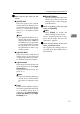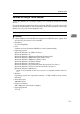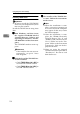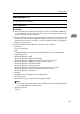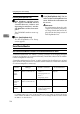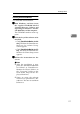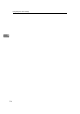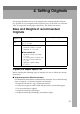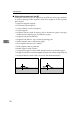Installation guide
Configuring the Scanner Settings
116
3
Installing DeskTopBinder Lite
A
AA
A
Start Windows, and then insert
the supplied CD-ROM labeled
“Scanner Driver(s), Utilities and
Operating Instructions” into the
CD-ROM drive of the client com-
puter.
The CD-ROM Launcher screen ap-
pears.
B
BB
B
Click [DeskTopBinder Lite].
The DeskTopBinder Lite Setup
screen appears.
C
CC
C
Click [DeskTopBinder Lite]. The In-
staller of the DeskTopBinder Lite
starts. Follow the instructions on
the screen.
Reference
For information about the sub-
sequent installation procedure,
see Setup Guide that can be dis-
played from the Setup screen of
DeskTopBinder Lite.
SmartDeviceMonitor
About SmartDeviceMonitor for Admin and SmartDeviceMonitor for Client
“SmartDeviceMonitor for Admin” is utility software for managing multiple
scanners and printers on a network efficiently. Install this software on an admin-
istrator computer if necessary.
“SmartDeviceMonitor for Client” is utility software for the effective use of mul-
tiple scanners and printers on a network with IP addresses. Install this software
on a client computer as necessary.
*1
You cannot use the Ethernet board setup tool included in the SmartDeviceMonitor
for Admin when you access to this machine (it’s not possible to change the device
name and the IP address of this machine). You can change the device name and the
IP address of other devices.
This
software:
Manages:
Performs
(related to scanners):
To be installed on:
SmartDe-
viceMoni-
tor for
Admin
Multiple scanners and
printers on the network
• Changing the device
name
*1
• Changing the IP ad-
dress
*1
• Displaying status
Network administrator’s
computer
SmartDe-
viceMoni-
tor for
Client
Multiple scanners and
printers on the network
• Displaying status Each of client computers
Web Status
Monitor
This machine • Making various set-
tings (see p.42 “Initial
Scanner Setup”
--