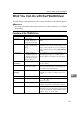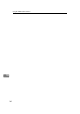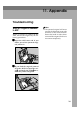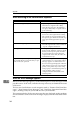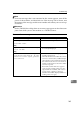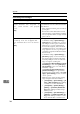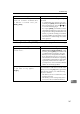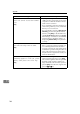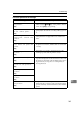Installation guide
Appendix
184
11
When Scanning is Not Performed as Expected
When an Error Message Appears
When an error message appears, see the following lists of error messages to find
possible causes of the error, and take the steps necessary to eliminate the cause
of the error.
The lists are classified into several categories such as “Scanner Unit Error Mes-
sages”, “Scan Settings Error Messages” and “Send Scan Operation Error Mes-
sages”, making it easy for you to find the error you encounter.
This section includes all the error messages that are displayed on this machine,
and also includes some of the error messages displayed on the Web Status Mon-
itor.
Condition Possible Cause and Required Action
The scanned image is dirty. • Exposure glass, the ADF exposure glass,
white sheet or original roller is dirty.
• Clean the exposure glass, the ADF expo-
sure glass, white sheet, or original roller ⇒
p.195 “Cleaning”
Image is distorted or out of position. • The original was moved while scanning.
Do not move the original while scanning.
• The original was not pressed flat against
the exposure glass. Make sure that the orig-
inal is pressed flat against the exposure
glass.
The scanned image is upside down. • The original was placed upside down.
Place the original in the correct orientation.
⇒ p.121 “Original Orientation”
No image results from scanning. • The original was placed with the front and
back reversed. When the original is placed
directly on the exposure glass, the side to
be scanned must face down. When the
original is fed via the ADF, the side to be
scanned must face up.
The printer that you have specified for print-
ing scanned data does not print after you per-
form a Print Scan operation.
• If an error message is shown on the display
of this machine, see p.184 “When an Error
Message Appears” to eliminate the error.
• If no error message is displayed on this ma-
chine, it means an error has occurred on the
printer, or the printer may not be config-
ured properly. Confirm that the printer op-
erates normally, and is properly
configured. See the manual that comes
with the printer.